DrawerLayout 在实现沉浸状态栏的方法相对复杂,尤其在 Android 4.4 和 Android 5.0 以上的实现方法区别很大,本人在通过一段时间的研究,总结出比较完美的实现方法,现在这里分享。
首先需要针对 Android 5.0 以上和一下设置不同的 style,如图所示:
style的内容分别是:
value:
<resources>
<style name="AppTheme" parent="Theme.AppCompat.Light.NoActionBar">
<item name="colorPrimary">@color/colorPrimary</item>
<item name="colorPrimaryDark">@color/colorPrimary</item>
<item name="colorAccent">@color/colorAccent</item>
</style>
<style name="AppTheme.AppBarOverlay" parent="ThemeOverlay.AppCompat.Dark.ActionBar" />
<style name="AppTheme.PopupOverlay" parent="ThemeOverlay.AppCompat.Light" />
</resources>value-v21:
<resources>
<style name="AppTheme" parent="Theme.AppCompat.Light.NoActionBar">
<item name="colorPrimary">@color/colorPrimary</item>
<item name="colorPrimaryDark">@color/colorPrimary</item>
<item name="colorAccent">@color/colorAccent</item>
<item name="android:navigationBarColor">@color/colorPrimaryDark</item>
</style>
<style name="AppTheme.AppBarOverlay" parent="ThemeOverlay.AppCompat.Dark.ActionBar" />
<style name="AppTheme.PopupOverlay" parent="ThemeOverlay.AppCompat.Light" />
</resources>可以看出,v21 以上的 style 中的 AppTheme 多了一个 android:navigationBarColor 属性,该属性是设置状态栏颜色用的,是 android 5.0 新增加的属性,这里为了保持导航栏和状态栏的颜色一致,我们把它的颜色设置为和状态栏颜色一致,即 colorPrimaryDark 。
接下来写布局文件:
activity_drawer:
<?xml version="1.0" encoding="utf-8"?>
<android.support.v4.widget.DrawerLayout
xmlns:android="http://schemas.android.com/apk/res/android"
xmlns:app="http://schemas.android.com/apk/res-auto"
xmlns:tools="http://schemas.android.com/tools"
android:id="@+id/drawer_layout"
android:layout_width="match_parent"
android:layout_height="match_parent"
tools:openDrawer="start">
<include
layout="@layout/app_bar_drawer"/>
<FrameLayout
android:layout_width="match_parent"
android:layout_height="match_parent"
android:background="@drawable/side_nav_bar"
android:layout_gravity="start">
</FrameLayout>
</android.support.v4.widget.DrawerLayout>app_bar_drawer:
<?xml version="1.0" encoding="utf-8"?>
<android.support.design.widget.CoordinatorLayout xmlns:android="http://schemas.android.com/apk/res/android"
xmlns:app="http://schemas.android.com/apk/res-auto"
xmlns:tools="http://schemas.android.com/tools"
android:layout_width="match_parent"
android:layout_height="match_parent"
android:fitsSystemWindows="true"
tools:context="com.example.ivy.myapplication.DrawerLayout.DrawerActivity">
<android.support.design.widget.AppBarLayout
android:layout_width="match_parent"
android:layout_height="wrap_content"
android:theme="@style/AppTheme.AppBarOverlay"
app:elevation="0dp">
<android.support.v7.widget.Toolbar
android:id="@+id/toolbar"
android:layout_width="match_parent"
android:layout_height="?attr/actionBarSize"
android:background="?attr/colorPrimary"
app:popupTheme="@style/AppTheme.PopupOverlay" />
</android.support.design.widget.AppBarLayout>
<include layout="@layout/content_drawer" />
<android.support.design.widget.FloatingActionButton
android:id="@+id/fab"
android:layout_width="wrap_content"
android:layout_height="wrap_content"
android:layout_gravity="bottom|end"
android:layout_margin="@dimen/fab_margin"
app:srcCompat="@android:drawable/ic_dialog_email" />
</android.support.design.widget.CoordinatorLayout>
<?xml version="1.0" encoding="utf-8"?>
<RelativeLayout xmlns:android="http://schemas.android.com/apk/res/android"
xmlns:app="http://schemas.android.com/apk/res-auto"
xmlns:tools="http://schemas.android.com/tools"
android:id="@+id/content_drawer"
android:layout_width="match_parent"
android:layout_height="match_parent"
android:paddingBottom="@dimen/activity_vertical_margin"
android:paddingLeft="@dimen/activity_horizontal_margin"
android:paddingRight="@dimen/activity_horizontal_margin"
android:paddingTop="@dimen/activity_vertical_margin"
app:layout_behavior="@string/appbar_scrolling_view_behavior"
tools:context="com.example.ivy.myapplication.DrawerLayout.DrawerActivity"
tools:showIn="@layout/app_bar_drawer">
</RelativeLayout>这里有几点需要注意:
1、app_bar_drawer 的最外层布局必须设置 android:fitsSystemWindows="true" ,否则 ToolBar 会被顶到状态栏的位置;
2、由于 app_bar_drawer 的最外层布局为 CoordinatorLayout ,因而 content_drawer 的最外层布局必须设置 app:layout_behavior="@string/appbar_scrolling_view_behavior" 属性,否则 content_drawer 中的内容会被顶到 ToolBar 的位置。
最后就是 Activity 中的代码了:
public class DrawerActivity extends AppCompatActivity
implements NavigationView.OnNavigationItemSelectedListener {
private static final String TAG = "DrawerActivity";
public static Intent newIntent(Context context) {
return new Intent(context, DrawerActivity.class);
}
@Override
protected void onCreate(Bundle savedInstanceState) {
super.onCreate(savedInstanceState);
setContentView(R.layout.activity_drawer);
immersionBar(ContextCompat.getColor(this, R.color.colorPrimaryDark));
Toolbar toolbar = (Toolbar) findViewById(R.id.toolbar);
setSupportActionBar(toolbar);
FloatingActionButton fab = (FloatingActionButton) findViewById(R.id.fab);
fab.setOnClickListener(new View.OnClickListener() {
@Override
public void onClick(View view) {
Snackbar.make(view, "Replace with your own action", Snackbar.LENGTH_LONG)
.setAction("Action", null).show();
}
});
DrawerLayout drawer = (DrawerLayout) findViewById(R.id.drawer_layout);
ActionBarDrawerToggle toggle = new ActionBarDrawerToggle(
this, drawer, toolbar, R.string.navigation_drawer_open, R.string.navigation_drawer_close);
drawer.setDrawerListener(toggle);
toggle.syncState();
}
//沉浸状态栏和导航栏
@TargetApi(19)
private void immersionBar(int color) {
if (Build.VERSION.SDK_INT >= Build.VERSION_CODES.LOLLIPOP) {
Window window = getWindow();
ViewGroup decorView = (ViewGroup) window.getDecorView();
int option = View.SYSTEM_UI_FLAG_LAYOUT_HIDE_NAVIGATION
| View.SYSTEM_UI_FLAG_LAYOUT_FULLSCREEN
| View.SYSTEM_UI_FLAG_LAYOUT_STABLE;
decorView.setSystemUiVisibility(option);
window.setNavigationBarColor(Color.TRANSPARENT);
window.setStatusBarColor(Color.TRANSPARENT);
decorView.addView(createBarView(getNavigationBarHeight(), color, Gravity.BOTTOM), 0);
} else if (Build.VERSION.SDK_INT >= Build.VERSION_CODES.KITKAT) {
Window window = getWindow();
window.addFlags(WindowManager.LayoutParams.FLAG_TRANSLUCENT_STATUS);
window.addFlags(WindowManager.LayoutParams.FLAG_TRANSLUCENT_NAVIGATION);
ViewGroup decorView = (ViewGroup) window.getDecorView();
decorView.addView(createBarView(getStatusBarHeight(), color, Gravity.TOP), 0);
decorView.addView(createBarView(getNavigationBarHeight(), color, Gravity.BOTTOM), 1);
}
}
//创建一个View,用于设置状态栏或导航栏的颜色
private View createBarView(int height, int color, int gravity) {
View view = new View(this);
view.setBackgroundColor(color);
FrameLayout.LayoutParams params = new FrameLayout.LayoutParams
(ViewGroup.LayoutParams.MATCH_PARENT, height, gravity);
view.setLayoutParams(params);
return view;
}
//获取状态栏高度
private int getStatusBarHeight(){
int statusBarHeight = 0;
int resourceId = getResources().getIdentifier("status_bar_height", "dimen", "android");
if (resourceId > 0) {
statusBarHeight = getResources().getDimensionPixelSize(resourceId);
}
return statusBarHeight;
}
//获取导航栏高度
private int getNavigationBarHeight() {
int navigationBarHeight = 0;
int resourceId = getResources().getIdentifier("navigation_bar_height", "dimen", "android");
if (resourceId > 0) {
navigationBarHeight = getResources().getDimensionPixelOffset(resourceId);
}
return navigationBarHeight;
}
@Override
public void onBackPressed() {
DrawerLayout drawer = (DrawerLayout) findViewById(R.id.drawer_layout);
if (drawer.isDrawerOpen(GravityCompat.START)) {
drawer.closeDrawer(GravityCompat.START);
} else {
super.onBackPressed();
}
}
@Override
public boolean onCreateOptionsMenu(Menu menu) {
// Inflate the menu; this adds items to the action bar if it is present.
getMenuInflater().inflate(R.menu.drawer, menu);
return true;
}
@Override
public boolean onOptionsItemSelected(MenuItem item) {
// Handle action bar item clicks here. The action bar will
// automatically handle clicks on the Home/Up button, so long
// as you specify a parent activity in AndroidManifest.xml.
int id = item.getItemId();
//noinspection SimplifiableIfStatement
if (id == R.id.action_settings) {
return true;
}
return super.onOptionsItemSelected(item);
}
@SuppressWarnings("StatementWithEmptyBody")
@Override
public boolean onNavigationItemSelected(MenuItem item) {
// Handle navigation view item clicks here.
int id = item.getItemId();
if (id == R.id.nav_camera) {
// Handle the camera action
} else if (id == R.id.nav_gallery) {
} else if (id == R.id.nav_slideshow) {
} else if (id == R.id.nav_manage) {
} else if (id == R.id.nav_share) {
} else if (id == R.id.nav_send) {
}
DrawerLayout drawer = (DrawerLayout) findViewById(R.id.drawer_layout);
drawer.closeDrawer(GravityCompat.START);
return true;
}
}分析一下上面的代码,沉浸状态栏和导航栏主要靠 immersionBar() 方法实现的,该方法接收一个 int 类型的参数,用来设置状态栏和导航栏的颜色,然后需要根据系统版本分两种情况,即 Android 5.0 以上和 Android 4.4,Android 4.4 以下,由于不支持透明状态栏和导航栏,这里不做讨论。
在 Android 4.4 上,首先设置透明状态栏和导航栏,然后分别在状态栏和导航栏的位置添加一个 View 用于设置颜色,而在 Android 5.0 以上,由于系统默认已经给 DrawerLayout 设置了透明状态栏,为了让抽屉能够显示在状态栏和导航栏上,我们需要把状态栏和导航栏的颜色设置为透明,此时,状态栏会默认使用 ToolBar 的颜色,不需要再手动设置,但是导航栏还是透明的,因此,我们同样需要在导航栏的位置添加一个‘ View 用于设置导航栏的颜色,这样,沉浸状态栏和导航栏就设置成功了。
最后看一下在 Android 4.4 和 Android 5.0 以上手机上的运行效果:
Android 4.4:
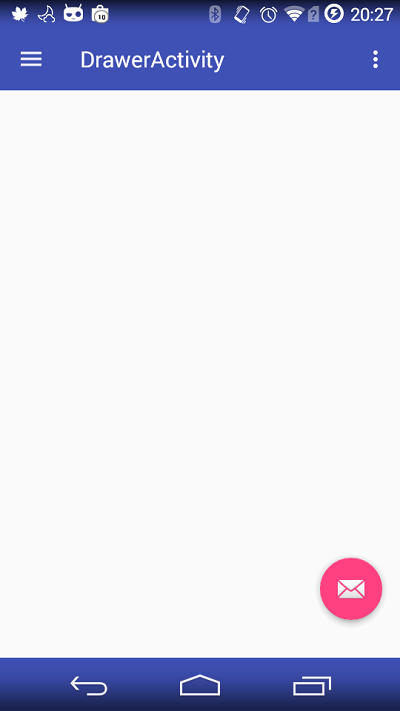
Android 5.0 以上:
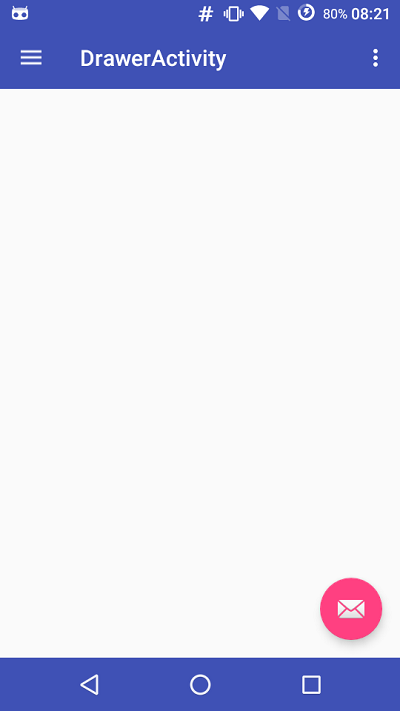








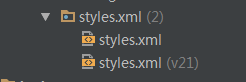
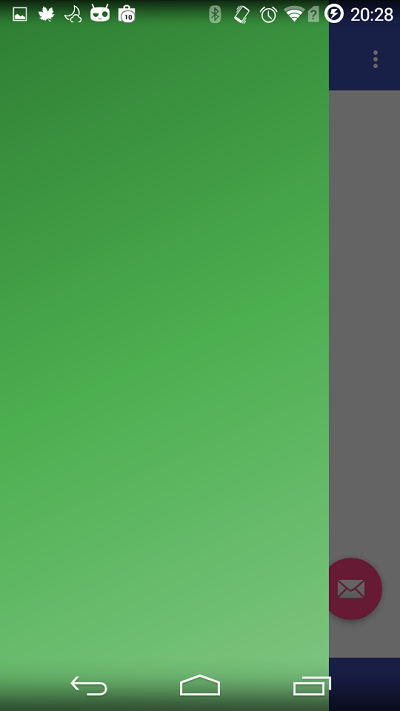
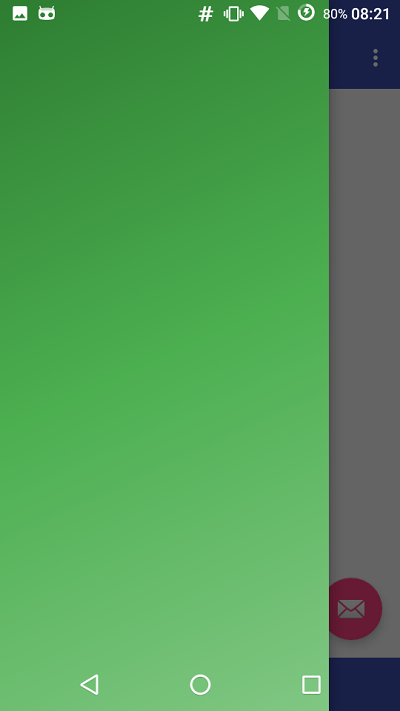














 368
368

 被折叠的 条评论
为什么被折叠?
被折叠的 条评论
为什么被折叠?








