1、在实际应用中,我们不仅要向Activity中传数据,也要从Activity中返回数据。虽然传递数据和返回数据类似,也可以采用前面四篇中提到的4种方法,但是一般建议采用Intent对象的方式来返回数据,使用这种方式返回数据,需要使用startActivityForResult方法来显示Activity;
2、新建Android项目“android_intent_forresult”,打开布局文件“activity_main.xml”,添加“LinearLayout”、“TextView”、“EditView”等标签,代码如下:
<LinearLayout xmlns:android="http://schemas.android.com/apk/res/android"
android:layout_width="fill_parent"
android:layout_height="fill_parent"
android:orientation="vertical" >
<LinearLayout
android:layout_width="fill_parent"
android:layout_height="wrap_content"
android:orientation="horizontal" >
<EditText
android:id="@+id/one"
android:layout_width="20dp"
android:layout_height="wrap_content" >
</EditText>
<TextView
android:layout_width="wrap_content"
android:layout_height="wrap_content"
android:text=" + " >
</TextView>
<EditText
android:id="@+id/two"
android:layout_width="20dp"
android:layout_height="wrap_content" >
</EditText>
<TextView
android:layout_width="wrap_content"
android:layout_height="wrap_content"
android:text=" = " >
</TextView>
<EditText
android:id="@+id/result"
android:layout_width="20dp"
android:layout_height="wrap_content" >
</EditText>
</LinearLayout>
<Button
android:id="@+id/button"
android:layout_width="fill_parent"
android:layout_height="wrap_content"
android:text="计算结果" >
</Button>
</LinearLayout>
3、新建布局文件“other.xml”,添加“TextView”、“EditView”、“Button”标签,代码如下:
<?xml version="1.0" encoding="utf-8"?>
<LinearLayout xmlns:android="http://schemas.android.com/apk/res/android"
android:layout_width="fill_parent"
android:layout_height="fill_parent"
android:orientation="vertical" >
<LinearLayout
android:layout_width="fill_parent"
android:layout_height="wrap_content"
android:orientation="vertical" >
<TextView
android:id="@+id/msg"
android:layout_width="match_parent"
android:layout_height="wrap_content" >
</TextView>
<EditText
android:id="@+id/three"
android:layout_width="match_parent"
android:layout_height="wrap_content" >
</EditText>
</LinearLayout>
<Button
android:id="@+id/button2"
android:layout_width="match_parent"
android:layout_height="wrap_content"
android:text="返回结果" >
</Button>
</LinearLayout>package com.android.myintent;
import android.app.Activity;
import android.os.Bundle;
public class OtherActivity extends Activity {
@Override
protected void onCreate(Bundle savedInstanceState) {
// TODO Auto-generated method stub
super.onCreate(savedInstanceState);
setContentView(R.layout.other);
}
}
<activity android:name=".OtherActivity" >
</activity>6、在“Main.java”中添加Button成员和“setOnClickListener”,实现两个Button的跳转,点击第一个Activity后,出现第二个Activity;在此方法内部创建意图,用“startActivityForResult”启动意图,并在Main类里重写“onActivityResult”;添加“EditText”成员,实现数据的输入并传入Intent中。代码如下:
package com.android.myintent;
import android.R.integer;
import android.os.Bundle;
import android.app.Activity;
import android.content.Intent;
import android.view.Menu;
import android.view.View;
import android.widget.Button;
import android.widget.EditText;
public class Main extends Activity {
private Button button;
private final static int REQUESTCODE = 1;// 表示返回的结果码
private EditText one, two, result; // 数据输入
@Override
protected void onCreate(Bundle savedInstanceState) {
super.onCreate(savedInstanceState);
setContentView(R.layout.activity_main);
one = (EditText) this.findViewById(R.id.one);
two = (EditText) this.findViewById(R.id.two);
result = (EditText) this.findViewById(R.id.result);
button = (Button) this.findViewById(R.id.button);
button.setOnClickListener(new View.OnClickListener() {
@Override
public void onClick(View arg0) {
// TODO Auto-generated method stub
// 点击后获得用户录入的值
int a = Integer.parseInt(one.getText().toString());
int b = Integer.parseInt(two.getText().toString());
// 创建意图
Intent intent = new Intent(Main.this, OtherActivity.class);
// 将值传入意图
intent.putExtra("a", a);
intent.putExtra("b", b);
startActivityForResult(intent, REQUESTCODE);// 表示可以返回结果
}
});
}
// 再重写一个onActivityResult方法,作用是将当前Activity中的数据传递到另一个Activity的意图中后,实现跳转,再回传回来。
@Override
protected void onActivityResult(int requestCode, int resultCode, Intent data) {
// TODO Auto-generated method stub
super.onActivityResult(requestCode, resultCode, data);
}
@Override
public boolean onCreateOptionsMenu(Menu menu) {
// Inflate the menu; this adds items to the action bar if it is present.
getMenuInflater().inflate(R.menu.main, menu);
return true;
}
}
package com.android.myintent;
import android.app.Activity;
import android.content.Intent;
import android.os.Bundle;
import android.widget.Button;
import android.widget.TextView;
public class OtherActivity extends Activity {
private Button button;
private TextView textView;
@Override
protected void onCreate(Bundle savedInstanceState) {
// TODO Auto-generated method stub
super.onCreate(savedInstanceState);
setContentView(R.layout.other);
// 实例化button和textview
button = (Button) this.findViewById(R.id.button2);
textView = (TextView) this.findViewById(R.id.msg);
Intent intent = getIntent(); // 获取Intent
// 取出Intent中的值
int a = intent.getIntExtra("a", 0);
int b = intent.getIntExtra("b", 0);
textView.setText(a + " + " + b + " = " + " ? ");
}
}
点击“计算结果”,跳转到第二个Activity:
8、回到“Main.java”文件中,从OtherActivity中获取数据并显示,代码如下:
package com.android.myintent;
import android.R.integer;
import android.os.Bundle;
import android.app.Activity;
import android.content.Intent;
import android.view.Menu;
import android.view.View;
import android.widget.Button;
import android.widget.EditText;
public class Main extends Activity {
private Button button;
private final static int REQUESTCODE = 1;// 表示返回的结果码
private EditText one, two, result; // 数据输入
@Override
protected void onCreate(Bundle savedInstanceState) {
super.onCreate(savedInstanceState);
setContentView(R.layout.activity_main);
one = (EditText) this.findViewById(R.id.one);
two = (EditText) this.findViewById(R.id.two);
result = (EditText) this.findViewById(R.id.result);
button = (Button) this.findViewById(R.id.button);
button.setOnClickListener(new View.OnClickListener() {
@Override
public void onClick(View arg0) {
// TODO Auto-generated method stub
// 点击后获得用户录入的值
int a = Integer.parseInt(one.getText().toString());
int b = Integer.parseInt(two.getText().toString());
// 创建意图
Intent intent = new Intent(Main.this, OtherActivity.class);
// 将值传入意图
intent.putExtra("a", a);
intent.putExtra("b", b);
startActivityForResult(intent, REQUESTCODE);// 表示可以返回结果
}
});
}
// 再重写一个onActivityResult方法,作用是将当前Activity中的数据传递到另一个Activity的意图中后,实现跳转,再回传回来。
@Override
protected void onActivityResult(int requestCode, int resultCode, Intent data) {
// TODO Auto-generated method stub
super.onActivityResult(requestCode, resultCode, data);
if (resultCode == 2) {// 如果第二个Activity(OtherActivity)正常结束(“2”为返回码resultCode)。
if (requestCode == REQUESTCODE) {// 如果返回状态为1,即成功返回,就在意图的返回值中取出数据。
int three = data.getIntExtra("three", 0);// 从第二个Activity中返回意图中的数据。
result.setText(String.valueOf(three));
}
}
}
@Override
public boolean onCreateOptionsMenu(Menu menu) {
// Inflate the menu; this adds items to the action bar if it is present.
getMenuInflater().inflate(R.menu.main, menu);
return true;
}
}
package com.android.myintent;
import android.app.Activity;
import android.content.Intent;
import android.os.Bundle;
import android.view.View;
import android.widget.Button;
import android.widget.EditText;
import android.widget.TextView;
public class OtherActivity extends Activity {
private Button button;
private TextView textView;
private EditText editText;
@Override
protected void onCreate(Bundle savedInstanceState) {
// TODO Auto-generated method stub
super.onCreate(savedInstanceState);
setContentView(R.layout.other);
// 实例化button和textview
button = (Button) this.findViewById(R.id.button2);
textView = (TextView) this.findViewById(R.id.msg);
editText = (EditText) this.findViewById(R.id.three);
Intent intent = getIntent(); // 获取Intent
// 取出Intent中的值
int a = intent.getIntExtra("a", 0);
int b = intent.getIntExtra("b", 0);
textView.setText(a + " + " + b + " = " + " ? ");
// 添加点击事件并回传数据
button.setOnClickListener(new View.OnClickListener() {
@Override
public void onClick(View arg0) {
// TODO Auto-generated method stub
Intent intent = new Intent();// 重新声明一个意图。
int three = Integer.parseInt(editText.getText().toString());// 获取输入的值。
intent.putExtra("three", three); // 将three回传到意图中。
// 通过Intent对象返回结果,调用setResult方法。
setResult(2, intent);// resultCode为大于1的数,随意选取,为2即可。
finish();// 结束当前Activity的生命周期。
}
});
}
}
(1)输入2和3:
(2)单击“计算结果”,跳转:
(3)输入5,单击“返回结果”,数据回传:
实现要点:
(1)在“Main.java”中,创建Intent并启动Activity,调用“startActivityForResult”,并定义当前请求码;
(2)重写“onActivityResult”方法,并设置条件,若满足返回码值,则将第二个Activity中的数据传回来,赋给当前Activity的“result”编辑框;
(3)在“OtherActivity.java”中,再创建一个意图,将数据填写到意图中,通过意图将结果回传(通过“setResult”方法);
(4)结束当前Activity生命周期;










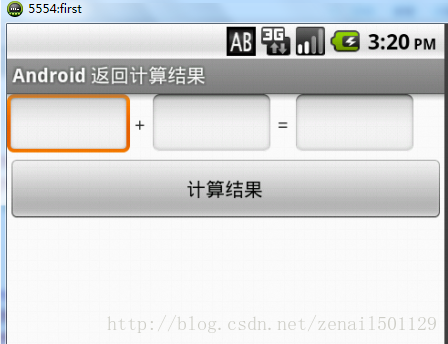
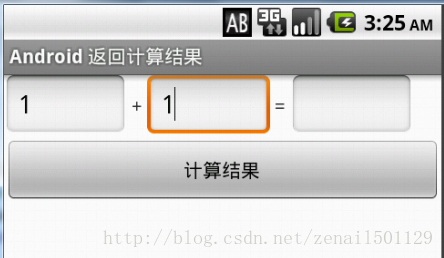
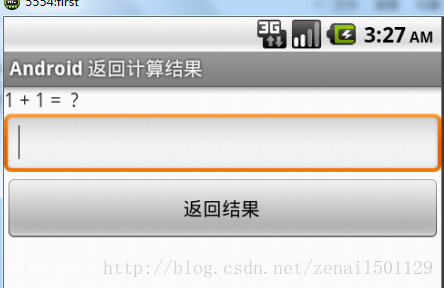
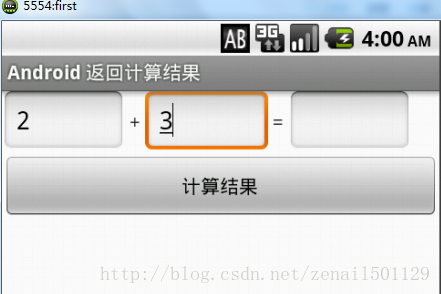
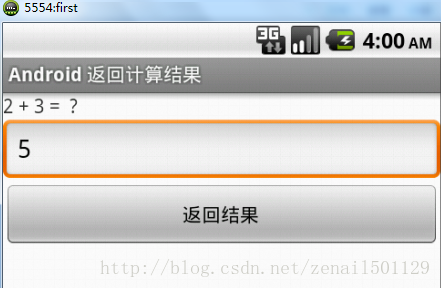
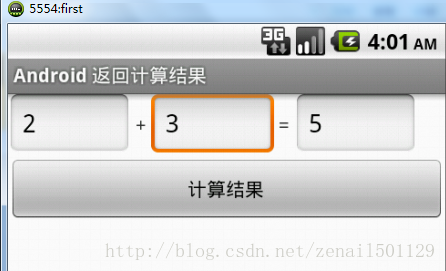













 1723
1723











 被折叠的 条评论
为什么被折叠?
被折叠的 条评论
为什么被折叠?








