效果图:
开网络权限
<uses-permission android:name="android.permission.INTERNET"></uses-permission>
Application中ImageLoader配置<span style="font-size:18px;"><span style="font-size:18px;">public class MyApplication extends Application {
@Override
public void onCreate() {
super.onCreate();
initImageLoader(getApplicationContext());
}
/**
*ImageLoader的设置
*/
public static void initImageLoader(Context context) {
// Create default options which will be used for every
// displayImage(...) call if no options will be passed to this method
DisplayImageOptions defaultOptions = new DisplayImageOptions.Builder()
.cacheInMemory(false)
.cacheOnDisc(true)
.bitmapConfig(Bitmap.Config.RGB_565)
.imageScaleType(ImageScaleType.IN_SAMPLE_INT)
.build();
ImageLoaderConfiguration config = new ImageLoaderConfiguration.Builder(context)
.threadPoolSize(3)// default
.threadPriority(Thread.NORM_PRIORITY - 1)// default
.tasksProcessingOrder(QueueProcessingType.LIFO)
.memoryCache(new LruMemoryCache(2 * 1024 * 1024))
.memoryCacheSizePercentage(13) // default
.defaultDisplayImageOptions(defaultOptions)
.writeDebugLogs() // Remove for release app
.build();
// Initialize ImageLoader with configuration.
ImageLoader.getInstance().init(config);
}
}
</span></span>MainActivity主代码
<span style="font-size:18px;"><span style="font-size:18px;">public class MainActivity extends Activity {
private ImageView image1;
private GridView gv_KnowledgeList;
ImageLoader imageLoader=null;
@Override
protected void onCreate(Bundle savedInstanceState) {
super.onCreate(savedInstanceState);
setContentView(R.layout.activity_main);
initView();
// 得到数据
List<KnowLedgeGridEntity> data =getData();
ProducGridAdapter adapter = new ProducGridAdapter(data,MainActivity.this);
gv_KnowledgeList.setAdapter(adapter);
}
// 造数据
private List<KnowLedgeGridEntity> getData(){
List<KnowLedgeGridEntity> gridData=new ArrayList<KnowLedgeGridEntity>();
for(int i = 0; i <10 ; i++) {
KnowLedgeGridEntity entity = new KnowLedgeGridEntity();
entity.setName("我的测试" + i);
entity.setImgurl("http://g.hiphotos.baidu.com/image/pic/item/6c224f4a20a446230761b9b79c22720e0df3d7bf.jpg");
gridData.add(entity);
}
return gridData;
}
private void initView() {
gv_KnowledgeList = (GridView)findViewById(R.id.gv_KnowledgeList);
}
/**
* GridView的适配器
*/
private class ProducGridAdapter extends BaseAdapter {
private List<KnowLedgeGridEntity> gridData;
private LayoutInflater inflater;
public ProducGridAdapter(List<KnowLedgeGridEntity> gridData, Context context) {
this.gridData = gridData;
inflater = LayoutInflater.from(context);
}
@Override
public int getCount() {
return gridData.size();
}
@Override
public Object getItem(int position) {
return position;
}
@Override
public long getItemId(int position) {
return position;
}
@Override
public View getView(int position, View convertView, ViewGroup parent) {
imageLoader=ImageLoader.getInstance();
ViewHolderGrid holer = null;
View view = inflater.inflate(R.layout.item_know_gridview, null);
if (holer == null) {
holer = new ViewHolderGrid();
holer.name = (TextView) view.findViewById(R.id.item_know_grid_name);
holer.item_know_grid_img = (ImageView) view.findViewById(R.id.item_know_grid_img);
view.setTag(holer);
} else {
holer = (ViewHolderGrid) view.getTag();
}
holer.name.setText(gridData.get(position).getName());
// // 加载图片
imageLoader.displayImage(gridData.get(position).getImgurl(), holer.item_know_grid_img);
return view;
}
// 适配器中的GridView缓存类
class ViewHolderGrid {
TextView name;
ImageView item_know_grid_img;
}
}
}</span></span>布局文件
activity_main.xml
<span style="font-size:18px;"><span style="font-size:18px;"><?xml version="1.0" encoding="utf-8"?>
<LinearLayout xmlns:android="http://schemas.android.com/apk/res/android"
xmlns:tools="http://schemas.android.com/tools"
android:layout_width="match_parent"
android:layout_height="match_parent"
tools:context=".MainActivity"
android:orientation="vertical"
>
<GridView
android:id="@+id/gv_KnowledgeList"
android:layout_width="wrap_content"
android:layout_height="wrap_content"
android:numColumns="3"
android:scrollbars="none"
>
</GridView>
</LinearLayout></span></span><span style="font-size:18px;"><span style="font-size:18px;"><?xml version="1.0" encoding="utf-8"?>
<LinearLayout xmlns:android="http://schemas.android.com/apk/res/android"
android:layout_width="match_parent"
android:layout_height="match_parent"
android:orientation="horizontal"
>
<LinearLayout
android:layout_width="fill_parent"
android:layout_height="200dp"
android:orientation="vertical">
<ImageView
android:id="@+id/item_know_grid_img"
android:layout_width="match_parent"
android:layout_height="160dp"
android:paddingLeft="5dp"
android:paddingRight="5dp"
android:src="@mipmap/ic_launcher" />
<TextView
android:id="@+id/item_know_grid_name"
android:layout_width="match_parent"
android:layout_height="40dp"
android:gravity="center"
android:text="awdadw"
android:textSize="18dp"
android:textStyle="bold" />
</LinearLayout>
</LinearLayout></span></span>http://download.csdn.net/detail/zhaihaohao1/9489601










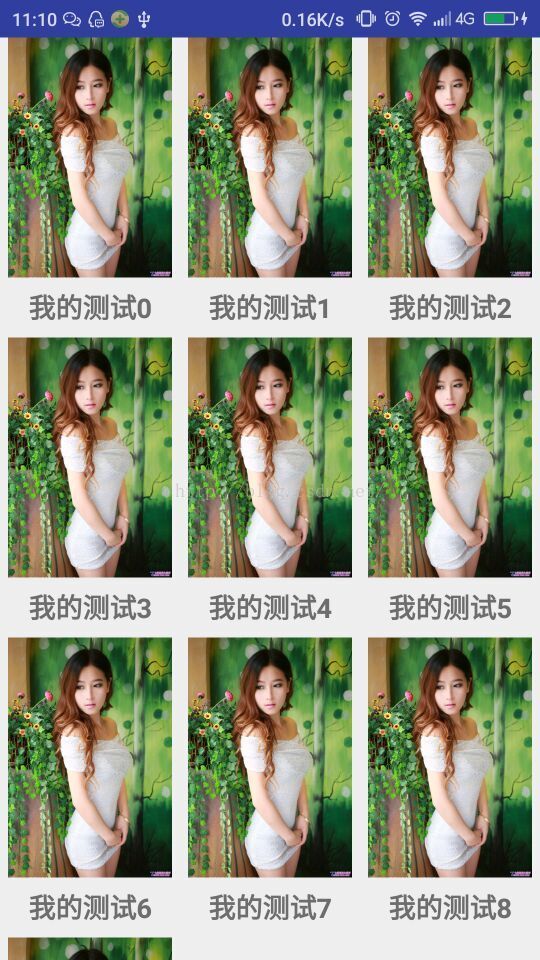













 468
468











 被折叠的 条评论
为什么被折叠?
被折叠的 条评论
为什么被折叠?








