今天在老师的带领下初识了Android Studio,并且老师带着我们运用一些常用的UI控件,做了一个简单的登录界面。
activity_main().xml文件
<?xml version="1.0" encoding="utf-8"?> <LinearLayout xmlns:android="http://schemas.android.com/apk/res/android" xmlns:tools="http://schemas.android.com/tools" android:layout_width="match_parent" android:layout_height="match_parent" android:paddingBottom="@dimen/activity_vertical_margin" android:paddingLeft="@dimen/activity_horizontal_margin" android:paddingRight="@dimen/activity_horizontal_margin" android:paddingTop="@dimen/activity_vertical_margin" android:orientation="vertical" tools:context="com.jerehedu.helloworld.MainActivity"> <!--LineraLayout目的是让每个模块规则地排版,vertical是竖型--> <TextView android:layout_width="match_parent" android:layout_height="wrap_content" android:text="Hello World!" android:gravity="center" android:textSize="40sp" android:textColor="#ffbb00" android:id="@+id/textView" /> <!--match_parent是根据屏幕的长宽--> <!--wrap_content是根据内容的长宽--> <!--一般文字的大小用sp表示--> <!--gravity or textAlignment用来设置文本的对齐方式,但后者要API 17以上才能用--> <TextView android:layout_width="match_parent" android:layout_height="wrap_content" android:textSize="20sp" android:ellipsize="end" android:maxLines="2" android:minLines="1" android:text=" 一男子在闹市骑摩托撞昏了一个陌生的老汉! 男子惊吓的不知所措!围观群众越来越多!突然,该男抱住老" android:id="@+id/show"/> <!--ellipsize这里设置的end,是让文本最后显示不出来的用"..."表示,告诉别人后面还有内容--> <!--maxLines和minLines是用来限制文本的行数--> <EditText android:layout_width="match_parent" android:layout_height="wrap_content" android:maxLines="1" android:hint="请输入用户名" android:drawableRight="@mipmap/ic_launcher" android:id="@+id/userName" /> <!--EditText文本框可提供给用户输入--> <!--hint的作用是添加灰色的提示文字,当选中该文本框时,内容消失--> <!--drawableRight的作用是在文本框中添加图标--> <EditText android:layout_width="match_parent" android:layout_height="wrap_content" android:maxLines="1" android:hint="请输入密码" android:drawablePadding="20dp" android:drawableLeft="@mipmap/ic_launcher" android:inputType="textPassword" android:id="@+id/passWord"/> <!--drawablePadding的作用是设置图标和文本直接的间隔距离,单位常用dp--> <!--inputType用于设置输入文本的属性,其textPassword属性值是让密码不可见--> <Button android:layout_width="match_parent" android:layout_height="wrap_content" android:text="登录" android:textSize="20sp" android:textColor="#ff00ff" android:id="@+id/btnLogin" /> <!--这里id后面用的@+id,目的是新建一个id,否者是引用已有的--> <RadioButton android:layout_width="wrap_content" android:layout_height="wrap_content" android:text="New RadioButton" android:id="@+id/radioButton2" android:layout_below="@+id/radioButton" android:layout_alignParentLeft="true" android:layout_alignParentStart="true" /> <CheckBox android:layout_width="wrap_content" android:layout_height="wrap_content" android:text="New CheckBox" android:id="@+id/checkBox" android:layout_below="@+id/radioButton2" android:layout_alignParentLeft="true" android:layout_alignParentStart="true" /> <CheckBox android:layout_width="wrap_content" android:layout_height="wrap_content" android:text="New CheckBox" android:id="@+id/checkBox2" android:layout_below="@+id/checkBox" android:layout_alignParentLeft="true" android:layout_alignParentStart="true" /> <Switch android:layout_width="match_parent" android:layout_height="wrap_content" android:text="New Switch" android:id="@+id/switch1" android:layout_below="@+id/checkBox2" android:layout_alignParentLeft="true" android:layout_alignParentStart="true" /> </LinearLayout>
MainActivity.java文件
package com.jerehedu.helloworld; import android.support.v7.app.AppCompatActivity; import android.os.Bundle; import android.view.View; import android.widget.Button; import android.widget.EditText; import android.widget.TextView; import android.widget.Toast; public class MainActivity extends AppCompatActivity { //如果要将MainActivity设计成UI必须继承此类 @Override protected void onCreate(Bundle savedInstanceState) { //有on开头的方法通常是系统调用的 super.onCreate(savedInstanceState); setContentView(R.layout.activity_main); Button btnLogin = (Button) findViewById(R.id.btnLogin); //定义变量接收界面中的输入组件 final EditText userName = (EditText) findViewById(R.id.userName); final EditText passWord = (EditText) findViewById(R.id.passWord); final TextView show = (TextView) findViewById(R.id.show); btnLogin.setOnClickListener(new View.OnClickListener() { @Override public void onClick(View v) {//创建点击事件 String name = userName.getText().toString(); String pwd = passWord.getText().toString(); show.setText("用户名:" + name + "\n密码:" + pwd); Toast.makeText( MainActivity.this, "您点击了按钮。", Toast.LENGTH_SHORT ).show(); } }); } }
成果截图:
1.输入用户名和密码。
2.点击“登录”,文本框告知已输入的用户名及密码。








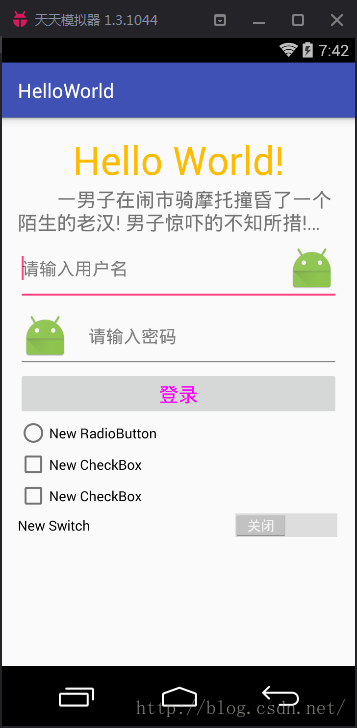
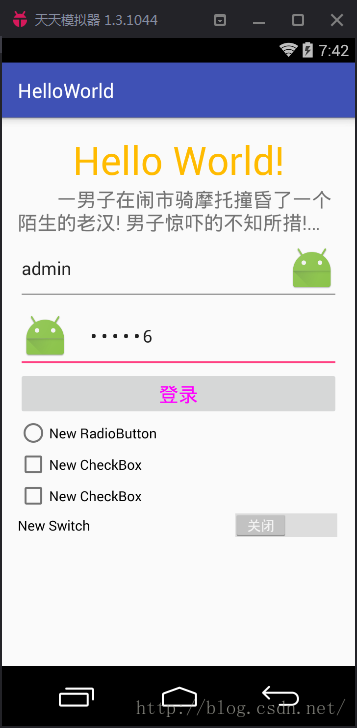
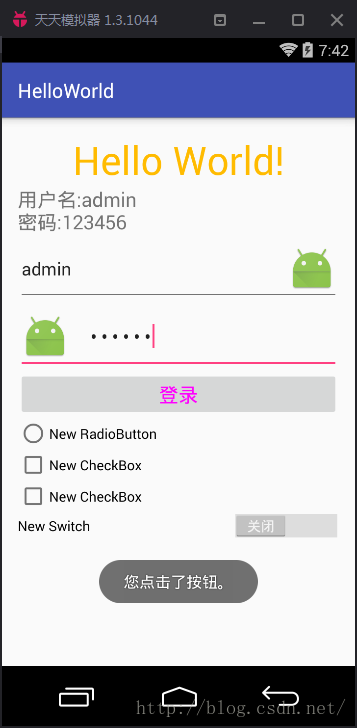














 269
269











 被折叠的 条评论
为什么被折叠?
被折叠的 条评论
为什么被折叠?








