由于CheckedTextView使用很少,所以用的不多,之前自己用TextView和CheckBox结合使用过,实现类似的功能。但是不如使用CheckedTextView这么优雅,所以这次做项目的时候就使用这个了,虽然不是新的什么点,但是作为一个总结吧,记录下来!!
直接用代码来看问题:
步骤一:
做主界面的布局,直接使用了一个的ListView,
<?xml version="1.0" encoding="utf-8"?>
<ListView xmlns:android="http://schemas.android.com/apk/res/android"
android:layout_width="match_parent"
android:layout_height="match_parent"
android:layout_gravity="center_horizontal"
android:divider="?attr/layoutparentbg"
android:dividerHeight="1dp"
android:listSelector="@android:color/transparent"
android:orientation="vertical"
android:overScrollMode="never"
android:scrollbars="none"
/>
步骤二:
自定义该ListView 的样式布局文件:
<?xml version="1.0" encoding="utf-8"?>
<RelativeLayout xmlns:android="http://schemas.android.com/apk/res/android"
android:layout_width="match_parent"
android:layout_height="wrap_content">
<ImageView
android:id="@+id/img_icon"
android:layout_width="wrap_content"
android:layout_height="@dimen/intro_common_height"
android:layout_alignParentLeft="true"
android:layout_marginLeft="@dimen/intro_margin_20"
android:layout_centerVertical="true"
android:contentDescription="@string/app_name"
android:scaleType="fitCenter"
android:src="@drawable/icon_res_friend" />
<CheckedTextView
android:id="@+id/checktv_title"
android:layout_width="match_parent"
android:layout_height="?android:attr/listPreferredItemHeight"
android:textAppearance="?android:attr/textAppearanceLarge"
android:gravity="center_vertical"
android:checkMark="?android:attr/listChoiceIndicatorMultiple"
android:paddingLeft="6dip"
android:filterTouchesWhenObscured="true"
android:focusableInTouchMode="true"
android:text="公司"
android:layout_toRightOf="@+id/img_icon"
android:layout_marginLeft="@dimen/intro_margin_15"
android:textSize="12sp"
android:paddingRight="6dip"
/>
</RelativeLayout>步骤三:代码实现部分:
适配器:
class CompanyListAdapter extends BaseAdapter
{
private ArrayList<InsuranceCompany> riskArrayList;
public ArrayList<InsuranceCompany> getRiskArrayList()
{
return riskArrayList;
}
public CompanyListAdapter(ArrayList<InsuranceCompany> regionArrayList)
{
this.riskArrayList = regionArrayList;
checkedMap = new HashMap<>();
}
public void updateRefresh(ArrayList<InsuranceCompany> refreshRegions)
{
if (riskArrayList == null)
{
riskArrayList = new ArrayList<>();
}
this.riskArrayList.clear();
this.riskArrayList.addAll(refreshRegions);
this.notifyDataSetChanged();
}
@Override
public int getCount()
{
if (riskArrayList == null)
return 0;
return riskArrayList.size();
}
@Override
public Object getItem(int position)
{
return riskArrayList.get(position);
}
@Override
public long getItemId(int position)
{
return position;
}
class Holder
{
ImageView img_icon;
CheckedTextView text_AreaName;
}
@Override
public View getView(final int position, View convertView, ViewGroup parent)
{
Holder holder;
if (convertView == null)
{
// android.R.layout.simple_list_item_checked
convertView = LayoutInflater.from(mContext).inflate(R.layout.item_list_insurancecompany, null);
holder = new Holder();
holder.text_AreaName = (CheckedTextView)convertView.findViewById(R.id.checktv_title);
holder.img_icon = (ImageView)convertView.findViewById(R.id.img_icon);
convertView.setTag(holder);
}
else
{
holder = (Holder)convertView.getTag();
}
InsuranceCompany region = riskArrayList.get(position);
holder.text_AreaName.setText(region.name);
if (checkedMap.get(position) != null && checkedMap.get(position) == true)
{
holder.text_AreaName.setChecked(true);
}
else
{
holder.text_AreaName.setChecked(false);
}
holder.text_AreaName.setOnClickListener(new View.OnClickListener()
{
@Override
public void onClick(View v)
{
// TODO Auto-generated method stub
CheckedTextView checkedTextView = (CheckedTextView)v;
checkedTextView.toggle();
checkedMap.put(position, checkedTextView.isChecked());
}
});
Glide.with(mContext).load("http://p4.so.qhimg.com/t01eead9be5f0a448de.jpg").into(holder.img_icon);
// Glide.with(mContext).load(region.icon).into(holder.img_icon);
return convertView;
}
}关键部分:必须在适配器里给CheckedTextView 设置监听器,设置选中和未选中的状态
holder.text_AreaName.setOnClickListener(new View.OnClickListener()
{
@Override
public void onClick(View v)
{
// TODO Auto-generated method stub
CheckedTextView checkedTextView = (CheckedTextView)v;
checkedTextView.toggle();
checkedMap.put(position, checkedTextView.isChecked());
}
});这样,CheckedTextView 选中和未选中,就能进行改变和存储了!
效果图:
写的不好,希望尽情指正不足!提前感谢








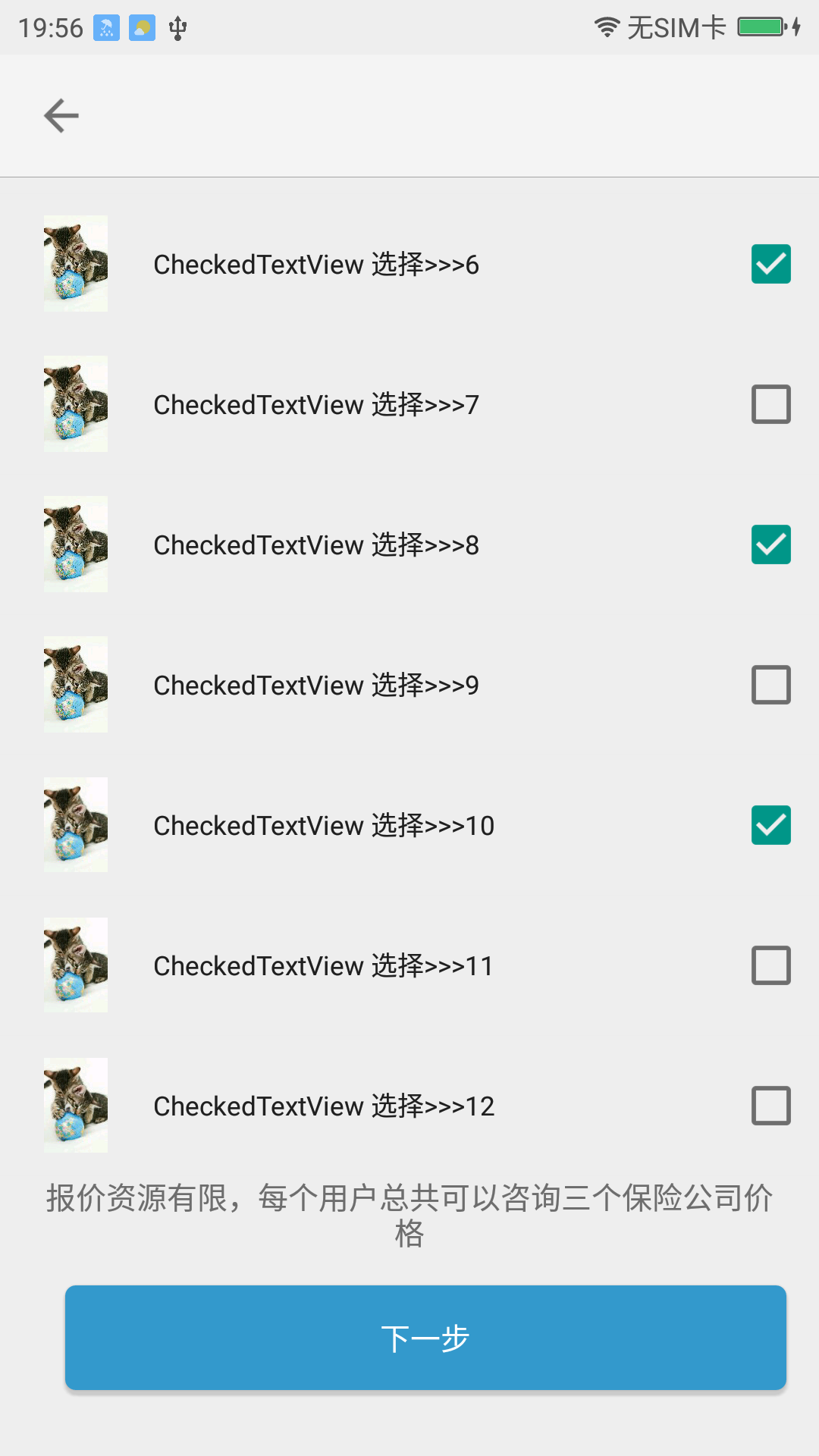













 4003
4003











 被折叠的 条评论
为什么被折叠?
被折叠的 条评论
为什么被折叠?








