CentOS7.2配置LNMP环境记录
CentOS7.2配置LNMP环境记录
php 5.6+ nginx 1.10+ mysql 5.5+
LNMP是Linux、Nginx、MySQL(MariaDB)和PHP的缩写,这个组合是最常见的WEB服务器的运行环境之一。本文将带领大家在CentOS 7操作系统上搭建一套LNMP环境。
本教程适用于CentOS 7.x版本。
准备工作
更新 yum 源,自带的源没有 PHP5.6 :
rpm -Uvh https://dl.fedoraproject.org/pub/epel/epel-release-latest-7.noarch.rpm
rpm -Uvh https://mirror.webtatic.com/yum/el7/webtatic-release.rpm
安装 epel:
yum install epel-release
升级系统
yum update
准备工作完成,开始安装!
安装Nginx
CentOS系统模板中配置了内网源,下载速度较快,推荐使用yum安装Nginx:
sudo yum install nginx
按照提示,输入yes后开始安装。安装完毕后,Nginx的配置文件在/etc/nginx目录下。使用以下命令启动Nginx:
sudo systemctl start nginx
检查系统中firewalld防火墙服务是否开启,如果已开启,我们需要修改防火墙配置,开启Nginx外网端口访问。
sudo systemctl status firewalld
如果显示active (running),则需要调整防火墙规则的配置。
修改/etc/firewalld/zones/public.xml文件,在zone一节中增加:
<zone>
...
<service name="nginx"/>
<zone>
保存后重新加载firewalld服务:
sudo systemctl reload firewalld
您可以通过浏览器访问 http://外网IP地址 来确定Nginx是否已经启动。
【注意:很重要!!!】
部分童鞋发现按照教程操作最后无法访问,这是云服务器默认关闭了80端口。这个请移步云服务里控制台打开80端口的外网访问,如需步骤,请自行百度!
最后将Nginx设置为开机启动:
sudo systemctl enable nginx.service
这么Nginx就安装成功了!
安装MySQL(MariaDB)
MariaDB是MySQL的一个分支,主要由开源社区进行维护和升级,而MySQL被Oracle收购以后,发展较慢。在CentOS 7的软件仓库中,将MySQL更替为了MariaDB。
我们可以使用yum直接安装MariaDB:
sudo yum install mariadb-server
安装完成之后,执行以下命令重启MariaDB服务:
sudo systemctl start mariadb
MariaDB默认root密码为空,我们需要设置一下,执行脚本:
sudo /usr/bin/mysql_secure_installation
这个脚本会经过一些列的交互问答来进行MariaDB的安全设置。
首先提示输入当前的root密码:
- Enter current password for root (enter for none):
初始root密码为空,我们直接敲回车进行下一步。 - Set root password? [Y/n]
设置root密码,默认选项为Yes,我们直接回车,提示输入密码,在这里设置您的MariaDB的root账户密码。 - Remove anonymous users? [Y/n] 是否移除匿名用户,默认选项为Yes,建议按默认设置,回车继续。
- Disallow root login remotely? [Y/n]
是否禁止root用户远程登录?如果您只在本机内访问MariaDB,建议按默认设置,回车继续。 如果您还有其他云主机需要使用root账号访问该数据库,则需要选择n。 - Remove test database and access to it? [Y/n] 是否删除测试用的数据库和权限?
建议按照默认设置,回车继续。 - Reload privilege tables now? [Y/n]
是否重新加载权限表?因为我们上面更新了root的密码,这里需要重新加载,回车。
完成后你会看到Success!的提示,MariaDB的安全设置已经完成。我们可以使用以下命令登录MariaDB:
mysql -uroot -p
按提示输入root密码,就会进入MariaDB的交互界面,说明已经安装成功。
最后我们将MariaDB设置为开机启动。
sudo systemctl enable mariadb
安装PHP
我们可以直接使用yum安装PHP:
sudo yum install php56w-fpm php56w-mysql php56w-mysqli php56w php56w-opcache php56w-gd php56w-intl php56w-mbstring php56w-exif php56w-mcrypt php56w-openssl
//把该安装的一次性装到位
安装完成后我们将php-fpm启动:
sudo systemctl start php-fpm
将php-fpm设置为开机启动:
sudo systemctl enable php-fpm
接下来需要注意了!配置Nginx–多个站点
我给大家提供一个范本作为参考:
nginx.conf
//里面我会详细的给予中文注释
vi /etc/nginx/nginx.conf
//编辑nginx.conf的命令
以下为conf文件内容:
# For more information on configuration, see:
# * Official English Documentation: http://nginx.org/en/docs/
# * Official Russian Documentation: http://nginx.org/ru/docs/
user nginx;
worker_processes auto;
error_log /var/log/nginx/error.log; #错误日志记录的位置
pid /run/nginx.pid; #nginx.pid为记录nginx主进程pid文件;切勿修改、移动
# Load dynamic modules. See /usr/share/nginx/README.dynamic.
include /usr/share/nginx/modules/*.conf;
#引入/usr/share/nginx/modules/ 目录下的所有以.conf结尾的文件
events {
worker_connections 1024;
}
http {
log_format main '$remote_addr - $remote_user [$time_local] "$request" '
'$status $body_bytes_sent "$http_referer" '
'"$http_user_agent" "$http_x_forwarded_for"';
access_log /var/log/nginx/access.log main;
sendfile on;
tcp_nopush on;
tcp_nodelay on;
keepalive_timeout 65;
types_hash_max_size 2048;
include /etc/nginx/mime.types;
default_type application/octet-stream;
# Load modular configuration files from the /etc/nginx/conf.d directory.
# See http://nginx.org/en/docs/ngx_core_module.html#include
# for more information.
include /etc/nginx/conf.d/*.conf;
#这句很重要,引入所有etc/nginx/conf.d/目录下的.conf文件
#***etc/nginx/conf.d/目录存放的就是分站点的文件(下面会给出实例代码)***
server {
#由于我们的nginx需要配置多站点,所以在此就需要注释一些东西
listen 80 default_server;
listen [::]:80 default_server;
#保留监听的端口
# server_name _;
# root /usr/share/nginx/php;
# Load configuration files for the default server block.
# include /etc/nginx/default.d/*.conf;
# location / {
# }
# error_page 404 /404.html;
location = /40x.html {
}
error_page 500 502 503 504 /50x.html;
location = /50x.html {
}
# location ~ \.php$ {
# root /usr/share/php;
# fastcgi_pass 127.0.0.1:9000;
# fastcgi_index index.php;
# fastcgi_param SCRIPT_FILENAME $document_root$fastcgi_script_name;
# include fastcgi_params;
# }
}
# Settings for a TLS enabled server.
#
# server {
# listen 443 ssl http2 default_server;
# listen [::]:443 ssl http2 default_server;
# server_name _;
# root /usr/share/nginx/html;
#
# ssl_certificate "/etc/pki/nginx/server.crt";
# ssl_certificate_key "/etc/pki/nginx/private/server.key";
# ssl_session_cache shared:SSL:1m;
# ssl_session_timeout 10m;
# ssl_ciphers HIGH:!aNULL:!MD5;
# ssl_prefer_server_ciphers on;
#
# # Load configuration files for the default server block.
# include /etc/nginx/default.d/*.conf;
#
# location / {
# }
#
# error_page 404 /404.html;
# location = /40x.html {
# }
#
# error_page 500 502 503 504 /50x.html;
# location = /50x.html {
# }
# }
}
#注意:此份nginx.conf可以直接复制了去使用!~好用了就给博主打个赏钱!谢谢!
配置完nginx之后我们该干啥、?当然是重启nginx呗
service nginx start #启动nginx
service nginx stop #停止nginx
service nginx restart #重启nginx
sudo systemctl reload nginx #或者执行这条
重启完毕,继续打开 http://外网IP地址 来确定Nginx是否已经启动。
此时,服务器启动的是nginx和apache。
而且php-fpm默认发送到apache。
所以咱们还得继续修改一下php-fpm。
配置 php-fpm
vi /etc/php-fpm.d/www.conf
#编辑php-fpm配置文件
修改user和group (源代码为:user = apache group = apache)
user = nginx
group = nginx
修改完了之后,还是老样子,重启php-fpm服务
service php-fpm start #启动php-fpm
service php-fpm stop #停止php-fpm
service php-fpm restart #重启php-fpm
最后,咱们需要为nginx添加站点了
添加站点这我先给大家一个截图,以帮助大家迅速的了解是怎么回事
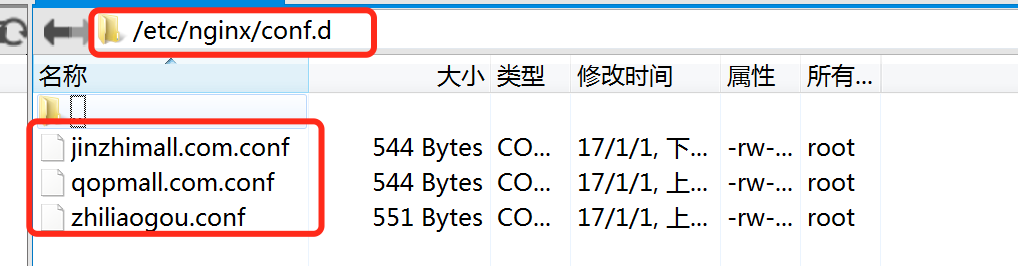
大家应该看的很清楚了,猜都可以猜到,博主这一共配置了三个站点,这三个站点是怎么被nginx引入的呢?
我给大家贴出nginx的配置文件的里面应该有这么一句(注意图中的红框,上面的是地址)
include /etc/nginx/conf.d/*.conf;
#这句很重要,引入所有etc/nginx/conf.d/目录下的.conf文件
#***etc/nginx/conf.d/目录存放的就是分站点的文件(下面会给出实例代码)***
好的,大家应该能准确理解了,如果还是理解不了的话只能缺你回去喝点三鹿了!
下面我给大家贴出nginx站点配置文件的代码,修改修改就可以用
看代码的时候请注意看里面的路径,当然我也还是会给一定的中文注释
#这个文件是上面的qopmall.com.conf
server {
server_name qopmall.com www.qopmall.com;#这里就是你要绑定的域名了,空格分开
location / {
root /usr/share/php/weixin; #这里是你站点存放的文件夹名称(也就是说,你当前这个站点的文件全部都丢在这个路径的weixin文件夹里面)
index index.php index.html index.htm; #这里照抄即可
}
# pass the PHP scripts to FastCGI server listening on 127.0.0.1:9000
#
location ~ \.php$ {
root /usr/share/php/weixin; #这里的配置等同于上面的那个root配置
fastcgi_pass 127.0.0.1:9000;
fastcgi_index index.php;
fastcgi_param SCRIPT_FILENAME /usr/share/php/weixin/$fastcgi_script_name; #这里的配置也是和上面的root配置一样
include fastcgi_params;
}
}
代码非常简单,我没注释到的不用修改就行。
上面的路径,比如/usr/share/php/weixin 这就是你站点的根目录,我给大家截图参考:
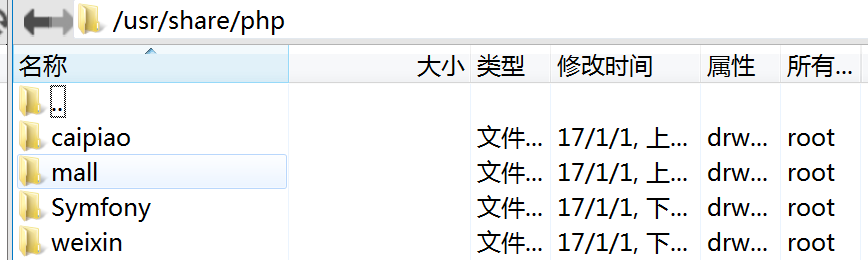
各位童鞋,创建好站点了,先写个简单的php程序测试一下是否正常,比如info。






















 2921
2921











 被折叠的 条评论
为什么被折叠?
被折叠的 条评论
为什么被折叠?










