关于.NET windows软件实现自动更新,本人今天写了一个DEMO,供大家参考。
大家先看下效果图:
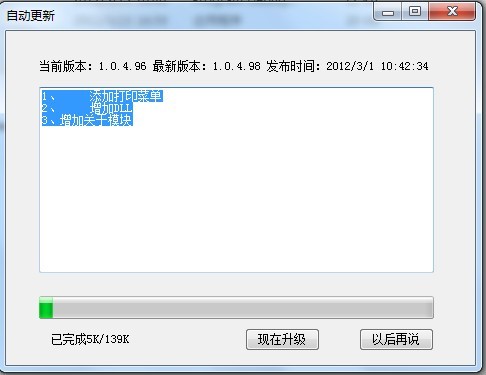
主要涉及到两个方面
1. 更新软件主项目和DLL文件
2.升级包自身的更新
1. 一个项目通常包括主项目和类库项目,主项目就是启动项目,以.exe结尾,类库项目主要是DLL, 简单的说更新就是将软件本地的主项目和类库项目进行更新。
可以采用将最新的软件放到一个远程服务器上,然后每次启动本地软件时候,检查如果有更新,就从服务器上下载最新的.EXE文件和DLL文件,
来替换本地的DLL文件和exe文件
实现思路:在本地和服务器上各放一个XML文件,里面记录了软件版本号,发布日期,要更新的DLL等一些信息,如果发现本地软件的版本号和服务器上的不相等,或者
本地软件中的类库项目的发布时间比服务上的晚,就开始下载服务器上的文件,替换掉本地的文件。
XML格式如下
<?xml version="1.0" encoding="utf-8"?>
<AutoUpdater>
<AppName>WinUpdate</AppName>
<ReleaseURL>http://127.0.0.1/webdown/</ReleaseURL>
<ReleaseDate>2012/3/1 10:42:34</ReleaseDate>
<ReleaseVersion>1.0.1.99</ReleaseVersion>
<MinVersion>1.0.1.88</MinVersion>
<UpdateDes>
1、 添加打印菜单
2、 增加DLL
3、增加关于模块
</UpdateDes>
<ApplicationStart>WinUpdate.exe</ApplicationStart>
<ShortcutIcon>ico</ShortcutIcon>
<Releases>
<File name="AboutForm.dll" date="2012/2/21 10:07:31" size="39" />
</Releases>
</AutoUpdater>
public static void DownloadFile(string localFolder, string remoteFolder, string fileName, ProgressBar bar,
Label lblSize)
{
string url = remoteFolder + "/" + fileName;
string path = localFolder+ fileName;
string dir = Path.GetDirectoryName(path);
if (!Directory.Exists(dir))
Directory.CreateDirectory(dir);
WebRequest req = WebRequest.Create(url);
WebResponse res = req.GetResponse();
if (res.ContentLength == 0)
return;
long fileLength = res.ContentLength;
string totalSize = FormatFileSizeDescription(bar.Maximum);
using (Stream srm = res.GetResponseStream())
{
var srmReader = new StreamReader(srm);
var bufferbyte = new byte[fileLength];
int allByte = bufferbyte.Length;
int startByte = 0;
while (fileLength > 0)
{
int downByte = srm.Read(bufferbyte, startByte, allByte);
if (downByte == 0)
{
break;
}
;
startByte += downByte;
allByte -= downByte;
int progress = bar.Value + downByte;
progress = progress > bar.Maximum ? bar.Maximum : progress;
bar.Value = progress;
lblSize.Text = string.Format("已完成{0}/{1}", FormatFileSizeDescription(progress), totalSize);
}
var fs = new FileStream(path, FileMode.OpenOrCreate, FileAccess.Write);
fs.Write(bufferbyte, 0, bufferbyte.Length);
srm.Close();
srmReader.Close();
fs.Close();
}
}
}
2.关于升级包自身的更新,采用如下思路,在服务器上放置一个TXT文件,里面存放着升级包的版本号,每次本地软件启动的时候,
读取服务器上TXT文件的版本号和本地升级包的版本信息进行比较,如果不同,就从服务器上下载升级包。
关于下载本项目都是使用WebClient进行完成的。
自己可以采用如下方式进行测试
首先,在你的IIS下面建立一个虚拟目录:http://127.0.0.1/webdown ,此目录用来放置要更新的文件,内容如下

1.ReleaseList.xml和1.0.4.98文件夹主要是实现软件更新
ReleaseList.xml存放了需要更新的内容。1.0.4.98文件夹存放了需要更新的类库和文件
2. AutoUpdate.exe,UpdaterVerson.txt这两个文件实现的升级包自身进行更新.
AutoUpdate.exe是升级包,UpdaterVerson.txt存放的是升级包的版本号
将以上内容部署到IIS下面
本代码使用VS2008进行开发,
DEMO下载
http://download.csdn.net/detail/zx13525079024/4167121





















 1万+
1万+











 被折叠的 条评论
为什么被折叠?
被折叠的 条评论
为什么被折叠?








