######create partition########
[root@server8 Desktop]# fdisk -l ##查看所有分区信息
Disk /dev/vda: 10.7 GB, 10737418240 bytes, 20971520 sectors
Units = sectors of 1 * 512 = 512 bytes
Sector size (logical/physical): 512 bytes / 512 bytes
I/O size (minimum/optimal): 512 bytes / 512 bytes
Disk label type: dos
Disk identifier: 0x00013f3e
Device Boot Start End Blocks Id System
/dev/vda1 * 2048 20970332 10484142+ 83 Linux
Disk /dev/vdb: 10.7 GB, 10737418240 bytes, 20971520 sectors
Units = sectors of 1 * 512 = 512 bytes
Sector size (logical/physical): 512 bytes / 512 bytes
I/O size (minimum/optimal): 512 bytes / 512 bytes
Disk label type: dos
Disk identifier: 0x77806af8
Device Boot Start End Blocks Id System
/dev/vdb1 2048 411647 204800 8e Linux LVM
Welcome to fdisk (util-linux 2.23.2).
Changes will remain in memory only, until you decide to write them.
Be careful before using the write command.
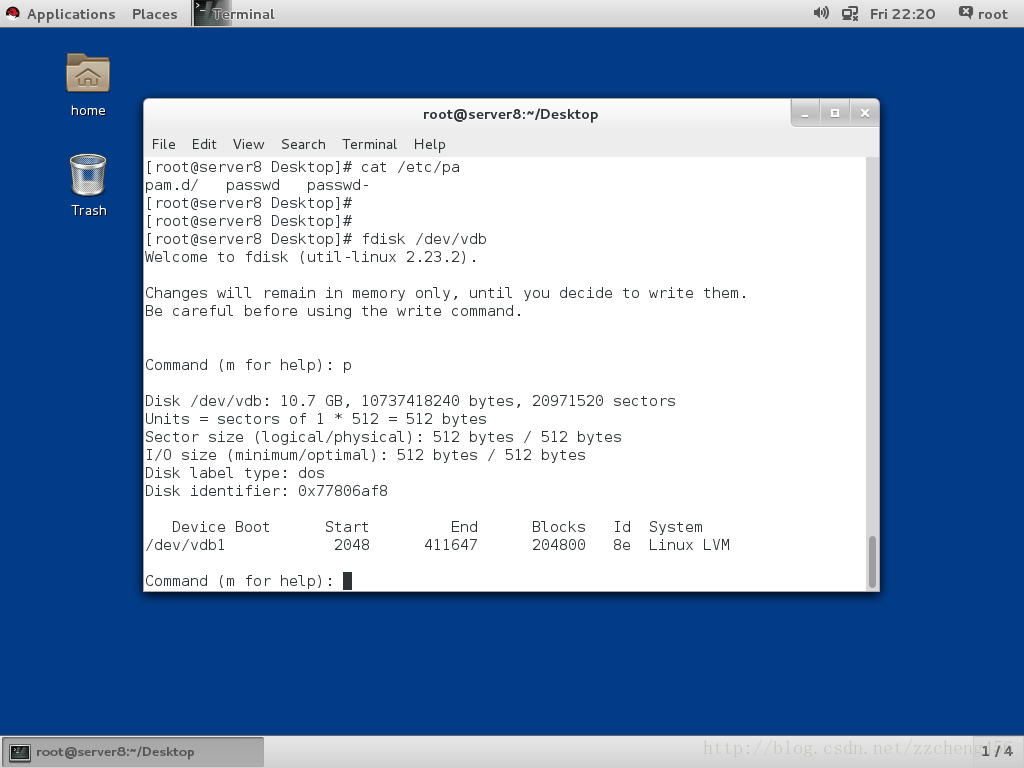
Command (m for help): n ##新建分区,回车表示输入默认提示信息
Partition type:
p primary (2 primary, 0 extended, 2 free)
e extended
Select (default p):
Using default response p
Partition number (3,4, default 3):
First sector (821248-20971519, default 821248):
Using default value 821248
Last sector, +sectors or +size{K,M,G} (821248-20971519, default 20971519): +100M ##第三分区划分100M
Partition 3 of type Linux and of size 100 MiB is set
Command (m for help): w ##保存
The partition table has been altered!
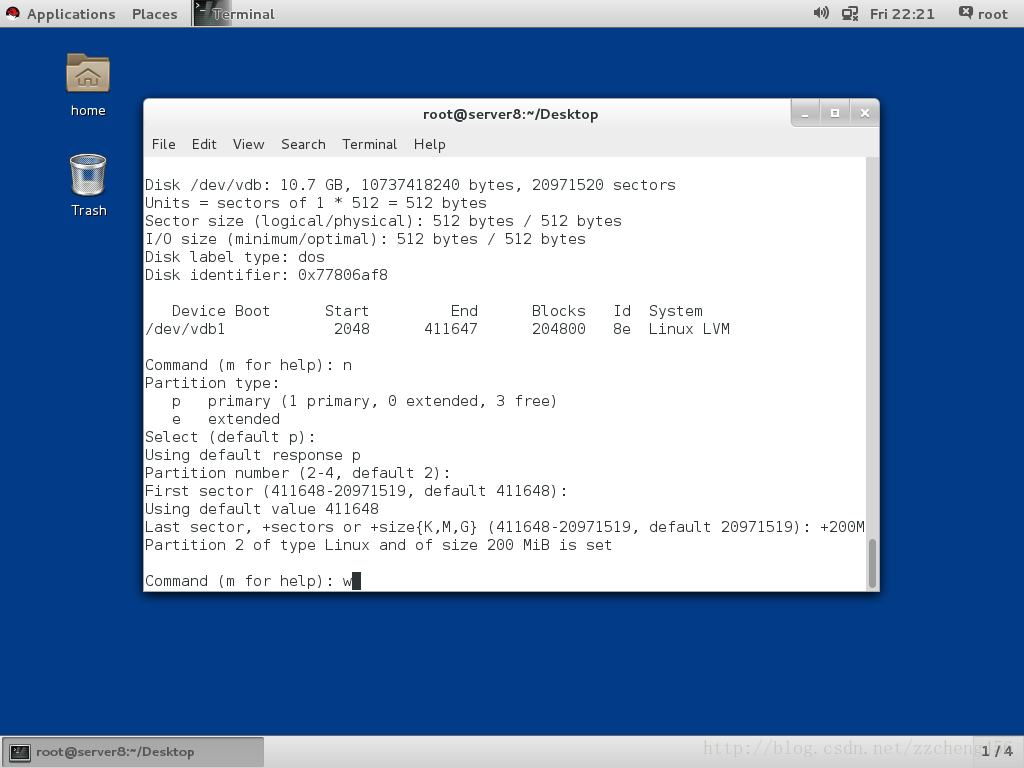
Calling ioctl() to re-read partition table.
Syncing disks.
[root@server8 Desktop]# partprobe ##与系统同步分区信息,使系统可读
[root@server8 Desktop]# cat /proc/partitions ##查看分区信息
major minor #blocks name
253 0 10485760 vda
253 1 10484142 vda1
253 16 10485760 vdb
253 17 204800 vdb1
253 18 204800 vdb2
253 19 102400 vdb3
[root@server8 Desktop]# df -k
Filesystem 1K-blocks Used Available Use% Mounted on
/dev/vda1 10473900 3811248 6662652 37% /
devtmpfs 927072 0 927072 0% /dev
tmpfs 942660 472 942188 1% /dev/shm
tmpfs 942660 17004 925656 2% /run
tmpfs 942660 0 942660 0% /sys/fs/cgroup
[root@server8 Desktop]# mkdir /software ##创建挂载点
[root@server8 Desktop]# mkfs.xfs /dev/vdb1 ##对/dev/vdb1分区进行格式划为xfs文件系统
meta-data=/dev/vdb1 isize=256 agcount=4, agsize=12800 blks
= sectsz=512 attr=2, projid32bit=1
= crc=0
data = bsize=4096 blocks=51200, imaxpct=25
= sunit=0 swidth=0 blks
naming =version 2 bsize=4096 ascii-ci=0 ftype=0
log =internal log bsize=4096 blocks=853, version=2
= sectsz=512 sunit=0 blks, lazy-count=1
realtime =none extsz=4096 blocks=0, rtextents=0
[root@server8 Desktop]# mount /dev/vdb1 /software ##对/dev/vdb1分区进行挂载
[root@server8 Desktop]# df -k
Filesystem 1K-blocks Used Available Use% Mounted on
/dev/vda1 10473900 3811232 6662668 37% /
devtmpfs 927072 0 927072 0% /dev
tmpfs 942660 472 942188 1% /dev/shm
tmpfs 942660 17004 925656 2% /run
tmpfs 942660 0 942660 0% /sys/fs/cgroup
/dev/vdb1 201388 10400 190988 6% /software
[root@server8 Desktop]# vi /etc/fstab ##保存挂载信息至/etc/fstab,便于系统启动时进行挂载
[root@server8 Desktop]# mount -a
mount: mount point xfs does not exist
[root@server8 Desktop]# cat /etc/fstab
#
# /etc/fstab
# Created by anaconda on Wed May 7 01:22:57 2014
#
# Accessible filesystems, by reference, are maintained under '/dev/disk'
# See man pages fstab(5), findfs(8), mount(8) and/or blkid(8) for more info
#
UUID=9bf6b9f7-92ad-441b-848e-0257cbb883d1 / xfs defaults 1 1
/dev/vdb1 xfs defaults 0 0
[root@server8 Desktop]# vi /etc/fstab
[root@server8 Desktop]# mount -a ##对/etc/fstab文件中未挂载的文件系统进行全部挂载
[root@server8 Desktop]#
#########SWAP分区划分及挂载###############
[root@foundation8 home]# fdisk /dev/sda ##对/dev/sda硬盘划分swap分区
Welcome to fdisk (util-linux 2.23.2).
Changes will remain in memory only, until you decide to write them.
Be careful before using the write command.
Command (m for help): p
Disk /dev/sda: 320.1 GB, 320072933376 bytes, 625142448 sectors
Units = sectors of 1 * 512 = 512 bytes
Sector size (logical/physical): 512 bytes / 512 bytes
I/O size (minimum/optimal): 512 bytes / 512 bytes
Disk label type: dos
Disk identifier: 0x00027560
Device Boot Start End Blocks Id System
/dev/sda1 * 2048 1026047 512000 83 Linux
/dev/sda3 8892416 625141759 308124672 83 Linux
Command (m for help): n ##新增分区
Partition type:
p primary (2 primary, 0 extended, 2 free)
e extended
Select (default p):
Using default response p
Partition number (2,4, default 2): 2 ##第二个分区id
First sector (1026048-625142447, default 1026048):
Using default value 1026048
Last sector, +sectors or +size{K,M,G} (1026048-8892415, default 8892415): +4G
Value out of range.
Last sector, +sectors or +size{K,M,G} (1026048-8892415, default 8892415): +4G ##超出分区总大小
Value out of range.
Last sector, +sectors or +size{K,M,G} (1026048-8892415, default 8892415): ##默认将第二分区全部划分完
Using default value 8892415
Partition 2 of type Linux and of size 3.8 GiB is set
Command (m for help): e
e: unknown command
Command action
a toggle a bootable flag
b edit bsd disklabel
c toggle the dos compatibility flag
d delete a partition
g create a new empty GPT partition table
G create an IRIX (SGI) partition table
l list known partition types
m print this menu
n add a new partition
o create a new empty DOS partition table
p print the partition table
q quit without saving changes
s create a new empty Sun disklabel
t change a partition's system id
u change display/entry units
v verify the partition table
w write table to disk and exit
x extra functionality (experts only)
Command (m for help): t ##更改分区格式为swap
Partition number (1-3, default 3): 2
Hex code (type L to list all codes): 82
Changed type of partition 'Linux' to 'Linux swap / Solaris'
Command (m for help): w
The partition table has been altered!
Calling ioctl() to re-read partition table.
WARNING: Re-reading the partition table failed with error 16: Device or resource busy.
The kernel still uses the old table. The new table will be used at
the next reboot or after you run partprobe(8) or kpartx(8)
Syncing disks.
[root@foundation8 home]# fdisk -l
Disk /dev/sda: 320.1 GB, 320072933376 bytes, 625142448 sectors
Units = sectors of 1 * 512 = 512 bytes
Sector size (logical/physical): 512 bytes / 512 bytes
I/O size (minimum/optimal): 512 bytes / 512 bytes
Disk label type: dos
Disk identifier: 0x00027560
Device Boot Start End Blocks Id System
/dev/sda1 * 2048 1026047 512000 83 Linux
/dev/sda2 1026048 8892415 3933184 82 Linux swap / Solaris
/dev/sda3 8892416 625141759 308124672 83 Linux
[root@foundation8 home]# mkswap /dev/sda2 ##将/de/sda2格式化为swap
mkswap: /dev/sda2: warning: wiping old swap signature.
Setting up swapspace version 1, size = 3933180 KiB
no label, UUID=71864c0a-d995-4e50-b31f-f2f5057c682c
[root@foundation8 home]# blkid
/dev/sda1: UUID="d8262a7b-bbd5-4efd-956d-59e997072ed5" TYPE="xfs"
/dev/sda2: UUID="71864c0a-d995-4e50-b31f-f2f5057c682c" TYPE="swap"
/dev/sda3: UUID="5e5d43d6-7cda-4622-8f75-ce43e1549051" TYPE="xfs"
/dev/loop0: UUID="2015-10-30-11-11-49-00" LABEL="RHEL-7.2 Server.x86_64" TYPE="iso9660" PTTYPE="dos"
[root@foundation8 home]# swapon -a /dev/sda2 ##对/dev/sda2进行激活
swapon: cannot find the device for UUID=8ff2b05e-dea9-4aae-9efc-5f9964a89134
[root@foundation8 home]# swapon -a
swapon: cannot find the device for UUID=8ff2b05e-dea9-4aae-9efc-5f9964a89134
[root@foundation8 home]# partprobe
[root@foundation8 home]# swapon -a /dev/sda2
swapon: cannot find the device for UUID=8ff2b05e-dea9-4aae-9efc-5f9964a89134
swapon: /dev/sda2: swapon failed: Device or resource busy
[root@foundation8 home]# cd
[root@foundation8 ~]# swapon -a /dev/sda2
swapon: cannot find the device for UUID=8ff2b05e-dea9-4aae-9efc-5f9964a89134
swapon: /dev/sda2: swapon failed: Device or resource busy
[root@foundation8 ~]# swapon -s ##查看swap分区
Filename Type Size Used Priority
/dev/sda2 partition 3933180 0 -1
[root@foundation8 ~]# vi /etc/fstab ##写入fstab开机自动挂载
[root@foundation8 ~]# swapon -s ##查看swap是否正在挂载
Filename Type Size Used Priority
/dev/sda2 partition 3933180 0 -1
[root@foundation8 ~]# swapoff /dev/sda2 ##卸载swap分区
[root@foundation8 ~]# vi /etc/fstab ^C ##取消开机挂载
[root@foundation8 ~]#
[root@foundation8 ~]#
[root@foundation8 ~]# swapon -s
[root@foundation8 ~]# fdisk /dev/sda ##进入sda
Welcome to fdisk (util-linux 2.23.2).
Changes will remain in memory only, until you decide to write them.
Be careful before using the write command.
Command (m for help): p
Disk /dev/sda: 320.1 GB, 320072933376 bytes, 625142448 sectors
Units = sectors of 1 * 512 = 512 bytes
Sector size (logical/physical): 512 bytes / 512 bytes
I/O size (minimum/optimal): 512 bytes / 512 bytes
Disk label type: dos
Disk identifier: 0x00027560
Device Boot Start End Blocks Id System
/dev/sda1 * 2048 1026047 512000 83 Linux
/dev/sda2 1026048 8892415 3933184 82 Linux swap / Solaris
/dev/sda3 8892416 625141759 308124672 83 Linux
Command (m for help): d ##删除分区
Partition number (1-3, default 3): 2 #删除第二块
Partition 2 is deleted
Command (m for help): w ##保存
The partition table has been altered!
Calling ioctl() to re-read partition table.
WARNING: Re-reading the partition table failed with error 16: Device or resource busy.
The kernel still uses the old table. The new table will be used at
the next reboot or after you run partprobe(8) or kpartx(8)
Syncing disks.
[root@foundation8 ~]# partprobe ##更新分区表
[root@foundation8 ~]# cat /proc/partitions
major minor #blocks name
8 0 312571224 sda
8 1 512000 sda1
8 3 308124672 sda3
11 0 1048575 sr0
7 0 3948544 loop0
[root@foundation8 ~]#
#####指定目录对于某用户、组的使用大小###########
[root@foundation8 ~]#mount -o usrquota,grpquota /dev/vdb1 /pub ##指定用户、组挂载
[root@foundation8 ~]#quotaon -ugv /dev/vdb1 ##激活用户、组参数设定
[root@foundation8 ~]#edquota -u westos ##指定用户,更改hard为想要的大小
[root@foundation8 ~]#su - westos
[root@foundation8 ~]#dd if=/dev/zero of=/pub/file1 bs=1M count=10
[root@foundation8 ~]#dd if=/dev/zero of=/pub/file1 bs=1M count=100
[root@foundation8 ~]#dd if=/dev/zero of=/pub/file1 bs=1M count=300 ##300M无法写入
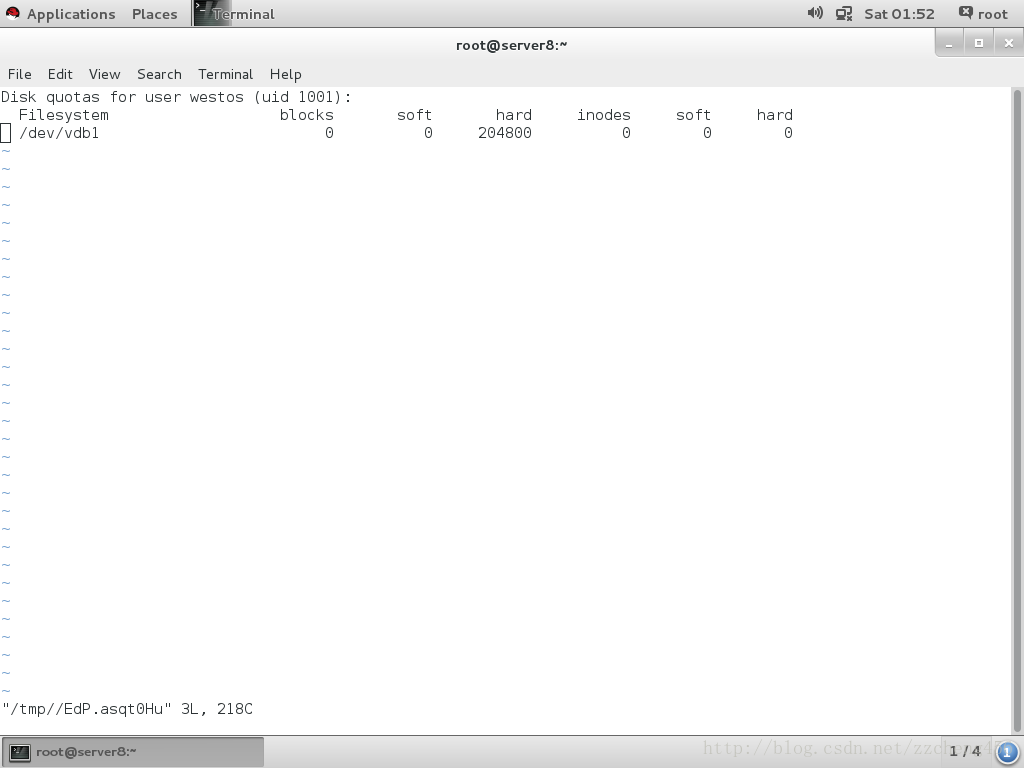
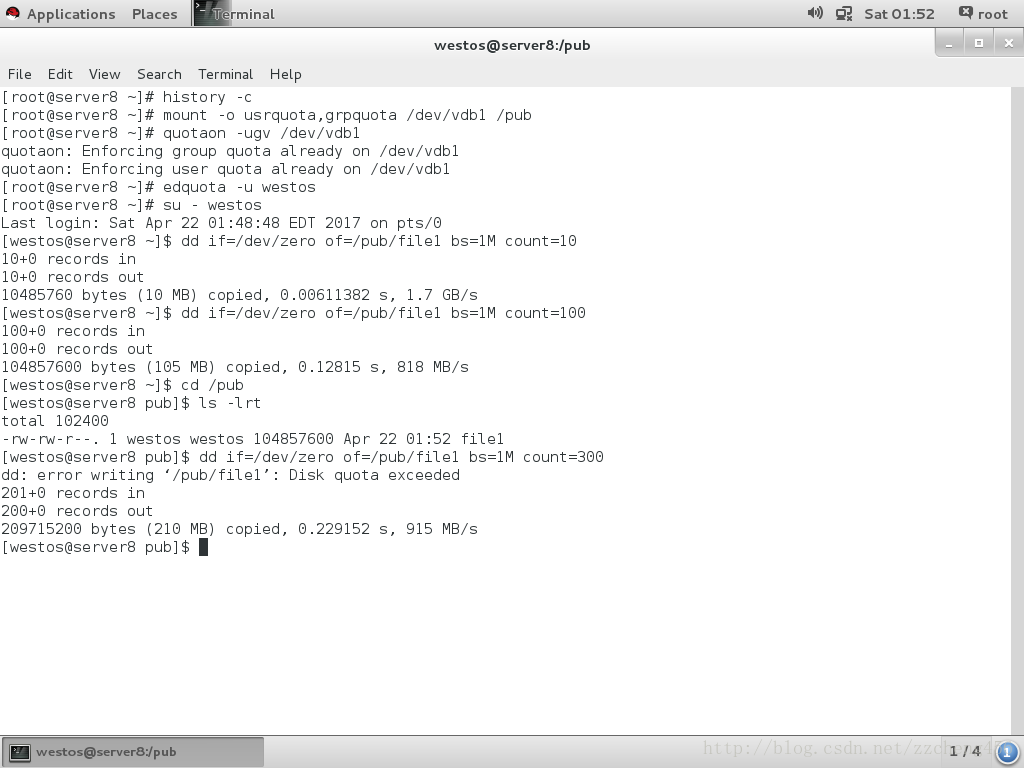
#######软raid创建###########
fdisk /dev/vdb ##创建3块一样的1G分区
partprobe ##格式化
watch -n 1 /proc/mdstat ##查看raid划分情况
mdadm -C /dev/md0 -a yes -l 1 -n 2 -x 1 /dev/vdb{1..3} ##-C 创建新硬盘 -l raid级别 -n 使用几块 -x 冗余几块 后面跟实际划分的硬盘
mdadm -d /dev/md0 ##查看md0下各硬盘状态
mdadm -f /dev/md0 /dev/vdb3 ##模拟vdb3坏掉
mdadm -r /dev/md0 /dev/vdb3 ##移除第三块硬盘
mdadm -a /dev/md0 /dev/vdb3 ##添加的三块硬盘
watch -n 1 'cat /proc/mdstat;echo ======;df -h' ##查看raid时时变化情况
###########加减密#############
fdisk /dev/vdb ##划分一块分区
cryptsetup luksFormat /dev/vdb1 ##对分区进行加密
cryptsetup open /dev/vdb1 westos ##对分区进行解密并生成解密后的分区名称
mkfs.xfs /dev/mapper/westos ##格式化文件系统
mount /dev/mapper/westos /mnt ##挂载
umount /mnt ##卸载
cryptsetup close westos ##关闭加密
mount /dev/vdb1 /mnt ##尝试挂载初始盘
cryptsetup open /dev/vdb1 westos ##重新解密
mount /dev/mapper/westos /mnt ##挂载
############crypt具体操作#############
[root@server8 Desktop]# fdisk -l
Disk /dev/vda: 10.7 GB, 10737418240 bytes, 20971520 sectors
Units = sectors of 1 * 512 = 512 bytes
Sector size (logical/physical): 512 bytes / 512 bytes
I/O size (minimum/optimal): 512 bytes / 512 bytes
Disk label type: dos
Disk identifier: 0x00013f3e
Device Boot Start End Blocks Id System
/dev/vda1 * 2048 20970332 10484142+ 83 Linux
Disk /dev/vdb: 10.7 GB, 10737418240 bytes, 20971520 sectors
Units = sectors of 1 * 512 = 512 bytes
Sector size (logical/physical): 512 bytes / 512 bytes
I/O size (minimum/optimal): 512 bytes / 512 bytes
[root@server8 Desktop]# fdisk /dev/vdb
Welcome to fdisk (util-linux 2.23.2).
Changes will remain in memory only, until you decide to write them.
Be careful before using the write command.
Device does not contain a recognized partition table
Building a new DOS disklabel with disk identifier 0x7a3b6f49.
Command (m for help): n
Partition type:
p primary (0 primary, 0 extended, 4 free)
e extended
Select (default p): 1
Invalid partition type `1'
Command (m for help):
Command (m for help): n
Partition type:
p primary (0 primary, 0 extended, 4 free)
e extended
Select (default p):
Using default response p
Partition number (1-4, default 1):
First sector (2048-20971519, default 2048):
Using default value 2048
Last sector, +sectors or +size{K,M,G} (2048-20971519, default 20971519): +500M
Partition 1 of type Linux and of size 500 MiB is set
Command (m for help): w
The partition table has been altered!
Calling ioctl() to re-read partition table.
Syncing disks.
[root@server8 Desktop]#
[root@server8 Desktop]# cryptsetup luksFormat /dev/vdb1
WARNING!
========
This will overwrite data on /dev/vdb1 irrevocably.
Are you sure? (Type uppercase yes): YES
Enter passphrase:
Verify passphrase:
Password quality check failed:
The password is shorter than 8 characters
[root@server8 Desktop]# cryptsetup luksFormat /dev/vdb1
WARNING!
========
This will overwrite data on /dev/vdb1 irrevocably.
Are you sure? (Type uppercase yes): YES
Enter passphrase:
Verify passphrase:
Password quality check failed:
The password fails the dictionary check - it is based on a dictionary word
[root@server8 Desktop]# cryptsetup luksFormat /dev/vdb1
WARNING!
========
This will overwrite data on /dev/vdb1 irrevocably.
Are you sure? (Type uppercase yes): YES
Enter passphrase:
Verify passphrase:
[root@server8 Desktop]#
[root@server8 Desktop]#
[root@server8 Desktop]#
[root@server8 Desktop]#
[root@server8 Desktop]#
[root@server8 Desktop]# cryptsetup open /dev/vdb1 westos
Enter passphrase for /dev/vdb1:
[root@server8 Desktop]#
[root@server8 Desktop]#
[root@server8 Desktop]# cd /dev/mapper/
[root@server8 mapper]# ls
control westos
[root@server8 mapper]# ls -lrt
total 0
crw-------. 1 root root 10, 236 Apr 22 21:00 control
lrwxrwxrwx. 1 root root 7 Apr 22 21:17 westos -> ../dm-0
[root@server8 mapper]# mkfs.xfs /dev/mapper/westos
meta-data=/dev/mapper/westos isize=256 agcount=4, agsize=31872 blks
= sectsz=512 attr=2, projid32bit=1
= crc=0
data = bsize=4096 blocks=127488, imaxpct=25
= sunit=0 swidth=0 blks
naming =version 2 bsize=4096 ascii-ci=0 ftype=0
log =internal log bsize=4096 blocks=853, version=2
= sectsz=512 sunit=0 blks, lazy-count=1
realtime =none extsz=4096 blocks=0, rtextents=0
[root@server8 mapper]#
[root@server8 mapper]#
[root@server8 ~]# mount /dev/mapper/westos /mnt
[root@server8 ~]# cd /mnt
[root@server8 mnt]# ls
[root@server8 mnt]# touch file{1..10}
[root@server8 mnt]#
[root@server8 ~]# umount /mnt
[root@server8 ~]#
[root@server8 ~]#
[root@server8 ~]# cryptsetup close westos
[root@server8 ~]# mount /dev/vdb1 /mnt
mount: unknown filesystem type 'crypto_LUKS'
[root@server8 ~]# umount /mnt
[root@server8 ~]#
[root@server8 ~]#
[root@server8 ~]# cryptsetup close westos
[root@server8 ~]# mount /dev/vdb1 /mnt
mount: unknown filesystem type 'crypto_LUKS'
[root@server8 ~]# cryptsetup open westos
Command requires device and mapped name as arguments.
[root@server8 ~]# cryptsetup open /dev/vdb1 westos
Enter passphrase for /dev/vdb1:
[root@server8 ~]#
[root@server8 ~]# mount /dev/mapper/westos /mnt
[root@server8 ~]# cd /mnt
[root@server8 mnt]# ls
file0 file1 file10 file2 file3 file4 file5 file6 file7 file8 file9
[root@server8 Desktop]# fdisk -l ##查看所有分区信息
Disk /dev/vda: 10.7 GB, 10737418240 bytes, 20971520 sectors
Units = sectors of 1 * 512 = 512 bytes
Sector size (logical/physical): 512 bytes / 512 bytes
I/O size (minimum/optimal): 512 bytes / 512 bytes
Disk label type: dos
Disk identifier: 0x00013f3e
Device Boot Start End Blocks Id System
/dev/vda1 * 2048 20970332 10484142+ 83 Linux
Disk /dev/vdb: 10.7 GB, 10737418240 bytes, 20971520 sectors
Units = sectors of 1 * 512 = 512 bytes
Sector size (logical/physical): 512 bytes / 512 bytes
I/O size (minimum/optimal): 512 bytes / 512 bytes
Disk label type: dos
Disk identifier: 0x77806af8
Device Boot Start End Blocks Id System
/dev/vdb1 2048 411647 204800 8e Linux LVM
/dev/vdb2 411648 821247 204800 83 Linux
Welcome to fdisk (util-linux 2.23.2).
Changes will remain in memory only, until you decide to write them.
Be careful before using the write command.
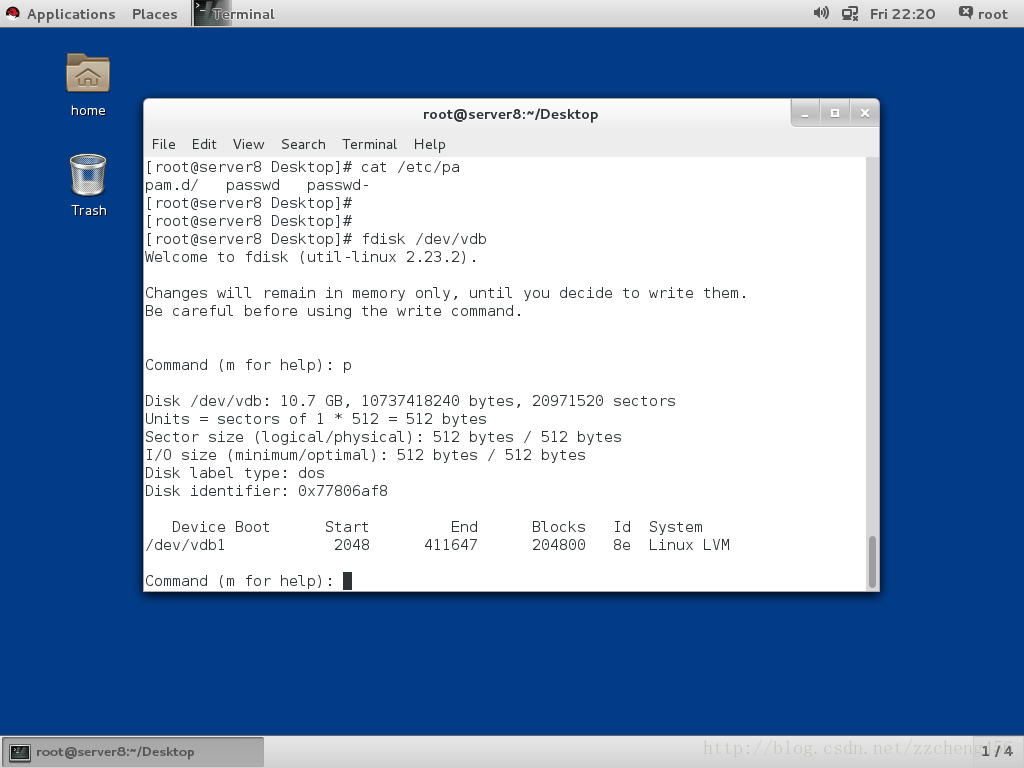
Command (m for help): n ##新建分区,回车表示输入默认提示信息
Partition type:
p primary (2 primary, 0 extended, 2 free)
e extended
Select (default p):
Using default response p
Partition number (3,4, default 3):
First sector (821248-20971519, default 821248):
Using default value 821248
Last sector, +sectors or +size{K,M,G} (821248-20971519, default 20971519): +100M ##第三分区划分100M
Partition 3 of type Linux and of size 100 MiB is set
Command (m for help): w ##保存
The partition table has been altered!
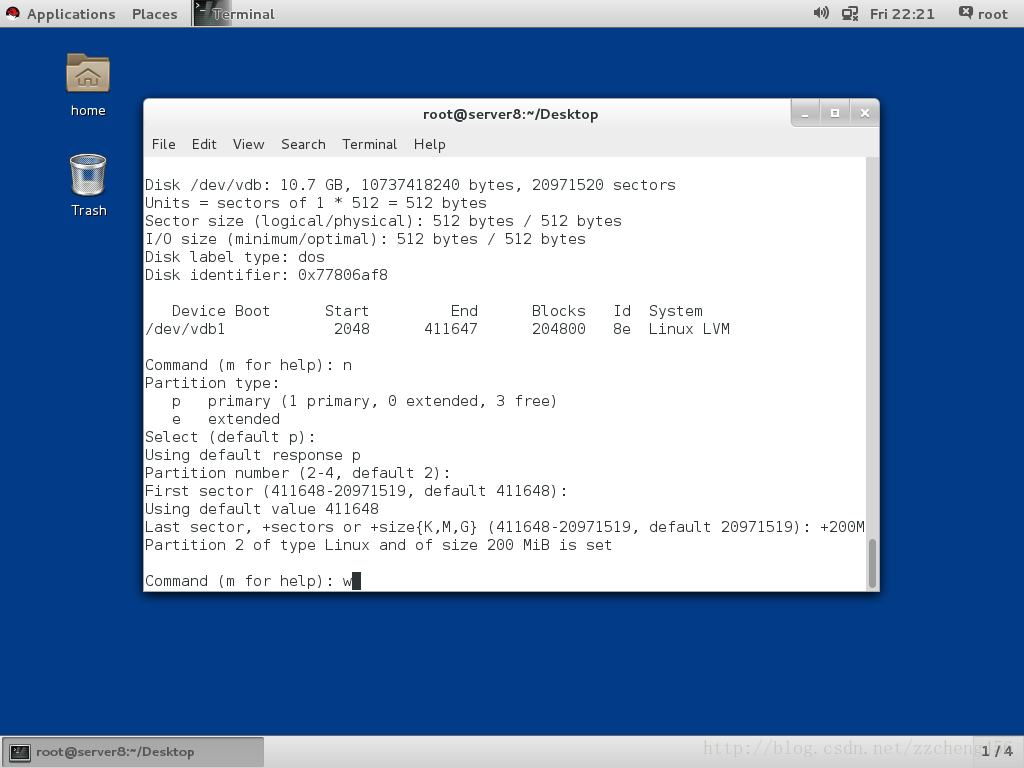
Calling ioctl() to re-read partition table.
Syncing disks.
[root@server8 Desktop]# partprobe ##与系统同步分区信息,使系统可读
[root@server8 Desktop]# cat /proc/partitions ##查看分区信息
major minor #blocks name
253 0 10485760 vda
253 1 10484142 vda1
253 16 10485760 vdb
253 17 204800 vdb1
253 18 204800 vdb2
253 19 102400 vdb3
[root@server8 Desktop]#
[root@server8 Desktop]# df -k
Filesystem 1K-blocks Used Available Use% Mounted on
/dev/vda1 10473900 3811248 6662652 37% /
devtmpfs 927072 0 927072 0% /dev
tmpfs 942660 472 942188 1% /dev/shm
tmpfs 942660 17004 925656 2% /run
tmpfs 942660 0 942660 0% /sys/fs/cgroup
[root@server8 Desktop]# mkdir /software ##创建挂载点
[root@server8 Desktop]# mkfs.xfs /dev/vdb1 ##对/dev/vdb1分区进行格式划为xfs文件系统
meta-data=/dev/vdb1 isize=256 agcount=4, agsize=12800 blks
= sectsz=512 attr=2, projid32bit=1
= crc=0
data = bsize=4096 blocks=51200, imaxpct=25
= sunit=0 swidth=0 blks
naming =version 2 bsize=4096 ascii-ci=0 ftype=0
log =internal log bsize=4096 blocks=853, version=2
= sectsz=512 sunit=0 blks, lazy-count=1
realtime =none extsz=4096 blocks=0, rtextents=0
[root@server8 Desktop]# mount /dev/vdb1 /software ##对/dev/vdb1分区进行挂载
[root@server8 Desktop]# df -k
Filesystem 1K-blocks Used Available Use% Mounted on
/dev/vda1 10473900 3811232 6662668 37% /
devtmpfs 927072 0 927072 0% /dev
tmpfs 942660 472 942188 1% /dev/shm
tmpfs 942660 17004 925656 2% /run
tmpfs 942660 0 942660 0% /sys/fs/cgroup
/dev/vdb1 201388 10400 190988 6% /software
[root@server8 Desktop]# vi /etc/fstab ##保存挂载信息至/etc/fstab,便于系统启动时进行挂载
[root@server8 Desktop]# mount -a
mount: mount point xfs does not exist
[root@server8 Desktop]# cat /etc/fstab
#
# /etc/fstab
# Created by anaconda on Wed May 7 01:22:57 2014
#
# Accessible filesystems, by reference, are maintained under '/dev/disk'
# See man pages fstab(5), findfs(8), mount(8) and/or blkid(8) for more info
#
UUID=9bf6b9f7-92ad-441b-848e-0257cbb883d1 / xfs defaults 1 1
/dev/vdb1 xfs defaults 0 0
[root@server8 Desktop]# vi /etc/fstab
[root@server8 Desktop]# mount -a ##对/etc/fstab文件中未挂载的文件系统进行全部挂载
[root@server8 Desktop]#
#########SWAP分区划分及挂载###############
[root@foundation8 home]# fdisk /dev/sda ##对/dev/sda硬盘划分swap分区
Welcome to fdisk (util-linux 2.23.2).
Changes will remain in memory only, until you decide to write them.
Be careful before using the write command.
Command (m for help): p
Disk /dev/sda: 320.1 GB, 320072933376 bytes, 625142448 sectors
Units = sectors of 1 * 512 = 512 bytes
Sector size (logical/physical): 512 bytes / 512 bytes
I/O size (minimum/optimal): 512 bytes / 512 bytes
Disk label type: dos
Disk identifier: 0x00027560
Device Boot Start End Blocks Id System
/dev/sda1 * 2048 1026047 512000 83 Linux
/dev/sda3 8892416 625141759 308124672 83 Linux
Command (m for help): n ##新增分区
Partition type:
p primary (2 primary, 0 extended, 2 free)
e extended
Select (default p):
Using default response p
Partition number (2,4, default 2): 2 ##第二个分区id
First sector (1026048-625142447, default 1026048):
Using default value 1026048
Last sector, +sectors or +size{K,M,G} (1026048-8892415, default 8892415): +4G
Value out of range.
Last sector, +sectors or +size{K,M,G} (1026048-8892415, default 8892415): +4G ##超出分区总大小
Value out of range.
Last sector, +sectors or +size{K,M,G} (1026048-8892415, default 8892415): ##默认将第二分区全部划分完
Using default value 8892415
Partition 2 of type Linux and of size 3.8 GiB is set
Command (m for help): e
e: unknown command
Command action
a toggle a bootable flag
b edit bsd disklabel
c toggle the dos compatibility flag
d delete a partition
g create a new empty GPT partition table
G create an IRIX (SGI) partition table
l list known partition types
m print this menu
n add a new partition
o create a new empty DOS partition table
p print the partition table
q quit without saving changes
s create a new empty Sun disklabel
t change a partition's system id
u change display/entry units
v verify the partition table
w write table to disk and exit
x extra functionality (experts only)
Command (m for help): t ##更改分区格式为swap
Partition number (1-3, default 3): 2
Hex code (type L to list all codes): 82
Changed type of partition 'Linux' to 'Linux swap / Solaris'
Command (m for help): w
The partition table has been altered!
Calling ioctl() to re-read partition table.
WARNING: Re-reading the partition table failed with error 16: Device or resource busy.
The kernel still uses the old table. The new table will be used at
the next reboot or after you run partprobe(8) or kpartx(8)
Syncing disks.
[root@foundation8 home]# fdisk -l
Disk /dev/sda: 320.1 GB, 320072933376 bytes, 625142448 sectors
Units = sectors of 1 * 512 = 512 bytes
Sector size (logical/physical): 512 bytes / 512 bytes
I/O size (minimum/optimal): 512 bytes / 512 bytes
Disk label type: dos
Disk identifier: 0x00027560
Device Boot Start End Blocks Id System
/dev/sda1 * 2048 1026047 512000 83 Linux
/dev/sda2 1026048 8892415 3933184 82 Linux swap / Solaris
/dev/sda3 8892416 625141759 308124672 83 Linux
[root@foundation8 home]# mkswap /dev/sda2 ##将/de/sda2格式化为swap
mkswap: /dev/sda2: warning: wiping old swap signature.
Setting up swapspace version 1, size = 3933180 KiB
no label, UUID=71864c0a-d995-4e50-b31f-f2f5057c682c
[root@foundation8 home]# blkid
/dev/sda1: UUID="d8262a7b-bbd5-4efd-956d-59e997072ed5" TYPE="xfs"
/dev/sda2: UUID="71864c0a-d995-4e50-b31f-f2f5057c682c" TYPE="swap"
/dev/sda3: UUID="5e5d43d6-7cda-4622-8f75-ce43e1549051" TYPE="xfs"
/dev/loop0: UUID="2015-10-30-11-11-49-00" LABEL="RHEL-7.2 Server.x86_64" TYPE="iso9660" PTTYPE="dos"
[root@foundation8 home]# swapon -a /dev/sda2 ##对/dev/sda2进行激活
swapon: cannot find the device for UUID=8ff2b05e-dea9-4aae-9efc-5f9964a89134
[root@foundation8 home]# swapon -a
swapon: cannot find the device for UUID=8ff2b05e-dea9-4aae-9efc-5f9964a89134
[root@foundation8 home]# partprobe
[root@foundation8 home]# swapon -a /dev/sda2
swapon: cannot find the device for UUID=8ff2b05e-dea9-4aae-9efc-5f9964a89134
swapon: /dev/sda2: swapon failed: Device or resource busy
[root@foundation8 home]# cd
[root@foundation8 ~]# swapon -a /dev/sda2
swapon: cannot find the device for UUID=8ff2b05e-dea9-4aae-9efc-5f9964a89134
swapon: /dev/sda2: swapon failed: Device or resource busy
[root@foundation8 ~]# swapon -s ##查看swap分区
Filename Type Size Used Priority
/dev/sda2 partition 3933180 0 -1
[root@foundation8 ~]# vi /etc/fstab ##写入fstab开机自动挂载
[root@foundation8 ~]# swapon -s ##查看swap是否正在挂载
Filename Type Size Used Priority
/dev/sda2 partition 3933180 0 -1
[root@foundation8 ~]# swapoff /dev/sda2 ##卸载swap分区
[root@foundation8 ~]# vi /etc/fstab ^C ##取消开机挂载
[root@foundation8 ~]#
[root@foundation8 ~]#
[root@foundation8 ~]# swapon -s
[root@foundation8 ~]# fdisk /dev/sda ##进入sda
Welcome to fdisk (util-linux 2.23.2).
Changes will remain in memory only, until you decide to write them.
Be careful before using the write command.
Command (m for help): p
Disk /dev/sda: 320.1 GB, 320072933376 bytes, 625142448 sectors
Units = sectors of 1 * 512 = 512 bytes
Sector size (logical/physical): 512 bytes / 512 bytes
I/O size (minimum/optimal): 512 bytes / 512 bytes
Disk label type: dos
Disk identifier: 0x00027560
Device Boot Start End Blocks Id System
/dev/sda1 * 2048 1026047 512000 83 Linux
/dev/sda2 1026048 8892415 3933184 82 Linux swap / Solaris
/dev/sda3 8892416 625141759 308124672 83 Linux
Command (m for help): d ##删除分区
Partition number (1-3, default 3): 2 #删除第二块
Partition 2 is deleted
Command (m for help): w ##保存
The partition table has been altered!
Calling ioctl() to re-read partition table.
WARNING: Re-reading the partition table failed with error 16: Device or resource busy.
The kernel still uses the old table. The new table will be used at
the next reboot or after you run partprobe(8) or kpartx(8)
Syncing disks.
[root@foundation8 ~]# partprobe ##更新分区表
[root@foundation8 ~]# cat /proc/partitions
major minor #blocks name
8 0 312571224 sda
8 1 512000 sda1
8 3 308124672 sda3
11 0 1048575 sr0
7 0 3948544 loop0
[root@foundation8 ~]#
#####指定目录对于某用户、组的使用大小###########
[root@foundation8 ~]#mount -o usrquota,grpquota /dev/vdb1 /pub ##指定用户、组挂载
[root@foundation8 ~]#quotaon -ugv /dev/vdb1 ##激活用户、组参数设定
[root@foundation8 ~]#edquota -u westos ##指定用户,更改hard为想要的大小
[root@foundation8 ~]#su - westos
[root@foundation8 ~]#dd if=/dev/zero of=/pub/file1 bs=1M count=10
[root@foundation8 ~]#dd if=/dev/zero of=/pub/file1 bs=1M count=100
[root@foundation8 ~]#dd if=/dev/zero of=/pub/file1 bs=1M count=300 ##300M无法写入
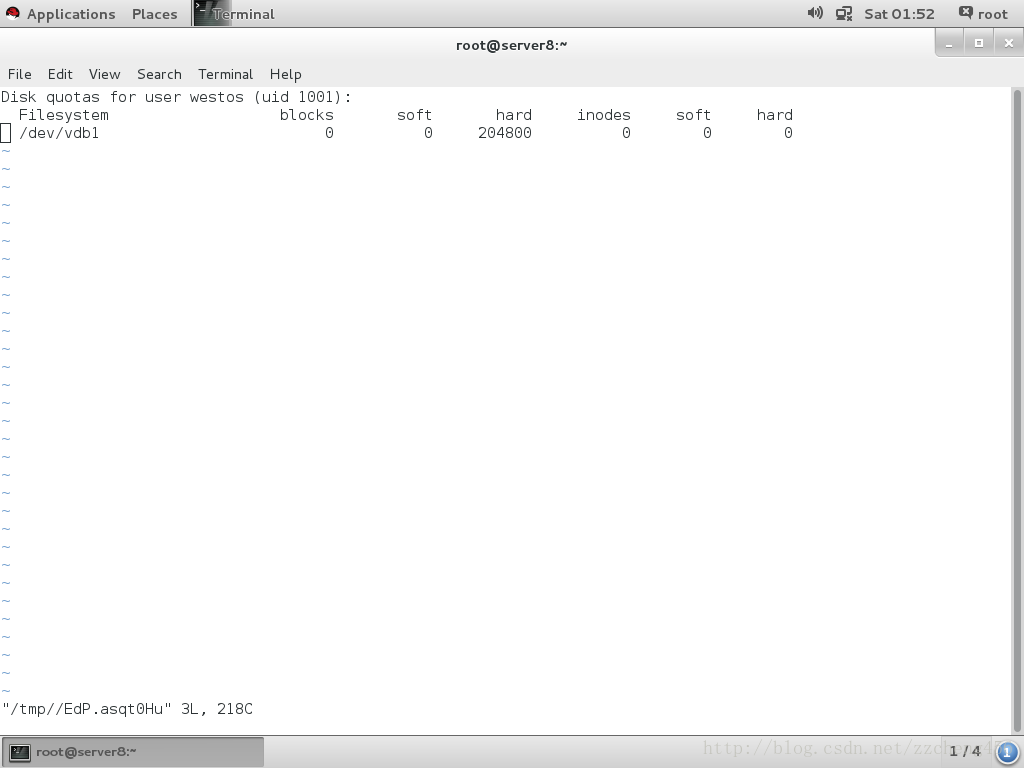
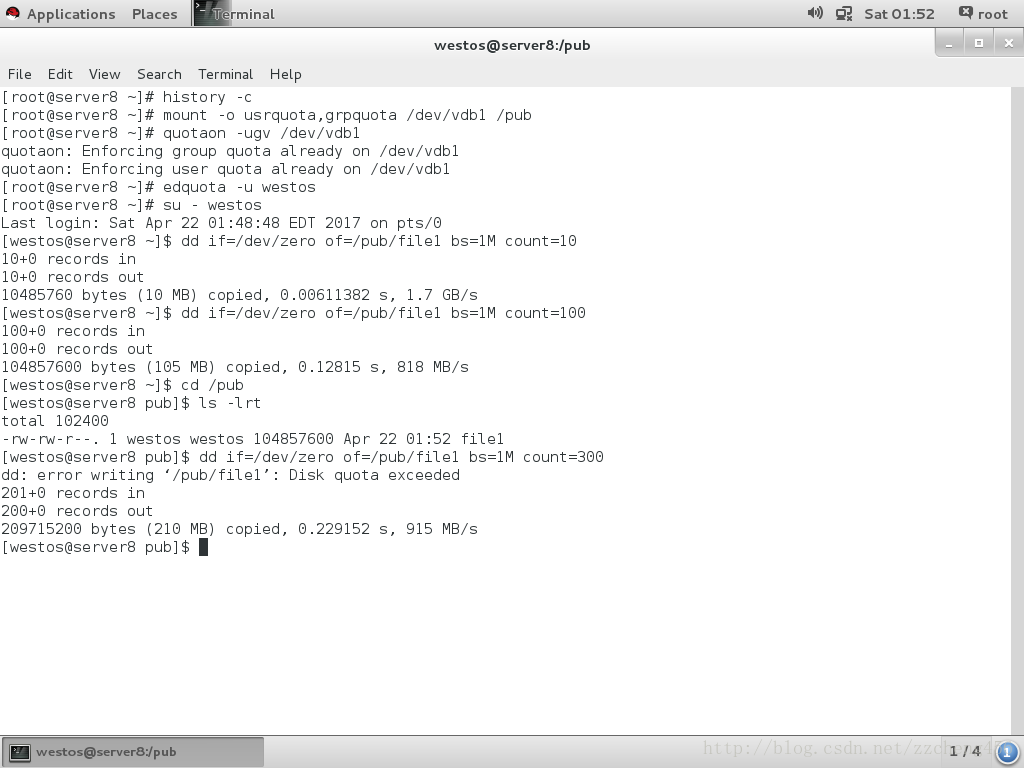
#######软raid创建###########
fdisk /dev/vdb ##创建3块一样的1G分区
partprobe ##格式化
watch -n 1 /proc/mdstat ##查看raid划分情况
mdadm -C /dev/md0 -a yes -l 1 -n 2 -x 1 /dev/vdb{1..3} ##-C 创建新硬盘 -l raid级别 -n 使用几块 -x 冗余几块 后面跟实际划分的硬盘
mdadm -d /dev/md0 ##查看md0下各硬盘状态
mdadm -f /dev/md0 /dev/vdb3 ##模拟vdb3坏掉
mdadm -r /dev/md0 /dev/vdb3 ##移除第三块硬盘
mdadm -a /dev/md0 /dev/vdb3 ##添加的三块硬盘
watch -n 1 'cat /proc/mdstat;echo ======;df -h' ##查看raid时时变化情况
###########加减密#############
fdisk /dev/vdb ##划分一块分区
cryptsetup luksFormat /dev/vdb1 ##对分区进行加密
cryptsetup open /dev/vdb1 westos ##对分区进行解密并生成解密后的分区名称
mkfs.xfs /dev/mapper/westos ##格式化文件系统
mount /dev/mapper/westos /mnt ##挂载
umount /mnt ##卸载
cryptsetup close westos ##关闭加密
mount /dev/vdb1 /mnt ##尝试挂载初始盘
cryptsetup open /dev/vdb1 westos ##重新解密
mount /dev/mapper/westos /mnt ##挂载
############crypt具体操作#############
[root@server8 Desktop]# fdisk -l
Disk /dev/vda: 10.7 GB, 10737418240 bytes, 20971520 sectors
Units = sectors of 1 * 512 = 512 bytes
Sector size (logical/physical): 512 bytes / 512 bytes
I/O size (minimum/optimal): 512 bytes / 512 bytes
Disk label type: dos
Disk identifier: 0x00013f3e
Device Boot Start End Blocks Id System
/dev/vda1 * 2048 20970332 10484142+ 83 Linux
Disk /dev/vdb: 10.7 GB, 10737418240 bytes, 20971520 sectors
Units = sectors of 1 * 512 = 512 bytes
Sector size (logical/physical): 512 bytes / 512 bytes
I/O size (minimum/optimal): 512 bytes / 512 bytes
[root@server8 Desktop]# fdisk /dev/vdb
Welcome to fdisk (util-linux 2.23.2).
Changes will remain in memory only, until you decide to write them.
Be careful before using the write command.
Device does not contain a recognized partition table
Building a new DOS disklabel with disk identifier 0x7a3b6f49.
Command (m for help): n
Partition type:
p primary (0 primary, 0 extended, 4 free)
e extended
Select (default p): 1
Invalid partition type `1'
Command (m for help):
Command (m for help): n
Partition type:
p primary (0 primary, 0 extended, 4 free)
e extended
Select (default p):
Using default response p
Partition number (1-4, default 1):
First sector (2048-20971519, default 2048):
Using default value 2048
Last sector, +sectors or +size{K,M,G} (2048-20971519, default 20971519): +500M
Partition 1 of type Linux and of size 500 MiB is set
Command (m for help): w
The partition table has been altered!
Calling ioctl() to re-read partition table.
Syncing disks.
[root@server8 Desktop]#
[root@server8 Desktop]# cryptsetup luksFormat /dev/vdb1
WARNING!
========
This will overwrite data on /dev/vdb1 irrevocably.
Are you sure? (Type uppercase yes): YES
Enter passphrase:
Verify passphrase:
Password quality check failed:
The password is shorter than 8 characters
[root@server8 Desktop]# cryptsetup luksFormat /dev/vdb1
WARNING!
========
This will overwrite data on /dev/vdb1 irrevocably.
Are you sure? (Type uppercase yes): YES
Enter passphrase:
Verify passphrase:
Password quality check failed:
The password fails the dictionary check - it is based on a dictionary word
[root@server8 Desktop]# cryptsetup luksFormat /dev/vdb1
WARNING!
========
This will overwrite data on /dev/vdb1 irrevocably.
Are you sure? (Type uppercase yes): YES
Enter passphrase:
Verify passphrase:
[root@server8 Desktop]#
[root@server8 Desktop]#
[root@server8 Desktop]#
[root@server8 Desktop]#
[root@server8 Desktop]#
[root@server8 Desktop]# cryptsetup open /dev/vdb1 westos
Enter passphrase for /dev/vdb1:
[root@server8 Desktop]#
[root@server8 Desktop]#
[root@server8 Desktop]# cd /dev/mapper/
[root@server8 mapper]# ls
control westos
[root@server8 mapper]# ls -lrt
total 0
crw-------. 1 root root 10, 236 Apr 22 21:00 control
lrwxrwxrwx. 1 root root 7 Apr 22 21:17 westos -> ../dm-0
[root@server8 mapper]# mkfs.xfs /dev/mapper/westos
meta-data=/dev/mapper/westos isize=256 agcount=4, agsize=31872 blks
= sectsz=512 attr=2, projid32bit=1
= crc=0
data = bsize=4096 blocks=127488, imaxpct=25
= sunit=0 swidth=0 blks
naming =version 2 bsize=4096 ascii-ci=0 ftype=0
log =internal log bsize=4096 blocks=853, version=2
= sectsz=512 sunit=0 blks, lazy-count=1
realtime =none extsz=4096 blocks=0, rtextents=0
[root@server8 mapper]#
[root@server8 mapper]#
[root@server8 ~]# mount /dev/mapper/westos /mnt
[root@server8 ~]# cd /mnt
[root@server8 mnt]# ls
[root@server8 mnt]# touch file{1..10}
[root@server8 mnt]#
[root@server8 ~]# umount /mnt
[root@server8 ~]#
[root@server8 ~]#
[root@server8 ~]# cryptsetup close westos
[root@server8 ~]# mount /dev/vdb1 /mnt
mount: unknown filesystem type 'crypto_LUKS'
[root@server8 ~]# umount /mnt
[root@server8 ~]#
[root@server8 ~]#
[root@server8 ~]# cryptsetup close westos
[root@server8 ~]# mount /dev/vdb1 /mnt
mount: unknown filesystem type 'crypto_LUKS'
[root@server8 ~]# cryptsetup open westos
Command requires device and mapped name as arguments.
[root@server8 ~]# cryptsetup open /dev/vdb1 westos
Enter passphrase for /dev/vdb1:
[root@server8 ~]#
[root@server8 ~]# mount /dev/mapper/westos /mnt
[root@server8 ~]# cd /mnt
[root@server8 mnt]# ls
file0 file1 file10 file2 file3 file4 file5 file6 file7 file8 file9








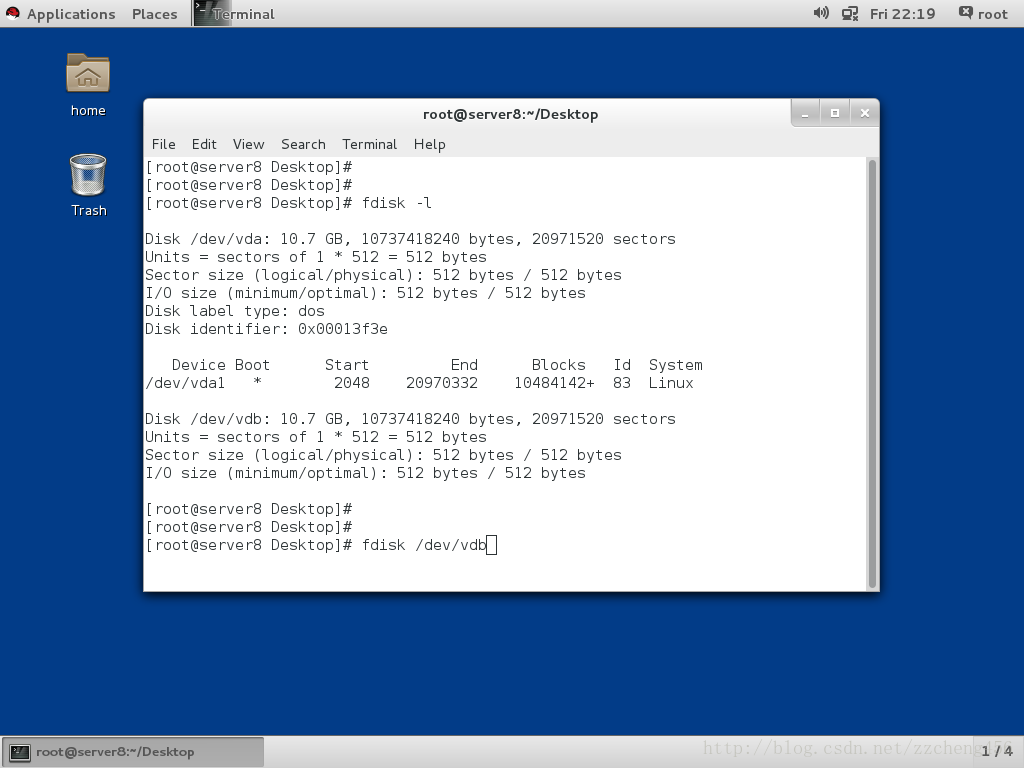

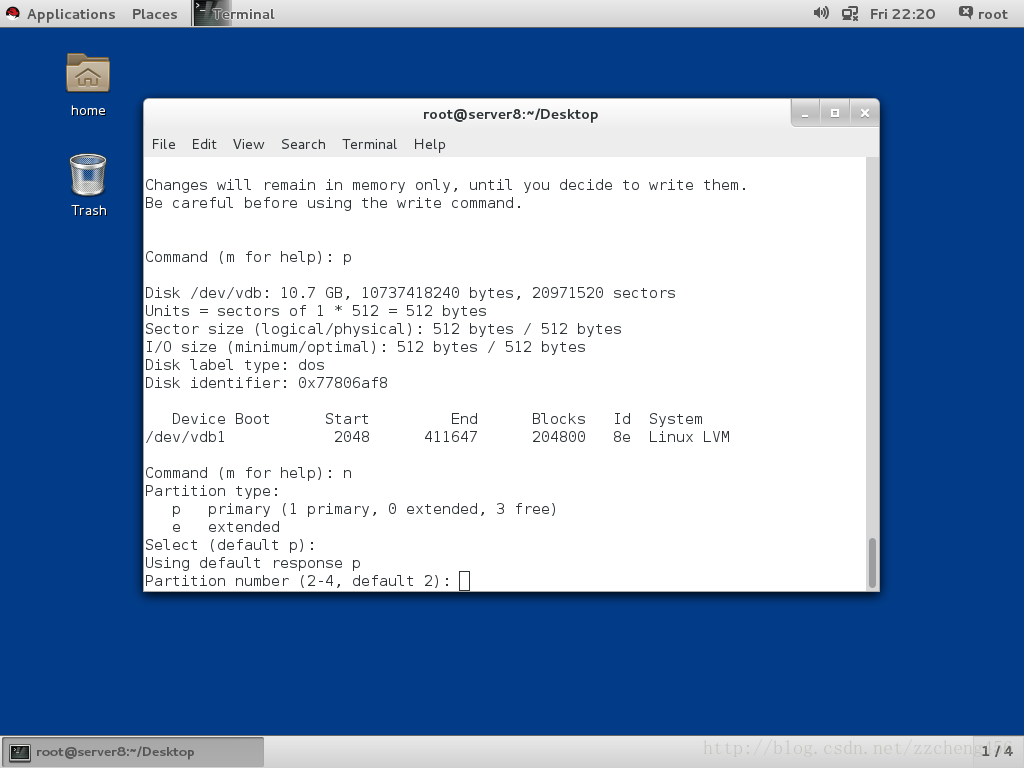
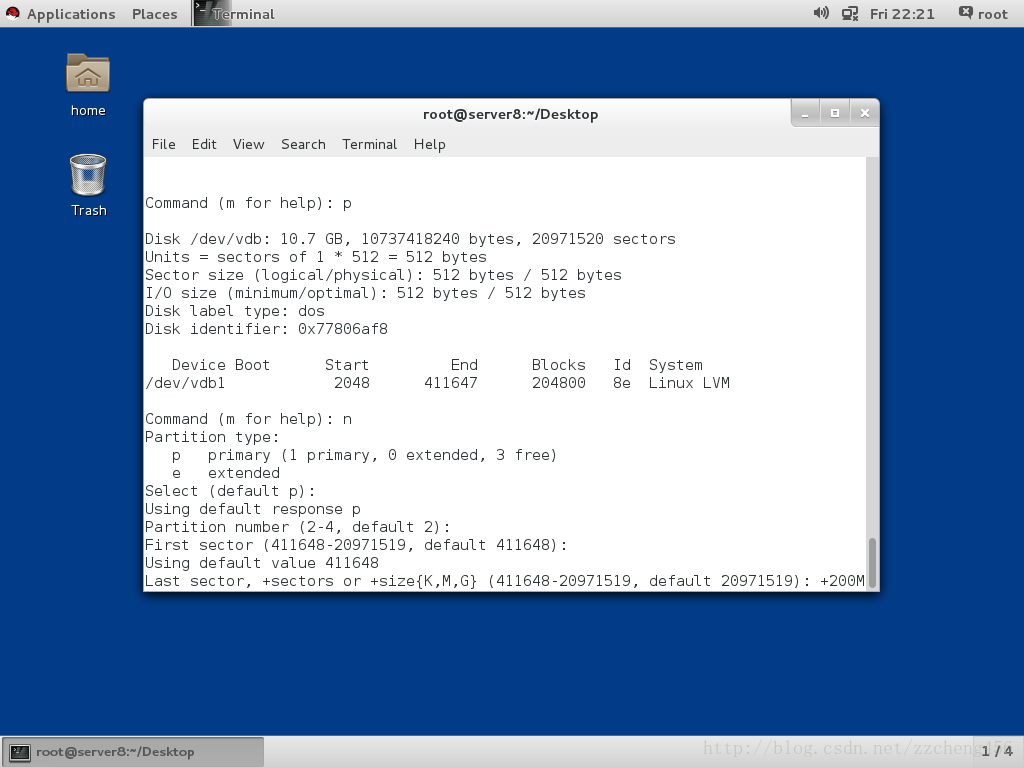
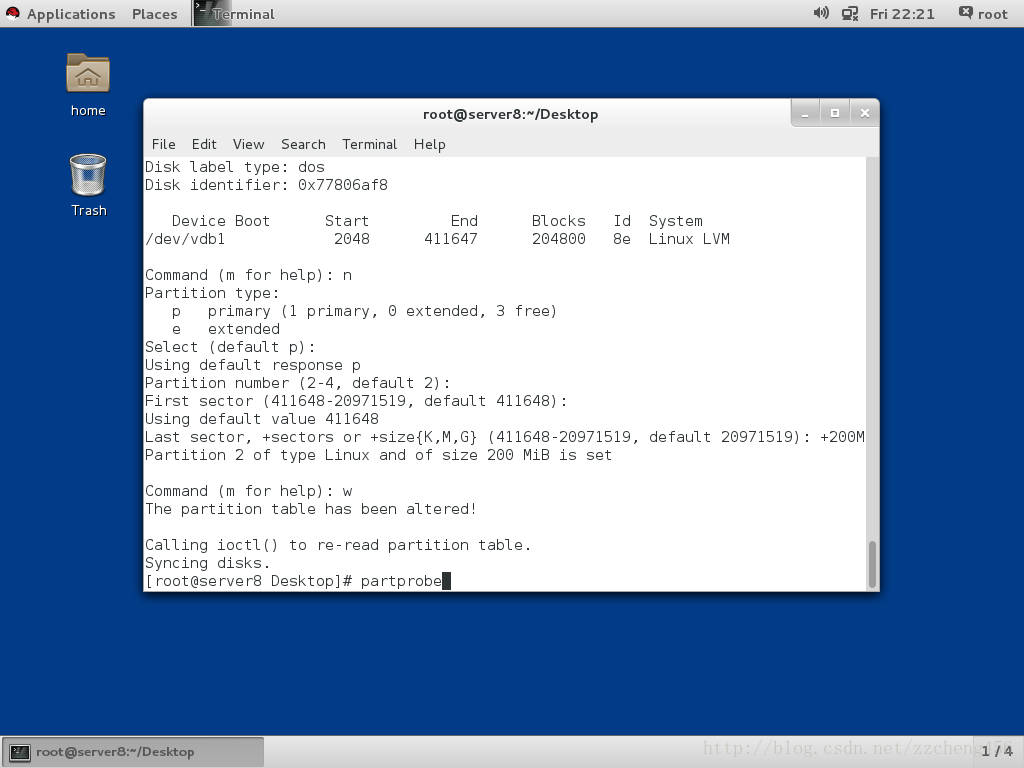













 1万+
1万+











 被折叠的 条评论
为什么被折叠?
被折叠的 条评论
为什么被折叠?








