往期知识点整理
SideBarContainer 表示侧边栏容器,它可以添加两个子组件,第一个子组件表示侧边栏,第二个子组件表示内容区,本节笔者简单介绍一下 SideBarContainer 的简单使用。
SideBarContainer定义介绍
interface SideBarContainerInterface {
(type?: SideBarContainerType): SideBarContainerAttribute;
}
- type:设置侧边栏的显示类型,
SideBarContainerType定义了一下 2 中类型:- Embed:侧边栏嵌入到组件内,侧边栏和内容区并列显示。
- Overlay:侧边栏浮在内容区上面。
简单样例如下所示:
@Entry @Component struct SideBarContainerTest {
build() {
SideBarContainer(SideBarContainerType.Overlay) {
Column() {
Text("侧边栏区域")
.width("100%")
.height("100%")
.fontSize(30)
.textAlign(TextAlign.Center)
}
.width(10)
.height("100%")
.backgroundColor("#aabbcc")
Column() {
Text("侧边栏区域")
.width("100%")
.height("100%")
.fontSize(30)
.textAlign(TextAlign.Center)
}
.width("100%")
.height("100%")
.backgroundColor("#bbccaa")
}
.width('100%')
.height('100%')
}
}
样例运行结果如下图所示:
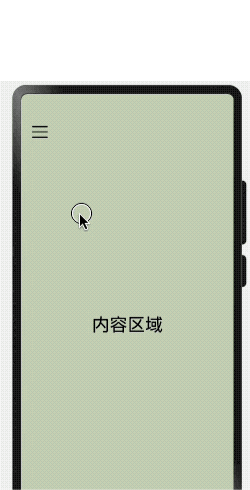
SideBarContainer属性介绍
declare class SideBarContainerAttribute extends CommonMethod<SideBarContainerAttribute> {
showSideBar(value: boolean): SideBarContainerAttribute;
controlButton(value: ButtonStyle): SideBarContainerAttribute;
showControlButton(value: boolean): SideBarContainerAttribute;
sideBarWidth(value: number): SideBarContainerAttribute;
minSideBarWidth(value: number): SideBarContainerAttribute;
maxSideBarWidth(value: number): SideBarContainerAttribute;
}
declare interface ButtonStyle {
left?: number;
top?: number;
width?: number;
height?: number;
icons?: {
shown: string | PixelMap | Resource;
hidden: string | PixelMap | Resource;
switching?: string | PixelMap | Resource;
};
}
- showSideBar:设置是否显示侧边栏,默认为 true 表示显示侧边栏。
- controlButton:设置侧边栏控制按钮的属性,
ButtonStyle参数说明如下:- left:设置侧边栏控制按钮距离容器左界限的间距。
- top:设置侧边栏控制按钮距离容器上界限的间距。
- width:设置侧边栏控制按钮的宽度。
- height:设置侧边栏控制按钮的高度。
- icons:设置侧边栏控制按钮的图标:
- shown:设置侧边栏显示时控制按钮的图标。
- hidden:设置侧边栏隐藏时控制按钮的图标。
- switching:设置侧边栏显示和隐藏状态切换时控制按钮的图标。
- sideBarWidth:设置侧边栏的宽度,默认为 200 。
- minSideBarWidth:设置侧边栏最小宽度,默认为 200 。
- maxSideBarWidth:设置侧边栏最大宽度,默认为 280 。
简单样例如下所示:
@Entry @Component struct SideBarContainerTest {
build() {
SideBarContainer(SideBarContainerType.Overlay) { // 设置侧边栏样式为悬浮态
Column() { // 第一个子组件为侧边栏视图
Text("侧边栏区域")
.width("100%")
.height("100%")
.fontSize(30)
.textAlign(TextAlign.Center)
}
.width(10)
.height("100%")
.backgroundColor("#aabbcc")
Column() { // 第二个子组件为内容区视图
Text("内容区域")
.width("100%")
.height("100%")
.fontSize(30)
.textAlign(TextAlign.Center)
}
.width("100%")
.height("100%")
.backgroundColor("#bbccaa")
}
.width('100%')
.height('100%')
.sideBarWidth(150) // 设置侧边栏宽度为150
.minSideBarWidth(100) // 设置侧边栏最小宽度为100
.maxSideBarWidth(200) // 设置侧边栏最大宽度为200
.controlButton({ // 设置侧边栏控制按钮的样式
width: 30, // 设置侧边栏控制按钮宽度为30
height: 30, // 设置侧边栏控制按钮高度为30
top: 15, // 设置侧边栏控制按钮距离容器顶部为15
icons: { // 设置侧边栏控制按钮图片
shown: $r("app.media.icon_back"), // 设置侧边栏显示时控制按钮的图标。
hidden: $r("app.media.icon_menu"), // 设置侧边栏隐藏时控制按钮的图标。
switching: $r("app.media.icon_back") // 设置侧边栏显示和隐藏状态切换时控制按钮的图标。
}
})
}
}
样例运行结果如下图所示:

SideBarContainer事件介绍
declare class SideBarContainerAttribute extends CommonMethod<SideBarContainerAttribute> {
onChange(callback: (value: boolean) => void): SideBarContainerAttribute;
}
- onChange:当侧边栏的状态在显示和隐藏之间切换时触发回调,
value为 true 表示菜单栏显示显示,false表示菜单栏隐藏。

























 679
679

 被折叠的 条评论
为什么被折叠?
被折叠的 条评论
为什么被折叠?








