本章主要介绍Spring Boot如何整合Nacos,文章使用的Nacos版本为:nacos-1.4.8
目录
第一步:安装Nacos
因为当前Nacos官网已经无法下载1.4.8版本安装包,博主提供一个百度网盘链接。
通过网盘分享的文件:Nacos
链接: https://pan.baidu.com/s/1mt2IszkRD7heX9YmNu9n4A?pwd=wdmw 提取码: wdmw
--来自百度网盘超级会员v4的分享
这个链接中已经包含了安装启动的markdown文档,根据文档启动Nacos服务器。
第二步:创建项目
在Intellij IDEA中新建一个SpringBoot项目,项目名为springboot-nacos
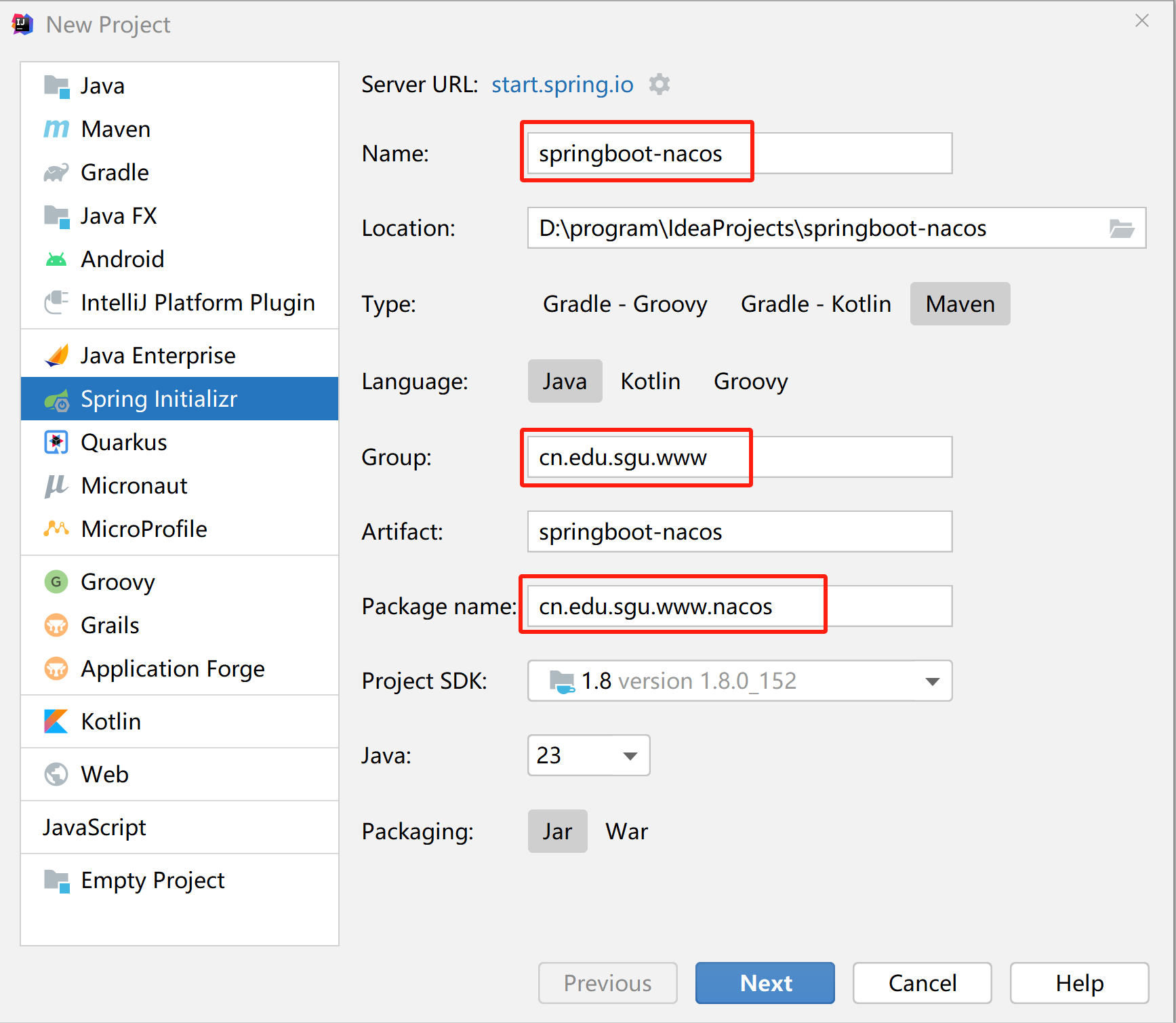
第三步:添加依赖
修改pom.xml,并添加必要的依赖,完整的配置文件如下:
<?xml version="1.0" encoding="UTF-8"?>
<project xmlns="http://maven.apache.org/POM/4.0.0" xmlns:xsi="http://www.w3.org/2001/XMLSchema-instance"
xsi:schemaLocation="http://maven.apache.org/POM/4.0.0 https://maven.apache.org/xsd/maven-4.0.0.xsd">
<modelVersion>4.0.0</modelVersion>
<parent>
<groupId>org.springframework.boot</groupId>
<artifactId>spring-boot-starter-parent</artifactId>
<version>2.3.4.RELEASE</version>
</parent>
<groupId>cn.edu.sgu.www</groupId>
<artifactId>springboot-nacos</artifactId>
<version>0.0.1-SNAPSHOT</version>
<description>Spring Boot整合Nacos案例项目</description>
<developers>
<developer>
<name>沐雨橙风ιε</name>
<roles>
<role>developer</role>
</roles>
<timezone>Asia/Shanghai</timezone>
</developer>
</developers>
<scm>
<url>https://gitee.com/muyu-chengfeng/springboot-nacos.git</url>
</scm>
<properties>
<java.version>1.8</java.version>
</properties>
<dependencies>
<dependency>
<groupId>org.springframework.boot</groupId>
<artifactId>spring-boot-starter-web</artifactId>
</dependency>
<dependency>
<groupId>com.alibaba.cloud</groupId>
<artifactId>spring-cloud-starter-alibaba-nacos-config</artifactId>
<version>2.2.6.RELEASE</version>
</dependency>
<dependency>
<groupId>com.alibaba.cloud</groupId>
<artifactId>spring-cloud-starter-alibaba-nacos-discovery</artifactId>
<version>2.2.6.RELEASE</version>
</dependency>
</dependencies>
<build>
<plugins>
<plugin>
<groupId>org.springframework.boot</groupId>
<artifactId>spring-boot-maven-plugin</artifactId>
<version>2.3.4.RELEASE</version>
</plugin>
</plugins>
</build>
</project>第四步:新建配置文件
在这之前,请确保已经安装并启动了nacos。
1、创建命名空间
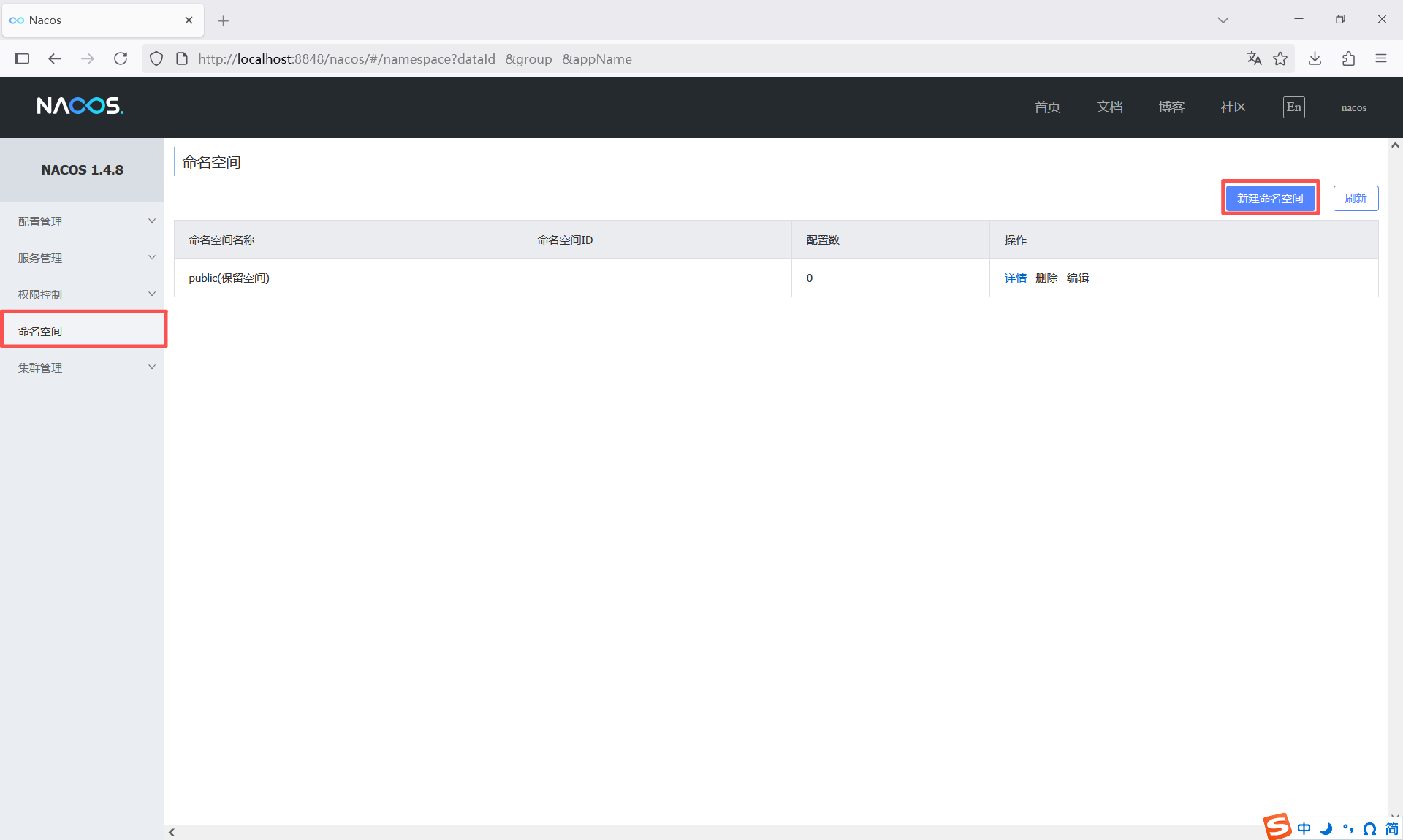
在nacos中新建命名空间,其中命名空间ID指定为:
030a5699-7f2f-4107-92a9-752655bda84e命名空间名和描述可以根据实际情况填写,填写完之后点击【确定】按钮保存命名空间。
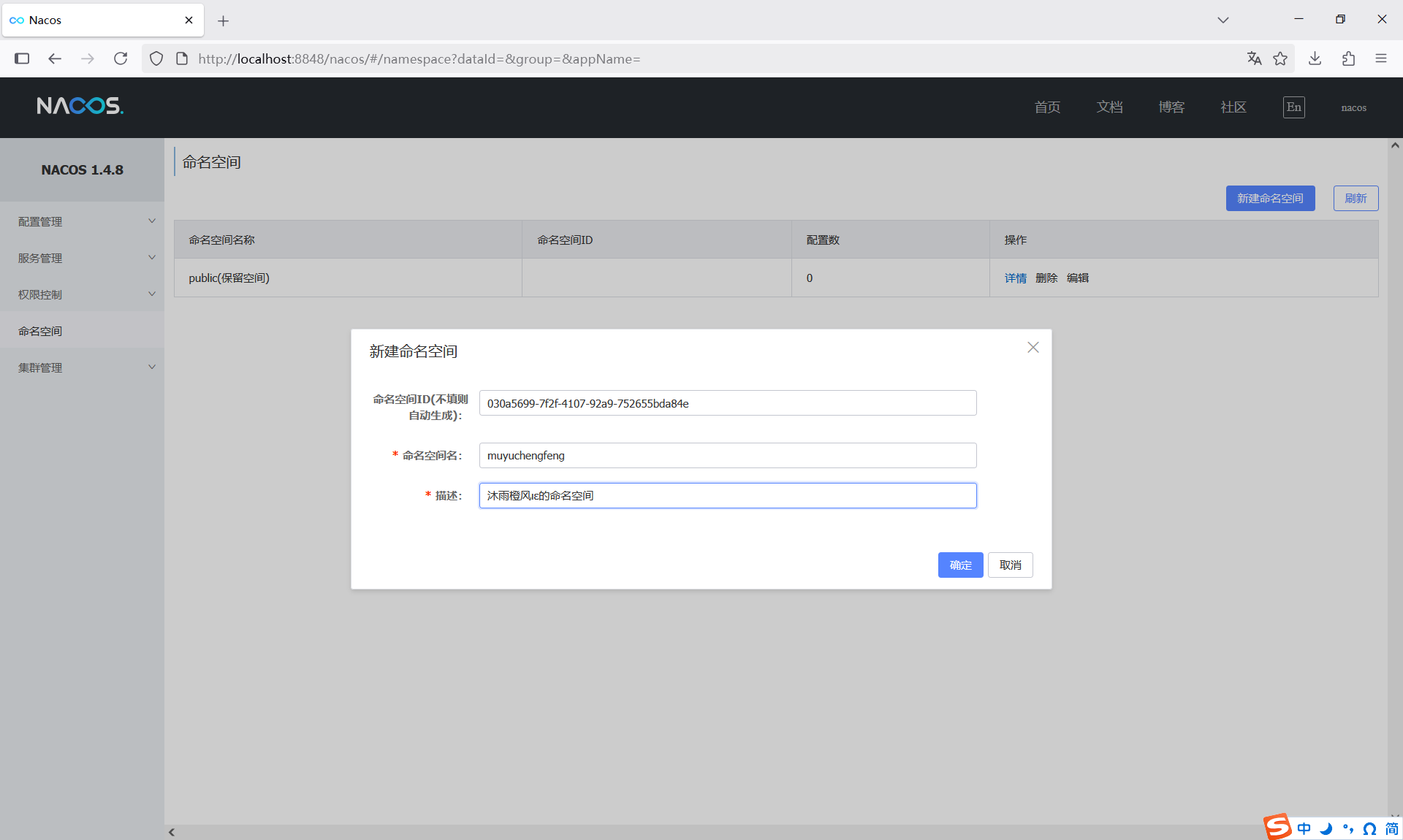
2、创建配置文件
点击【配置管理】=>【配置列表】,切换到刚刚创建的命名空间,点击右上角的+创建配置文件。
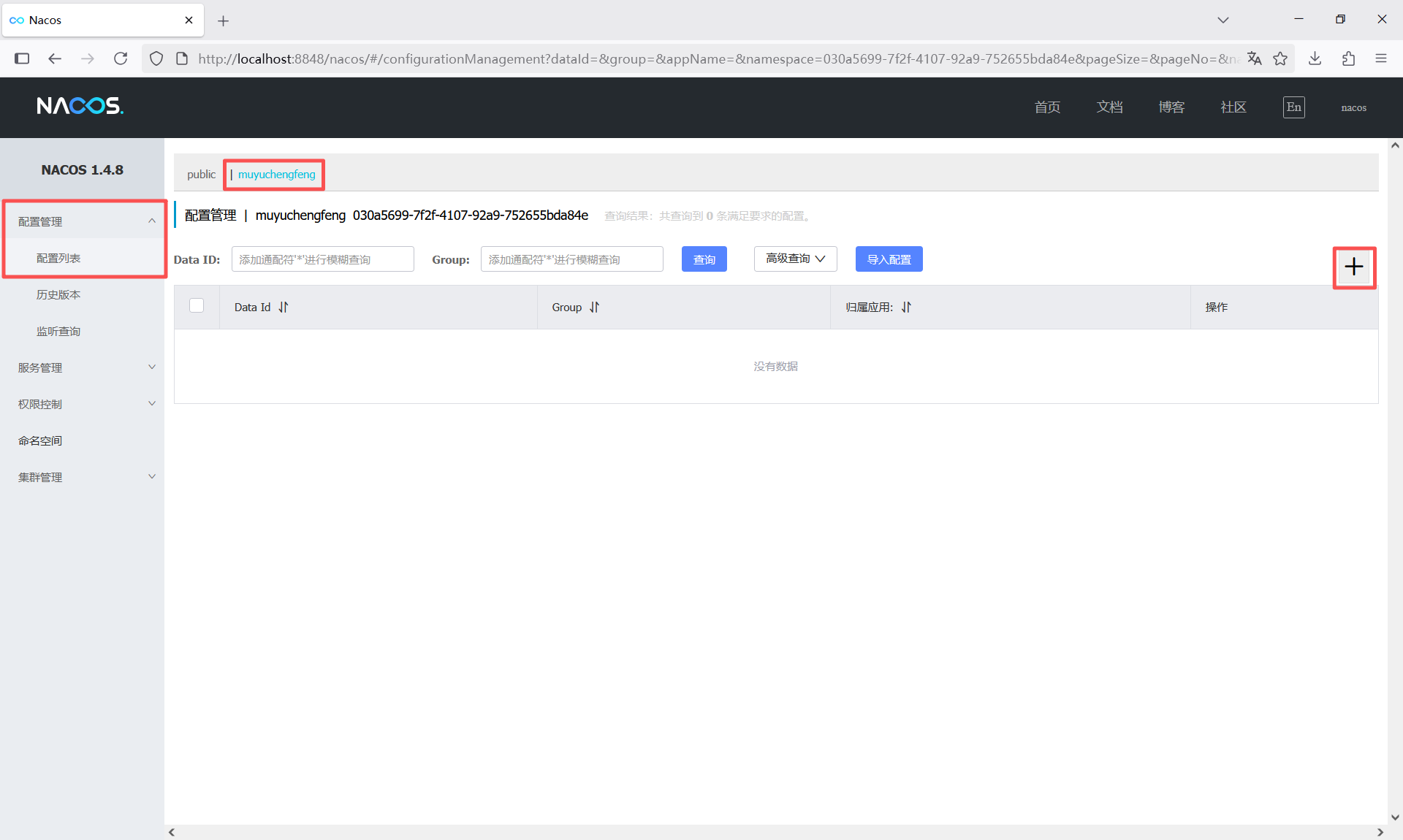
创建一个yaml格式的配置文件
- Data ID:springboot-nacos.yml
- 配置格式:YAML
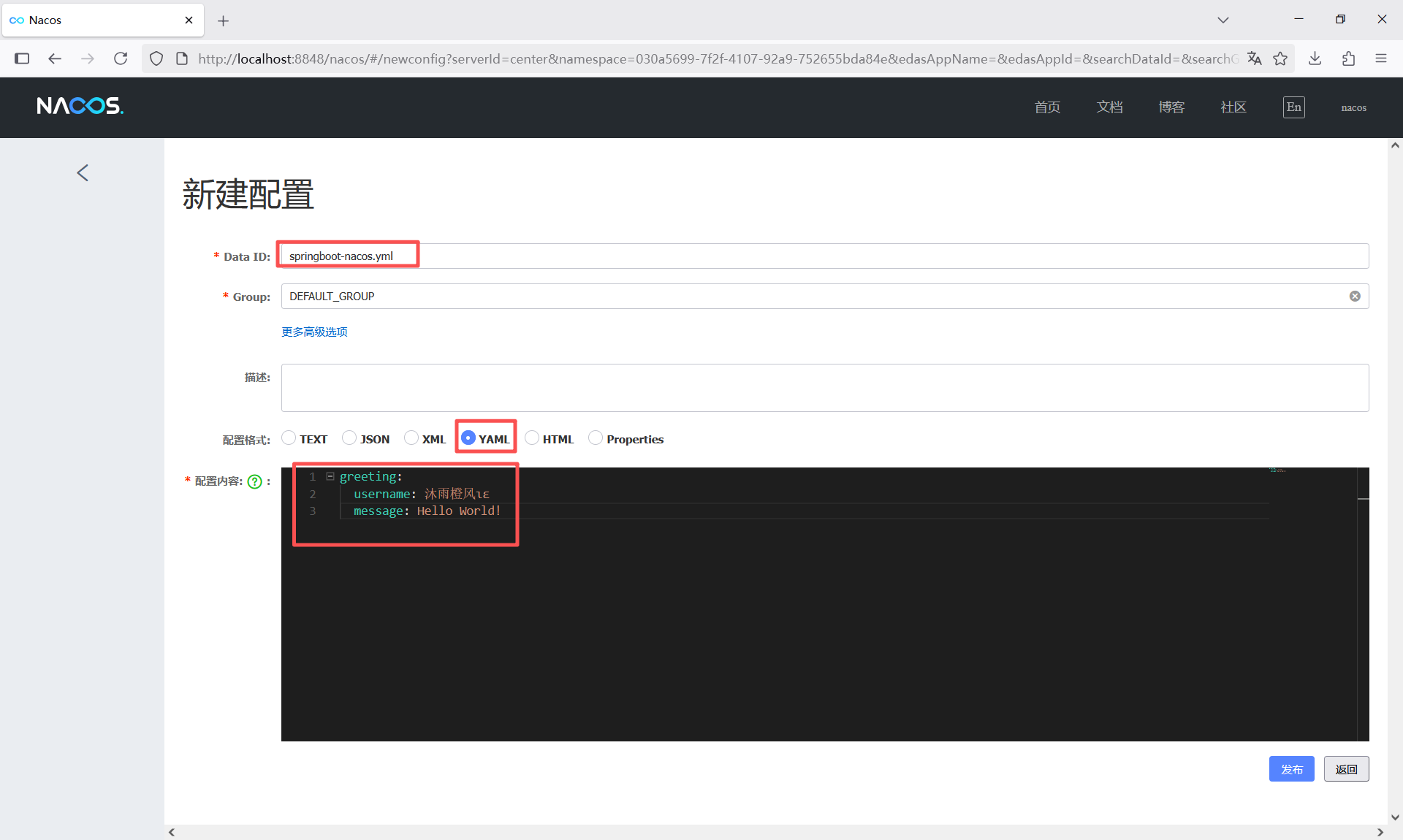
文件的内容如下,直接复制粘贴到配置内容后面的代码框中。
greeting:
username: 沐雨橙风ιε
message: Hello World!然后点击发布按钮保存配置文件,点击弹出的确认框的【确定】按钮。
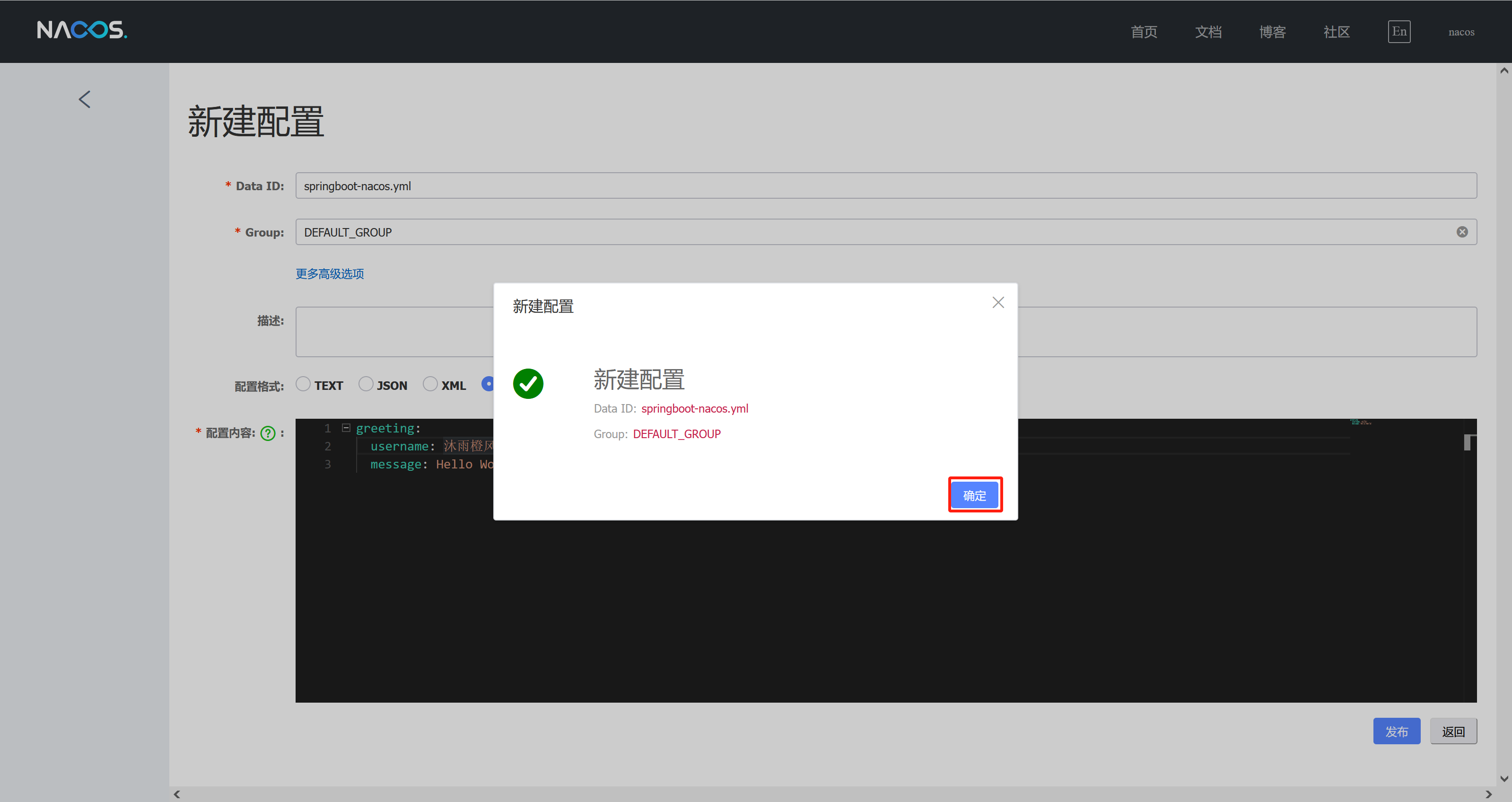
最后点击左上角的<返回,这时候能看到刚刚创建的配置文件。
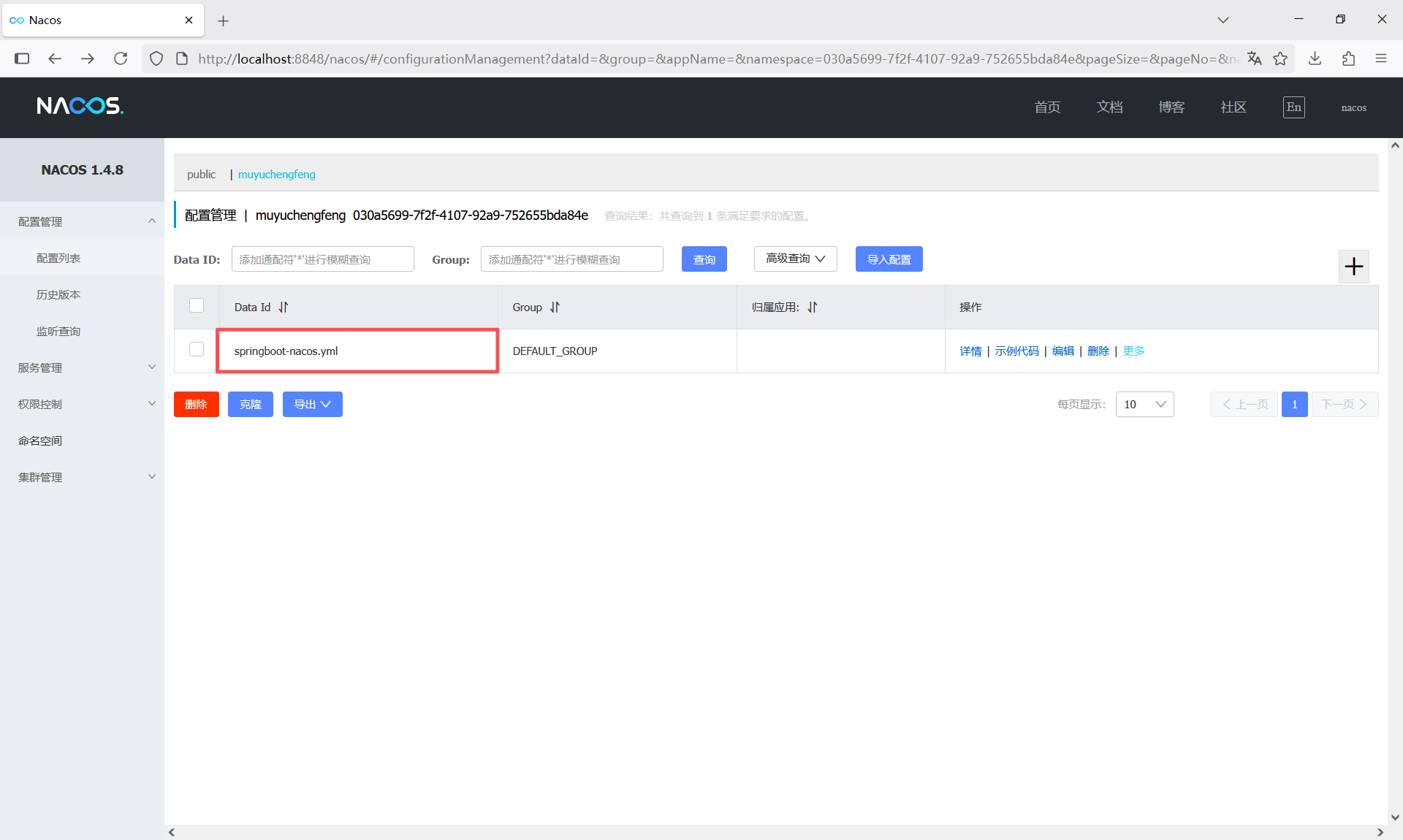
第五步:读取配置文件内容
1、创建配置文件
在src/main/resources目录下创建配置文件bootstrap.yml
server:
port: 8080
spring:
application:
name: springboot-nacos
cloud:
nacos:
discovery:
register-enabled: true
server-addr: ${nacos.server}
namespace: ${nacos.namespace}
config:
file-extension: yml
server-addr: ${nacos.server}
namespace: ${nacos.namespace}
nacos:
server: localhost:8848
namespace: 030a5699-7f2f-4107-92a9-752655bda84e2、创建配置读取类
在项目根包下创建config.GreetingProperties类,用于读取配置文件的内容
package cn.edu.sgu.www.nacos.config;
import org.springframework.boot.context.properties.ConfigurationProperties;
import org.springframework.context.annotation.Configuration;
/**
* @author 沐雨橙风ιε
* @version 1.0
*/
@Configuration
@ConfigurationProperties(prefix = "greeting")
public class GreetingProperties {
private String username;
private String message;
public String getUsername() {
return username;
}
public void setUsername(String username) {
this.username = username;
}
public String getMessage() {
return message;
}
public void setMessage(String message) {
this.message = message;
}
}3、创建控制器接口
在项目根包下创建controller.HelloController,定义一个控制器接口/hello/greet
package cn.edu.sgu.www.nacos.controller;
import cn.edu.sgu.www.nacos.config.GreetingProperties;
import org.springframework.beans.factory.annotation.Autowired;
import org.springframework.web.bind.annotation.GetMapping;
import org.springframework.web.bind.annotation.RequestMapping;
import org.springframework.web.bind.annotation.RestController;
/**
* @author 沐雨橙风ιε
* @version 1.0
*/
@RestController
@RequestMapping("/hello")
public class HelloController {
private final GreetingProperties greetingProperties;
@Autowired
public HelloController(GreetingProperties greetingProperties) {
this.greetingProperties = greetingProperties;
}
@GetMapping("/greet")
public String greet() {
String username = greetingProperties.getUsername();
String message = greetingProperties.getMessage();
return "用户" + username + "向你打了一个招呼:"+ message;
}
}4、启动当前的项目
点击左上角的两个图标中任意一个,启动当前项目,下面红框是打印的成功注册到nacos的日志。
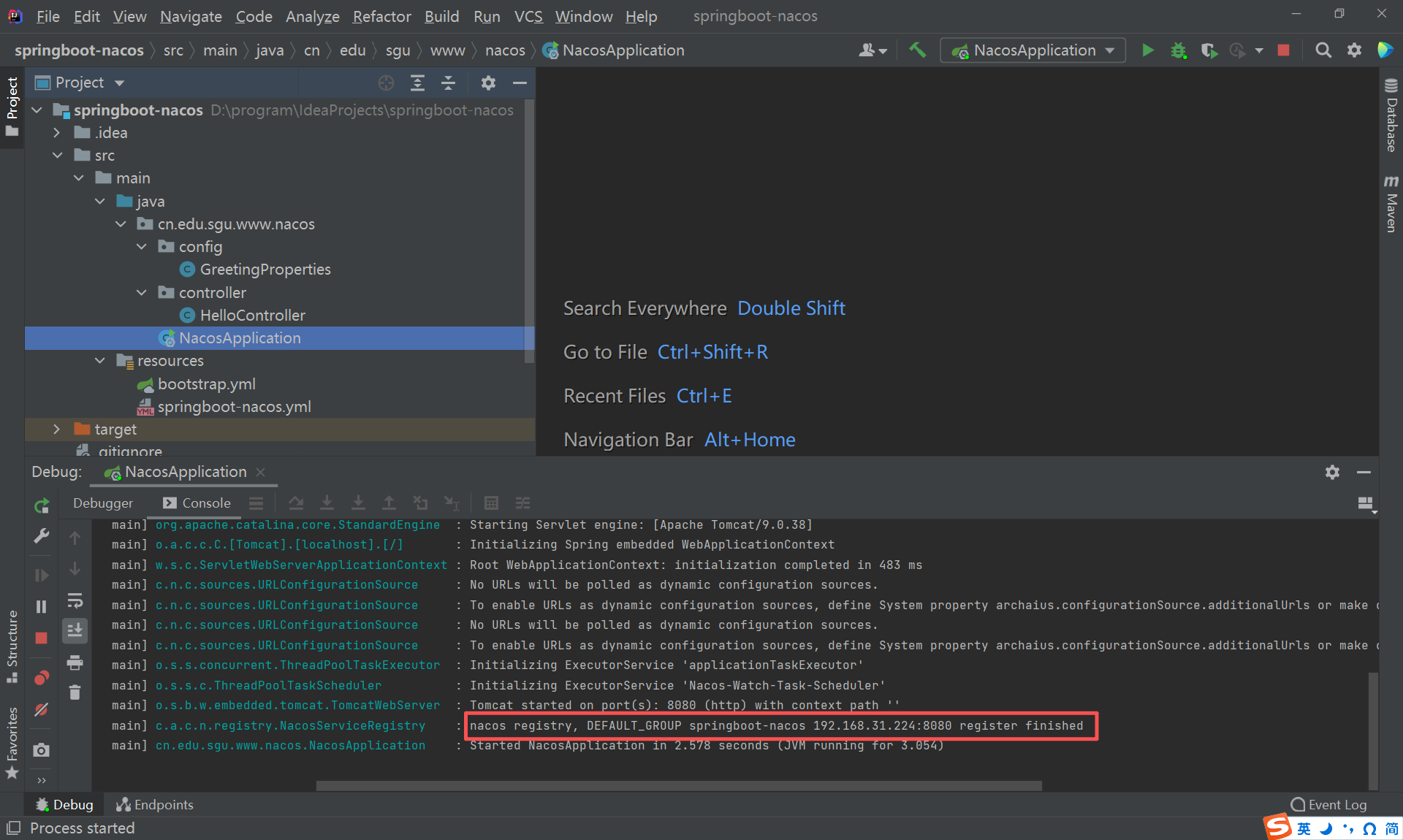
5、访问控制器接口
在浏览器上访问http://localhost:8080/hello/greet,如果能看到下面的内容,就是nacos整合完成了
点击【服务管理】=>【服务列表】,可以看到启动的服务(应用)已经注册上来了。
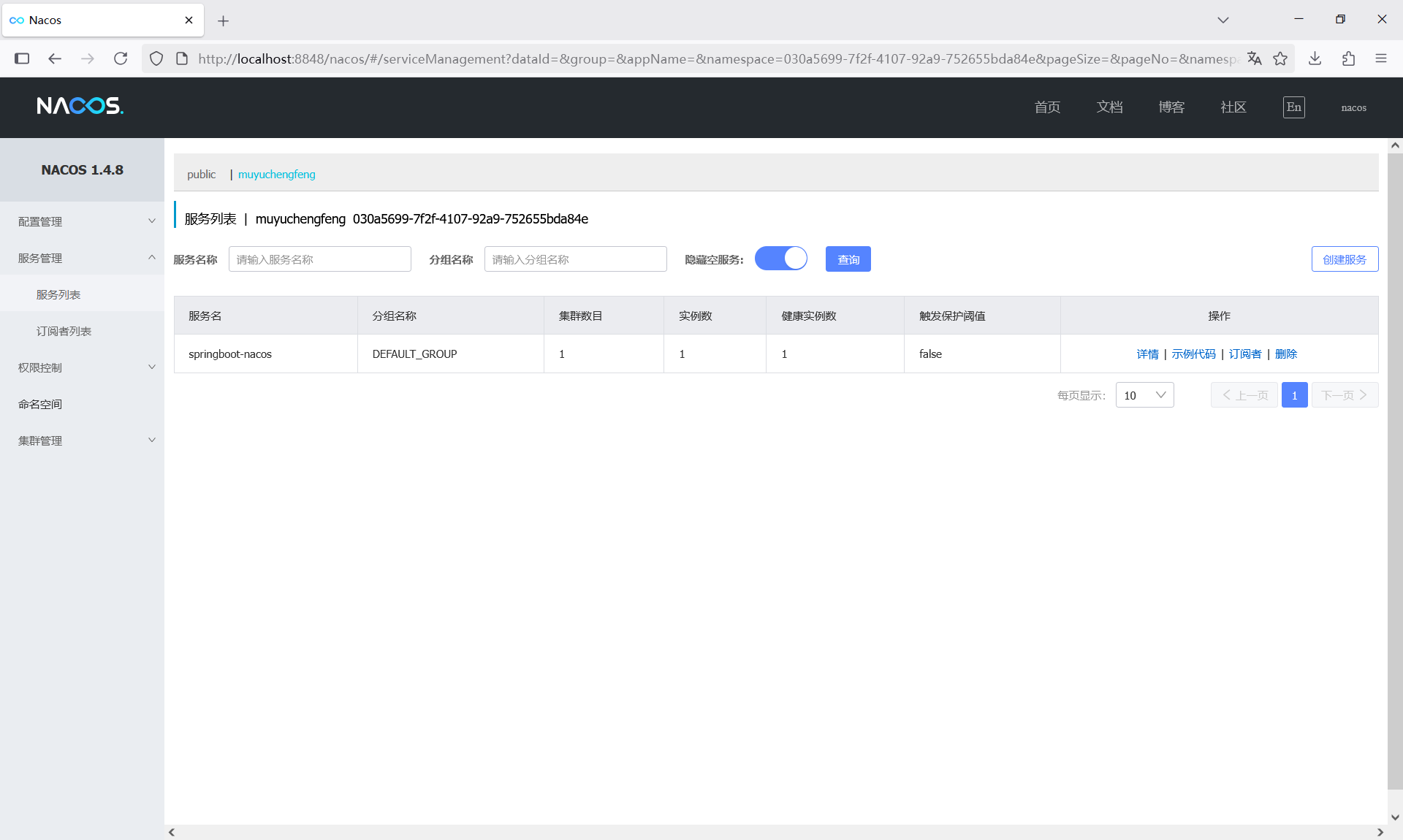
至此,文章内容就已经结束了。
文章涉及的项目已上传到gitee,可按需获取~
Spring Boot整合Nacos案例项目![]() https://gitee.com/muyu-chengfeng/springboot-nacos.git
https://gitee.com/muyu-chengfeng/springboot-nacos.git
 Spring Boot与Nacos整合教程
Spring Boot与Nacos整合教程





















 1413
1413

 被折叠的 条评论
为什么被折叠?
被折叠的 条评论
为什么被折叠?








