往期鸿蒙全套实战文章必看:
帧动画
通过返回应用onFrame逐帧回调的方式,让开发者在应用侧的每一帧都可以设置属性值,从而实现设置了该属性值对应组件的动画效果。
使用animator实现动画效果
使用如下步骤可以创建一个简单的animator,并且在每个帧回调中打印当前插值。
-
引入相关依赖。
import { AnimatorOptions, AnimatorResult } from '@kit.ArkUI'; -
创建执行动画的对象。
// 创建动画的初始参数 let options: AnimatorOptions = { duration: 1500, easing: "friction", delay: 0, fill: "forwards", direction: "normal", iterations: 2, // 动画onFrame 插值首帧值 begin: 200.0, // 动画onFrame 插值尾帧值 end: 400.0 }; let result: AnimatorResult = this.getUIContext().createAnimator(options); // 设置接收到帧时回调,动画播放过程中每帧会调用onFrame回调 result.onFrame = (value: number) => { console.log("current value is :" + value); } -
播放动画。
// 播放动画 result.play(); -
动画执行完成后手动释放AnimatorResult对象。
// 播放动画 result = undefined;
使用animator实现小球抛物运动
-
引入相关依赖。
import { AnimatorOptions, AnimatorResult } from '@kit.ArkUI'; -
定义要做动画的组件。
Button() .width(60) .height(60) .translate({ x: this.translateX, y: this.translateY }) -
在onPageShow中创建AnimatorResult对象。
onPageShow(): void { //创建animatorResult对象 this.animatorOptions = this.getUIContext().createAnimator(options); this.animatorOptions.onFrame = (progress: number) => { this.translateX = progress; if (progress > this.topWidth && this.translateY < this.bottomHeight) { this.translateY = Math.pow(progress - this.topWidth, 2) * this.g; } } //动画取消时执行方法 this.animatorOptions.onCancel = () => { this.animatorStatus = '取消'; } //动画完成时执行方法 this.animatorOptions.onFinish = () => { this.animatorStatus = '完成'; } //动画重复播放时执行动画 this.animatorOptions.onRepeat = () => { console.log("动画重复播放"); } } -
定义动画播放,重置,暂停的按钮。
Button('播放').onClick(() => { this.animatorOptions?.play(); this.animatorStatus = '播放中' }).width(80).height(35) Button("重置").onClick(() => { this.translateX = 0; this.translateY = 0; }).width(80).height(35) Button("暂停").onClick(() => { this.animatorOptions?.pause(); this.animatorStatus = '暂停' }).width(80).height(35) -
在页面结束生命周期回调中销毁动画。
onPageHide(): void { this.animatorOptions = undefined; }
完整示例如下。
import { AnimatorOptions, AnimatorResult } from '@kit.ArkUI';
@Entry
@Component
struct Index {
@State animatorOptions: AnimatorResult | undefined = undefined;
@State animatorStatus: string = '创建';
begin: number = 0;
end: number = 300
topWidth: number = 150;
bottomHeight: number = 100;
g: number = 0.18
animatorOption: AnimatorOptions = {
duration: 4000,
delay: 0,
easing: 'linear',
iterations: 1,
fill: "forwards",
direction: 'normal',
begin: this.begin,
end: this.end
};
@State translateX: number = 0;
@State translateY: number = 0;
onPageShow(): void {
this.animatorOptions = this.getUIContext().createAnimator(this.animatorOption)
this.animatorOptions.onFrame = (progress: number) => {
this.translateX = progress;
if (progress > this.topWidth && this.translateY < this.bottomHeight) {
this.translateY = Math.pow(progress - this.topWidth, 2) * this.g;
}
}
this.animatorOptions.onCancel = () => {
this.animatorStatus = '取消';
}
this.animatorOptions.onFinish = () => {
this.animatorStatus = '完成';
}
this.animatorOptions.onRepeat = () => {
console.log("动画重复播放");
}
}
onPageHide(): void {
this.animatorOptions = undefined;
}
build() {
Column() {
Column({ space: 30 }) {
Button('播放').onClick(() => {
this.animatorOptions?.play();
this.animatorStatus = '播放中';
}).width(80).height(35)
Button("重置").onClick(() => {
this.translateX = 0;
this.translateY = 0;
}).width(80).height(35)
Button("暂停").onClick(() => {
this.animatorOptions?.pause();
this.animatorStatus = '暂停';
}).width(80).height(35)
}.width("100%").height('25%')
Stack() {
Button()
.width(60)
.height(60)
.translate({ x: this.translateX, y: this.translateY })
}
.width("100%")
.height('45%')
.align(Alignment.Start)
Text("当前动画状态为:" + this.animatorStatus)
}.width("100%").height('100%')
}
}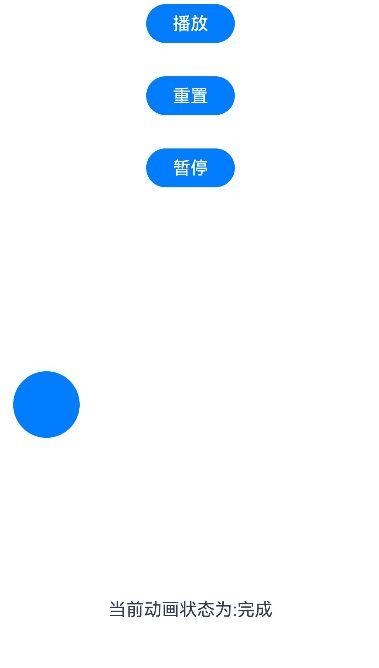
看完三件事❤️
- 如果你觉得这篇内容对你还蛮有帮助,我想邀请你帮我三个小忙:
- 点赞,转发,有你们的 『点赞和评论』,才是我创造的动力。
- 关注作者,不定期分享原创知识。
- 同时可以期待后续文章ing🚀。

























 255
255

 被折叠的 条评论
为什么被折叠?
被折叠的 条评论
为什么被折叠?








