.h文件:
#ifndef __HELLOWORLD_SCENE_H__
#define __HELLOWORLD_SCENE_H__
#include "cocos2d.h"
//#include "UIScene.h"
class HelloWorld : public cocos2d::Layer
{
public:
static cocos2d::Scene* createScene();
virtual bool init();
// a selector callback
void menuCloseCallback(cocos2d::Ref* pSender);
void update(float delta)override;
protected:
int _count;
//cocos2d::Layer* _uiLayer;
//cocos2d::ui::Layout* _widget;
//cocos2d::ui::Text* _sceneTitle;
// implement the "static create()" method manually
public:
CREATE_FUNC(HelloWorld);
};
#endif // __HELLOWORLD_SCENE_H__
.cpp文件:
#include "HelloWorldScene.h"
#include "ui/CocosGUI.h"
USING_NS_CC;
using namespace cocos2d::ui;
Scene* HelloWorld::createScene()
{
// 'scene' is an autorelease object
auto scene = Scene::create();
// 'layer' is an autorelease object
auto layer = HelloWorld::create();
// add layer as a child to scene
scene->addChild(layer);
// return the scene
return scene;
}
// on "init" you need to initialize your instance
bool HelloWorld::init()
{
//
// 1. super init first
if ( !Layer::init() )
{
return false;
}
Size visibleSize = Director::getInstance()->getVisibleSize();
Vec2 origin = Director::getInstance()->getVisibleOrigin();
/
// 2. add a menu item with "X" image, which is clicked to quit the program
// you may modify it.
// add a "close" icon to exit the progress. it's an autorelease object
auto closeItem = MenuItemImage::create(
"CloseNormal.png",
"CloseSelected.png",
CC_CALLBACK_1(HelloWorld::menuCloseCallback, this));
closeItem->setPosition(Vec2(origin.x + visibleSize.width - closeItem->getContentSize().width/2 ,
origin.y + closeItem->getContentSize().height/2));
// create menu, it's an autorelease object
auto menu = Menu::create(closeItem, NULL);
menu->setPosition(Vec2::ZERO);
this->addChild(menu, 1);
/
// 3. add your codes below...
// add a label shows "Hello World"
// create and initialize a label
auto label = Label::createWithTTF("Hello World", "fonts/Marker Felt.ttf", 24);
// position the label on the center of the screen
label->setPosition(Vec2(origin.x + visibleSize.width/2,
origin.y + visibleSize.height - label->getContentSize().height));
// add the label as a child to this layer
this->addChild(label, 1);
// add "HelloWorld" splash screen"
// auto Sprite = Sprite::create("HelloWorld.png");
// position the sprite on the center of the screen
//Sprite->setPosition(Vec2(visibleSize.width/2 + origin.x, visibleSize.height/2 + origin.y));
// add the sprite as a child to this layer
// this->addChild(Sprite, 0);
scheduleUpdate();
//Size widgetSize = _widget->getContentSize();
// Add the alert
Text* alert = Text::create("Test LoadingBar Change Direction",
"fonts/Marker Felt.ttf", 30);
alert->setColor(Color3B(159, 168, 176));
alert->setPosition(Vec2(visibleSize.width / 2.0f,
visibleSize.height / 2.0f - alert->getContentSize().height * 1.75f));
addChild(alert);
// Create the loading bar
LoadingBar* loadingBar = LoadingBar::create("cocosui/sliderProgress.png");
loadingBar->setTag(0);
loadingBar->setPosition(Vec2(visibleSize.width / 2.0f,
visibleSize.height / 2.0f + loadingBar->getContentSize().height / 4.0f));
//auto loadingBarCopy = (LoadingBar*)loadingBar->clone();
//loadingBarCopy->setTag(1);
//loadingBarCopy->setPosition(loadingBar->getPosition()
// + Vec2(0, -40));
//loadingBarCopy->setDirection(LoadingBar::Direction::RIGHT);
Button* button = Button::create("cocosui/animationbuttonnormal.png",
"cocosui/animationbuttonpressed.png");
button->setPosition(Vec2(visibleSize.width / 2.0f, visibleSize.height / 2.0f + 50));
button->setTitleText("Click to change direction!");
button->addTouchEventListener([=](Ref*, Widget::TouchEventType type)
{
if (type == Widget::TouchEventType::ENDED)
{
if (loadingBar->getDirection() == LoadingBar::Direction::LEFT)
{
loadingBar->setDirection(LoadingBar::Direction::RIGHT);
//loadingBarCopy->setDirection(LoadingBar::Direction::LEFT);
}
else
{
loadingBar->setDirection(LoadingBar::Direction::LEFT);
//loadingBarCopy->setDirection(LoadingBar::Direction::RIGHT);
}
}
});
addChild(loadingBar, 1);
//addChild(loadingBarCopy, 2);
addChild(button);
return true;
}
void HelloWorld::update(float delta)
{
_count++;
if (_count > 100)
{
_count = 0;
}
LoadingBar* loadingBar = static_cast<LoadingBar*>(getChildByTag(0));
//LoadingBar* loadingBarCopy = static_cast<LoadingBar*>(getChildByTag(1));
loadingBar->setPercent(_count);
//loadingBarCopy->setPercent(_count);
}
void HelloWorld::menuCloseCallback(Ref* pSender)
{
Director::getInstance()->end();
#if (CC_TARGET_PLATFORM == CC_PLATFORM_IOS)
exit(0);
#endif
}
效果:








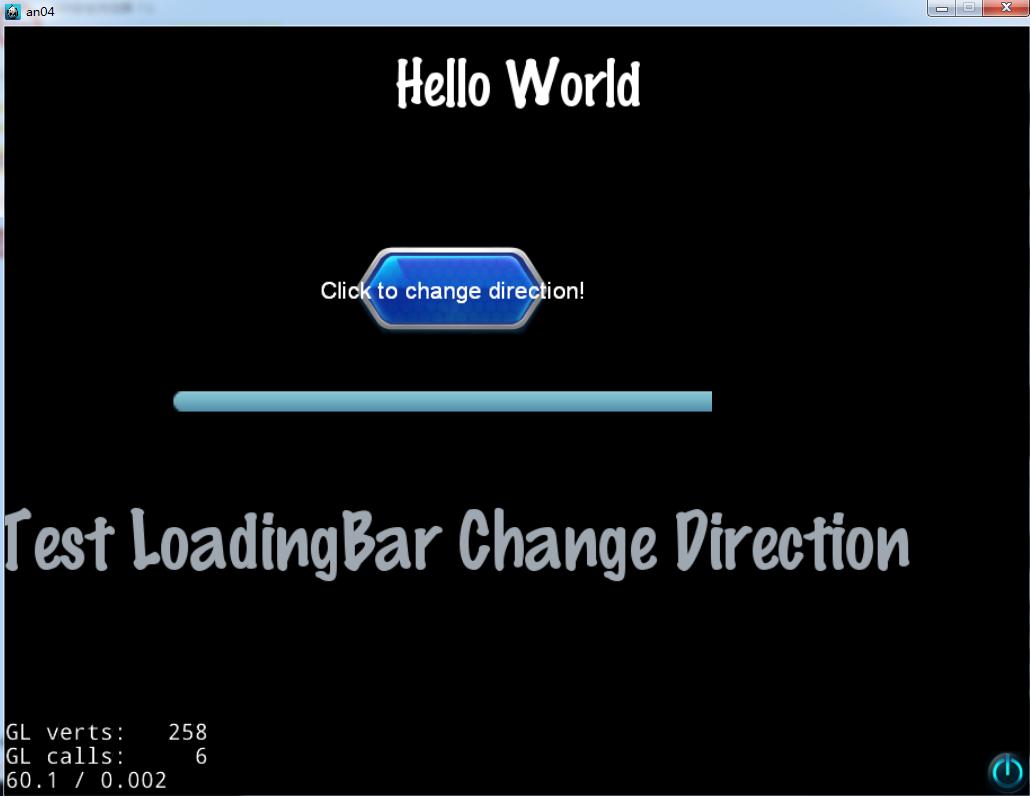














 1178
1178

 被折叠的 条评论
为什么被折叠?
被折叠的 条评论
为什么被折叠?








