Unity 学习笔记汇总
Rigidbody官方API使用文档
1. 碰撞器1
1.1. 前台
- 创建
GameObject\3D Object\Cube、GameObject\3D Object\Sphere、GameObject\3D Object\Plane - 给
Cube和Sphere添加Component\Physics\Rigidbody - 将C#脚本挂载到
Cube上
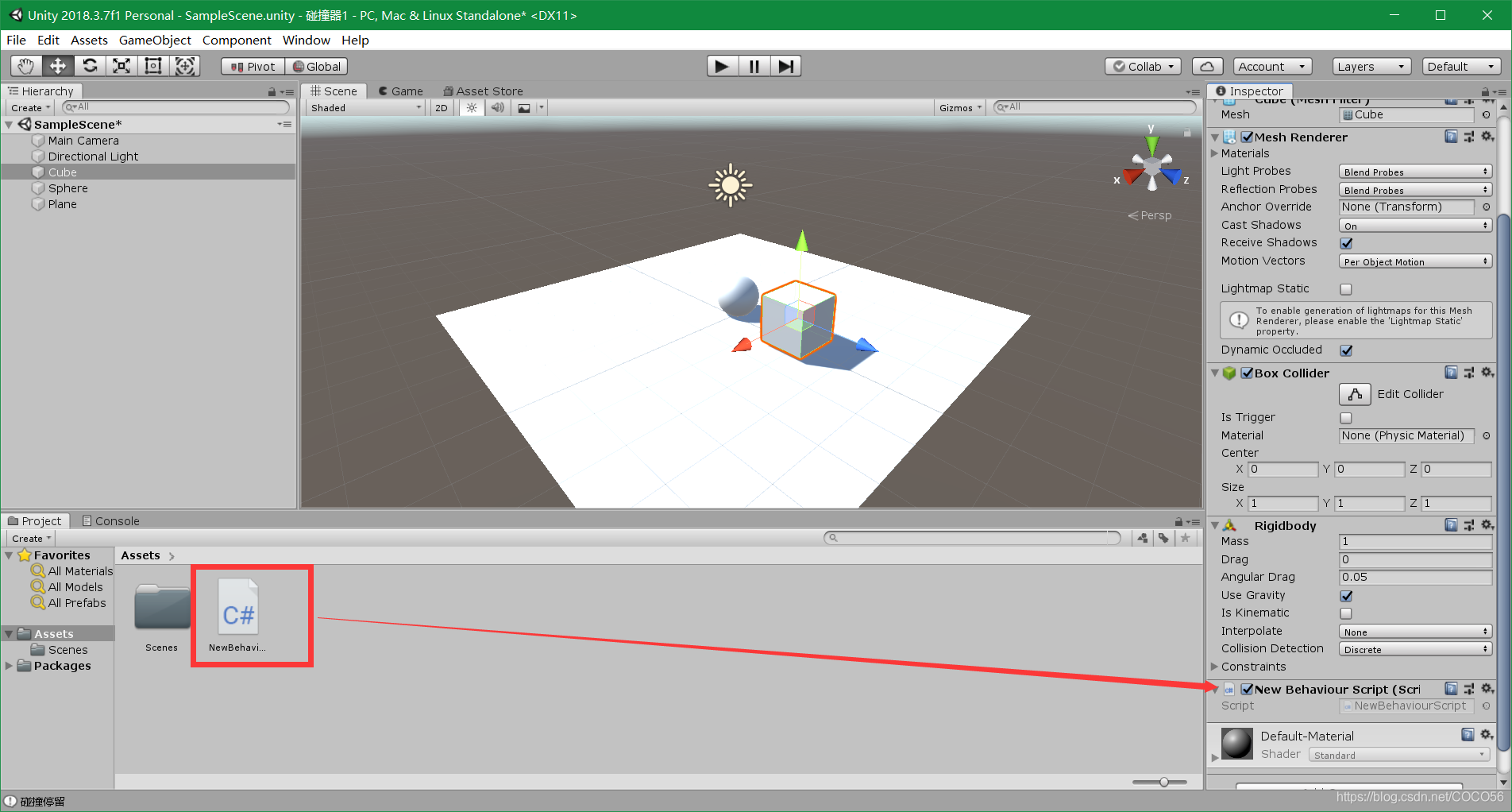
1.2. 代码
using System.Collections;
using System.Collections.Generic;
using UnityEngine;
public class NewBehaviourScript : MonoBehaviour
{
// Start is called before the first frame update
void Start()
{
}
// Update is called once per frame
void Update()
{
}
void OnCollisionEnter(Collision collision)
{
Debug.Log("检测到了碰撞");
}
void OnCollisionStay(Collision collision)
{
Debug.Log("碰撞停留");
}
void OnCollisionExit(Collision collision)
{
Debug.Log("碰撞结束");
}
}
1.3. 结果
在控制台上会实时输出碰撞状态。
2. 碰撞器2
using System.Collections;
using System.Collections.Generic;
using UnityEngine;
public class NewBehaviourScript : MonoBehaviour
{
// Start is called before the first frame update
void Start()
{
}
// Update is called once per frame
void Update()
{
}
void OnCollisionEnter(Collision collision)
{
Debug.Log("检测到了碰撞");
//collision: 指的是身上没有该函数脚本的那个物体
Debug.Log(collision.gameObject.name);
Destroy(collision.gameObject); //销毁的是未挂载当前脚本的物体
Destroy(gameObject); //销毁的是挂载当前脚本的物体
}
void OnCollisionStay(Collision collision)
{
//Debug.Log("碰撞停留");
}
void OnCollisionExit(Collision collision)
{
Debug.Log("碰撞结束");
}
}
3. 碰撞器3
3.1. 前台
创建一个Capsule的预制体,并与脚本中的变量进行绑定
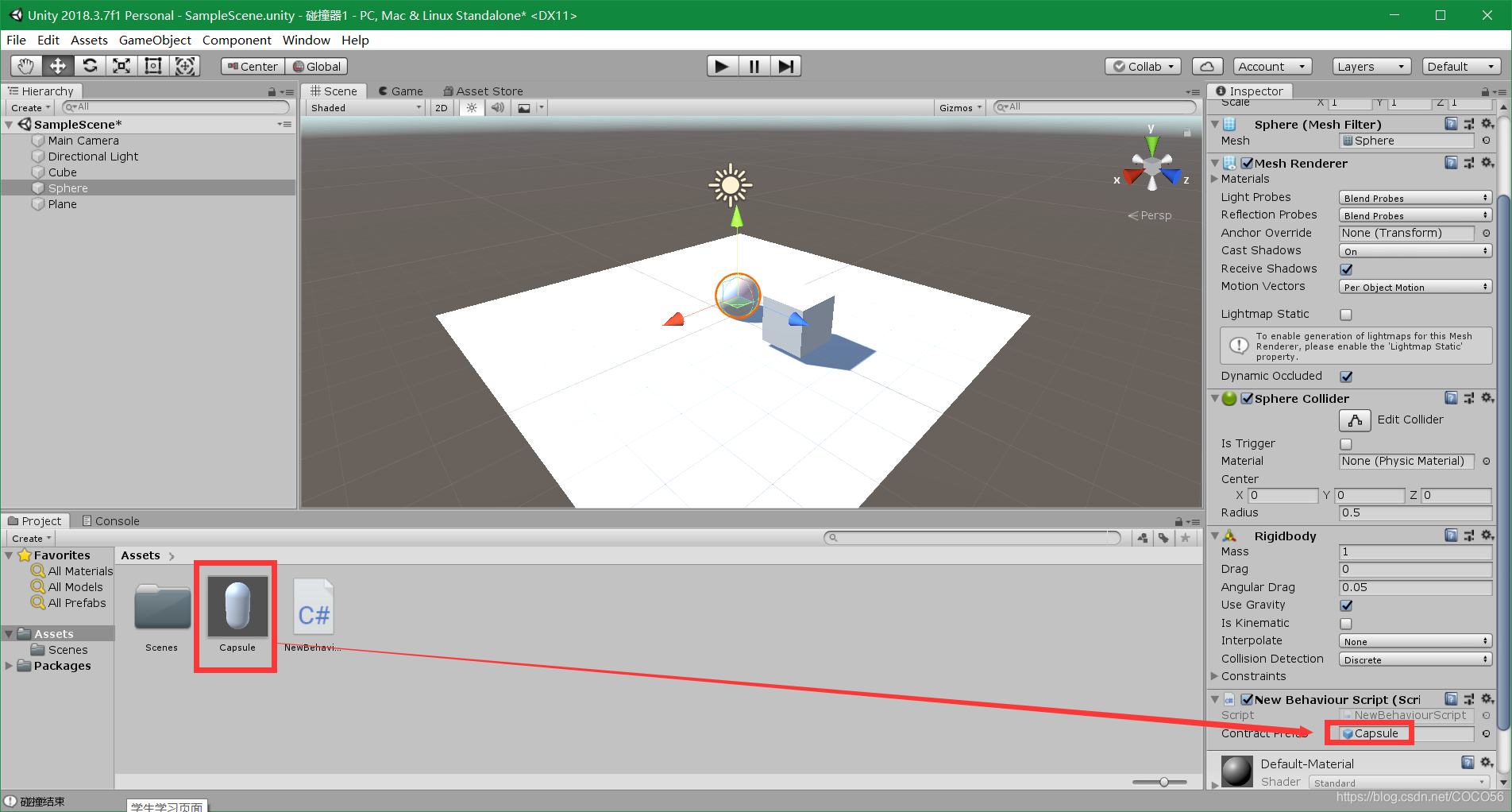
3.2. 代码
using System.Collections;
using System.Collections.Generic;
using UnityEngine;
public class NewBehaviourScript : MonoBehaviour
{
public GameObject contractPrefab;
GameObject clone;
// Start is called before the first frame update
void Start()
{
}
// Update is called once per frame
void Update()
{
}
void OnCollisionEnter(Collision collision)
{
//Debug.Log("检测到了碰撞");
collision: 指的是身上没有该函数脚本的那个物体
//Debug.Log(collision.gameObject.name);
//Destroy(collision.gameObject); //销毁的是未挂载当前脚本的物体
//Destroy(gameObject); //销毁的是挂载当前脚本的物体
ContactPoint[] points = collision.contacts;
if (clone == null)
{
clone = Instantiate(contractPrefab, points[0].point,
contractPrefab.transform.rotation) as GameObject;
}
else
{
Destroy(clone.gameObject, 0.5f);
//clone = Instantiate(contractPrefab, points[0].point,
// contractPrefab.transform.rotation) as GameObject;
}
}
void OnCollisionStay(Collision collision)
{
//Debug.Log("碰撞停留");
}
void OnCollisionExit(Collision collision)
{
Debug.Log("碰撞结束");
}
}
3.3. 结果
Sphere发生碰撞后,会生成一个Capsule的预制体






















 1741
1741











 被折叠的 条评论
为什么被折叠?
被折叠的 条评论
为什么被折叠?










