使用 OpenTiny 制作项目管理计划的 甘特图(Gantt Chart),可以通过以下方式实现:
虽然 OpenTiny 官方目前(截至 2025 年)未提供原生的 <tiny-gantt> 甘特图组件,但你可以通过以下 三种推荐方案 实现专业级甘特图功能,结合 OpenTiny 的 UI 组件和生态优势。
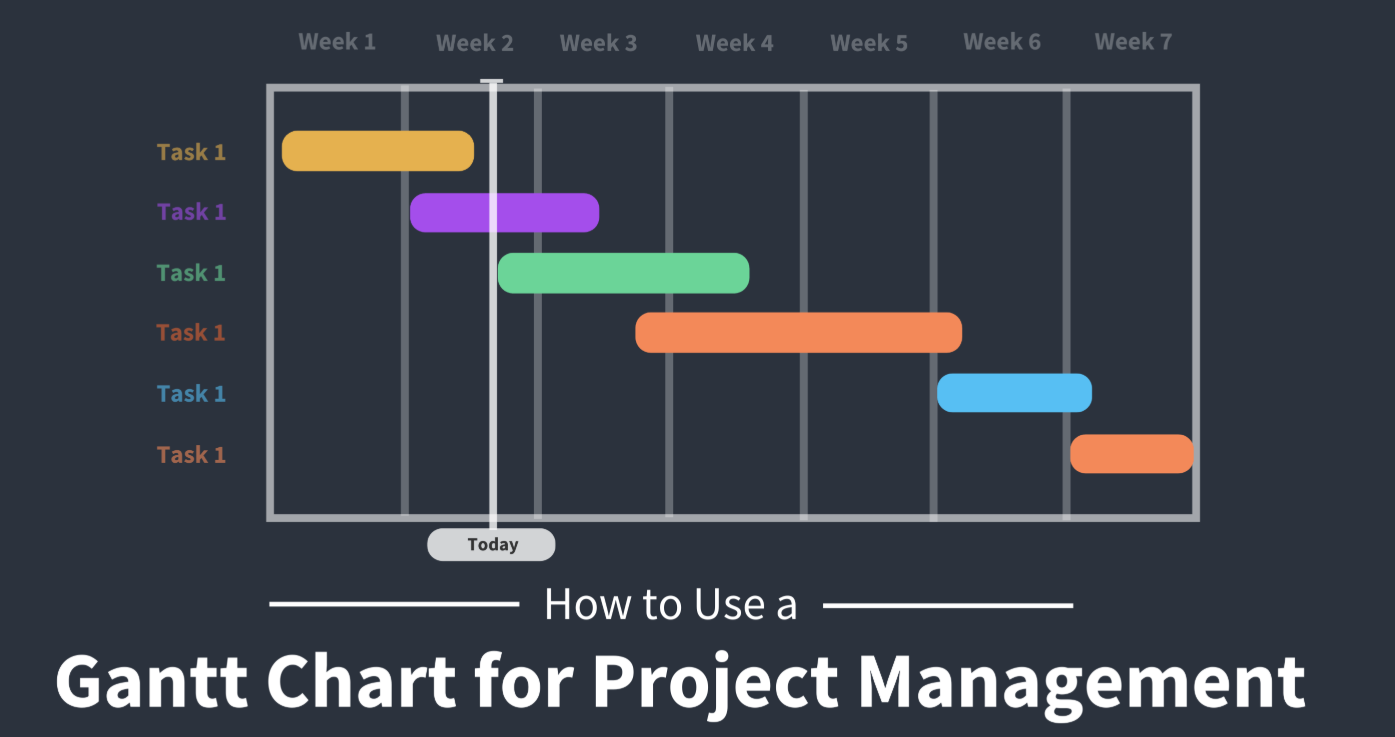
✅ 推荐方案一:使用 OpenTiny Chart + ECharts 扩展(推荐 ★★★★★)
OpenTiny 提供了 <tiny-chart> 组件,底层基于 Apache ECharts,而 ECharts 支持通过 自定义系列(custom series)或时间轴图表 实现甘特图效果。
✅ 实现步骤
1. 安装依赖
npm install @opentiny/vue @opentiny/vue-chart
2. 使用 <tiny-chart> 配置甘特图
<template>
<div class="gantt-container">
<tiny-chart :options="ganttOptions" />
</div>
</template>
<script>
import { Chart } from '@opentiny/vue'
export default {
components: {
'tiny-chart': Chart
},
data() {
return {
ganttOptions: {
title: {
text: '项目管理甘特图',
left: 'center'
},
tooltip: {
trigger: 'axis',
formatter: (params) => {
const item = params[0]
return `
任务:${item.name}<br/>
开始:${item.value[0]}<br/>
结束:${item.value[1]}<br/>
进度:${item.value[2]}%
`
}
},
grid: {
left: '10%',
right: '5%',
bottom: '10%',
containLabel: true
},
xAxis: {
type: 'time',
name: '时间轴'
},
yAxis: {
type: 'category',
data: ['任务A', '任务B', '任务C', '任务D'],
name: '任务列表'
},
series: [
{
name: '任务进度',
type: 'bar',
data: [
{ name: '需求分析', value: ['2025-04-01', '2025-04-10', 100] },
{ name: 'UI设计', value: ['2025-04-08', '2025-04-15', 80] },
{ name: '前端开发', value: ['2025-04-12', '2025-04-25', 50] },
{ name: '后端开发', value: ['2025-04-10', '2025-04-28', 60] }
],
renderItem: (params, api) => {
const categoryIndex = params.value[3]
const start = api.coord([api.value(0), categoryIndex])
const end = api.coord([api.value(1), categoryIndex])
const height = 20
return {
type: 'rect',
shape: {
x: start[0],
y: start[1] - height / 2,
width: end[0] - start[0],
height: height
},
style: api.style({
fill: '#007aff'
})
}
}
}
]
}
}
}
}
</script>
<style scoped>
.gantt-container {
width: 100%;
height: 500px;
margin: 20px 0;
}
</style>
✅ 优点:
- 与 OpenTiny 无缝集成
- 支持动态数据、交互、缩放
- 可导出图片或打印
- 支持移动端响应式
✅ 推荐方案二:集成第三方甘特图库(如 frappe-gantt 或 tui.gantt)
使用轻量级甘特图库,嵌入到 OpenTiny 的页面布局中。
示例:使用 frappe-gantt(简单易用)
1. 安装
npm install frappe-gantt
2. 在 Vue 中使用
<template>
<div>
<h3>项目甘特图</h3>
<div ref="ganttContainer" class="gantt"></div>
</div>
</template>
<script>
import 'frappe-gantt/dist/frappe-gantt.css'
import Gantt from 'frappe-gantt'
export default {
mounted() {
const tasks = [
{
id: 'task1',
name: '需求分析',
start: '2025-04-01',
end: '2025-04-10',
progress: 100
},
{
id: 'task2',
name: 'UI设计',
start: '2025-04-08',
end: '2025-04-15',
progress: 80
},
{
id: 'task3',
name: '开发',
start: '2025-04-12',
end: '2025-04-25',
progress: 50,
dependencies: 'task2'
}
]
this.gantt = new Gantt(this.$refs.ganttContainer, tasks, {
on_click: (task) => {
alert('点击任务:' + task.name)
},
on_date_change: (task, start, end) => {
console.log('日期变更:', task.name, start, end)
}
})
},
beforeDestroy() {
if (this.gantt) this.gantt.clear()
}
}
</script>
<style scoped>
.gantt {
width: 100%;
margin-top: 20px;
}
</style>
✅ 优点:
- 专为甘特图设计,API 简洁
- 支持拖拽、缩放、依赖关系
- 轻量(~50KB)
✅ 推荐方案三:使用 OpenTiny 表格 + 时间轴组件(适合简单展示)
如果只需展示静态计划,可用 <tiny-grid>(表格) + 时间条模拟。
<template>
<tiny-grid :data="tasks">
<tiny-grid-column field="name" title="任务"></tiny-grid-column>
<tiny-grid-column field="dateRange" title="时间">
<template #default="{ row }">
<div class="timeline-bar" :style="{ width: row.duration + '%' }">
{{ row.dateRange }}
</div>
</template>
</tiny-grid-column>
<tiny-grid-column field="progress" title="进度">
<template #default="{ row }">
<tiny-progress :percentage="row.progress" :text-inside="true" :stroke-width="20" />
</tiny-progress>
</tiny-grid-column>
</tiny-grid>
</template>
<script>
import { Grid, GridColumn, Progress } from '@opentiny/vue'
export default {
components: {
'tiny-grid': Grid,
'tiny-grid-column': GridColumn,
'tiny-progress': Progress
},
data() {
return {
tasks: [
{ name: '需求分析', dateRange: '4/1 - 4/10', duration: 30, progress: 100 },
{ name: 'UI设计', dateRange: '4/8 - 4/15', duration: 25, progress: 80 },
{ name: '开发', dateRange: '4/12 - 4/25', duration: 40, progress: 50 }
]
}
}
}
</script>
<style scoped>
.timeline-bar {
background: linear-gradient(90deg, #007aff, #40a9ff);
color: white;
padding: 5px 10px;
border-radius: 4px;
text-align: center;
font-size: 12px;
}
</style>
✅ 适用场景:
- 简单项目展示
- 无需交互操作
- 快速原型

🎯 OpenTiny 甘特图实现总结
| 方案 | 是否推荐 | 适用场景 |
|---|---|---|
| OpenTiny Chart + ECharts | ✅✅✅✅✅ | 企业级项目,需高度定制、交互、数据驱动 |
| 集成 frappe-gantt / tui.gantt | ✅✅✅✅ | 需要专业甘特图功能(拖拽、依赖、缩放) |
| OpenTiny 表格 + 进度条 | ✅✅ | 简单展示,无需复杂交互 |
💡 增强建议(结合 OpenTiny 其他组件)
| 功能 | 实现方式 |
|---|---|
| 添加任务 | 使用 <tiny-button> + <tiny-modal> 弹窗表单 |
| 编辑任务 | 点击图表触发模态框,更新数据 |
| 筛选/搜索 | 使用 <tiny-input> + <tiny-select> 过滤任务 |
| 导出计划 | 使用 <tiny-button> 调用 ECharts 导出 API |
| 权限控制 | 结合角色判断是否显示“编辑”按钮 |
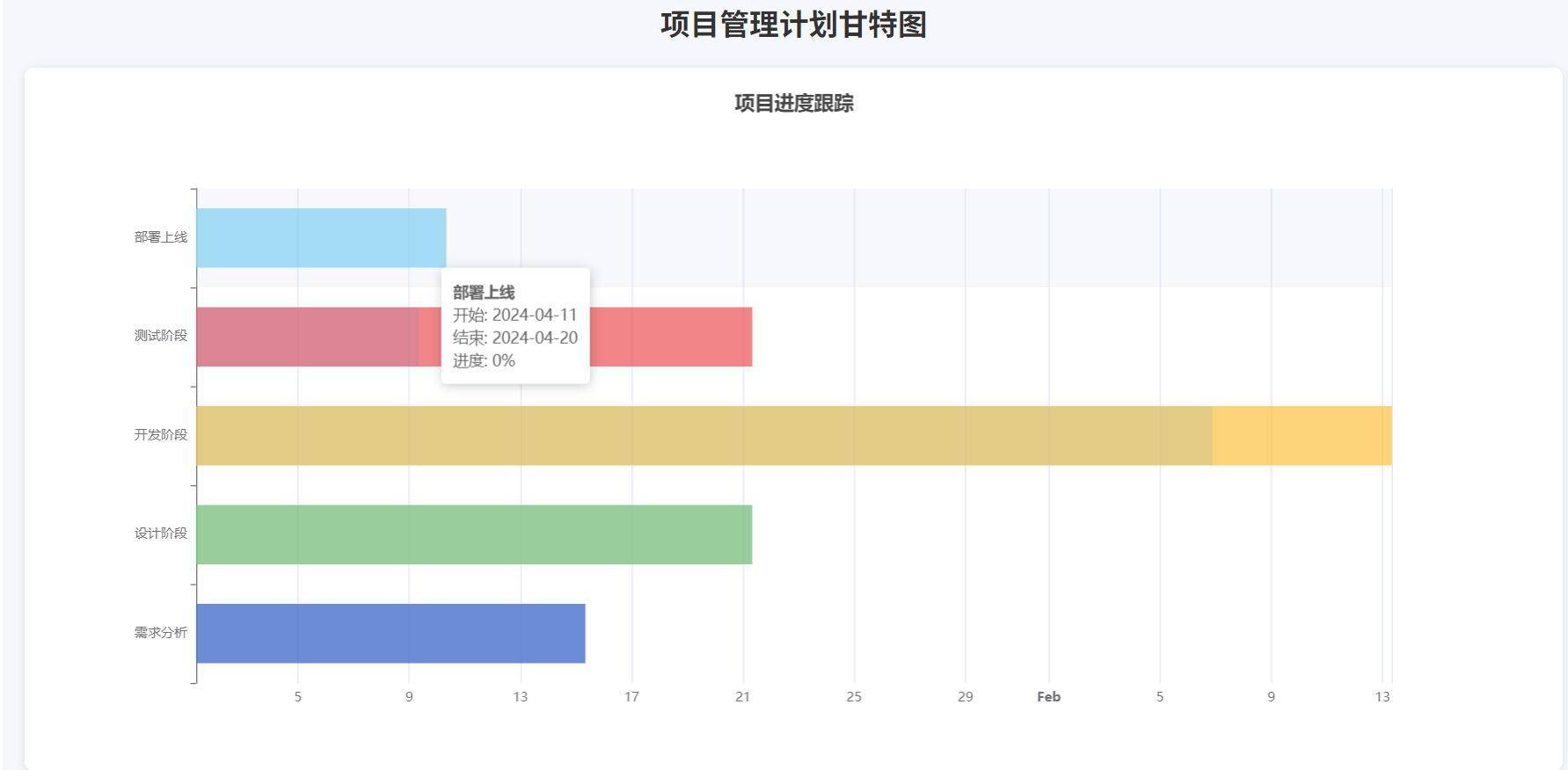
✅ 最终建议
如果你正在使用 OpenTiny 构建 企业级项目管理系统,推荐:
方案一:
<tiny-chart>+ ECharts 自定义甘特图
它能与 OpenTiny 的 UI 风格统一,支持响应式、主题切换、动态数据,是最契合 OpenTiny 生态的解决方案。
你也可以关注 OpenTiny 官方是否未来推出原生甘特图组件(可能性高)。





















 656
656

 被折叠的 条评论
为什么被折叠?
被折叠的 条评论
为什么被折叠?








