环境:python3.7、PyQt5.11.3、OpenCV-python4.0.0.21、Pycharm 2018.2.2
1.通过PyQt与OpenCV显示图片
import sys
import cv2
import numpy as np
from PyQt5.QtGui import QImage, QPixmap
from PyQt5.QtWidgets import QApplication, QDialog, QFileDialog, QGridLayout, QLabel, QPushButton
class win(QDialog):
def __init__(self):
# 初始化一个img的ndarry,用于存储图像
self.img = np.ndarray(())
super().__init__()
self.initUI()
def initUI(self):
self.resize(400, 300)
self.btnOpen = QPushButton('Open', self)
self.btnSave = QPushButton('Save', self)
self.btnProcess = QPushButton('Process', self)
self.btnQuit = QPushButton('Quit', self)
self.label = QLabel()
# 布局设定
layout = QGridLayout(self)
layout.addWidget(self.label, 0, 1, 3, 4)
layout.addWidget(self.btnOpen, 4, 1, 1, 1)
layout.addWidget(self.btnSave, 4, 2, 1, 1)
layout.addWidget(self.btnProcess, 4, 3, 1, 1)
layout.addWidget(self.btnQuit, 4, 4, 1, 1)
# 信号与槽进行连接,信号可绑定普通成员函数
self.btnOpen.clicked.connect(self.openSlot)
self.btnSave.clicked.connect(self.saveSlot)
self.btnProcess.clicked.connect(self.processSlot)
self.btnQuit.clicked.connect(self.close)
def openSlot(self):
# 调用存储文件
fileName, tmp = QFileDialog.getOpenFileName(self, 'Open Image', 'Image', '*.png *.jpg *.bmp')
if fileName is '':
return
# 采用OpenCV函数读取数据
self.img = cv2.imread(fileName, -1)
if self.img.size == 1:
return
self.refreshShow()
def saveSlot(self):
# 调用存储文件dialog
fileName, tmp = QFileDialog.getSaveFileName(self, 'Save Image', 'Image', '*.png *.jpg *.bmp')
if fileName is '':
return
if self.img.size == 1:
return
# 调用OpenCV写入函数
cv2.imwrite(fileName, self.img)
def processSlot(self):
if self.img.size == 1:
return
# 对图像做模糊处理,窗口设定为5*5
self.img = cv2.blur(self.img, (5, 5))
self.refreshShow()
def refreshShow(self):
# 提取图像的通道和尺寸,用于将OpenCV下的image转换成Qimage
height, width, channel = self.img.shape
bytesPerline = 3 * width
self.qImg = QImage(self.img.data, width, height, bytesPerline, QImage.Format_RGB888).rgbSwapped()
# 将QImage显示出来
self.label.setPixmap(QPixmap.fromImage(self.qImg))
if __name__ == '__main__':
a = QApplication(sys.argv)
w = win()
w.show()
sys.exit(a.exec_())
显示效果如图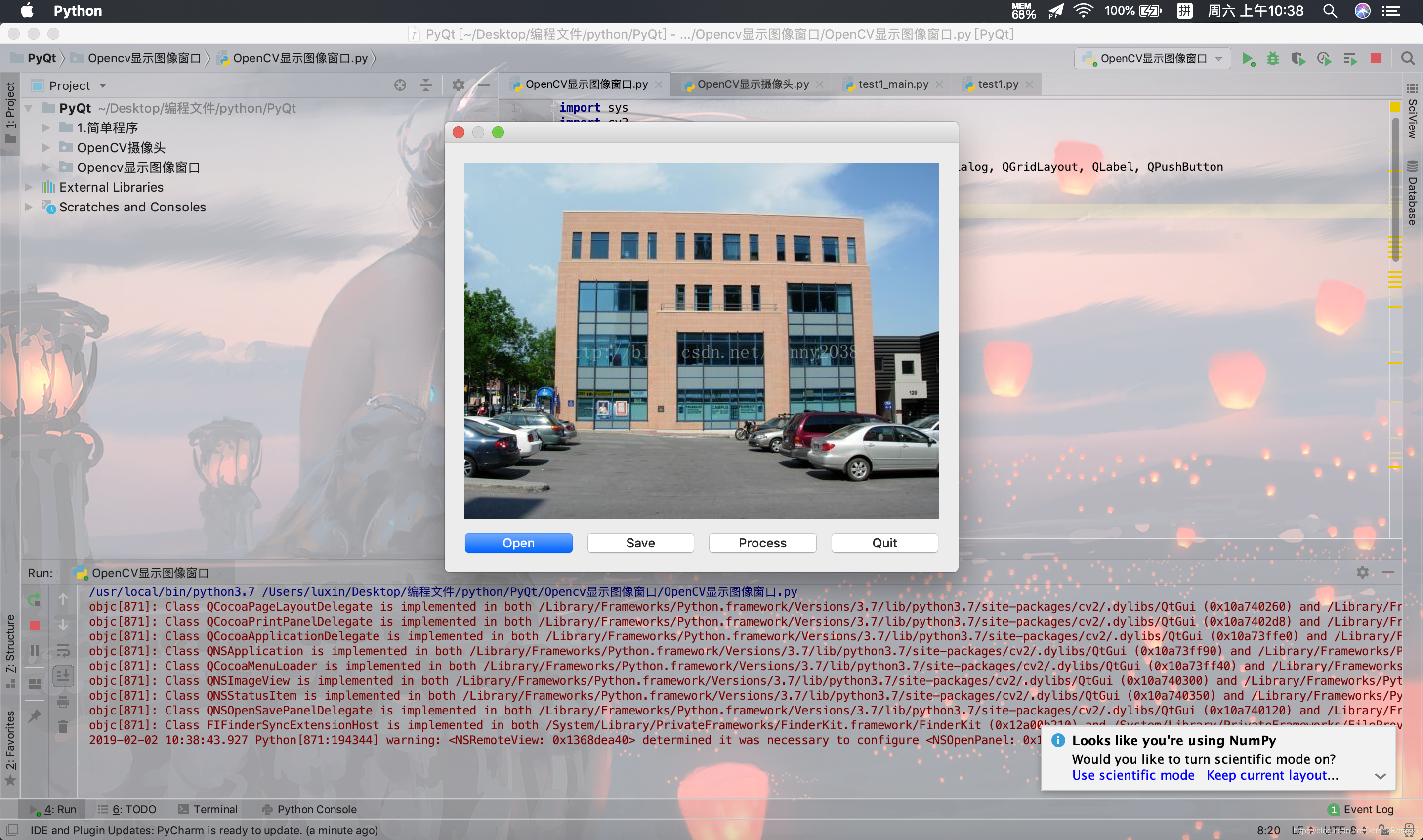
点击open打开设置目录文件夹下,save进行保存,process进行平滑滤波,quit退出
2.通过PyQt和OpenCV显示摄像头视频
先写个简单版,参照这位博主写的
https://blog.csdn.net/oscar_liu/article/details/81210301
但是只能显示摄像头的视频,没有更多的控制功能,会在上面进行修改
import cv2
import numpy as np
import sys
from PyQt5.QtGui import *
from PyQt5.QtCore import *
from PyQt5.QtWidgets import *
class Video():
def __init__(self, capture):
self.capture = capture
self.currentFrame = np.array([])
def captureFrame(self):
ret, readFrame = self.capture.read()
return readFrame
def captureNextFrame(self):
ret, readFrame = self.capture.read()
if (ret == True):
self.currentFrame = cv2.cvtColor(readFrame, cv2.COLOR_BGR2RGB)
def convertFrame(self):
try:
height, width = self.currentFrame.shape[:2]
img = QImage(self.currentFrame, width, height, QImage.Format_RGB888)
img = QPixmap.fromImage(img)
self.previousFrame = self.currentFrame
return img
except:
return None
class win(QMainWindow):
def __init__(self, parent=None):
super().__init__()
self.setGeometry(250, 80, 800, 600) # 从屏幕(250,80)开始建立一个800*600的界面
self.setWindowTitle('camera')
self.video = Video(cv2.VideoCapture(0))
self._timer = QTimer(self)
self._timer.timeout.connect(self.play)
self._timer.start(27)
self.update()
self.videoFrame = QLabel('VideoCapture')
self.videoFrame.setAlignment(Qt.AlignCenter)
self.setCentralWidget(self.videoFrame)
self.ret, self.capturedFrame = self.video.capture.read()
def play(self):
try:
self.video.captureNextFrame()
self.videoFrame.setPixmap(self.video.convertFrame())
self.videoFrame.setScaledContents(True)
except TypeError:
print('No Frame')
if __name__ == '__main__':
app = QApplication(sys.argv)
win = win()
win.show()
sys.exit(app.exec_())
加了控件之后的代码:
import sys
import os
import cv2
from PyQt5 import QtCore, QtGui, QtWidgets
from PyQt5.QtWidgets import *
from PyQt5.QtCore import *
from PyQt5.QtGui import QPalette, QBrush, QPixmap
class Ui_MainWindow(QtWidgets.QWidget):
def __init__(self, parent=None):
super(Ui_MainWindow, self).__init__(parent)
self.timer_camera = QtCore.QTimer() # 初始化定时器
self.cap = cv2.VideoCapture() # 初始化摄像头
self.CAM_NUM = 0
self.set_ui()
self.slot_init()
self.__flag_work = 0
self.x = 0
self.count = 0
def set_ui(self):
self.__layout_main = QtWidgets.QHBoxLayout() # 采用QHBoxLayout类,按照从左到右的顺序来添加控件
self.__layout_fun_button = QtWidgets.QHBoxLayout()
self.__layout_data_show = QtWidgets.QVBoxLayout() # QVBoxLayout类垂直地摆放小部件
self.button_open_camera = QtWidgets.QPushButton(u'打开相机')
self.button_close = QtWidgets.QPushButton(u'退出')
# button颜色修改
button_color = [self.button_open_camera, self.button_close]
for i in range(2):
button_color[i].setStyleSheet("QPushButton{color:black}"
"QPushButton:hover{color:red}"
"QPushButton{background-color:rgb(78,255,255)}"
"QpushButton{border:2px}"
"QPushButton{border_radius:10px}"
"QPushButton{padding:2px 4px}")
self.button_open_camera.setMinimumHeight(50)
self.button_close.setMinimumHeight(50)
# move()方法是移动窗口在屏幕上的位置到x = 500,y = 500的位置上
self.move(500, 500)
# 信息显示
self.label_show_camera = QtWidgets.QLabel()
self.label_move = QtWidgets.QLabel()
self.label_move.setFixedSize(100, 100)
self.label_show_camera.setFixedSize(641, 481)
self.label_show_camera.setAutoFillBackground(False)
self.__layout_fun_button.addWidget(self.button_open_camera)
self.__layout_fun_button.addWidget(self.button_close)
self.__layout_fun_button.addWidget(self.label_move)
self.__layout_main.addLayout(self.__layout_fun_button)
self.__layout_main.addWidget(self.label_show_camera)
self.setLayout(self.__layout_main)
self.label_move.raise_()
self.setWindowTitle(u'摄像头')
'''
# 设置背景颜色
palette1 = QPalette()
palette1.setBrush(self.backgroundRole(),QBrush(QPixmap('background.jpg')))
self.setPalette(palette1)
'''
def slot_init(self): # 建立通信连接
self.button_open_camera.clicked.connect(self.button_open_camera_click)
self.timer_camera.timeout.connect(self.show_camera)
self.button_close.clicked.connect(self.close)
def button_open_camera_click(self):
if self.timer_camera.isActive() == False:
flag = self.cap.open(self.CAM_NUM)
if flag == False:
msg = QtWidgets.QMessageBox.Warning(self, u'Warning', u'请检测相机与电脑是否连接正确',
buttons=QtWidgets.QMessageBox.Ok,
defaultButton=QtWidgets.QMessageBox.Ok)
# if msg==QtGui.QMessageBox.Cancel:
# pass
else:
self.timer_camera.start(30)
self.button_open_camera.setText(u'关闭相机')
else:
self.timer_camera.stop()
self.cap.release()
self.label_show_camera.clear()
self.button_open_camera.setText(u'打开相机')
def show_camera(self):
flag, self.image = self.cap.read()
show = cv2.resize(self.image, (640, 480))
show = cv2.cvtColor(show, cv2.COLOR_BGR2RGB)
showImage = QtGui.QImage(show.data, show.shape[1], show.shape[0], QtGui.QImage.Format_RGB888)
self.label_show_camera.setPixmap(QtGui.QPixmap.fromImage(showImage))
def closeEvent(self, event):
ok = QtWidgets.QPushButton()
cancel = QtWidgets.QPushButton()
msg = QtWidgets.QMessageBox(QtWidgets.QMessageBox.Warning, u'关闭', u'是否关闭!')
msg.addButton(ok, QtWidgets.QMessageBox.ActionRole)
msg.addButton(cancel, QtWidgets.QMessageBox.RejectRole)
ok.setText(u'确定')
cancel.setText(u'取消')
if msg.exec_() == QtWidgets.QMessageBox.RejectRole:
event.ignore()
else:
if self.cap.isOpened():
self.cap.release()
if self.timer_camera.isActive():
self.timer_camera.stop()
event.accept()
if __name__ == '__main__':
App = QApplication(sys.argv)
win = Ui_MainWindow()
win.show()
sys.exit(App.exec_())
























 2万+
2万+











 被折叠的 条评论
为什么被折叠?
被折叠的 条评论
为什么被折叠?








