转载请标明出处:
http://blog.csdn.net/hai_qing_xu_kong/article/details/50965588
本文出自:【顾林海的博客】
##前言
由于一些原因,马上就要离开现在这家公司,有解脱,也要感慨,在公司的这段时间学到很多东西,无论是技术上的、管理、产品,都有了很好的认识。做好自己,不要和他人比较,今天带来了的是自定义标签,除了标签的自定义,还有展示成瀑布流式的。
具体效果如下,项目下载地址在最下方。:
##原理讲解
制作这个瀑布流式的自定义标签列表时,我们把它拆分成两部分,一是标签的自定义,二是瀑布流式的布局。
在这里,将整个瀑布流式的标签列表进行划分,如图:
从上图可以看出,外面是LinearLayout容器,排列方式是垂直,
内部是一个个LinearLayout,排列方式是水平,内部的LinearLayout就是用来存放我们的标签。
注意的是:内部的LinearLayout一行添加标签满时,我们就得进行换行,这时就需要我们去得到一行标签的总宽度,用整个容器的宽度减去一行标签的总宽度就可以得到剩余的宽度,拿剩余的宽度和即将添加标签的宽度进行判断是否需要换行。
标签的制作使用GradientDrawable作为TextView的背景,GradientDrawable允许设置矩形四个角为圆角,以及圆角的半径,因此优先使用GradientDrawable。
##如何使用自定义的控件
这边的话先讲怎么使用我自定义的控件,顺便提一下合理的使用范型知识,可以使控件更有利于扩展。
由于业务的场景的不同,我们拿到数据类型个不相同,假如在游戏搜索页展示标签列表,定义一个GameLabel类,用于表示此场景下的标签信息:
package com.example.labellistproject.entity;
/**
*
* @author Linhai GU
*
*/
public class GameLabel {
public String name;
public String textColor;// 字体颜色
public String backgroudColor;// 标签背景颜色
public String strokeColor;// 标签外框颜色
}
接着定义一个继承BaseLabelListView的类即可,如下:
package com.example.labellistproject.view;
import android.content.Context;
import android.util.AttributeSet;
import com.example.labellistproject.entity.GameLabel;
import com.example.labellistproject.view.base.BaseLabelListView;
public class LabelListView extends BaseLabelListView<GameLabel> {
public LabelListView(Context context, AttributeSet attrs, int defStyle) {
super(context, attrs, defStyle);
}
public LabelListView(Context context, AttributeSet attrs) {
this(context, attrs, 0);
}
public LabelListView(Context context) {
this(context, null);
}
@Override
public String getLabelName(GameLabel object) {
return object.name;
}
@Override
public String getTextColor(GameLabel object) {
return object.textColor;
}
@Override
public String getBackgroundColor(GameLabel object) {
return object.backgroudColor;
}
@Override
public String getStrokeColor(GameLabel object) {
return object.strokeColor;
}
}
GameLabel这个类就是不同场景下的标签信息,这里BaseLabelListView是个抽象的范型类,因此数据的扩展性是没有问题的。
我们看到继承BaseLabelListView这个抽象类后,重写了四个方法,四个方法的说明如下:
package com.example.labellistproject.inface;
public interface ILabelInfo<T> {
/**
* 标签内容
*
* @param object
* @return
*/
public String getLabelName(T object);
/**
* 标签字体颜色
*
* @param object
* @return
*/
public String getTextColor(T object);
/**
* 标签背景颜色
*
* @param object
* @return
*/
public String getBackgroundColor(T object);
/**
* 标签外框颜色
*
* @param object
* @return
*/
public String getStrokeColor(T object);
}
到这里将我们的LabelListView 这个View加载到xml中去,以下是LabelListView 在xml中的用法:
<RelativeLayout xmlns:android="http://schemas.android.com/apk/res/android"
xmlns:tools="http://schemas.android.com/tools"
android:layout_width="match_parent"
android:layout_height="match_parent" >
<com.example.labellistproject.view.LabelListView
android:id="@+id/label_list_view"
android:layout_width="match_parent"
android:layout_height="match_parent"
android:layout_marginTop="10dp" >
</com.example.labellistproject.view.LabelListView>
</RelativeLayout>
接着在MainActivity中的用法:
package com.example.labellistproject;
import java.util.ArrayList;
import android.app.Activity;
import android.os.Bundle;
import android.widget.Toast;
import com.example.labellistproject.entity.GameLabel;
import com.example.labellistproject.inface.IOnItemClickListener;
import com.example.labellistproject.view.LabelListView;
import com.example.labellistproject.view.base.BaseLabelListView;
public class MainActivity extends Activity {
private LabelListView mLabelListView;
private ArrayList<GameLabel> labelList = new ArrayList<GameLabel>();
@Override
protected void onCreate(Bundle savedInstanceState) {
super.onCreate(savedInstanceState);
setContentView(R.layout.activity_main);
initDatas();
initViews();
initEvent();
}
private void initDatas() {
GameLabel label = new GameLabel();
label.name = "火影忍者";
label.textColor = "663300";
label.backgroudColor = "";
label.strokeColor = "";
labelList.add(label);
label = new GameLabel();
label.name = "土豆";
label.textColor = "009933";
label.backgroudColor = "";
label.strokeColor = "";
labelList.add(label);
label = new GameLabel();
label.name = "优酷";
label.textColor = "0033FF";
label.backgroudColor = "";
label.strokeColor = "";
labelList.add(label);
label = new GameLabel();
label.name = "爱奇艺";
label.textColor = "CC66FF";
label.backgroudColor = "";
label.strokeColor = "";
labelList.add(label);
label = new GameLabel();
label.name = "电影";
label.textColor = "339966";
label.backgroudColor = "";
label.strokeColor = "";
labelList.add(label);
label = new GameLabel();
label.name = "综艺";
label.textColor = "99CCFF";
label.backgroudColor = "FFCCCC";
label.strokeColor = "";
labelList.add(label);
label = new GameLabel();
label.name = "娱乐";
label.textColor = "FF3366";
label.backgroudColor = "";
label.strokeColor = "";
labelList.add(label);
label = new GameLabel();
label.name = "直播游戏";
label.textColor = "FF3333";
label.backgroudColor = "";
label.strokeColor = "00FFFF";
labelList.add(label);
label = new GameLabel();
label.name = "LOL英雄联盟";
label.textColor = "FF9933";
label.backgroudColor = "FFCCFF";
label.strokeColor = "";
labelList.add(label);
label = new GameLabel();
label.name = "顾林海";
label.textColor = "9966FF";
label.backgroudColor = "";
label.strokeColor = "";
labelList.add(label);
label = new GameLabel();
label.name = "生化危机";
label.textColor = "CC33FF";
label.backgroudColor = "";
label.strokeColor = "";
labelList.add(label);
label = new GameLabel();
label.name = "阿凡达";
label.textColor = "99CCFF";
label.backgroudColor = "";
label.strokeColor = "";
labelList.add(label);
label = new GameLabel();
label.name = "酷狗";
label.textColor = "0033CC";
label.backgroudColor = "";
label.strokeColor = "";
labelList.add(label);
label = new GameLabel();
label.name = "QQ音乐";
label.textColor = "FFCCCC";
label.backgroudColor = "";
label.strokeColor = "";
labelList.add(label);
label = new GameLabel();
label.name = "android教程";
label.textColor = "CC33FF";
label.backgroudColor = "";
label.strokeColor = "";
labelList.add(label);
label = new GameLabel();
label.name = "PHP教程";
label.textColor = "CC33FF";
label.backgroudColor = "FFCCCC";
label.strokeColor = "";
labelList.add(label);
label = new GameLabel();
label.name = "酷炫标签";
label.textColor = "";
label.backgroudColor = "339966";
label.strokeColor = "";
labelList.add(label);
label = new GameLabel();
label.name = "一只苹果";
label.textColor = "FF3399";
label.backgroudColor = "";
label.strokeColor = "";
labelList.add(label);
label = new GameLabel();
label.name = "刘德华";
label.textColor = "339966";
label.backgroudColor = "";
label.strokeColor = "";
labelList.add(label);
}
private void initViews() {
mLabelListView = (LabelListView) findViewById(R.id.label_list_view);
mLabelListView.setSize(25);
mLabelListView.setData(labelList);
}
private void initEvent() {
mLabelListView.setOnClickListener(new IOnItemClickListener() {
@Override
public void onClick(String name, int position) {
Toast.makeText(MainActivity.this,
"标签内容:" + name + " 位置:" + position,
Toast.LENGTH_SHORT).show();
}
});
}
}
用法非常简单,标签的各种颜色以及大小,都可以订制,是不是很方便。
##瀑布流式标签代码讲解
如何能实现以下的效果呢?这里先从制作标签开始,没一个标签都是一个TextView,我们给TextView是背景设置成GradientDrawable。
以下是制作标签的类:
package com.example.labellistproject.view.base;
import android.content.Context;
import android.graphics.Color;
import android.graphics.drawable.GradientDrawable;
import android.text.TextUtils;
import android.util.TypedValue;
import android.widget.TextView;
/**
* 标签制作
*
* @author Linhai Gu
*
*/
public class GradientTextView {
private GradientDrawable mGradientDrawable;
private TextView mLabelTextView;
private Context mContext;
public GradientTextView(Context _context) {
this.mContext = _context;
mGradientDrawable = new GradientDrawable();
mLabelTextView = new TextView(mContext);
initGradientDrawable();
initLabelTextView();
}
/**
* 初始化GradientDrawable
*/
private void initGradientDrawable() {
mGradientDrawable.setColor(mContext.getResources().getColor(
android.R.color.white));
mGradientDrawable.setCornerRadius(dip2px(1));
mGradientDrawable.setStroke(dip2px(1), mContext.getResources()
.getColor(android.R.color.holo_blue_light));
mGradientDrawable.setAlpha(128);
}
/**
* 初始化标签
*/
private void initLabelTextView() {
mLabelTextView.setTextSize(TypedValue.COMPLEX_UNIT_PX, 20);
mLabelTextView.setPadding(dip2px(5), dip2px(4), dip2px(4), dip2px(5));
}
/**
* dp-->px
*
* @param dipValue
* @return
*/
private int dip2px(float dipValue) {
final float scale = mContext.getResources().getDisplayMetrics().density;
return (int) (dipValue * scale + 0.5f);
}
/**
* 是否为空
*
* @param str
* @return
*/
private boolean empty(String str) {
return TextUtils.isEmpty(str);
}
/**
* 转换成颜色值
*
* @param color
* @return
*/
private int parseColor(String color) {
return Color.parseColor("#" + color);
}
/**
* 标签字体颜色
*
* @param object
* @return
*/
public GradientTextView setTextColor(String color) {
if (!empty(color)) {
try {
mLabelTextView.setTextColor(parseColor(color));
} catch (Exception e) {
}
}
return this;
}
/**
* 标签背景颜色
*
* @param object
* @return
*/
public GradientTextView setBackgroundColor(String color) {
if (!empty(color)) {
mGradientDrawable.setColor(parseColor(color));
}
return this;
}
/**
* 标签外框颜色
*
* @param object
* @return
*/
public GradientTextView setStrokeColor(String color) {
if (!empty(color)) {
mGradientDrawable.setStroke(dip2px(1), parseColor(color));
}
return this;
}
public GradientTextView setStrokeRadius(int radius) {
mGradientDrawable.setCornerRadius(dip2px(radius));
return this;
}
/**
* 设置标签内容
*
* @param info
* @return
*/
public GradientTextView setLabelText(String info) {
if (!empty(info)) {
mLabelTextView.setText(info);
}
return this;
}
public GradientTextView setTextSize(int size) {
mLabelTextView.setTextSize(TypedValue.COMPLEX_UNIT_PX, size);
return this;
}
/**
* 构造TextView
*
* @return
*/
public TextView build() {
mLabelTextView.setBackgroundDrawable(mGradientDrawable);
return mLabelTextView;
}
}
代码非常简单,给TextView和GradientDrawable设置参数,最后通过build方法返回制作好的标签(TextView)。
接着编写瀑布流式的布局,上面原理讲解时已经说过了,外面是一个垂直的LinearLayout,内部是一个个垂直的LinearLayout,内部的LinearLayout是水平排列的,用于标签的排列。
因此写个继承LinearLayout的类,我们这里称为BaseLabelListView:
public abstract class BaseLabelListView<T> extends LinearLayout implements
ILabelInfo<T> {
}
ILabelInfo是一个范型接口,内部定义了一些方法,用于在BaseLabelListView的子类中去实现的,方便我们的订制。
外部的LinearLayout是垂直的,因此需要进行设置:
public BaseLabelListView(Context context, AttributeSet attrs, int defStyle) {
super(context, attrs, defStyle);
this.mContext = context;
init();
}
public BaseLabelListView(Context context, AttributeSet attrs) {
this(context, attrs, 0);
}
public BaseLabelListView(Context context) {
this(context, null);
}
private void init() {
this.setOrientation(LinearLayout.VERTICAL);
}
设置完整个容器的排列方式后,就需要我们标签的添加了。
@Override
protected void onMeasure(int widthMeasureSpec, int heightMeasureSpec) {
// 获取容器宽度
groupWidth = getMeasuredWidth() - getPaddingLeft() - getPaddingRight();
if (groupWidth > 0 && isFirst) {
isFirst = false;
addLabelList(mDatas);
}
super.onMeasure(widthMeasureSpec, heightMeasureSpec);
}
重新onMeasure方法,获取我们的容器的宽度,之后进行标签的添加,addLabelList就是标签添加的方法。
/**
* 添加标签列表
*/
private void addLabelList(final List<T> datas) {
// 一行剩下的空间
remainWidth = groupWidth;
if (groupWidth > 0) {
Paint paint = new Paint();
removeAllViews();
LinearLayout layout = new LinearLayout(mContext);
TextView labelText;
LayoutParams params;
layout.setOrientation(LinearLayout.HORIZONTAL);
addView(layout);
for (int i = 0, length = datas.size(); i < length; i++) {
final T data = datas.get(i);
final int position = i;
// 创建标签
labelText = createLabel(data, i);
paint.setTextSize(labelText.getTextSize());
final int itemPadding = labelText.getCompoundPaddingLeft()
+ labelText.getCompoundPaddingRight();
// 获取标签宽度
final float itemWidth = paint.measureText(getLabelName(data))
+ itemPadding;
labelText.setText(getLabelName(data));
if (remainWidth > itemWidth) {
/**
* 一行剩余空间大于添加标签的宽度,说明可以继续往一行添加
*/
layout.addView(labelText);
} else {
/**
* 如果一行已经添加不了,就另起一行继续添加标签
*/
layout = new LinearLayout(mContext);
layout.addView(labelText);
addView(layout);
params = (LayoutParams) layout.getLayoutParams();
params.setMargins(0, itemTopMargins, 0, 0);
remainWidth = groupWidth;
}
params = (LayoutParams) labelText.getLayoutParams();
params.setMargins(itemMargins, 0, itemMargins, 0);
remainWidth = (int) ((remainWidth - itemWidth + 0.5f) - itemMargins * 2);
}
}
}
以上代码的整体逻辑就是:
- 在每次加载标签时,进行容器的清空。
- 创建内部的LinearLayout,设置为水平排列,并添加到容器中。
- 通过循环操作,创建标签,获取标签宽度,并获取到一行标签宽度(累加),用容器的宽度减去一行标签的宽度,得到剩余的宽度,之后与添加标签的宽度比较一下,如果剩余宽度小于标签宽度,说明这行已经容纳不下这个标签了,这时应该换行,重新创建LinearLaoyt并添加到垂直排列的容器中去。
/**
* 创建标签
*
* @param data
* @param position
* @return
*/
private TextView createLabel(final T data, final int position) {
TextView labelText = new GradientTextView(mContext)
.setTextColor(getTextColor(data))
.setBackgroundColor(getBackgroundColor(data))
.setStrokeColor(getStrokeColor(data)).setStrokeRadius(radius)
.setTextSize(textSize).build();
labelText.setOnClickListener(new OnClickListener() {
@Override
public void onClick(View v) {
mIOnItemClickListener.onClick(getLabelName(data), position);
}
});
return labelText;
}
标签的创建很简单,最后通过build获取标签,通过接口回调标签内容和位置。
以下是BaseLabelListView类的全部代码:
package com.example.labellistproject.view.base;
import java.util.ArrayList;
import java.util.List;
import android.content.Context;
import android.graphics.Paint;
import android.util.AttributeSet;
import android.view.View;
import android.widget.LinearLayout;
import android.widget.TextView;
import com.example.labellistproject.inface.ILabelInfo;
import com.example.labellistproject.inface.IOnItemClickListener;
/**
* 瀑布流标签的基类,所有业务类的标签样式继承BaseLabelListView
*
* @author Administrator
*
* @param <T>
* 业务数据
*/
public abstract class BaseLabelListView<T> extends LinearLayout implements
ILabelInfo<T> {
private Context mContext;
/**
* 接口监听
*/
private IOnItemClickListener mIOnItemClickListener;
/**
* 数据源
*/
private List<T> mDatas = new ArrayList<T>();
/**
* 标签间的横向间距
*/
private int itemMargins = 10;
/**
* 标签间的纵向间距
*/
private int itemTopMargins = 10;
/**
* 文字大小
*/
private int textSize = 30;
/**
* 圆角度数
*/
private int radius = 2;
private boolean isFirst = true;
public BaseLabelListView(Context context, AttributeSet attrs, int defStyle) {
super(context, attrs, defStyle);
this.mContext = context;
init();
}
public BaseLabelListView(Context context, AttributeSet attrs) {
this(context, attrs, 0);
}
public BaseLabelListView(Context context) {
this(context, null);
}
private void init() {
this.setOrientation(LinearLayout.VERTICAL);
}
/**
* 添加数据
*
* @param data
*/
public void setData(List<T> _datas) {
mDatas.clear();
mDatas.addAll(_datas);
}
int groupWidth;
int remainWidth;
@Override
protected void onMeasure(int widthMeasureSpec, int heightMeasureSpec) {
// 获取容器宽度
groupWidth = getMeasuredWidth() - getPaddingLeft() - getPaddingRight();
if (groupWidth > 0 && isFirst) {
isFirst = false;
addLabelList(mDatas);
}
super.onMeasure(widthMeasureSpec, heightMeasureSpec);
}
/**
* 添加标签列表
*/
private void addLabelList(final List<T> datas) {
// 一行剩下的空间
remainWidth = groupWidth;
if (groupWidth > 0) {
Paint paint = new Paint();
removeAllViews();
LinearLayout layout = new LinearLayout(mContext);
TextView labelText;
LayoutParams params;
layout.setOrientation(LinearLayout.HORIZONTAL);
addView(layout);
for (int i = 0, length = datas.size(); i < length; i++) {
final T data = datas.get(i);
// 创建标签
labelText = createLabel(data, i);
paint.setTextSize(labelText.getTextSize());
final int itemPadding = labelText.getCompoundPaddingLeft()
+ labelText.getCompoundPaddingRight();
// 获取标签宽度
final float itemWidth = paint.measureText(getLabelName(data))
+ itemPadding;
labelText.setText(getLabelName(data));
if (remainWidth > itemWidth) {
/**
* 一行剩余空间大于添加标签的宽度,说明可以继续往一行添加
*/
layout.addView(labelText);
} else {
/**
* 如果一行已经添加不了,就另起一行继续添加标签
*/
layout = new LinearLayout(mContext);
layout.addView(labelText);
addView(layout);
params = (LayoutParams) layout.getLayoutParams();
params.setMargins(0, itemTopMargins, 0, 0);
remainWidth = groupWidth;
}
params = (LayoutParams) labelText.getLayoutParams();
params.setMargins(itemMargins, 0, itemMargins, 0);
remainWidth = (int) ((remainWidth - itemWidth + 0.5f) - itemMargins * 2);
}
}
}
/**
* 创建标签
*
* @param data
* @param position
* @return
*/
private TextView createLabel(final T data, final int position) {
TextView labelText = new GradientTextView(mContext)
.setTextColor(getTextColor(data))
.setBackgroundColor(getBackgroundColor(data))
.setStrokeColor(getStrokeColor(data)).setStrokeRadius(radius)
.setTextSize(textSize).build();
labelText.setOnClickListener(new OnClickListener() {
@Override
public void onClick(View v) {
mIOnItemClickListener.onClick(getLabelName(data), position);
}
});
return labelText;
}
/**
* 设置字体大小
*
* @param size
*/
public void setSize(int size) {
this.textSize = size;
}
/**
* 设置标签圆角
*
* @param radius
*/
public void setStrokeRadius(int radius) {
this.radius = radius;
}
/**
* 设置监听事件
*
* @param listener
*/
public void setOnClickListener(IOnItemClickListener listener) {
this.mIOnItemClickListener = listener;
}
}
以下是完整的github项目地址
github项目源码地址:点击【项目源码】










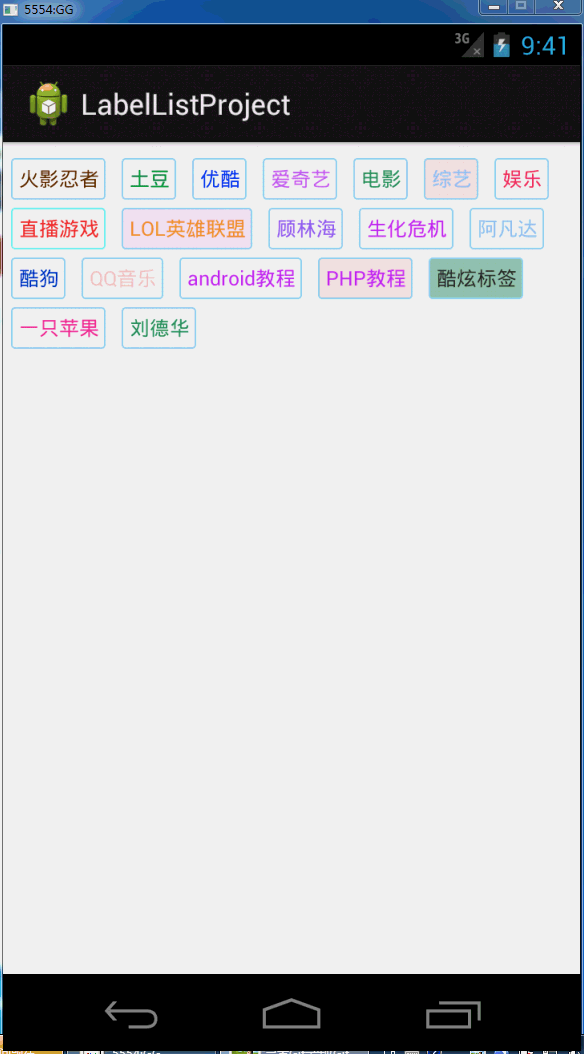
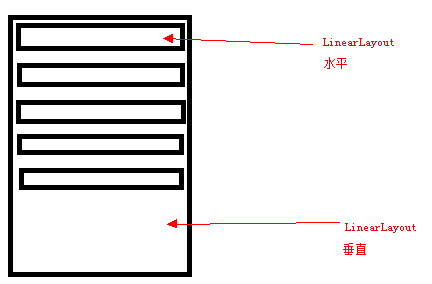














 1万+
1万+

 被折叠的 条评论
为什么被折叠?
被折叠的 条评论
为什么被折叠?








