安卓开发就是用xml写界面,java代码控制逻辑。
xml在res的layout目录,java代码在src目录的包中。
安卓四大组件:Activity,Service,Content Provider,BroadcastReceiver。
首先学习界面布局以及常用控件。
LinearLayout和RelativeLayout
TextView,Button
orientation,gravity,align
margin,padding
layout_above/below/toLeftOf/toRightOf
练习:对联,八卦图
使用id作为唯一标识找到xml控件在内存中的对象
设置监听的几种方式:
1.(匿名)内部类
2.android:onClick="method_name" (在MainActivity类中新建方法public void Method_name(View view){})
用Toast简单输出信息
Toast.makeText(getApplicationContext(), "massage_content", Toast.LENGTH_SHORT).show();
页面跳转和传值
Intent intent=new Intent(MainActivity.this,SecondActivity.class); //SecendActivity记得在AndroidManifest.xml中注册
intent.putExtra("keyname", value);
如果传的数据多用bundle
Bundle bundle=new Bundle();
bundle.putType("keyname",value);
intent.putExtras(bundle);
startActivity(intent); //页面切换
目的页面代码:
Type value=getIntent().getTypeExtra("keyname",defaultValue);
或者
Bundle bundle=this.getIntent().getExtras();
Type=bundle.getType("keyname");
示例:计算BMI
activity_main.xml
<LinearLayout xmlns:android="http://schemas.android.com/apk/res/android"
xmlns:tools="http://schemas.android.com/tools"
android:layout_width="match_parent"
android:layout_height="match_parent"
android:background="#ffffff"
android:paddingBottom="@dimen/activity_vertical_margin"
android:paddingLeft="10dp"
android:paddingRight="10dp"
android:paddingTop="20dp"
tools:context="com.example.bmi.MainActivity"
android:orientation="vertical">
<LinearLayout
android:layout_width="match_parent"
android:layout_height="wrap_content">
<TextView
android:layout_width="60dp"
android:layout_height="wrap_content"
android:text="身高(cm)"/>
<EditText
android:id="@+id/height"
android:layout_width="match_parent"
android:layout_height="wrap_content"
android:hint="请输入身高"/>
</LinearLayout>
<LinearLayout
android:layout_width="match_parent"
android:layout_height="wrap_content">
<TextView
android:layout_width="60dp"
android:layout_height="wrap_content"
android:text="体重(kg)"/>
<EditText
android:id="@+id/weight"
android:layout_width="match_parent"
android:layout_height="wrap_content"
android:hint="请输入体重"/>
</LinearLayout>
<Button
android:id="@+id/calc"
android:layout_width="match_parent"
android:layout_height="wrap_content"
android:text="计算"/>
<Button
android:id="@+id/reset"
android:layout_width="match_parent"
android:layout_height="wrap_content"
android:onClick="onReset"
android:text="重置"/>
<ScrollView
android:layout_width="wrap_content"
android:layout_height="wrap_content">
<TextView
android:id="@+id/content"
android:layout_width="wrap_content"
android:layout_height="wrap_content"
android:textSize="24sp"
android:scrollbars="vertical"
android:text="@string/content"/>
</ScrollView>
</LinearLayout>
result.xml
<?xml version="1.0" encoding="utf-8"?>
<LinearLayout xmlns:android="http://schemas.android.com/apk/res/android"
android:layout_width="match_parent"
android:layout_height="match_parent"
android:orientation="vertical" >
<ImageView
android:id="@+id/dscpic"
android:layout_width="120dp"
android:layout_height="200dp"
android:layout_gravity="center_horizontal"
android:background="#000000"/>
<TextView
android:id="@+id/index"
android:layout_width="wrap_content"
android:layout_height="wrap_content"
android:textSize="20sp"
android:layout_marginTop="10dp"
android:layout_marginLeft="10dp"
android:text="健康指数:"/>
<TextView
android:id="@+id/condition"
android:layout_width="wrap_content"
android:layout_height="wrap_content"
android:layout_marginTop="20dp"
android:layout_marginLeft="10dp"
android:textSize="20sp"
android:text="健康状况:"/>
<TextView
android:id="@+id/normal"
android:layout_width="wrap_content"
android:layout_height="wrap_content"
android:layout_marginTop="20dp"
android:layout_marginLeft="10dp"
android:textSize="20sp"
android:text="正常体重:"/>
</LinearLayout>
MainActivity.java
package com.example.bmi;
import android.app.Activity;
import android.app.AlertDialog;
import android.content.Intent;
import android.os.Bundle;
import android.text.TextUtils;
import android.view.Menu;
import android.view.MenuItem;
import android.view.View;
import android.view.View.OnClickListener;
import android.widget.Button;
import android.widget.EditText;
import android.widget.Toast;
public class MainActivity extends Activity {
//private EditText et_height=null;
//private EditText et_weight=null;
@Override
protected void onCreate(Bundle savedInstanceState) {
super.onCreate(savedInstanceState);
setContentView(R.layout.activity_main);
final EditText et_height=(EditText) findViewById(R.id.height);
final EditText et_weight=(EditText) findViewById(R.id.weight);
final Button btn_calc=(Button) findViewById(R.id.calc);
//final Button btn_reset=(Button) findViewById(R.id.reset);
btn_calc.setOnClickListener(new OnClickListener() {
@Override
public void onClick(View v) {
// TODO Auto-generated method stub
//bmi=kg/m^2
//float height=et_height.get
//setContentView(R.layout.result);
String height_str=et_height.getText().toString().trim();
String weight_str=et_weight.getText().toString().trim();
if(height_str==null || height_str.equals("")){
Toast.makeText(getApplicationContext(), "height can't be empty!", Toast.LENGTH_SHORT).show();
return;
}
if(TextUtils.isEmpty(weight_str)){
Toast.makeText(getApplicationContext(), "weight can't be empty!", Toast.LENGTH_SHORT).show();
return;
}
try{
float bmi=Float.valueOf(weight_str)/((Float.valueOf(height_str)/100)*(Float.valueOf(height_str)/100));
Toast.makeText(getApplicationContext(), String.valueOf(bmi), Toast.LENGTH_SHORT).show();
Intent intent=new Intent(MainActivity.this,ResultActivity.class);
Bundle bundle=new Bundle();
bundle.putFloat("bmi",bmi);
intent.putExtras(bundle);
//intent.putExtra("bmi", bmi);
startActivity(intent);
}catch(NumberFormatException e){
Toast.makeText(getApplicationContext(), "inputs illegal !!", Toast.LENGTH_SHORT).show();
}
}
});
}
//第三种方式设置监听方法
public void onReset(View view){
//
}
@Override
public boolean onCreateOptionsMenu(Menu menu) {
// Inflate the menu; this adds items to the action bar if it is present.
getMenuInflater().inflate(R.menu.main, menu);
return true;
}
@Override
public boolean onOptionsItemSelected(MenuItem item) {
// Handle action bar item clicks here. The action bar will
// automatically handle clicks on the Home/Up button, so long
// as you specify a parent activity in AndroidManifest.xml.
int id = item.getItemId();
if (id == R.id.action_settings) {
return true;
}
return super.onOptionsItemSelected(item);
}
}
ResultActivity.java
package com.example.bmi;
import android.app.Activity;
import android.os.Bundle;
import android.widget.TextView;
public class ResultActivity extends Activity{
@Override
protected void onCreate(Bundle savedInstanceState) {
// TODO Auto-generated method stub
super.onCreate(savedInstanceState);
setContentView(R.layout.result);
/*Bundle bundle=this.getIntent().getExtras();
float bmi=bundle.getFloat("bmi");
*/
float bmi=getIntent().getFloatExtra("bmi", -1);
TextView tv_index=(TextView) findViewById(R.id.index);
tv_index.setText("健康指数:"+String.valueOf(bmi));
}
}
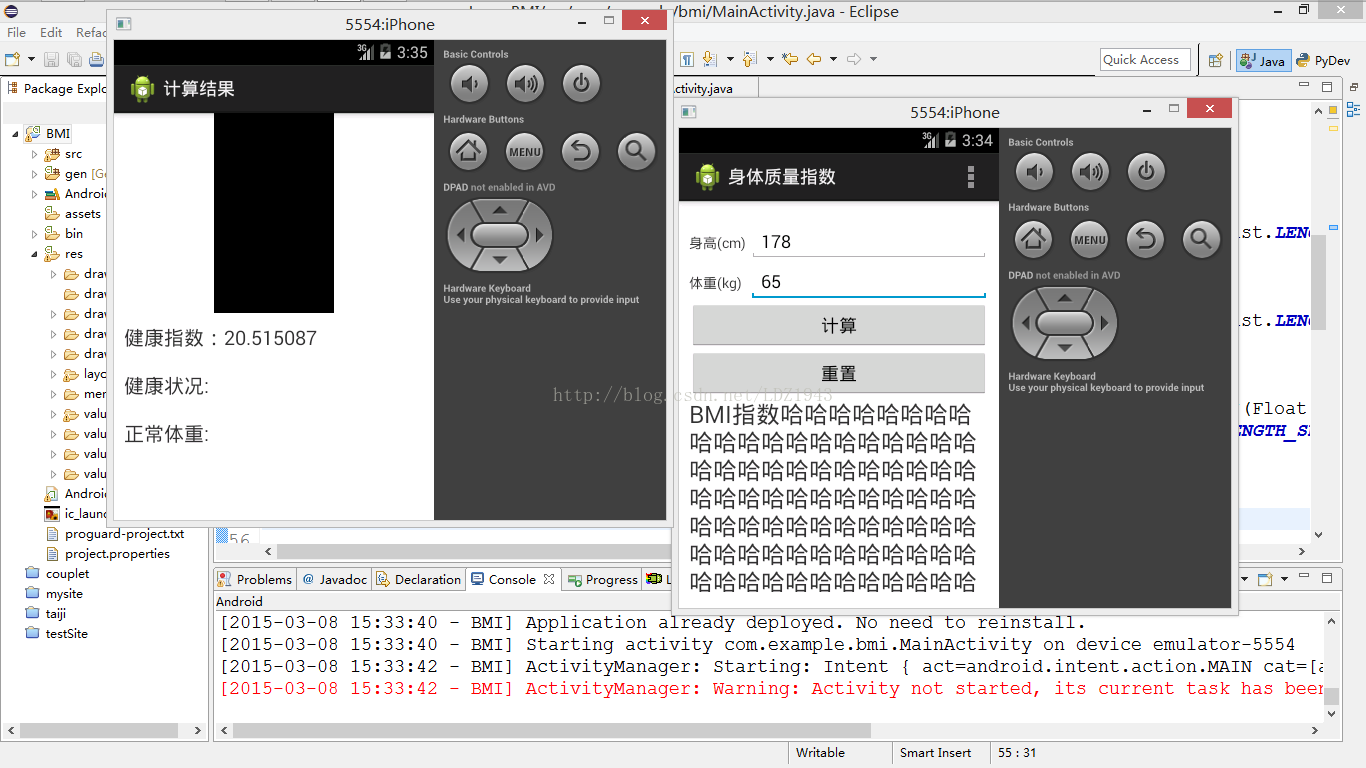




















 320
320











 被折叠的 条评论
为什么被折叠?
被折叠的 条评论
为什么被折叠?








