前言
iOS开发中,UITextField和UITextView是最常用的文本接受类和文本展示类的控件。UITextField和UITextView都输入文本,也都可以监听文本的改变。不同的是,UITextField继承自UIControl这个抽象类。UITextView继承自UIScrollView这个实体类。这就导致了UITextView可以多行展示内容,并且还可以像UIScrollView一样滚动。而UITextField只能单独的展示一行内容。从这个角度,UITextView在功能上是优于UITextField的。
但是,众所周知,UITextField中有一个placeholder属性,可以设置UITextField的占位文字,起到提示用户输入相关信息的作用。可是,UITextView就没那么幸运了,apple没有给UITextView提供一个类似于placeholder这样的属性来供开发者使用。而开发中,我们经常会遇到既要占位文字,又要可以多行展示并且可以滚动的控件,单纯的UITextField或者UITextView都不能满足这种产品上的需求。比如,现在市面上的app大多都有一个用户反馈的入口,如下图(一)所示。下面我就把自己能够想到的方法汇总一下,让更多的开发者知道,原来有这么多方法可以实现UITextView的占位文字。
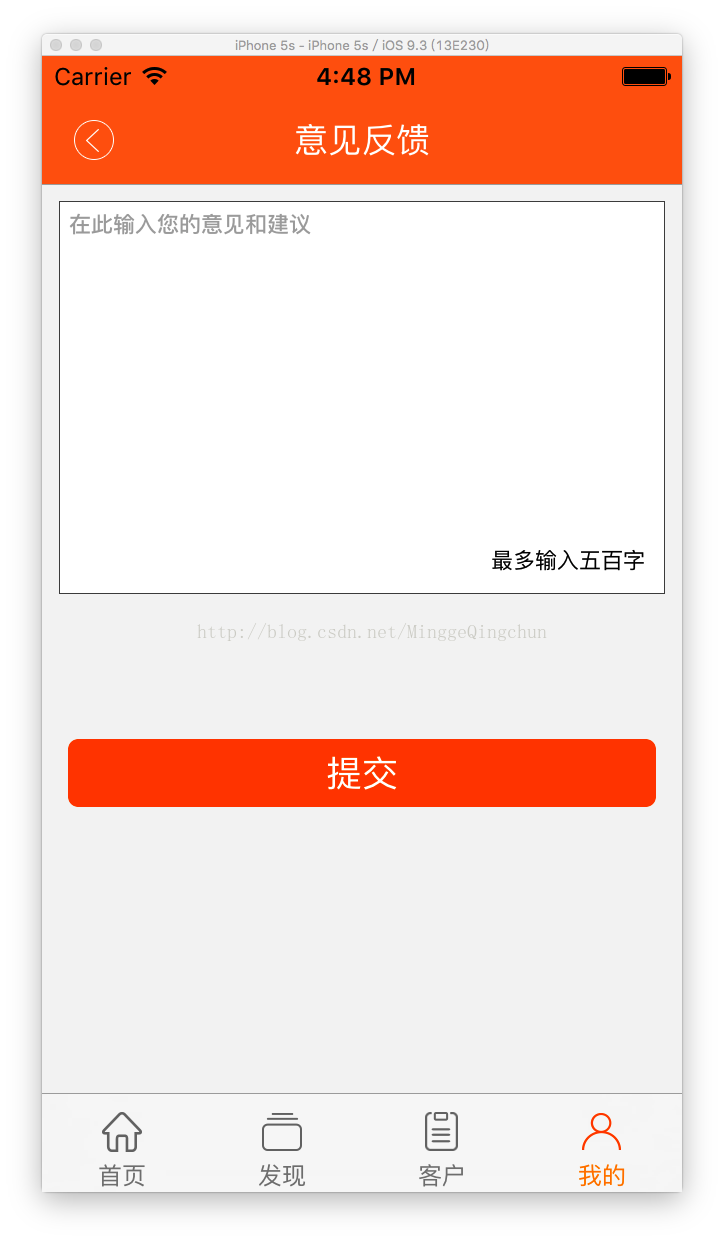
方法一
1.把UITextView的text属性当成“placeholder”使用。
2.在开始编辑的代理方法里清除“placeholder”。
3.在结束编辑的代理方法里根据条件设置“placeholder”。
特点:这种方法的特点是,当用户点击了textView,placeholder占位文字就会立马消失,官方的placeholder是当系统监听到用户输入了文字后placeholder才会消失。
1.创建textView
2.给textView添加一个UILabel子控件,作为placeholder
3.在文本改变的代理方法里面显示/隐藏UILabel
特点:该方法同样也可以实现类似于placeholder的功能。相比较方法一,方法二可以实现动态监听文本的改变,并非弹出键盘就立即清除placeholder,只有当用户开始输入文本的时候。placeholder才会消失。同样,当用户清空文本的时候,placeholder又会重新显示出来。
2.给UITextView添加placeholder和placeholderColor属性
3.重写initWithFrame方法
4.添加通知监听文字改变
5.重写drawRect:方法
6.重写相关属性的set方法
1.自定义UITextView
2.给UITextView添加placeholder和placeholderColor属性
3.重写initWithFrame方法
4.重写drawRect:方法
5.重写相关属性的set方法
特点:这个方法的和方法三很相似,只是没有利用通知来监听文本的改变,需要配合textViewDidChanged:这个文本改变的代理方法使用。
通过runtime,我们发现,UITextView内部有一个名为“_placeHolderLabel”的私有成员变量。大家知道,Objective-C没有绝对的私有变量,因为我们可以通过KVC来访问私有变量。
特点:相对于上面的4种方法,这种方法更加取巧,虽然Apple官方没有给我们开发者提供类似于placeholder的属性,但是通过运行时,我们遍历出了一个placeHolderLabel的私有变量。这种方法简单易懂,代码量少,推荐大家使用这种方法。
iOS开发中,UITextField和UITextView是最常用的文本接受类和文本展示类的控件。UITextField和UITextView都输入文本,也都可以监听文本的改变。不同的是,UITextField继承自UIControl这个抽象类。UITextView继承自UIScrollView这个实体类。这就导致了UITextView可以多行展示内容,并且还可以像UIScrollView一样滚动。而UITextField只能单独的展示一行内容。从这个角度,UITextView在功能上是优于UITextField的。
但是,众所周知,UITextField中有一个placeholder属性,可以设置UITextField的占位文字,起到提示用户输入相关信息的作用。可是,UITextView就没那么幸运了,apple没有给UITextView提供一个类似于placeholder这样的属性来供开发者使用。而开发中,我们经常会遇到既要占位文字,又要可以多行展示并且可以滚动的控件,单纯的UITextField或者UITextView都不能满足这种产品上的需求。比如,现在市面上的app大多都有一个用户反馈的入口,如下图(一)所示。下面我就把自己能够想到的方法汇总一下,让更多的开发者知道,原来有这么多方法可以实现UITextView的占位文字。
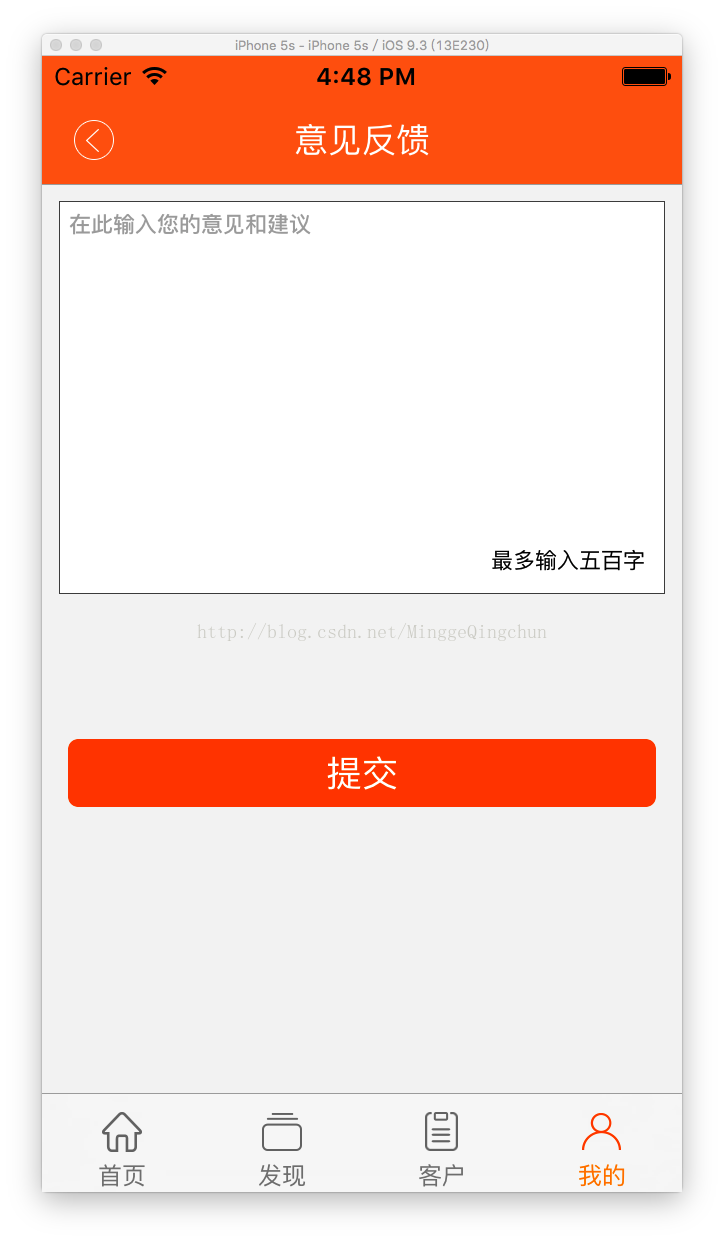
方法一
1.把UITextView的text属性当成“placeholder”使用。
2.在开始编辑的代理方法里清除“placeholder”。
3.在结束编辑的代理方法里根据条件设置“placeholder”。
特点:这种方法的特点是,当用户点击了textView,placeholder占位文字就会立马消失,官方的placeholder是当系统监听到用户输入了文字后placeholder才会消失。
// 创建textView
UITextView *textView =[[UITextViewalloc]initWithFrame:CGRectMake(20,70,SCREEN.width-40,100)];
textView.backgroundColor= [UIColor whiteColor];
textView.text = @"我是placeholder";
textView.textColor = [UIColor grayColor];
textView.delegate = self;
[self.view addSubview:textView];
#pragma mark - UITextViewDelegate
- (void)textViewDidEndEditing:(UITextView *)textView
{
if(textView.text.length < 1){
textView.text = @"我是placeholder";
textView.textColor = [UIColor grayColor];
}
}
- (void)textViewDidBeginEditing:(UITextView *)textView
{
if([textView.text isEqualToString:@"我是placeholder"]){
textView.text=@"";
textView.textColor=[UIColor blackColor];
}
}1.创建textView
2.给textView添加一个UILabel子控件,作为placeholder
3.在文本改变的代理方法里面显示/隐藏UILabel
特点:该方法同样也可以实现类似于placeholder的功能。相比较方法一,方法二可以实现动态监听文本的改变,并非弹出键盘就立即清除placeholder,只有当用户开始输入文本的时候。placeholder才会消失。同样,当用户清空文本的时候,placeholder又会重新显示出来。
#import "WSViewController.h"
@interface WSViewController () <UITextViewDelegate>
@property(nonatomic, weak)UITextView *textView;
@property(nonatomic, weak)UILabel *placeHolder;
@end
@implementation WSViewController
- (void)viewDidLoad {
[super viewDidLoad];
// Do any additional setup after loading the view.
[self setupTextView];
}
// 添加textView
- (void)setupTextView
{
UITextView *textView = [[UITextView alloc] initWithFrame:CGRectMake(10, 74, SCREEN_WIDTH - 2 * 10, 200)];
textView.frame = CGRectMake(10, 74, SCREEN_WIDTH - 2 * 10, 200);
[self.view addSubview:textView];
self.textView = textView;
textView.contentInset = UIEdgeInsetsMake(-64, 0, 0, 0);
textView.delegate = self;
[self setupPlaceHolder];
//在弹出的键盘上面加一个view来放置退出键盘的Done按钮
UIToolbar * topView = [[UIToolbar alloc] initWithFrame:CGRectMake(0, 0, 320, 30)];
[topView setBarStyle:UIBarStyleDefault];
UIBarButtonItem * btnSpace = [[UIBarButtonItem alloc] initWithBarButtonSystemItem:UIBarButtonSystemItemFlexibleSpace target:self action:nil];
UIBarButtonItem * doneButton = [[UIBarButtonItem alloc] initWithTitle:@"完成" style:UIBarButtonItemStyleDone target:self action:@selector(dismissKeyBoard)];
NSArray * buttonsArray = [NSArray arrayWithObjects:btnSpace, doneButton, nil];
[topView setItems:buttonsArray];
[textView setInputAccessoryView:topView];
}
// 给textView添加一个UILabel子控件
- (void)setupPlaceHolder
{
UILabel *placeHolder = [[UILabel alloc] initWithFrame:CGRectMake(15, -2, SCREEN_WIDTH - 2 * 15, 200)];
self.placeHolder = placeHolder;
placeHolder.text = @"我是placeholder";
placeHolder.textColor = [UIColor lightGrayColor];
placeHolder.numberOfLines = 0;
placeHolder.contentMode = UIViewContentModeTop;
[self.textView addSubview:placeHolder];
}
#pragma mark - UITextViewDelegate
- (void)textViewDidChange:(UITextView *)textView
{
if (!textView.text.length) {
self.placeHolder.alpha = 1;
} else {
self.placeHolder.alpha = 0;
}
}
//关闭键盘
-(void) dismissKeyBoard{
[self.textView resignFirstResponder];
}
@end方法三
1.自定义UITextView2.给UITextView添加placeholder和placeholderColor属性
3.重写initWithFrame方法
4.添加通知监听文字改变
5.重写drawRect:方法
6.重写相关属性的set方法
特点:相比计较上面两种方法,这种方法可移植性、拓展性更好,这种方法,不仅乐意随意通过我们添加的placeholder属性设置默认文字,还可以通过我们添加的placeholderColor设置默认文字的颜色。今后,我们只需要写好这么一个自定义UITextView,就可以一劳永逸。
#import <UIKit/UIKit.h>
@interface WSPlaceholderTextView : UITextView
/** 占位文字 */
@property (nonatomic, copy) NSString *placeholder;
/** 占位文字颜色 */
@property (nonatomic, strong) UIColor *placeholderColor;
@end
#import "WSPlaceholderTextView.h"
@implementation WSPlaceholderTextView
- (instancetype)initWithFrame:(CGRect)frame
{
if (self = [super initWithFrame:frame]) {
// 设置默认字体
self.font = [UIFont systemFontOfSize:15];
// 设置默认颜色
self.placeholderColor = [UIColor grayColor];
// 使用通知监听文字改变
[[NSNotificationCenter defaultCenter] addObserver:self selector:@selector(textDidChange:) name:UITextViewTextDidChangeNotification object:self];
}
return self;
}
- (void)textDidChange:(NSNotification *)note
{
// 会重新调用drawRect:方法
[self setNeedsDisplay];
}
- (void)dealloc
{
[[NSNotificationCenter defaultCenter] removeObserver:self];
}
/**
* 每次调用drawRect:方法,都会将以前画的东西清除掉
*/
- (void)drawRect:(CGRect)rect
{
// 如果有文字,就直接返回,不需要画占位文字
if (self.hasText) return;
// 属性
NSMutableDictionary *attrs = [NSMutableDictionary dictionary];
attrs[NSFontAttributeName] = self.font;
attrs[NSForegroundColorAttributeName] = self.placeholderColor;
// 画文字
rect.origin.x = 5;
rect.origin.y = 8;
rect.size.width -= 2 * rect.origin.x;
[self.placeholder drawInRect:rect withAttributes:attrs];
}
- (void)layoutSubviews
{
[super layoutSubviews];
[self setNeedsDisplay];
}
#pragma mark - setter
- (void)setPlaceholder:(NSString *)placeholder
{
_placeholder = [placeholder copy];
[self setNeedsDisplay];
}
- (void)setPlaceholderColor:(UIColor *)placeholderColor
{
_placeholderColor = placeholderColor;
[self setNeedsDisplay];
}
- (void)setFont:(UIFont *)font
{
[super setFont:font];
[self setNeedsDisplay];
}
- (void)setText:(NSString *)text
{
[super setText:text];
[self setNeedsDisplay];
}
- (void)setAttributedText:(NSAttributedString *)attributedText
{
[super setAttributedText:attributedText];
[self setNeedsDisplay];
}
@end1.自定义UITextView
2.给UITextView添加placeholder和placeholderColor属性
3.重写initWithFrame方法
4.重写drawRect:方法
5.重写相关属性的set方法
特点:这个方法的和方法三很相似,只是没有利用通知来监听文本的改变,需要配合textViewDidChanged:这个文本改变的代理方法使用。
#import <UIKit/UIKit.h>
@interface WSTextView : UITextView
/** 占位文字 */
@property (nonatomic,copy) NSString *placeholder;
/** 占位文字颜色 */
@property (nonatomic,strong) UIColor *placeholderColor;
@end
#import "WSTextView.h"
@implementation WSTextView
- (instancetype)initWithFrame:(CGRect)frame
{
if (self = [super initWithFrame:frame]) {
self.font = [UIFont systemFontOfSize:15];
self.placeholderColor = [UIColor lightGrayColor];
self.placeholder = @"请输入内容";
}
return self;
}
// Only override drawRect: if you perform custom drawing.
// An empty implementation adversely affects performance during animation.
- (void)drawRect:(CGRect)rect {
// Drawing code
NSMutableDictionary *attrs = [NSMutableDictionary dictionary];
attrs[NSFontAttributeName] = self.font;
attrs[NSForegroundColorAttributeName] = self.placeholderColor;
[self.placeholder drawInRect:CGRectMake(0, 0, self.frame.size.width, self.frame.size.height) withAttributes:attrs];
}
// 布局子控件的时候需要重绘
- (void)layoutSubviews
{
[super layoutSubviews];
[self setNeedsDisplay];
}
// 设置属性的时候需要重绘,所以需要重写相关属性的set方法
- (void)setPlaceholder:(NSString *)placeholder
{
_placeholder = placeholder;
[self setNeedsDisplay];
}
- (void)setPlaceholderColor:(UIColor *)placeholderColor
{
_placeholderColor = placeholderColor;
[self setNeedsDisplay];
}
- (void)setFont:(UIFont *)font
{
[super setFont:font];
[self setNeedsDisplay];
}
- (void)setText:(NSString *)text
{
[super setText:text];
if (text.length) { // 因为是在文本改变的代理方法中判断是否显示placeholder,而通过代码设置text的方式又不会调用文本改变的代理方法,所以再此根据text是否不为空判断是否显示placeholder。
self.placeholder = @"";
}
[self setNeedsDisplay];
}
- (void)setAttributedText:(NSAttributedString *)attributedText
{
[super setAttributedText:attributedText];
if (attributedText.length) {
self.placeholder = @"";
}
[self setNeedsDisplay];
}
@end#import "ViewController.h"
#import "WSTextView.h"
@interface ViewController ()<UITextViewDelegate>
// @property(nonatomic,weak) WSTextView *textView;
@end
@implementation ViewController
- (void)viewDidLoad {
[super viewDidLoad];
// Do any additional setup after loading the view, typically from a nib.
}
- (void)didReceiveMemoryWarning {
[super didReceiveMemoryWarning];
// Dispose of any resources that can be recreated.
}
- (void)touchesBegan:(NSSet<UITouch *> *)touches withEvent:(UIEvent *)event
{
WSTextView *textView = [[WSTextView alloc] initWithFrame:CGRectMake(10, 20, self.view.frame.size.width, 30)];
textView.placeholder = @"ws";
textView.delegate = self;
[self.view addSubview:textView];
// textView.text = @"试试会不会调用文本改变的代理方法"; // 不会调用文本改变的代理方法
textView.attributedText = [[NSAttributedString alloc] initWithString:@"富文本"];
// self.textView = textView;
}
#pragma mark - UITextViewDelegate
- (void)textViewDidChange:(WSTextView *)textView // 此处取巧,把代理方法参数类型直接改成自定义的WSTextView类型,为了可以使用自定义的placeholder属性,省去了通过给控制器WSTextView类型属性这样一步。
{
if (textView.hasText) { // textView.text.length
textView.placeholder = @"";
} else {
textView.placeholder = @"ws";
}
}
@end通过runtime,我们发现,UITextView内部有一个名为“_placeHolderLabel”的私有成员变量。大家知道,Objective-C没有绝对的私有变量,因为我们可以通过KVC来访问私有变量。
特点:相对于上面的4种方法,这种方法更加取巧,虽然Apple官方没有给我们开发者提供类似于placeholder的属性,但是通过运行时,我们遍历出了一个placeHolderLabel的私有变量。这种方法简单易懂,代码量少,推荐大家使用这种方法。
#import "ViewController.h"
#import <objc/runtime.h>
#import <objc/message.h>
@interface ViewController ()
@end
@implementation ViewController
- (void)viewDidLoad {
[super viewDidLoad];
// 通过运行时,发现UITextView有一个叫做“_placeHolderLabel”的私有变量
unsigned int count = 0;
Ivar *ivars = class_copyIvarList([UITextView class], &count);
for (int i = 0; i < count; i++) {
Ivar ivar = ivars[i];
const char *name = ivar_getName(ivar);
NSString *objcName = [NSString stringWithUTF8String:name];
NSLog(@"%d : %@",i,objcName);
}
[self setupTextView];
}
- (void)setupTextView
{
UITextView *textView = [[UITextView alloc] initWithFrame:CGRectMake(0, 100, [UIScreen mainScreen].bounds.size.width, 100];
[textView setBackgroundColor:[UIColor greenColor]];
[self.view addSubview:textView];
// _placeholderLabel
UILabel *placeHolderLabel = [[UILabel alloc] init];
placeHolderLabel.text = @"请输入内容";
placeHolderLabel.numberOfLines = 0;
placeHolderLabel.textColor = [UIColor lightGrayColor];
[placeHolderLabel sizeToFit];
[textView addSubview:placeHolderLabel];
// same font
textView.font = [UIFont systemFontOfSize:13.f];
placeHolderLabel.font = [UIFont systemFontOfSize:13.f];
[textView setValue:placeHolderLabel forKey:@"_placeholderLabel"];
}
@end





















 460
460

 被折叠的 条评论
为什么被折叠?
被折叠的 条评论
为什么被折叠?








