如何使用wxPython
- 创建简单窗口
# -*- coding:utf-8 -*-
#
import wx
app = wx.App(0)
frame = wx.Frame(None)
frame = wx.Frame(parent = None, title = "Hello, wxPython!")
frame.Show(True)
app.MainLoop()
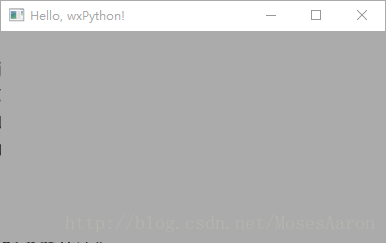
2. 创建窗口
# -*- coding:utf-8 -*-
#
import wx
class MyApp(wx.App):
def OnInit(self):
frame = wx.Frame(parent = None, title = "Hello, wxPython!")
frame.Show()
return True
app = MyApp()
app.MainLoop()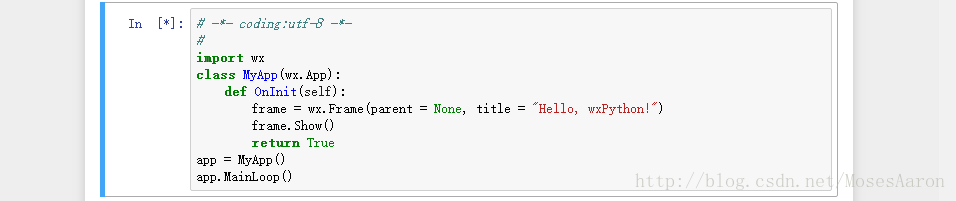
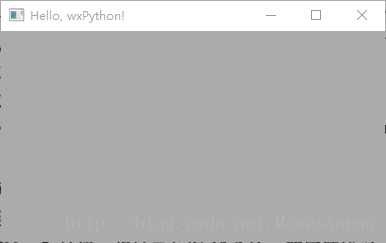
3. 组件
* 面板
# -*- coding:utf-8 -*-
#
import wx
class MyApp(wx.App):
def OnInit(self):
frame = wx.Frame(parent = None,
id = -1,
title = "Panel",
pos=(100, 100),
size=(600, 480),
style = wx.DEFAULT_FRAME_STYLE,
name = "frame")
panel = wx.Panel(frame, -1)
frame.Show()
return True
app = MyApp()
app.MainLoop()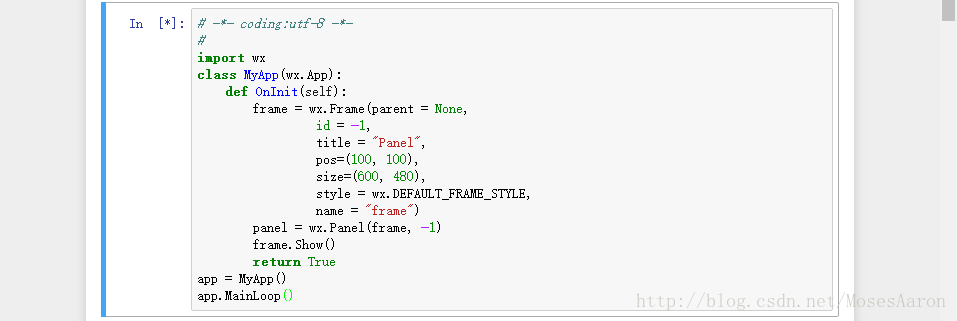
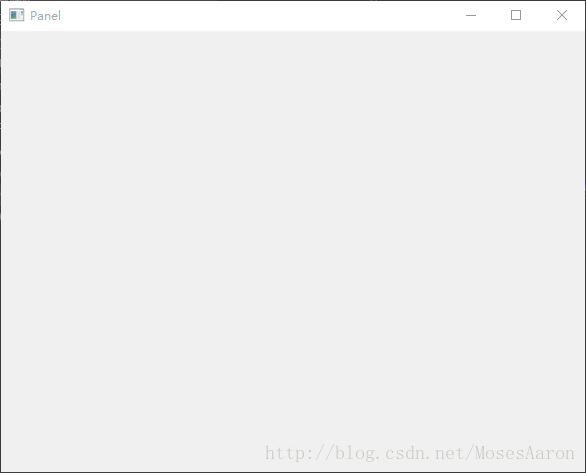
* 按钮
# -*- coding:utf-8 -*-
#
import wx
class MyApp(wx.App):
def OnInit(self):
frame = wx.Frame(parent = None, title = 'Button')
panel = wx.Panel(frame, -1)
button = wx.Button(panel,
-1,
"Button",
pos=(50,50))
frame.Show()
return True
app = MyApp()
app.MainLoop()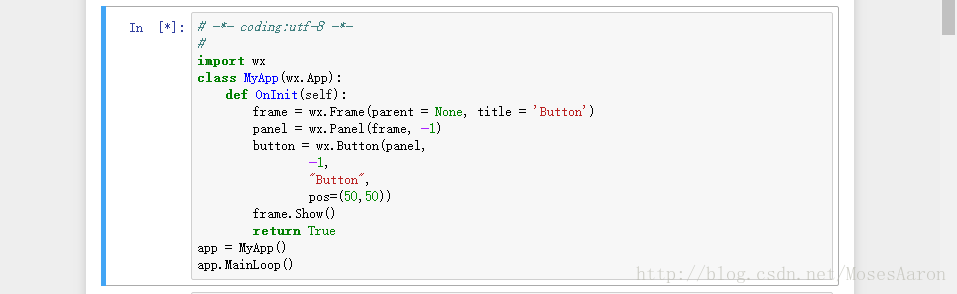
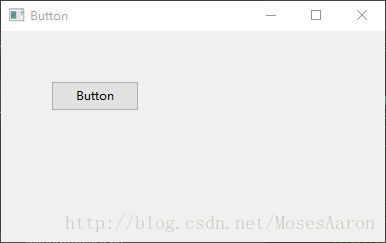
* 标签
# -*- coding:utf-8 -*-
#
import wx
class MyApp(wx.App):
def OnInit(self):
frame = wx.Frame(parent = None, title = 'wxPython',size=(300,200))
panel = wx.Panel(frame, -1)
label1 = wx.StaticText(panel,
-1,
"Python",
size=(160, 20),
pos = (60, 10),
style = wx.ALIGN_RIGHT)
label2 = wx.StaticText(panel,
-1,
"Python",
size=(160, 20),
pos = (60, 50),
style = wx.ALIGN_CENTER)
label2.SetForegroundColour('red')
label2.SetBackgroundColour('black')
label3 = wx.StaticText(panel,
-1,
'Python\nwxPython',
size = (160, 40),
pos = (60, 90))
frame.Show()
return True
app = MyApp()
app.MainLoop()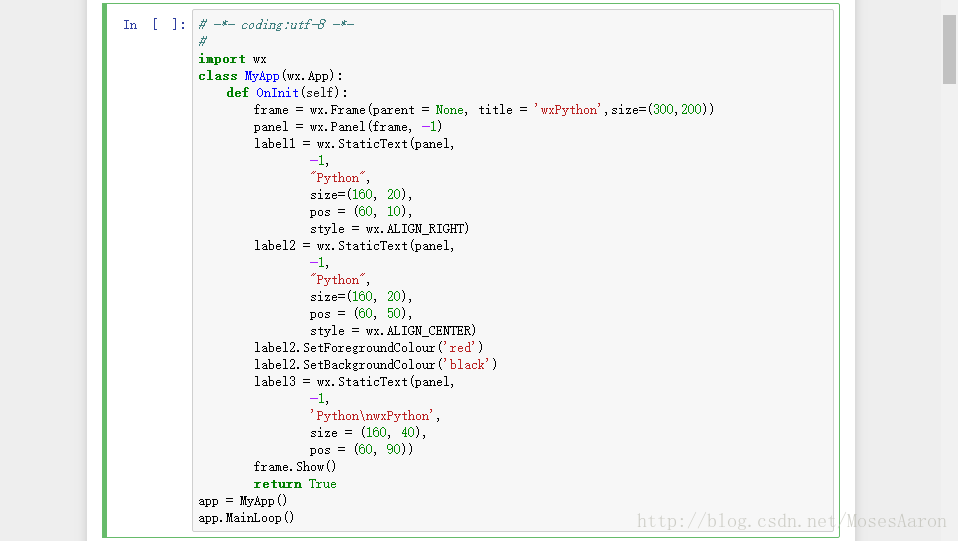
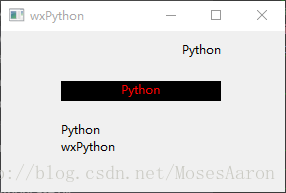
* 文本框
* 单行文本框
# -*- coding:utf-8 -*-
#
import wx
class MyApp(wx.App):
def OnInit(self):
frame = wx.Frame(parent = None, title = 'wxPython',size=(300,200))
panel = wx.Panel(frame, -1)
label1 = wx.StaticText(panel, -1, "wxPython", pos = (120, 20))
label2 = wx.StaticText(panel, -1, "User Name:", pos = (10, 50))
text = wx.TextCtrl(panel,
-1,
"Python",
size=(100, 20),
pos = (120, 50))
label3 = wx.StaticText(panel, -1, "Password:", pos = (10, 100))
password = wx.TextCtrl(panel,
-1,
"password",
size=(100, 20),
pos = (120, 100),
style = wx.TE_PASSWORD)
frame.Show()
return True
app = MyApp()
app.MainLoop()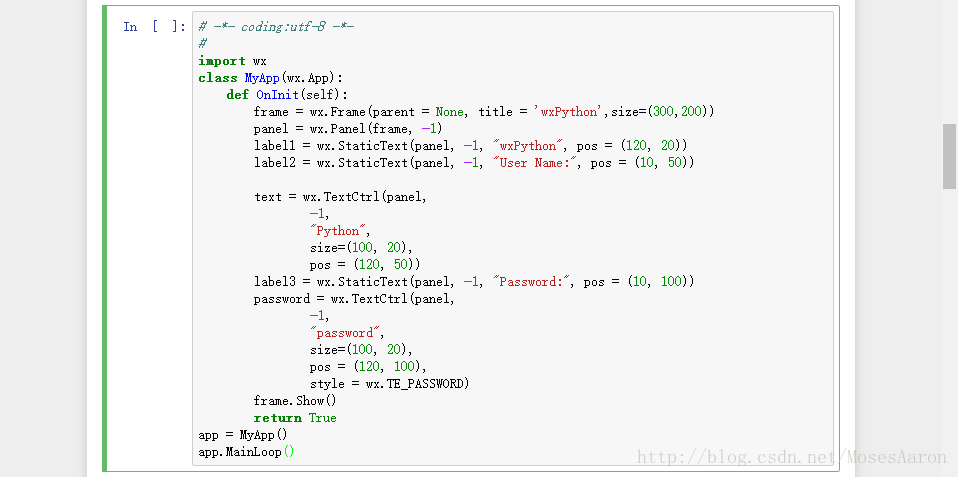
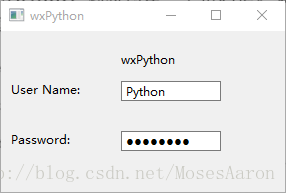
* 多行文本框
# -*- coding:utf-8 -*-
#
import wx
class MyApp(wx.App):
def OnInit(self):
frame = wx.Frame(parent = None, title = 'wxPython',size=(600,400))
panel = wx.Panel(frame, -1)
label1 = wx.StaticText(panel, -1, "MultiLine", pos = (280, 10))
text1 = wx.TextCtrl(panel,
-1,
"Python",
pos =(10, 30),
size = (560, 150),
style = wx.TE_MULTILINE)
label2 = wx.StaticText(panel, -1, "RichText", pos = (280, 190))
text2 = wx.TextCtrl(panel,
-1,
"Python wxPython",
pos=(10, 210),
size = (560, 150),
style = wx.TE_MULTILINE|wx.TE_RICH)
text2.SetStyle(0,6,wx.TextAttr('red','blue'))
frame.Show()
return True
app = MyApp()
app.MainLoop()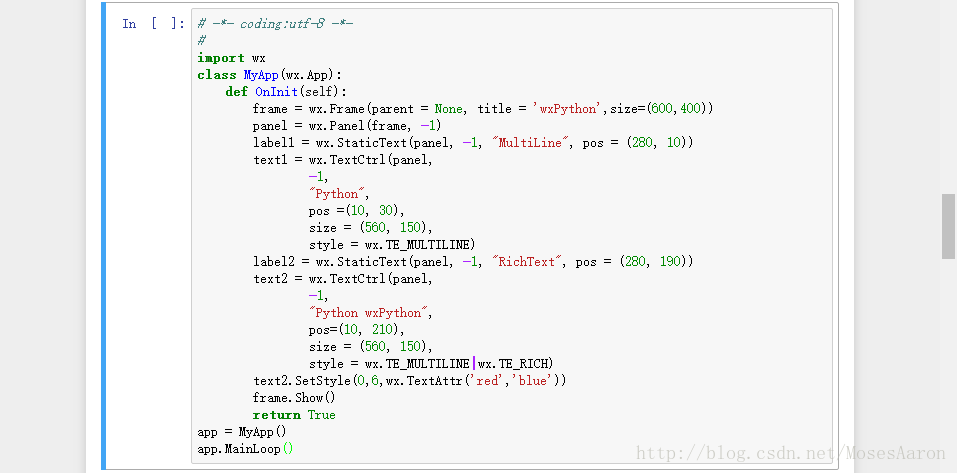
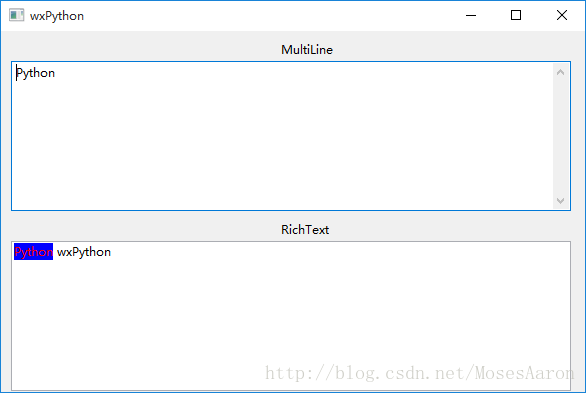
* 单选框和复选框
# -*- coding:utf-8 -*-
#
import wx
class MyApp(wx.App):
def OnInit(self):
frame = wx.Frame(parent = None, title = 'wxPython',size=(300,200))
panel = wx.Panel(frame, -1)
self.radio1 = wx.RadioButton(panel, -1, "Radio1", pos = (10, 40), style = wx.RB_GROUP)
self.radio2 = wx.RadioButton(panel, -1, "Radio2", pos = (10, 80))
self.radio3 = wx.RadioButton(panel, -1, "Radio3", pos = (10, 120))
self.check = wx.CheckBox(panel, -1, "CheckBox", pos = (120, 40), size = (150, 20))
self.button1 = wx.Button(panel, -1, "Radio", pos = (120, 80))
self.button2 = wx.Button(panel, -1, "Check", pos = (120, 120))
self.Bind(wx.EVT_BUTTON, self.OnButton1, self.button1)
self.Bind(wx.EVT_BUTTON, self.OnButton2, self.button2)
frame.Show()
return True
def OnButton1(self, event):
if self.radio1.GetValue():
self.buton1.SetLabel("Radio1")
elif self.radio2.GetValue():
self.button1.SetLabel("Radio2")
else:
self.button1.SetLabel("Radio3")
def OnButton2(self, event):
if self.check.IsChecked():
self.button2.SetLabel("Checked")
else:
self.button2.SetLabel("UnChecked")
app = MyApp()
app.MainLoop()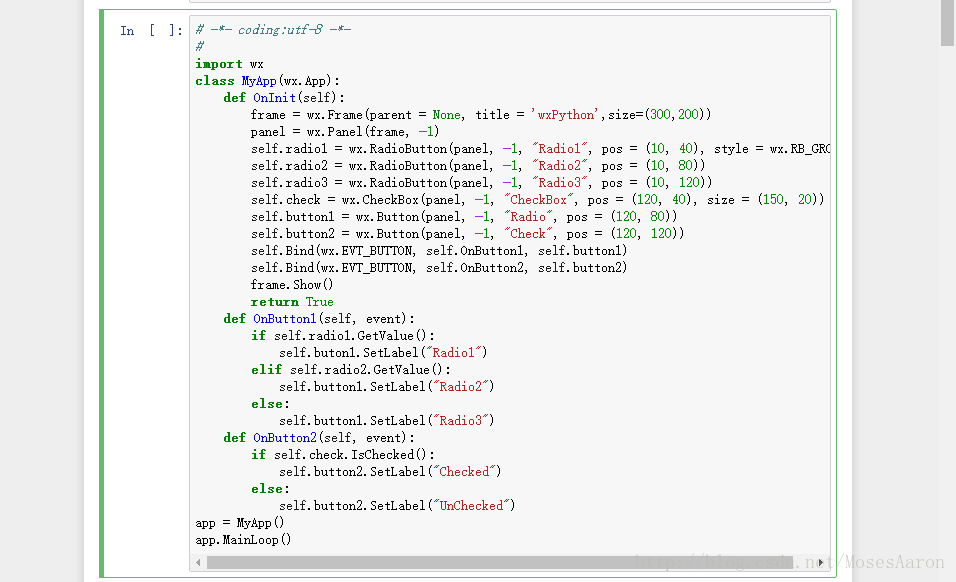
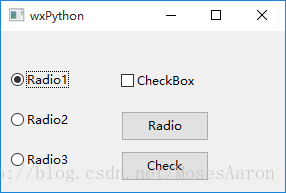
* 使用sizer布置组件
4. 对话框
* 消息框
# -*- coding:utf-8 -*-
#
import wx
class MyApp(wx.App):
def OnInit(self):
self.frame = wx.Frame(parent = None, title = 'wxPython',size=(300,200))
panel = wx.Panel(self.frame, -1)
self.button1 = wx.Button(panel, -1, 'Style1', pos=(100, 20))
self.button2 = wx.Button(panel, -1, 'Style2', pos=(100, 50))
self.button3 = wx.Button(panel, -1, 'Style3', pos=(100, 80))
self.button4 = wx.Button(panel, -1, 'Style4', pos=(100, 110))
self.button5 = wx.Button(panel, -1, 'Style5', pos=(100, 140))
self.Bind(wx.EVT_BUTTON, self.OnButton1,self.button1)
self.Bind(wx.EVT_BUTTON, self.OnButton2,self.button2)
self.Bind(wx.EVT_BUTTON, self.OnButton3,self.button3)
self.Bind(wx.EVT_BUTTON, self.OnButton4,self.button4)
self.Bind(wx.EVT_BUTTON, self.OnButton5,self.button5)
self.frame.Show()
return True
def OnButton1(self, event):
wx.MessageBox('Style1','wxPython',wx.YES_NO|wx.ICON_QUESTION)
def OnButton2(self, event):
wx.MessageBox('Style2','wxPython',wx.OK|wx.CANCEL|wx.ICON_ERROR)
def OnButton3(self, event):
wx.MessageBox('Style3','wxPython',wx.OK|wx.CANCEL|wx.ICON_EXCLAMATION)
def OnButton4(self, event):
wx.MessageBox('Style4','wxPython',wx.YES_NO|wx.NO_DEFAULT|wx.ICON_HAND)
def OnButton5(self, event):
wx.MessageBox('Style5','wxPython',wx.YES_NO|wx.YES_DEFAULT|wx.ICON_INFORMATION)
app = MyApp()
app.MainLoop()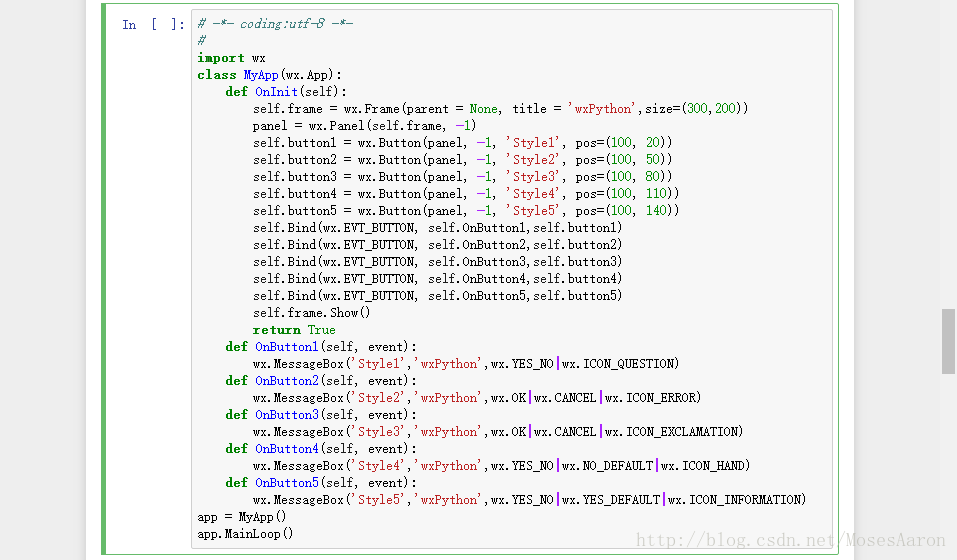
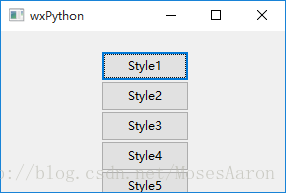
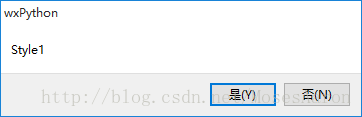
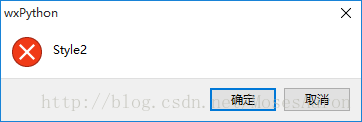
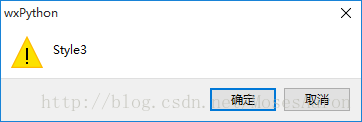
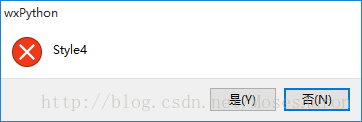
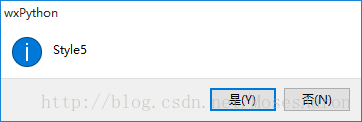
* 标准对话框
# -*- coding:utf-8 -*-
#
import wx
class MyApp(wx.App):
def OnInit(self):
self.frame = wx.Frame(parent = None, title = 'wxPython',size=(300,200))
panel = wx.Panel(self.frame, -1)
self.button1 = wx.Button(panel, -1, 'Input String', pos=(100, 20))
self.button2 = wx.Button(panel, -1, 'Input Password', pos=(100, 70))
self.button3 = wx.Button(panel, -1, 'Input Number', pos=(100, 120))
self.Bind(wx.EVT_BUTTON, self.OnButton1,self.button1)
self.Bind(wx.EVT_BUTTON, self.OnButton2,self.button2)
self.Bind(wx.EVT_BUTTON, self.OnButton3,self.button3)
self.frame.Show()
return True
def OnButton1(self, event):
r = wx.GetTextFromUser('wxPython','String', 'Default')
wx.MessageBox(r,"wxPython",wx.OK)
def OnButton2(self, event):
r = wx.GetPasswordFromUser('wxPython', 'Password')
wx.MessageBox(r,"wxPython",wx.OK)
def OnButton3(self, event):
r = wx.GetNumberFromUser('Input Number','Number', 'wxPython',80)
wx.MessageBox(str(r),"wxPython",wx.OK)
app = MyApp()
app.MainLoop()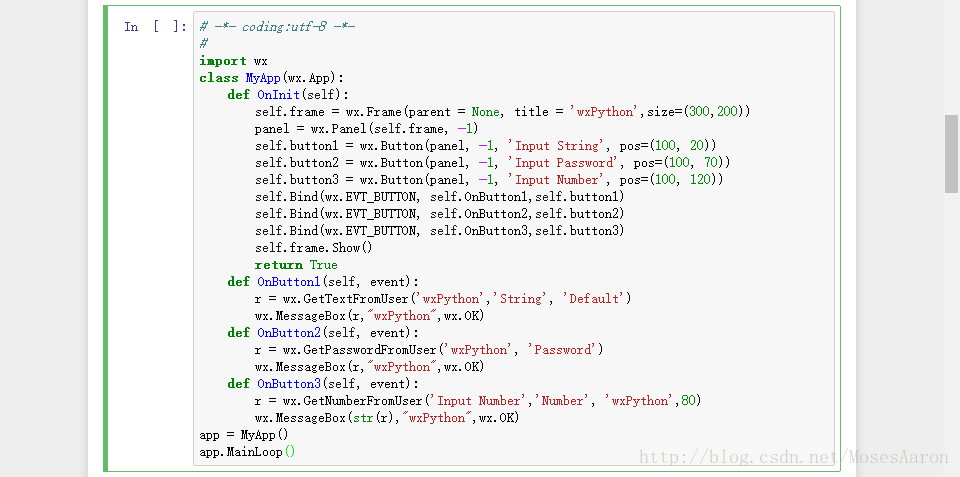
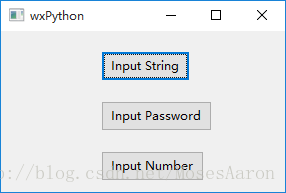
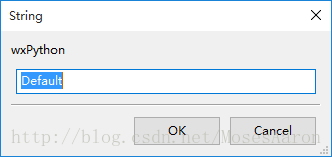
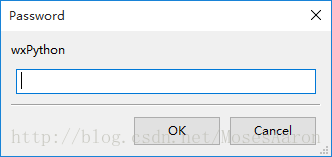
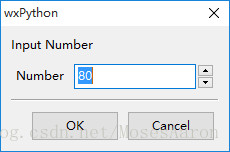
* 自定义对话框
# -*- coding:utf-8 -*-
#
import wx
class MyApp(wx.App):
def OnInit(self):
self.frame = wx.Frame(parent = None, title = 'wxPython',size=(300,170))
panel = wx.Panel(self.frame, -1)
self.button = wx.Button(panel, -1, 'Show Dialog', pos=(100, 50))
self.Bind(wx.EVT_BUTTON, self.OnButton,self.button)
self.frame.Show()
return True
def OnButton(self, event):
dialog = MyDialog()
r = dialog.ShowModal()
if r == wx.ID_OK:
wx.MessageBox("You input:"+dialog.text.GetValue(),"wxPython",wx.OK)
class MyDialog(wx.Dialog):
def __init__(self):
wx.Dialog.__init__(self, None, -1, 'wxDialog', size=(300,170))
label = wx.StaticText(self, -1, 'Simple Dialog', pos = (120, 20))
self.text = wx.TextCtrl(self, -1, pos = (100, 50), size = (160, -1))
self.ok = wx.Button(self, wx.ID_OK, "OK", pos=(50, 80))
self.cancel = wx.Button(self, wx.ID_CANCEL, "Cancel", pos=(200, 80))
app = MyApp()
app.MainLoop()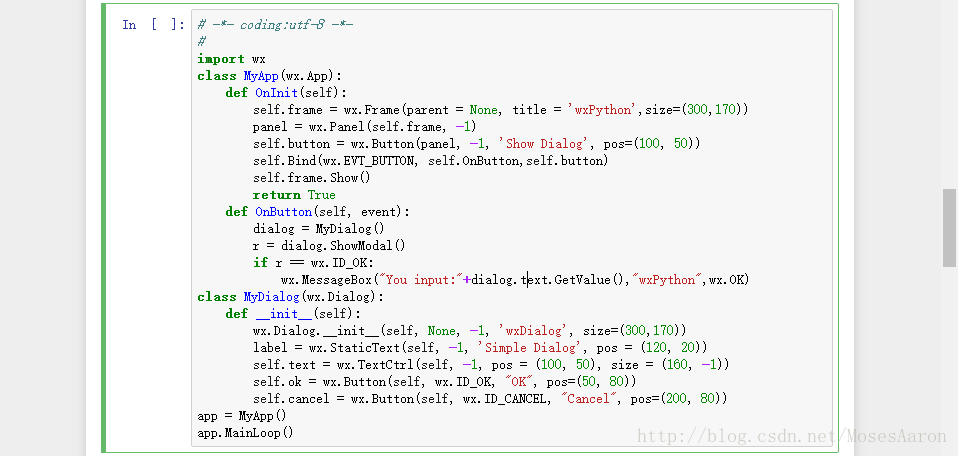
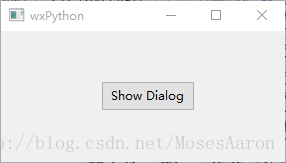

5. 菜单
* 普通菜单
# -*- coding:utf-8 -*-
#
import wx
class MyApp(wx.App):
def OnInit(self):
frame = wx.Frame(parent = None, title = 'wxPython',size=(300,200))
panel = wx.Panel(frame, -1)
menuBar = wx.MenuBar()
menu =wx.Menu()
open = menu.Append(-1, 'Open')
exit = menu.Append(-1, 'Save')
menu.AppendSeparator()
close = menu.Append(-1, 'Close')
menuBar.Append(menu, '&File')
menu = wx.Menu()
copy = menu.Append(-1, 'Copy')
paste = menu.Append(-1, 'Paste')
cut = menu.Append(-1, 'Cut')
menu.AppendSeparator()
selectall = menu.Append(-1, 'SelectAll')
menuBar.Append(menu, '&Edit')
menu = wx.Menu()
about = menu.Append(-1, 'About')
menuBar.Append(menu, '&Help')
frame.SetMenuBar(menuBar)
frame.Show()
return True
def OnButton1(self, event):
r = wx.GetTextFromUser('wxPython','String', 'Default')
wx.MessageBox(r,"wxPython",wx.OK)
def OnButton2(self, event):
r = wx.GetPasswordFromUser('wxPython', 'Password')
wx.MessageBox(r,"wxPython",wx.OK)
def OnButton3(self, event):
r = wx.GetNumberFromUser('Input Number','Number', 'wxPython',80)
wx.MessageBox(str(r),"wxPython",wx.OK)
app = MyApp()
app.MainLoop()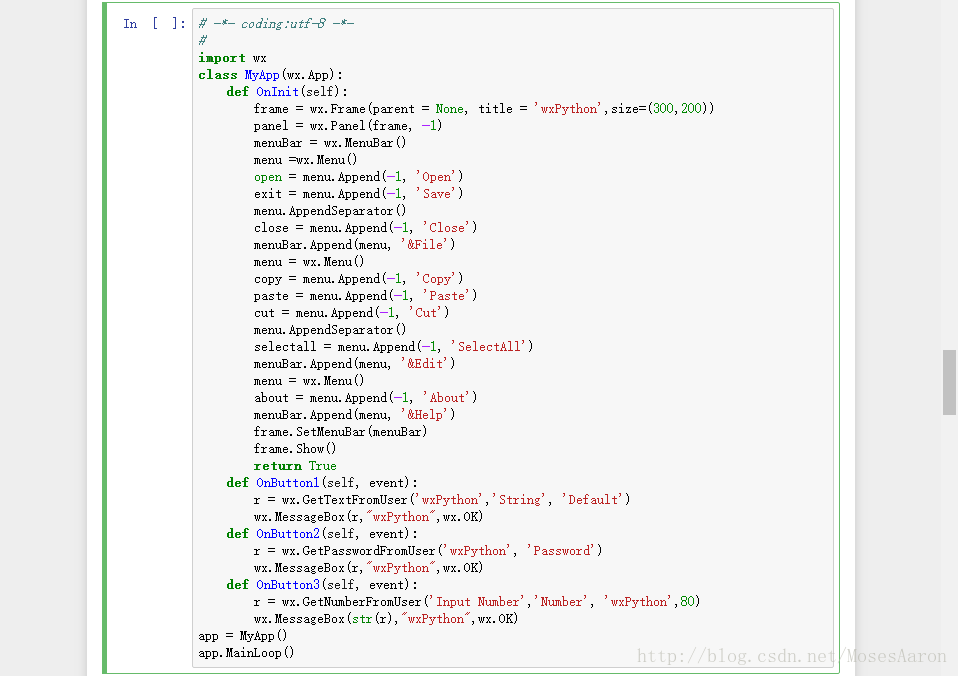

* 弹出式菜单
# -*- coding:utf-8 -*-
#
import wx
class MyApp(wx.App):
def OnInit(self):
frame = wx.Frame(parent = None, title = 'wxPython',size=(300,200))
self.panel = wx.Panel(frame, -1)
menuBar = wx.MenuBar()
self.menu =wx.Menu()
open = self.menu.Append(-1, 'Open')
exit = self.menu.Append(-1, 'Save')
self.menu.AppendSeparator()
close = self.menu.Append(-1, 'Close')
menuBar.Append(self.menu, '&File')
frame.SetMenuBar(menuBar)
self.Bind(wx.EVT_RIGHT_DOWN, self.OnRClick)
frame.Show()
return True
def OnRClick(self, event):
pos = (event.GetX(), event.GetY())
self.panel.PopupMenu(self.menu, pos)
app = MyApp()
app.MainLoop()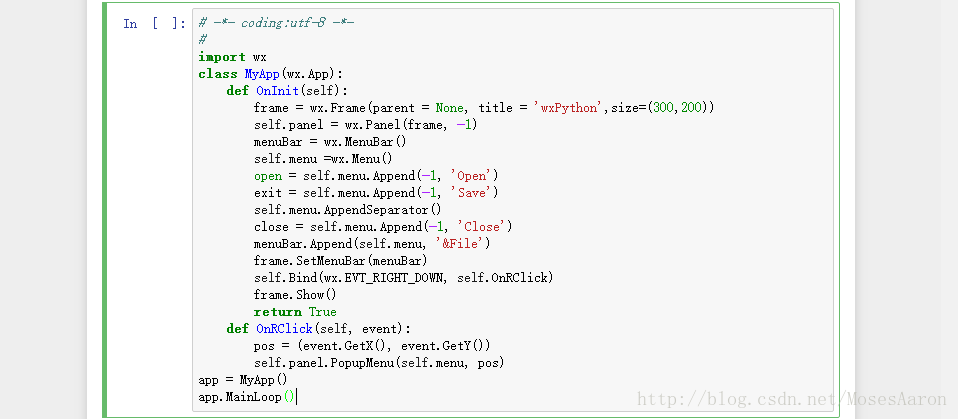
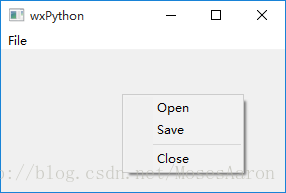
* 绑定菜单事件
# -*- coding:utf-8 -*-
#
import wx
class MyApp(wx.App):
def OnInit(self):
self.frame = wx.Frame(parent = None, title = 'wxPython',size=(300,200))
self.panel = wx.Panel(self.frame, -1)
menuBar = wx.MenuBar()
self.menu =wx.Menu()
open = self.menu.Append(-1, 'Open')
save = self.menu.Append(-1, 'Save')
self.menu.AppendSeparator()
close = self.menu.Append(-1, 'Close')
menuBar.Append(self.menu, '&File')
self.menu = wx.Menu()
about = self.menu.Append(-1, 'About')
menuBar.Append(self.menu, '&Help')
self.frame.SetMenuBar(menuBar)
self.Bind(wx.EVT_MENU, self.OnOpen, open)
self.Bind(wx.EVT_MENU, self.OnSave, save)
self.Bind(wx.EVT_MENU, self.OnClose, close)
self.Bind(wx.EVT_MENU, self.OnAbout, about)
self.Bind(wx.EVT_RIGHT_DOWN, self.OnRClick)
self.frame.Show()
return True
def OnOpen(self, event):
dialog = wx.FileDialog(None, 'wxPython', style = wx.OPEN)
dialog.ShowModal()
dialog.Destroy()
def OnSave(self, event):
dialog = wx.FileDialog(None, 'wxPython', style = wx.SAVE)
dialog.ShowModal()
dialog.Destroy()
def OnClose(self, event):
self.frame.Destroy()
def OnAbout(self, event):
wx.MessageBox('wxPython Menu Event', 'wxPython', wx.OK)
def OnRClick(self, event):
pos = (event.GetX(), event.GetY())
self.panel.PopupMenu(self.menu, pos)
app = MyApp()
app.MainLoop()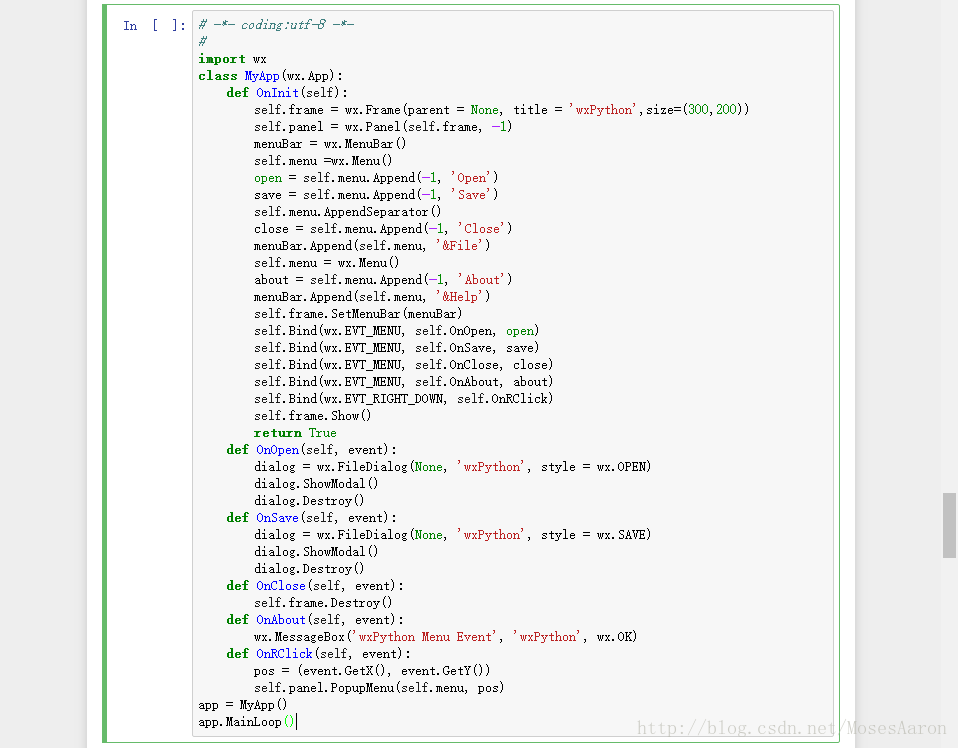
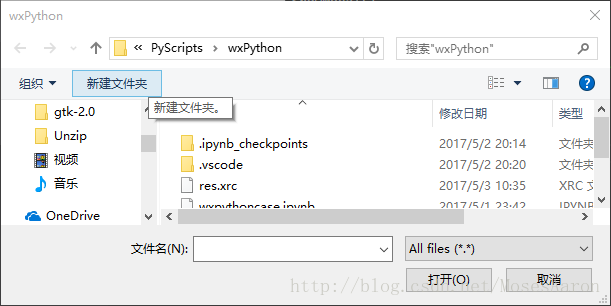
6. 资源文件
# -*- coding:utf-8 -*-
#
import wx
from wx import xrc
class MyApp(wx.App):
def OnInit(self):
self.res = xrc.XmlResource('res.xrc')
self.frame = self.res.LoadFrame(None, 'frame')
self.panel = xrc.XRCCTRL(self.frame, 'panel')
self.label = xrc.XRCCTRL(self.panel, 'label')
self.text = xrc.XRCCTRL(self.panel, 'text')
self.button = xrc.XRCCTRL(self.panel, 'button')
self.Bind(wx.EVT_BUTTON, self.OnButton, self.button)
self.frame.Show()
return True
def OnButton(self, event):
wx.MessageBox('You input:'+self.text.GetValue(), 'wxPython', wx.OK)
app = MyApp()
app.MainLoop()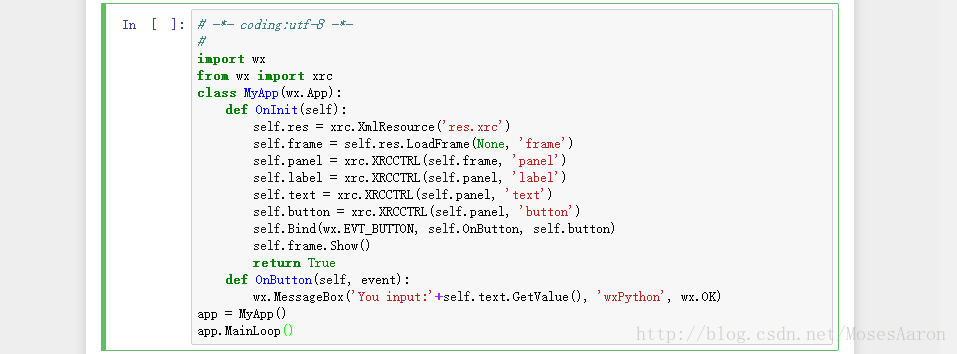
什么是wxpython
wxPython是跨平台GUI工具库wxWidgets的封装;
wxWidgets库是由C++编写的,它类似Windows的MFC。
wxWidgets提供了对多种操作系统的支持。
由于它具有良好的可移植性,wxPython也具备了跨平台的能力。








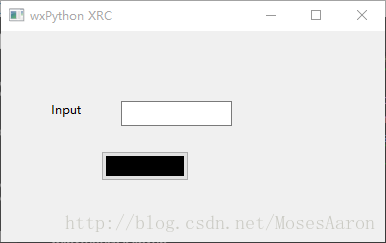













 3584
3584











 被折叠的 条评论
为什么被折叠?
被折叠的 条评论
为什么被折叠?








