参考资料:
首先 ,构建这个项目我们需要:
- arduino物联网模块(ESP8266WIFI芯片)
- 非接触式水位检测传感器
- Thing Speak IOT平台免费账户
- IFTTT 账户
该项目的设计理念是在饮水机与水桶的结合处设置传感器,传感器监测饮水桶中的水量变化并上传数据给水厂商;当水位达到设定的阈值时,发送用户信息(地址、电话等等)给水厂商,并规划配送水路线规划。为用户省去了打电话订水这一繁琐的步骤。
方案一:基于ESP8266 WiFi芯片物联网模块设计,其中运用Thing Speak IOT免费平台采集数据,IFTTT 事件触发发送邮件到手机端。
第一步、基于ESP8266WIFI 物联网开发板模块购买指南。
- Arduino物联网开发板 ESP8266 WIFI芯片非模块 OLED 可刷NodeMCU(附:此开发板 “Heltec 惠特自动化开发板”技术文档GitHub中详细介绍了开发环境配置、开发板管理、库文件下载等等)
- ESP8266 物联网开发模块 适用于 Arduino 编译器 物联网套件CH-3
第二步、Arduino IDE 基于Node MCU开发环境搭建。在开发板管理器中搜索 “ esp8266 ” 会出现相应的开发板信息。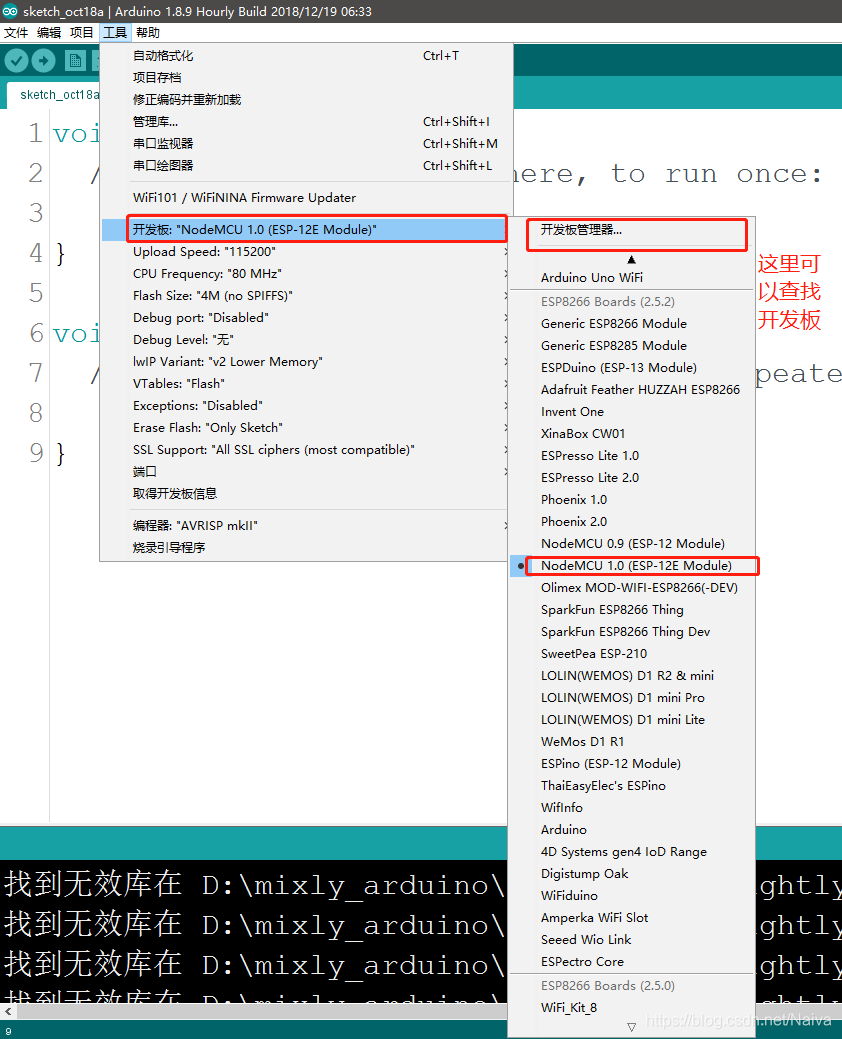
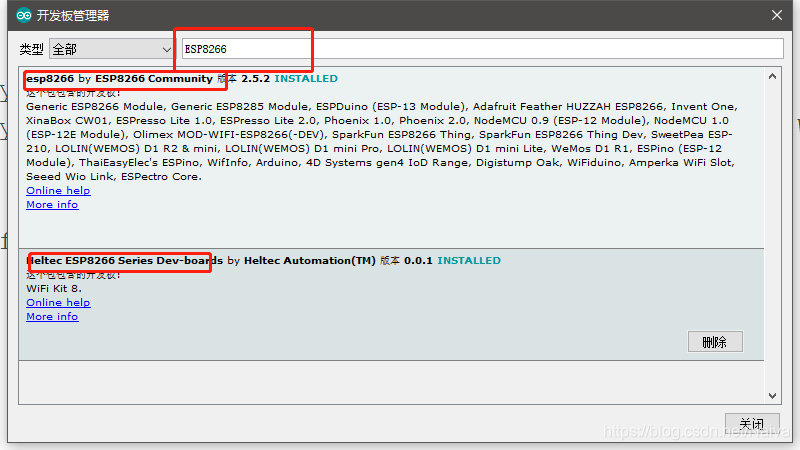
注意:这一步的时候可能会出现 “下载平台索引失败 ” !!!

解决方案:
arduino 下载 https://downloads.arduino.cc/packages/package_index.json error 出错的解决方法
第三步、Arduino IDE 基于Node MCU库文件配置。在库管理器中 搜索 “ ThingSpeak ” ,下载安装第一个库。
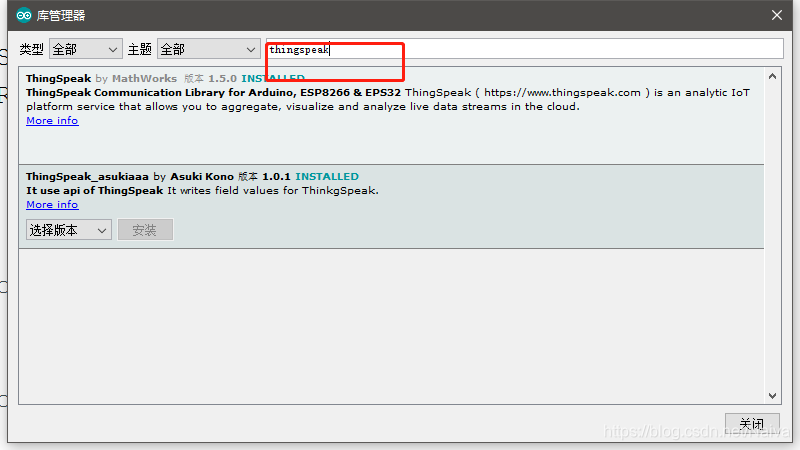
第四步、程序测试。选择示例ThingSpeak 中的示例程序。
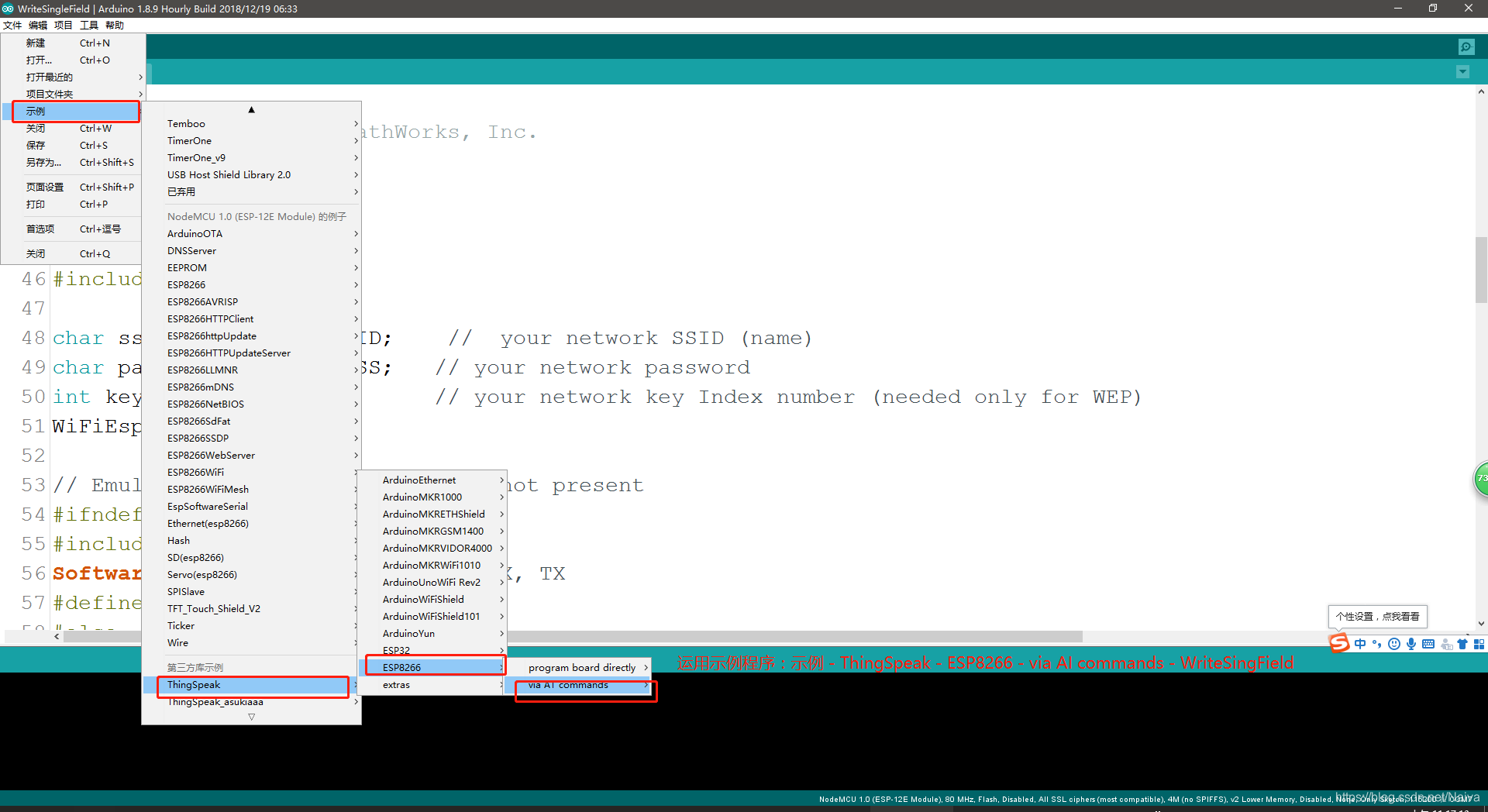 关键代码:主要是修改WiFi账号、密码以及ThinkSpeak 的频道ID、密钥(后面介绍)
关键代码:主要是修改WiFi账号、密码以及ThinkSpeak 的频道ID、密钥(后面介绍)
char ssid[] = "DengHongji"; // your network SSID (name) WIFI账号//
char pass[] = "denghongji123"; // your network password WIFI密码//
int keyIndex = 0; // your network key Index number (needed only for WEP)
WiFiClient client;
unsigned long myChannelNumber = 864372;//ThingSpeak 频道号码//
const char * myWriteAPIKey = "T6KJBZ0LLRV29SN1";//ThingSpeak Write API Key 密钥//
完整代码如下:
/*
WriteSingleField
Description: Writes a value to a channel on ThingSpeak every 20 seconds.
Hardware: ESP8266 based boards
!!! IMPORTANT - Modify the secrets.h file for this project with your network connection and ThingSpeak channel details. !!!
Note:
- Requires ESP8266WiFi library and ESP8622 board add-on. See https://github.com/esp8266/Arduino for details.
- Select the target hardware from the Tools->Board menu
- This example is written for a network using WPA encryption. For WEP or WPA, change the WiFi.begin() call accordingly.
ThingSpeak ( https://www.thingspeak.com ) is an analytic IoT platform service that allows you to aggregate, visualize, and
analyze live data streams in the cloud. Visit https://www.thingspeak.com to sign up for a free account and create a channel.
Documentation for the ThingSpeak Communication Library for Arduino is in the README.md folder where the library was installed.
See https://www.mathworks.com/help/thingspeak/index.html for the full ThingSpeak documentation.
For licensing information, see the accompanying license file.
Copyright 2018, The MathWorks, Inc.
*/
#include "ThingSpeak.h"
#include "secrets.h"
#include <ESP8266WiFi.h>
//char ssid[] = "CMCC-R6Qs"; // your network SSID (name) WIFI账号//
//char pass[] = "qmt2fx3q"; // your network password WIFI密码//
char ssid[] = "DengHongji"; // your network SSID (name) WIFI账号//
char pass[] = "denghongji123"; // your network password WIFI密码//
int keyIndex = 0; // your network key Index number (needed only for WEP)
WiFiClient client;
unsigned long myChannelNumber = 864372;//ThingSpeak 频道号码//
const char * myWriteAPIKey = "T6KJBZ0LLRV29SN1";//ThingSpeak Write API Key 密钥//
int number = 20;
void setup() {
Serial.begin(9600); // Initialize serial
WiFi.mode(WIFI_STA);
ThingSpeak.begin(client); // Initialize ThingSpeak
}
void loop() {
// Connect or reconnect to WiFi
if(WiFi.status() != WL_CONNECTED){
Serial.print("Attempting to connect to SSID: ");
Serial.println(SECRET_SSID);
delay(1000);
while(WiFi.status() != WL_CONNECTED){
WiFi.begin(ssid, pass); // Connect to WPA/WPA2 network. Change this line if using open or WEP network
Serial.print(".");
delay(5000);
}
Serial.println("\nConnected.");
}
// Write to ThingSpeak. There are up to 8 fields in a channel, allowing you to store up to 8 different
// pieces of information in a channel. Here, we write to field 1.
int x = ThingSpeak.writeField(myChannelNumber, 1, number, myWriteAPIKey);
if(x == 200){
Serial.println("Channel update successful.");
}
else{
Serial.println("Problem updating channel. HTTP error code " + String(x));
}
// change the value
number--;
if(number < 10){
ThingSpeak.writeField(myChannelNumber, 2, "Warning~~~", myWriteAPIKey);
if(number < 1){
number = 20;
}
}
delay(1000); // Wait 20 seconds to update the channel again
}
第五步、关于ThingSpeak IOT平台以及IFTTT平台的应用。
参考文章/视频:
- 【什么是IFTTT?】IFTTT自訂觸發條件,當發生A,則做B,讓網路自動幫你作事 - YouTube
- 【ThingSpeak with Arduino】How to Use ThingSpeak with Arduino - YouTube
- 【ESP8266+ThingSpeak+IFTTT】Tutorial #4 ESP8266 - Integración de IFTTT con ThingSpeak - YouTube
- 文章:使用ESP8266和Arduino的基于物联网的患者监护系统

方案二: 此方案的优点在于软/硬件设计简单且能实现作品的部分功能。所需材料如下:
- Arduino nano
- 水位检测电路
- 蓝牙CH-06
- 手机APP(MIT APP Inventor)
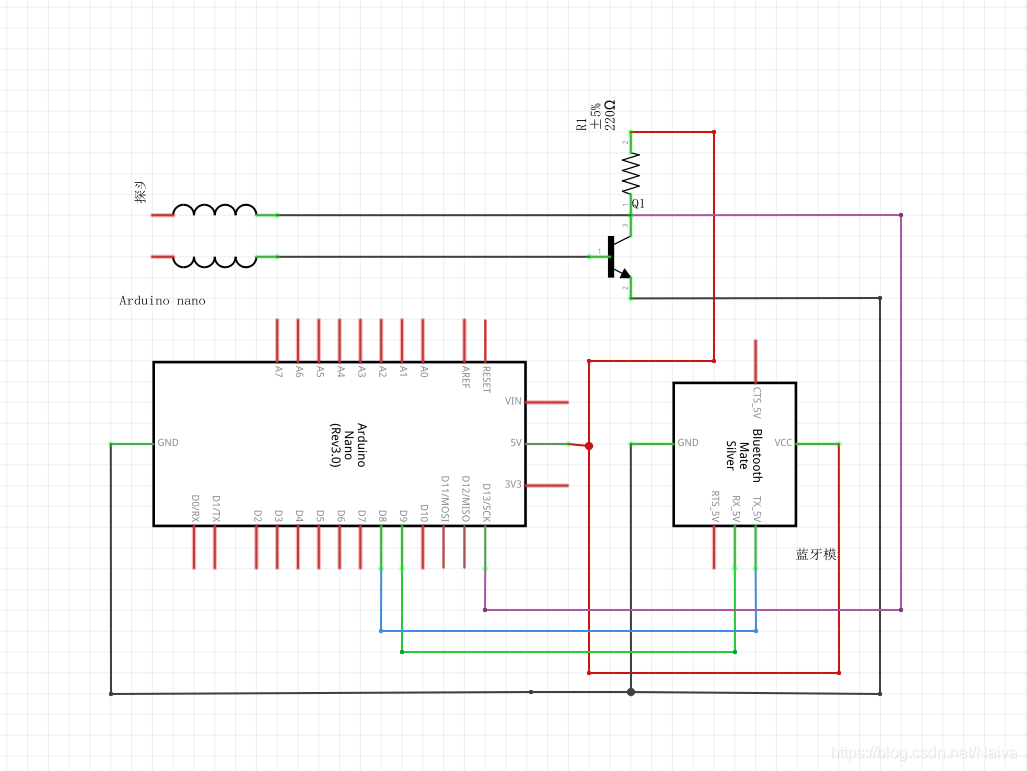
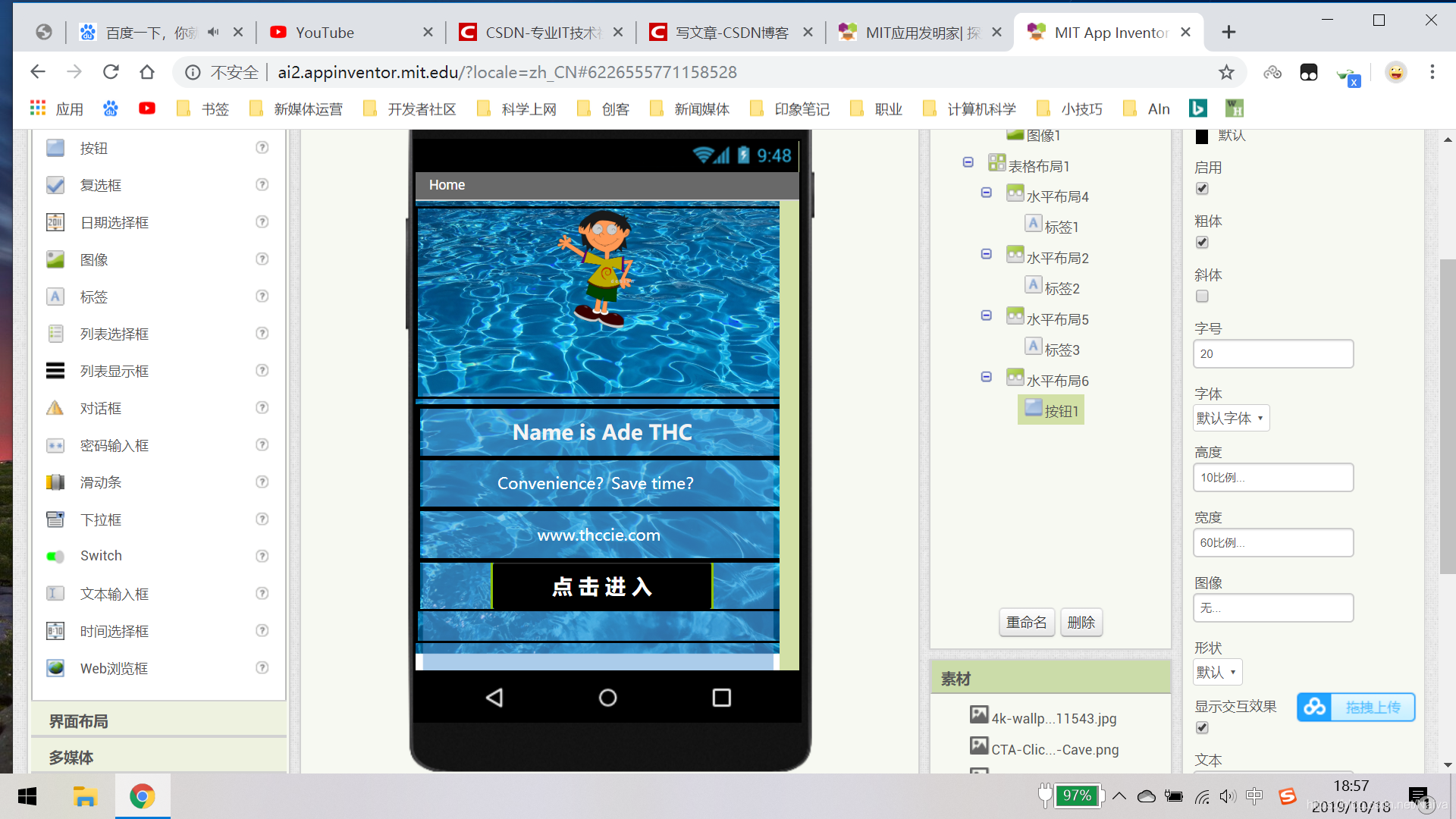
安卓手机客户端 APP 下载链接
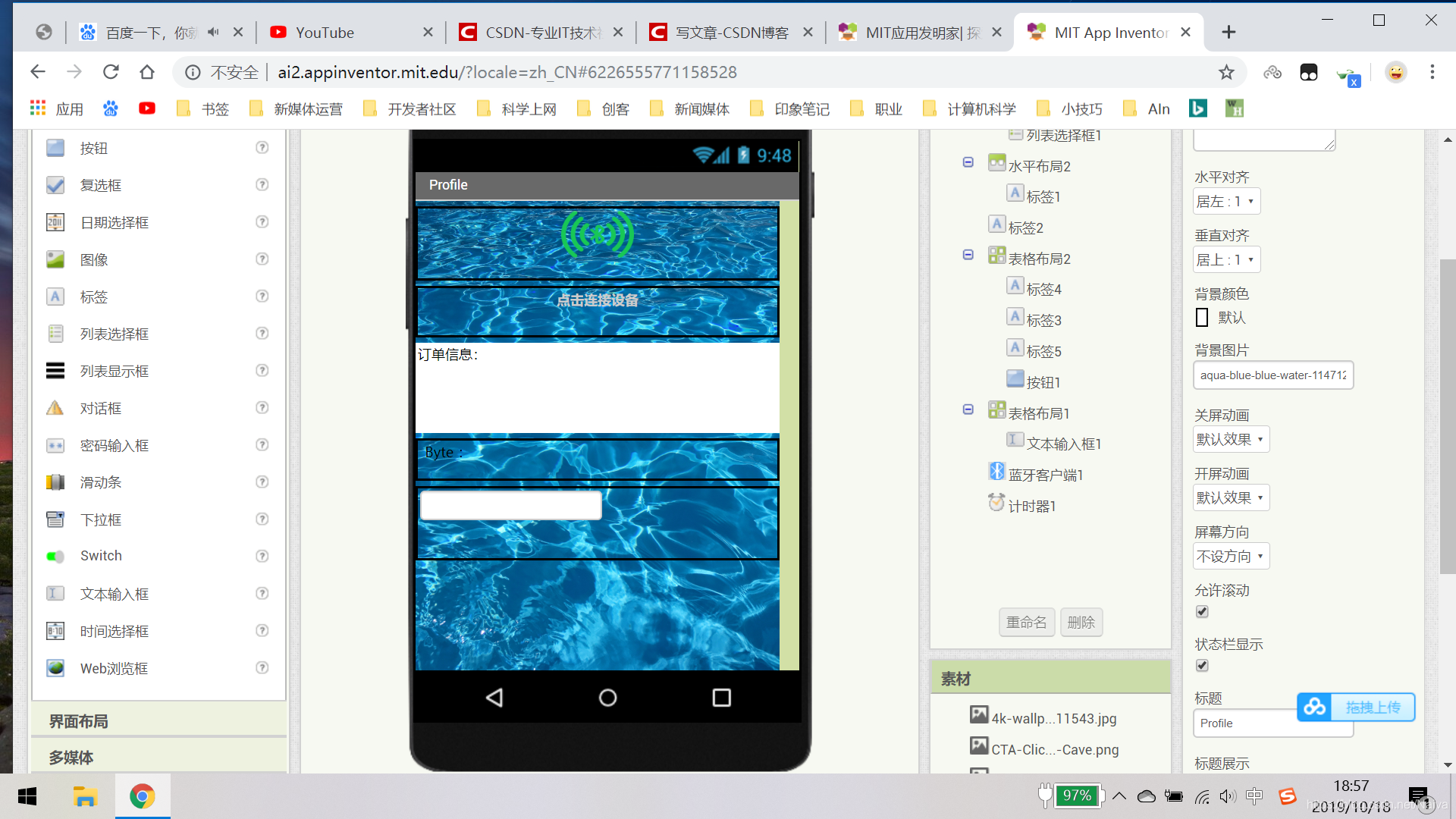
参考代码如下:当感应探头侦测到水桶中没有水的时候,蓝牙 函数 BT.print(1) 发送 信号给手机APP
/*
arduino数字口引脚与蓝牙引脚连接:
RX(接收)---------------9(发送)
TX(发送)---------------- 8(接收)
*/
#include <SoftwareSerial.h>
//使用软件串口,能讲数字口模拟成串口
SoftwareSerial BT(8, 9); //新建对象,接收脚为8,发送脚为9
char val; //存储接收的变量
#define READ_PIN 13
int var = 1;
int var0 = 0;
void setup() {
Serial.begin(9600); //与电脑的串口连接
pinMode(READ_PIN,INPUT);
Serial.println("BT is ready!");
BT.begin(9600); //设置波特率
}
void loop() {
/*
//如果串口接收到数据,就输出到蓝牙串口
if (Serial.available()) {
val = Serial.read();
BT.print(val);
}
//如果接收到蓝牙模块的数据,输出到屏幕
if (BT.available()) {
val = BT.read();
Serial.print(val);
}*/
/*
if (BT.available()) {
val = BT.read();
if(val == '1')
{
digitalWrite(led,HIGH);
}
if(val == '0')
{
digitalWrite(led,LOW);
}
Serial.print("massage is:");
Serial.println(val);
}*/
Serial.println(digitalRead(READ_PIN));
if(digitalRead(READ_PIN) == 1)
{
BT.print(1);
Serial.println("Send successful1!");
}
delay(500);
}






















 365
365











 被折叠的 条评论
为什么被折叠?
被折叠的 条评论
为什么被折叠?










