本文博客地址:http://blog.csdn.net/qq1084283172/article/details/70339471
一、环境配置
1.ubuntu 14.04.5 x64bit
2.jdk-6u45-linux-x64.bin
3.Android Studio 2.3
4.Android 4.4.4r1
二、JDK的配置
根据google官方文档 https://source.android.com/source/requirements#jdk 的提示了解到,Android4.4.4r1源码的编译需要JDK1.6版本,这里以 jdk-6u45-linux-x64 为例,进行Android源码的编译。Oracle JDK所有版本的官方下载地址为:http://www.oracle.com/technetwork/java/javase/archive-139210.html。
对下载的 jdk-6u45-linux-x64.bin 进行解压:
$ chmod a+x jdk-6u45-linux-x64.bin
$ ./jdk-6u45-linux-x64.bin
# 打开环境变量配置文件
$ sudo gedit /etc/profile
# 配置jdk环境变量
export JAVA_HOME=/opt/jdk1.6.0_45
export JRE_HOME=${JAVA_HOME}/jre
export PATH=$PATH:${JAVA_HOME}/bin
export CLASSPATH=.:${JAVA_HOME}/lib:${JRE_HOME}/lib
# 保存、关闭/etc/profile文件,更新使环境变量生效
$ source /etc/profile
# 查看jdk的版本信息
$ java -version
java version "1.6.0_45"
Java(TM) SE Runtime Environment (build 1.6.0_45-b06)
Java HotSpot(TM) 64-Bit Server VM (build 20.45-b01, mixed mode)三、安装依赖库文件
根据google官方文档 https://source.android.com/source/initializing#for-ubuntu-14-04 知道:在ubuntu 14.04版本的系统上编译Android源码需要安装下面的依赖库文件。
在ubuntu 14.04系统上编译Android系统源码需要安装的依赖库文件:
$ sudo apt-get install git-core gnupg flex bison gperf build-essential \
zip curl zlib1g-dev gcc-multilib g++-multilib libc6-dev-i386 \
lib32ncurses5-dev x11proto-core-dev libx11-dev lib32z-dev ccache \
libgl1-mesa-dev libxml2-utils xsltproc unzip四、Android源码的编译
# Clean up
$ make clobber
# Set up environment
$ . build/envsetup.sh
# or
$ source build/envsetup.sh
# Choose a target
$ lunch
You're building on Linux
Lunch menu... pick a combo:
1. aosp_arm-eng
2. aosp_x86-eng
3. aosp_mips-eng
4. vbox_x86-eng
5. aosp_grouper-userdebug
6. aosp_flo-userdebug
7. aosp_deb-userdebug
8. aosp_tilapia-userdebug
9. aosp_mako-userdebug
10. aosp_hammerhead-userdebug
11. aosp_manta-userdebug
12. mini_armv7a_neon-userdebug
13. mini_x86-userdebug
14. mini_mips-userdebug
Which would you like? [aosp_arm-eng] 1
# Build the code
$ make -j16 Android 4.4.4r1的源码编译成功的结果截图:
根据google官方的文档了解到,各版本的Android Studio的下载地址为:https://developer.android.com/studio/index.html#tos-header。根据自己的实际需要选择目标版本的Android Studio进行下载,这里下载Linux 版本的Android Studio,并且Android Studio的下载具体地址为:https://dl.google.com/dl/android/studio/ide-zips/2.3.1.0/android-studio-ide-162.3871768-linux.zip。google官方还提供了各版本的Android Studio安装教程的说明,详细的说明了各个版本的Android Studio安装需要注意的细节,参考地址为:https://developer.android.com/studio/install.html。
Android Studio安装命令示例如下:
# ubuntu 64bit需要安装32bit的依赖库文件
$ sudo apt-get install lib32z1 lib32ncurses5 lib32bz2-1.0 lib32stdc++6
# 解压下载的android-studio文件包
$ unzip android-studio-ide-162.3871768-linux.zip
$ ls -l
# 拷贝android-studio到/opt目录下
$ sudo mv android-studio /opt/
$ cd /opt/android-studio/bin/
$ ls -l
# 赋予可执行权限(可选)
$ sudo chmod +x ./studio.sh
# 启动Android Studio
$ ./studio.sh
# 打开环境变量配置文件
$ sudo gedit /etc/profile
# 添加Android Studio至环境变量
export ANDROID_STUDIO_HOME=/opt/android-studio
export PATH=$PATH:${ANDROID_STUDIO_HOME}/bin
# 保存、关闭/etc/profile文件,更新使环境变量生效
$ source /etc/profile
# 任意目录启动Android Studio测试
$ studio.sh六、Android Studio导入Android源码
在Android源码的文件路径 /development/tools/idegen下,有关于怎么导入Andriod源码到Android Studio 或者Eclipse中的说明,具体的就是 /development/tools/idegen/README 文件。导入Android源码到Android Studio中的说明如下:
完整的 /development/tools/idegen/README 文件的说明,如下:
IDEGen automatically generates Android IDE configurations for IntelliJ IDEA
and Eclipse. Your IDE should be able to compile everything in a reasonable
amount of time with no errors.
If you're using IntelliJ...
If this is your first time using IDEGen...
IDEA needs a lot of memory. Add "-Xms748m -Xmx748m" to your VM options
in "IDEA_HOME/bin/idea.vmoptions" on Linux or
"IntelliJ IDEA.app/Contents/Info.plist" on OS X.
Create a JDK configuration named "1.6 (No Libraries)" by adding a new
JDK like you normally would and then removing all of the jar entries
under the "Classpath" tab. This will ensure that you only get access to
Android's core libraries and not those from your desktop VM.
From the project's root directory...
Repeat these steps after each sync...
1) make (to produce generated .java source)
2) development/tools/idegen/idegen.sh
3) Open android.ipr in IntelliJ. If you already have the project open,
hit the sync button in IntelliJ, and it will automatically detect the
updated configuration.
If you get unexpected compilation errors from IntelliJ, try running
"Build -> Rebuild Project". Sometimes IntelliJ gets confused after the
project changes significantly.
If you're using Eclipse...
If this is your first time using IDEGen...
Edit eclipse.ini ("Eclipse.app/Contents/MacOS/eclipse.ini" on OS X) and
add "-Xms748m -Xmx748m" to your VM options.
Configure a JRE named "1.5 (No Libraries)" under "Preferences -> Java ->
Installed JREs". Remove all of the jar entries underneath "JRE system
libraries". Eclipse will not let you save your configuration unless at
least one jar is present, so include a random jar that won't get in the
way.
From the project's root directory...
Repeat these steps after each sync...
1) make (to produce generated .java source)
2) development/tools/idegen/idegen.sh
3) Import the project root directory into your Eclipse workspace. If you
already have the project open, simply refresh it (F5).
Excluding source roots and jars
IDEGen keeps an exclusion list in the "excluded-paths" file. This file
has one regular expression per line that matches paths (relative to the
project root) that should be excluded from the IDE configuration. We
use Java's regular expression parser (see java.util.regex.Parser).
You can create your own additional exclusion list by creating an
"excluded-paths" file in the project's root directory. For example, you
might exclude all apps except the Browser in your IDE configuration with
this regular expression: "^packages/apps/(?!Browser)".
Controlling source root ordering (Eclipse)
You may want some source roots to come before others in Eclipse. Simply
create a file named "path-precedence" in your project's root directory.
Each line in the file is a regular expression that matches a source root
path (relative to the project's root directory). If a given source root's
path matches a regular expression that comes earlier in the file, that
source root will come earlier in the generated configuration. If a source
root doesn't match any of the expressions in the file, it will come last,
so you effectively have an implicit ".*" rule at the end of the file.
For example, if you want your applications's source root to come first,
you might add an expression like "^packages/apps/MyApp/src$" to the top
of the "path-precedence" file. To make source roots under ./out come last,
add "^(?!out/)" (which matches all paths that don't start with "out/").
1.在导入Android源码到Android Studio中之前一定要保证已经成功编译过Android源码。由于在执行 /development/tools/idegen/idegen.sh 脚本时会使用到 /out/host/linux-x86/framework/idegen.jar工具(如下图所示),因此在执行 /development/tools/idegen/idegen.sh 脚本之前需要确保 idegen.jar 工具已经存在。
2.如果在 /out/host/linux-x86/framework/ 目录下,不存在 idegen.jar ,则可以根据 /development/tools/idegen/Android.mk 进行编译生成。
3.在Android源码的根目录下,执行下面的命令先生成 idegen.jar 文件,然后生成导入Android源码到Android Studio中的配置文件。
# 导入预设脚本
$ source build/envsetup.sh
# 编译生成idegen.jar工具
$ mmm ./development/tools/idegen/
# 生成导入Android源码到Android Studio中的配置文件
$ ./development/tools/idegen/idegen.sh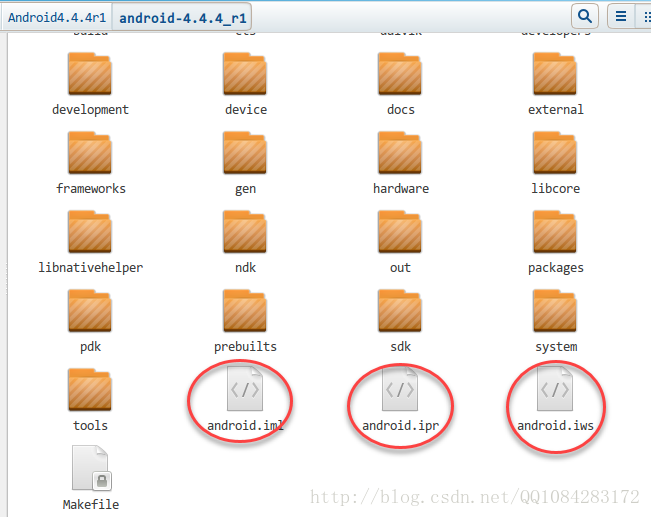
其实,在Android源码的根目录下也生成了Eclipse导入Android源码的配置文件.classpath ,结果如下图所示:
4.在将Android源码导入到Android Studio中需要消耗很多的内存,因此需要修改Android Studio的配置文件,将分配的内存空间改大一点。Linux 32位系统下修改android-studio/bin/studio.vmoptions ,Linux 64位系统下修改 android-studio/bin/studio64.vmoptions 调整其中-Xms和-Xmx的参数值,推荐至少在748m以上。这里是 ubuntu 14.04 64bit 的系统,因此修改后的 android-studio/bin/studio64.vmoptions 文件如下:
5.执行 studio.sh 启动Android Studio,点击 File->Open,选择Android源码根目录下刚才生成的android.ipr文件 即可,然后等待Android Studio导入Android源码。下面是Android Studio导入Android源码后的结果截图:
6.在Android Studio中根据当前编译的Android源码的版本即 Android 4.4.4r1 ,保持网络畅通下载Android 4.4.4r1对应的Android SDK的版本Android API 19,如下图所示:
点击 File->Project Structure->SDKs-> "+" 创建一个新的JDK命名为jdk1.6 (No Libraries),然后删除掉classpath标签页下面所有的jar文件(也就是需要删掉Classpath标签页下的所有jar包)。这样可以确保使用Android源码里的库文件即使Android源码不使用本地安装的jdk的jar包而是使用Android源码的核心jar库文件。
并将 jdk1.6 (No Libraries) 作为Android SDK(Android API 19)版本要使用的jar包,设置如下图所示:
然后在 Project标签 中的 Project SDK 中选择对应的Android SDK(Android API 19)版本,如下图所示:
7.确保在上面的操作步骤中已为当前Android源码工程正确的设置了Android SDK和JDK,然后打开 Projects Stucture, 选择Modules将所有的默认的依赖jar库文件全部删除(为了方便起见,后边如果缺少什么jar库文件,可以自行添加进来)。
默认依赖jar文件全部删除完成之后,保留如下图所示的两项,然后点击右边的 "+" 添加Android源码的 frameworks 和external 目录中的jar包文件,如下图所示:
将Android源码的 frameworks 和 external 目录中的jar包文件添加成功以后的截图,如下:
在以后阅读Android源码的过程中,如果出现代码跳转错误,请仿照上面的步骤将相应代码的路径或jar文件添加到Moduled的Dependencies标签页下即可。
七.总结
关于向Android Studio中导入Android源码,参考了一些博客但是很多都说的不是很清楚,这里也是稀里糊涂的实践了一遍,可能是由于我选的Android源码版本比较低而且Android Studio的版本比较高,最后导致实践出来的结果和其他博主操作的结果有所不同。《Android Studio导入Android源码》这篇博文写的还不错,其中有些细节的地方是参考的这篇博文。
参考文章链接:
《Macbook Pro下载并编译Android源码并导入Android Studio》
八.其他的参考资料
《Introduction to AOSP》这篇文章也有一些介绍,不过实践了一下,有些步骤也过时了。具体的步骤详情如下,仅供参考:










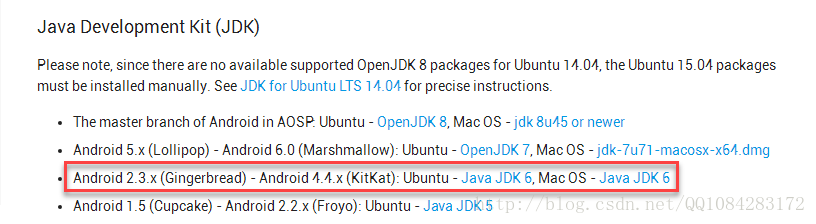
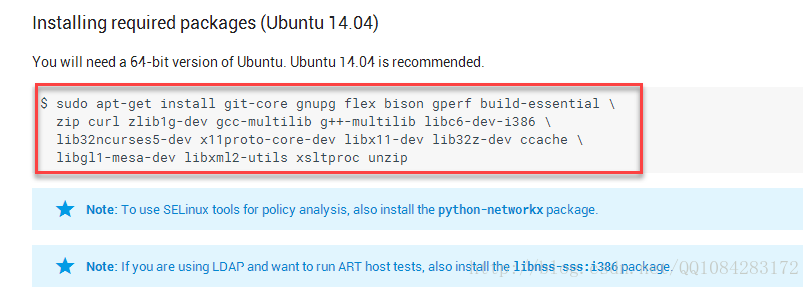
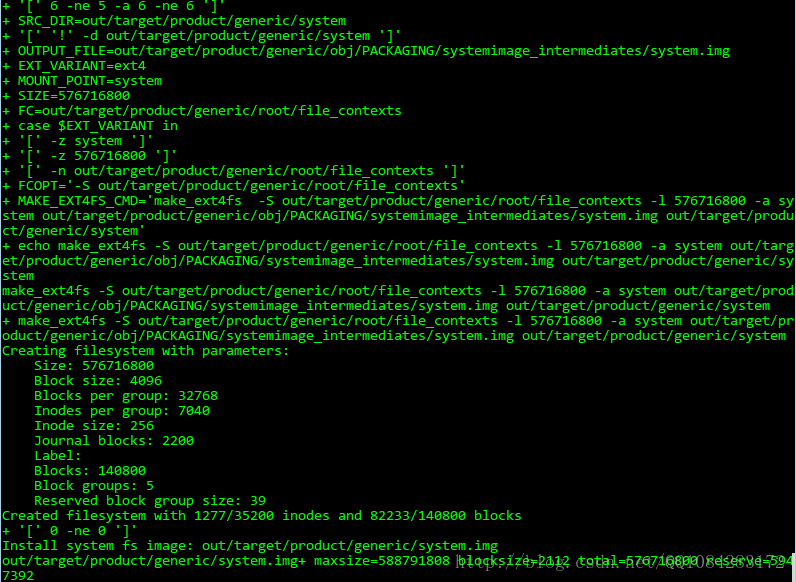
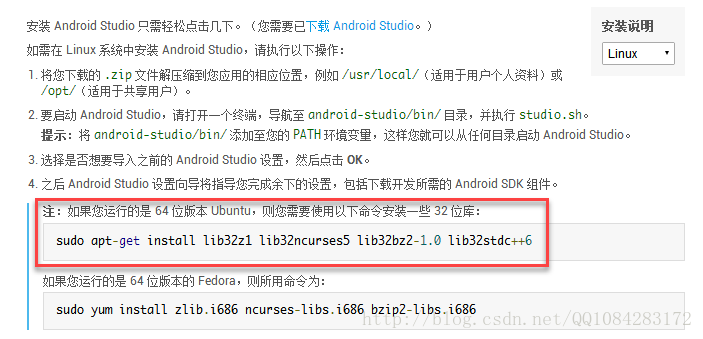
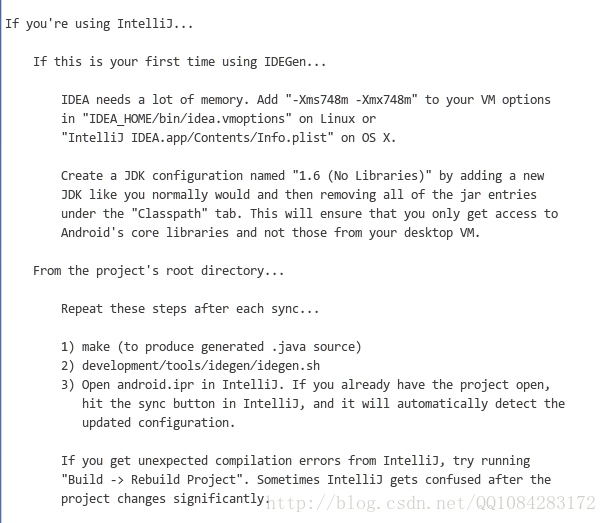
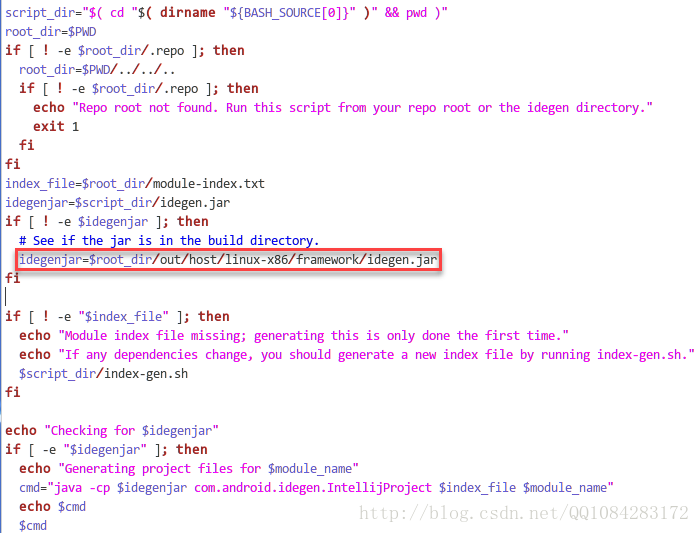
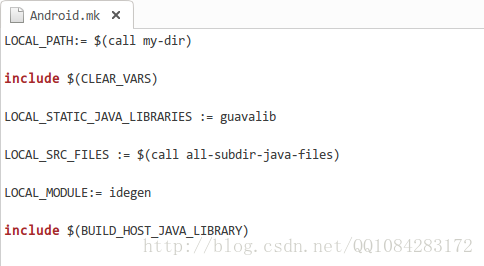
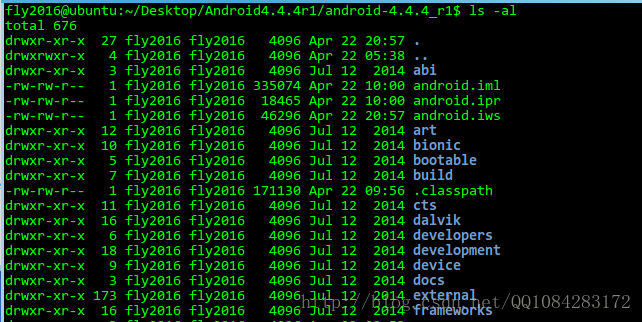
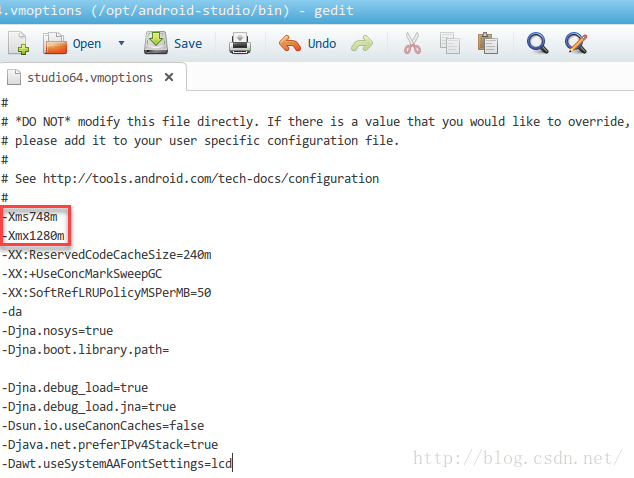
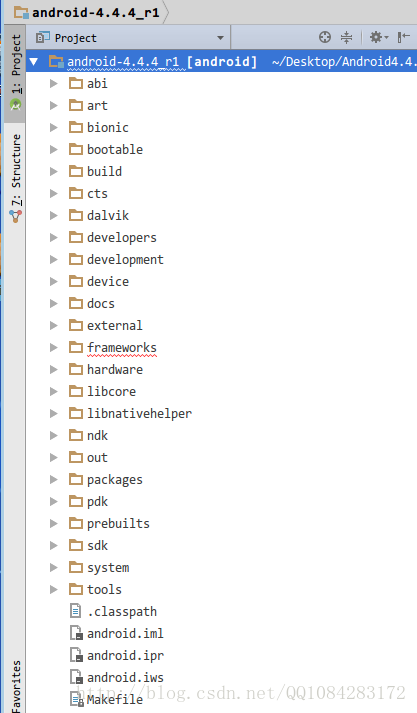
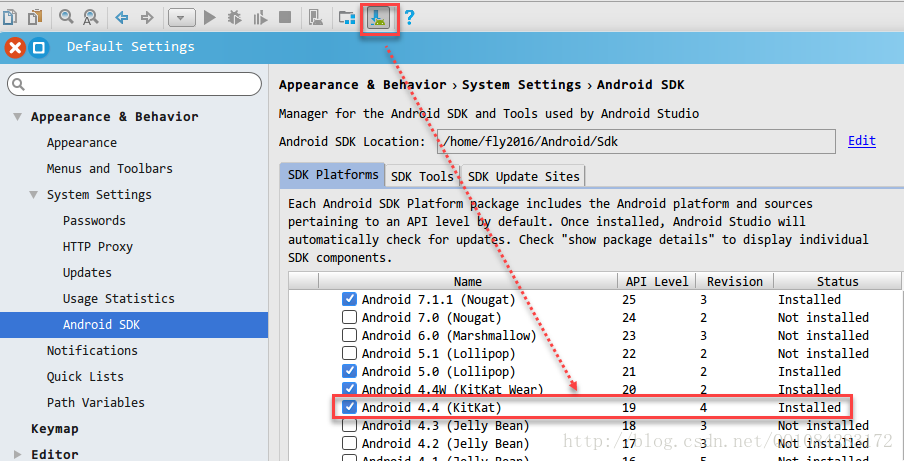
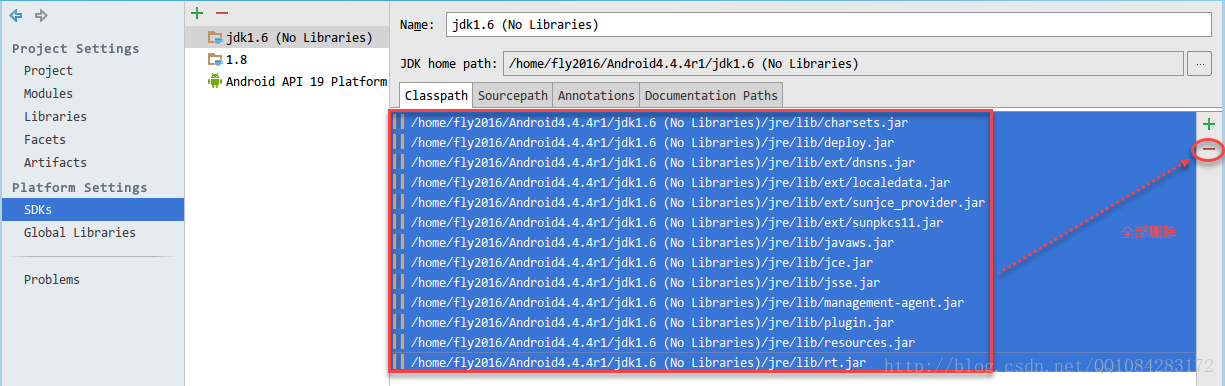
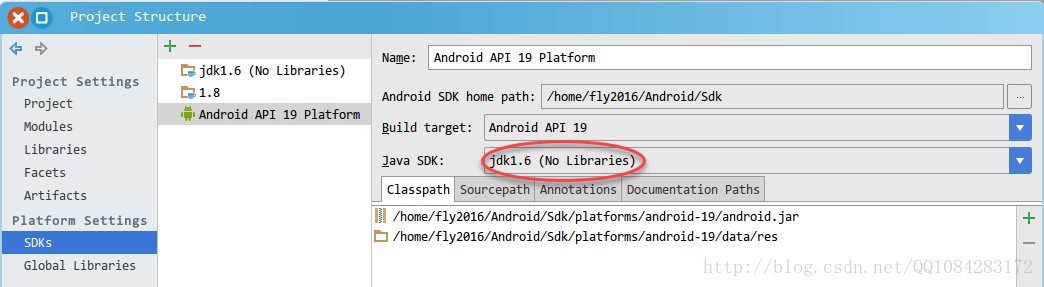
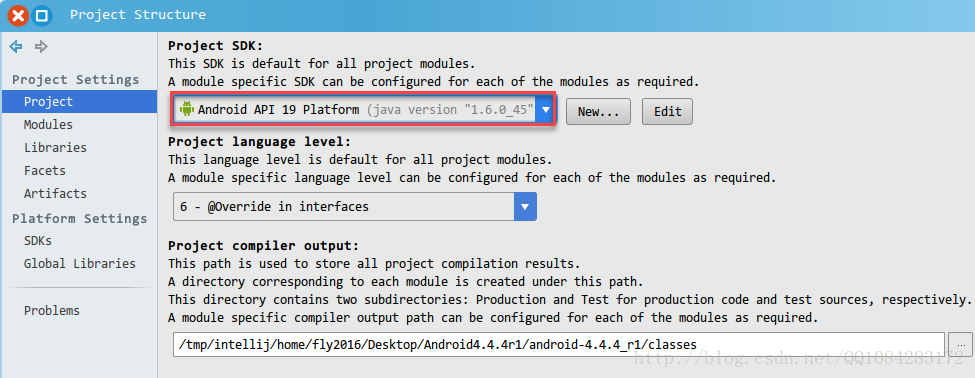
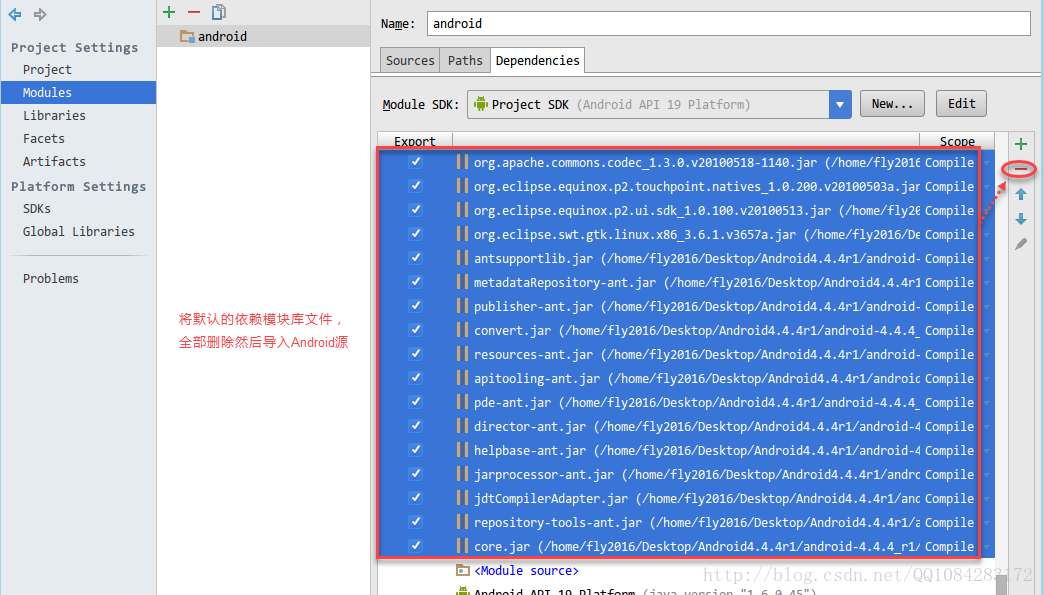
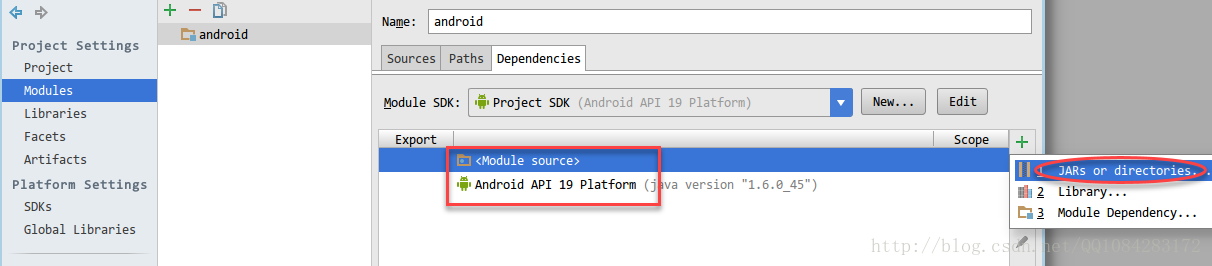
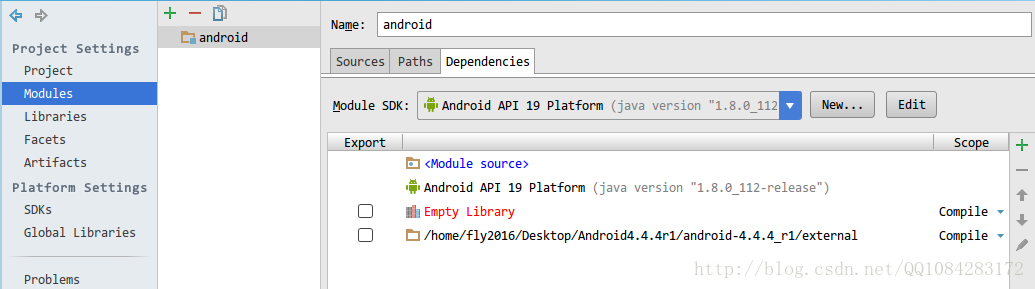
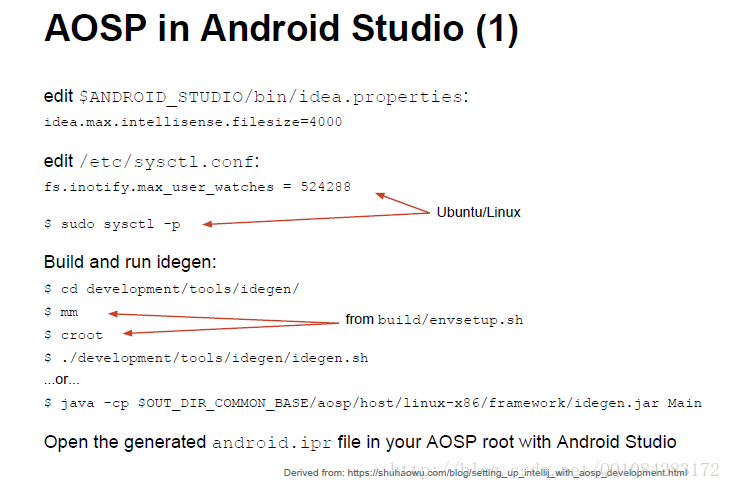

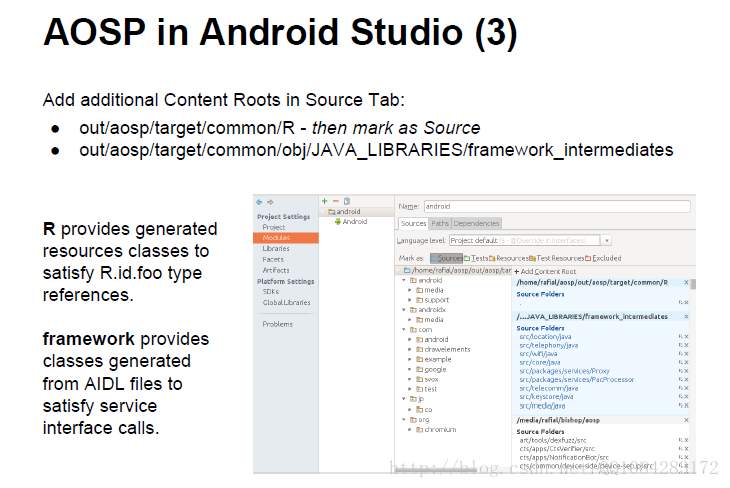













 263
263











 被折叠的 条评论
为什么被折叠?
被折叠的 条评论
为什么被折叠?








