LightningChart.NET完全由GPU加速,并且性能经过优化,可用于实时显示海量数据-超过10亿个数据点。 LightningChart包括广泛的2D,高级3D,Polar,Smith,3D饼/甜甜圈,地理地图和GIS图表以及适用于科学,工程,医学,航空,贸易,能源和其他领域的体绘制功能。
LightningChart.NET现已加入在线订购,SignalTools , 12 months, WPF版本原价4105元,现价只需3499元,现在抢购立享优惠!立即购买>>

1.将View3D定义为活动视图并定义Z轴范围。
// Set View3D as active view and set Z-axis range.
chart.ActiveView = ActiveView.View3D;
chart.View3D.ZAxisPrimary3D.SetRange(0, 80);
2.创建一个新的PointLineSeries3D对象以显示数据。
// Create a new PointLineSeries3D for displaying data and set axis bindings to primary axes.
var series = new PointLineSeries3D(chart.View3D, Axis3DBinding.Primary, Axis3DBinding.Primary, Axis3DBinding.Primary)
{
// Set this to true to set a color for individual points.
IndividualPointColors = true,
// Set this to true in order for mouse tracking to work.
MouseInteraction = true
};
3.将样式应用于新创建的系列。
// Set a title to the series.
series.Title.Text = “Series 0”;
// Set point shape to a sphere.
series.PointStyle.Shape3D = PointShape3D.Sphere;
// Set individual point size.
series.PointStyle.Size3D.SetValues(3, 3, 3);
// Set the width of the line between points.
series.LineStyle.Width = 0.4f;
// Draw the line between points with the same color as the points.
series.LineStyle.LineOptimization = LineOptimization.NormalWithShading;
// Set a color to the line.
series.LineStyle.Color = Color.FromArgb(255, 255, 0, 0);
4.为数据点创建SeriesPoint3D数组并添加数据。
// Create a SeriesPoint3D array for data points.
SeriesPoint3D[] points = new SeriesPoint3D[10];
// Generate sample data to the array.
for (int j = 0; j < 10; j++) { // Random values for data points. points[j].X = 5 + j * 10; points[j].Y = 30 + random.NextDouble() * 25.0; points[j].Z = 10 + i * 10; // You can set an individual color to each point with the Color property. points[j].Color = Color.FromArgb(255, 255, 0, 0); } // Set the points array to series Points property. series.Points = points; // Add the series to chart’s View3D. chart.View3D.PointLineSeries3D.Add(series);
5.创建一个注释以显示鼠标跟踪值
// Create a new annotation to display target values when hovering over a point with the mouse.
mouseAnnotation = new Annotation3D(chart.View3D, Axis3DBinding.Primary, Axis3DBinding.Primary, Axis3DBinding.Primary)
{
// Set the annotation as invisible by default.
Visible = false,
// Set the annotations target location coordinates to use axis values.
TargetCoordinateSystem = AnnotationTargetCoordinates.AxisValues,
// Set the annotations location to use relative screen coordinates to target.
LocationCoordinateSystem = CoordinateSystem.RelativeCoordinatesToTarget,
// Disable mouse interaction with the annotation.
MouseInteraction = false
};
// Set offset to annotation.
mouseAnnotation.LocationRelativeOffset.SetValues(40, -70);
// Add annotation to View3D.
chart.View3D.Annotations.Add(mouseAnnotation);
6.将MouseMove事件处理程序添加到图表中以启用点跟踪
chart.MouseMove += Chart_MouseMove;
7.为鼠标移动事件处理程序创建一个函数
private void Chart_MouseMove(object sender, System.Windows.Input.MouseEventArgs e)
{
// Call BeginUpdate for chart to disable rendering while mouse is moving
// over the chart to improve performance.
chart.BeginUpdate();
// Set label visible when not hovered over by mouse.
mouseAnnotation.Visible = false;
// Check if any object has been found under the mouse.
object obj = chart.GetActiveMouseOverObject();
if (obj != null)
{
// Check if the active mouse over object is a PointLineSeries object.
if (obj is PointLineSeries3D)
{
PointLineSeries3D pointLineSeries3D = obj as PointLineSeries3D;
// Get the point last hit by mouse.
int pointIndex = pointLineSeries3D.LastMouseHitTestIndex;
SeriesPoint3D point = pointLineSeries3D.Points[pointIndex];
// Set annotation position to the moused over point.
mouseAnnotation.TargetAxisValues.SetValues(point.X, point.Y, point.Z);
// Set annotation text to display information about the moused over point.
mouseAnnotation.Text = "Series index: " + chart.View3D.PointLineSeries3D.IndexOf(pointLineSeries3D).ToString()
+ "\nPoint index: " + pointIndex.ToString()
+ "\nX=" + point.X.ToString("0.0") + " ; Y=" + point.Y.ToString("0.0") + " ; Z=" + point.Z.ToString("0.0");
// Set the annotation visible while mouse is hovering over the point.
mouseAnnotation.Visible = true;
}
}
// Call EndUpdate to enable rendering again after handling mouse move event.
chart.EndUpdate();
}







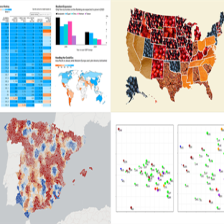














 1878
1878











 被折叠的 条评论
为什么被折叠?
被折叠的 条评论
为什么被折叠?








