IIS宿主WCF服务是将服务发布并部署到IIS站点上
IIS宿主WCF服务有如下步骤:
- 添加类库项目,编写WCF服务
- 添加web项目,配置服务信息
- 发布web项目,部署IIS站点
- IIS启动服务
- 服务客户端调用(三种方式)
添加类库项目
项目中添加必要的引用 (参考:自宿主服务)然后添加一个wcf服务
添加服务接口及接口实现
具体代码可参考上一篇,服务编写是一样的。参考:自宿主服务
添加一个web项目
添加必要引用以及上面类库项目的引用。
在项目中添加一个wcf服务,命名为HelloService
删除接口类IHelloService,删除实现类中包含的HelloService.svc.cs类
再次双击HelloService.svc,可以看到一段配置信息,删除codebehind,修改Service对应的位置。
接下来在web.config中编写服务的通信配置信息
因为IIS宿主服务,服务的地址是有IIS部署时决定,所以配置信息不需要配置服务地址信息
http协议绑定服务的配置文件内容如下;
<system.serviceModel>
<services>
<service name="WCFIISHost.HelloService" behaviorConfiguration="HttpGetEnable">
<endpoint address="" binding="basicHttpBinding" bindingConfiguration="NoSecurity" contract="WCFIISHost.IHelloService">
</endpoint>
</service>
</services>
<bindings>
<basicHttpBinding>
<binding name="NoSecurity" maxBufferPoolSize="2147483647" maxBufferSize="2147483647" maxReceivedMessageSize="2147483647">
<readerQuotas maxArrayLength="2147483647" maxStringContentLength="2147483647"/>
<security mode="None" />
</binding>
</basicHttpBinding>
</bindings>
<behaviors>
<serviceBehaviors>
<behavior name="HttpGetEnable">
<serviceMetadata httpGetEnabled="true" httpsGetEnabled="true" />
<serviceDebug includeExceptionDetailInFaults="false" />
</behavior>
<behavior name="">
<serviceMetadata httpGetEnabled="true" httpsGetEnabled="true" />
<serviceDebug includeExceptionDetailInFaults="false" />
</behavior>
</serviceBehaviors>
</behaviors>
<!--multipleSiteBindingsEnabled 允许多地址-->
<serviceHostingEnvironment aspNetCompatibilityEnabled="true"
multipleSiteBindingsEnabled="true" />
</system.serviceModel>net.tcp协议绑定服务的配置信息如下
<system.serviceModel>
<serviceHostingEnvironment aspNetCompatibilityEnabled="true"
multipleSiteBindingsEnabled="true" />
<services>
<service name="WCFNetTCPHost.Service.UserInfoService" behaviorConfiguration="HttpGetEnable">
<endpoint address="" binding="netTcpBinding" bindingConfiguration="NoSecurity" contract="WCFNetTCPHost.Service.IUserInfoService" />
<endpoint address="mex" binding="mexTcpBinding" contract="IMetadataExchange" />
</service>
</services>
<behaviors>
<serviceBehaviors>
<behavior name="HttpGetEnable">
<serviceMetadata />
<serviceDebug includeExceptionDetailInFaults="true" />
</behavior>
<behavior name="">
<serviceMetadata httpGetEnabled="true" httpsGetEnabled="true" />
<serviceDebug includeExceptionDetailInFaults="false" />
</behavior>
</serviceBehaviors>
</behaviors>
<bindings>
<netTcpBinding>
<binding name="NoSecurity" maxBufferPoolSize="2147483647" maxBufferSize="2147483647" maxReceivedMessageSize="2147483647">
<readerQuotas maxArrayLength="2147483647" maxStringContentLength="2147483647"/>
<security mode="None"></security>
</binding>
</netTcpBinding>
</bindings>
</system.serviceModel>需要注意,其中的终结点还配置元数据的通信信息。
<endpoint address="mex" binding="mexTcpBinding" contract="IMetadataExchange" />
配置完成之后,就可以在项目中进行测试服务
设置HelloService.svc为起始页,然后点击调试web项目,就可以启动wcf测试客户端进行该服务测试。
具体可见实用小工具
HTTP协议绑定服务部署IIS
就是一般的web服务部署,发布添加站点就可以了,不做详细介绍。
NET.TCP协议绑定服务部署IIS
同HTTP协议,但是需要注意两点
1.站点启用协议net.tcp
高级设置-->启用协议
如果没有net.tcp协议 ,用逗号分隔,添加该协议
2.绑定协议是否添加net.tcp协议
下面详细介绍一下服务的客户端调用
添加一个客户端的控制台项目。
方式一:通过管道工厂创建服务客户端
添加WCF必要的引用以及服务项目引用
客户端服务通信的配置:
客户端配置内容包含 客户端通信服务配置,绑定信息配置两部分
客户端的配置要与服务端配置一致:比如绑定协议类型,安全性,是否启用可靠会话以及传输方式等。
配置内容如下:
<system.serviceModel>
<client>
<endpoint address="http://localhost:8088/HelloService.svc" name="HelloService" bindingConfiguration="HelloService_binding" binding="basicHttpBinding" contract="WCFIISHost.IHelloService">
</endpoint>
</client>
<bindings>
<basicHttpBinding>
<binding name="HelloService_binding" maxBufferPoolSize="2147483647" maxBufferSize="2147483647" maxReceivedMessageSize="2147483647">
<readerQuotas maxArrayLength="2147483647" maxStringContentLength="2147483647"/>
<security mode="None"></security>
</binding>
</basicHttpBinding>
</bindings>
</system.serviceModel> static void Main(string[] args)
{
//使用终结点的配置名称初始化
var factory = new ChannelFactory<IHelloService>("HelloService");
//创建客户端
var client = factory.CreateChannel();
try
{
Console.WriteLine(client.SayHello());
factory.Close();
}
catch (Exception)
{
factory.Abort();
throw;
}
Console.ReadKey();
}需要注意,WCF客户端调用服务,不能使用Using,具体原因见:客户端不使用Using
方式二:通过代理类客户端调用
这就需要使用外部工具SvcUtil.exe工具,生成客户端代理类和配置文件。具体操作见:实用小工具
生成之后,包含到项目中,将配置文件的信息粘贴到App.config文件中,就可以调用服务啦。
注意这种方式,不需要引用服务项目
调用代码如下:
static void Main(string[] args)
{
//自动生成的客户端代理类,且每个方法包含异步和同步两种实现
var client = new HelloServiceClient();
try
{
Console.WriteLine(client.SayHelloAsync().GetAwaiter().GetResult());
client.Close();
}
catch (Exception)
{
client.Abort();
throw;
}
Console.ReadKey();
}方式三:添加服务引用
项目右键添加服务引用,正确写入服务地址即可。
调用方式同方式二。









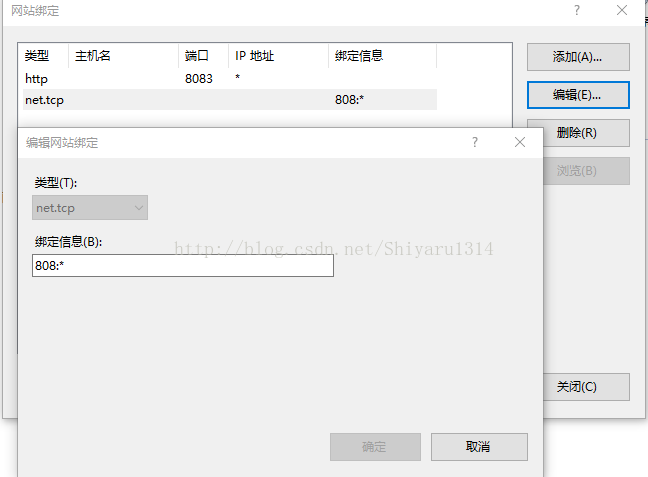













 1033
1033











 被折叠的 条评论
为什么被折叠?
被折叠的 条评论
为什么被折叠?








