TextView属性
1getResource.getColro();
2设置连接setAutoLink();/all,web,phone
3java中设置连接
setAutoLinkMask(Linkify.PHONE_UNMBERS);
后面跟文本
4图片位于文字位置
drawableTop/Left/Right/Bottom
5文图距离
drawablePadding /Top/Left/Right/Bottom
<?xml version="1.0" encoding="utf-8"?>
<LinearLayout xmlns:android="http://schemas.android.com/apk/res/android"
android:layout_width="match_parent"
android:layout_height="match_parent"
android:gravity="bottom"
android:orientation="horizontal">
<TextView
android:layout_width="0dip"
android:layout_height="wrap_content"
android:gravity="center_horizontal"
android:layout_weight="1"
android:drawableTop="@mipmap/ic_launcher"
android:text="短信"
android:textColor="@color/red"
/>
<TextView
android:layout_width="0dip"
android:layout_height="wrap_content"
android:gravity="center_horizontal"
android:layout_weight="1"
android:drawableTop="@mipmap/ic_launcher"
android:text="电话" />
<TextView
android:layout_width="0dip"
android:layout_height="wrap_content"
android:gravity="center_horizontal"
android:layout_weight="1"
android:drawableTop="@mipmap/ic_launcher"
android:text="应用" />
<TextView
android:layout_width="0dip"
android:layout_height="wrap_content"
android:gravity="center_horizontal"
android:layout_weight="1"
android:drawableTop="@mipmap/ic_launcher"
android:text="网络" />
</LinearLayout>Button、EditText都是TextView的子类所以TextView的属性他们也有
<?xml version="1.0" encoding="utf-8"?>
<LinearLayout xmlns:android="http://schemas.android.com/apk/res/android"
android:orientation="vertical"
android:layout_width="match_parent"
android:layout_height="match_parent">
<EditText
android:layout_width="match_parent"
android:layout_height="wrap_content"
android:drawableLeft="@mipmap/ic_launcher"
android:hint="请输入手机号"
android:textColorHint="@color/red"
android:inputType="phone"/>
<EditText
android:layout_width="match_parent"
android:layout_height="wrap_content"
android:hint="密码"
android:drawableLeft="@mipmap/ic_launcher"
android:password="true"
android:inputType="textPassword"
android:id="@+id/edittext"
/>
<Button
android:layout_width="wrap_content"
android:layout_height="wrap_content"
android:text="密码可见"
android:id="@+id/button"/>
<EditText
android:layout_width="match_parent"
android:layout_height="wrap_content"
android:hint="请输入省份证号"
android:digits="1234567890xX"/>
</LinearLayout>
****************************************************
package com.example.administrator.intenttest;
import android.app.Activity;
import android.os.Bundle;
import android.view.View;
import android.widget.Button;
import android.widget.EditText;
/**
* Created by Administrator on 2015/8/21.
*/
public class EditTestActivity extends Activity {
private Button mbutton;
private EditText mEditTextPassword;
@Override
protected void onCreate(Bundle savedInstanceState) {
super.onCreate(savedInstanceState);
setContentView(R.layout.edixtext);
mbutton = (Button) findViewById(R.id.button);
mEditTextPassword = (EditText) findViewById(R.id.edittext);
mbutton.setOnClickListener(new View.OnClickListener() {
@Override
public void onClick(View v) {
mEditTextPassword.setTransformationMethod(null);
}
});
}
}
点击密码可见演示
.9图制作
sdk下面的Draw 9-patch
双击打开后,拖入图片即可
上左代表拉伸位置
下右代表文本位置
实现按钮点击变色
drawable下面新建XML文件btn_select.xml实现点击变色
<?xml version="1.0" encoding="utf-8"?>
<selector xmlns:android="http://schemas.android.com/apk/res/android">
<item android:drawable="@mipmap/qipao_zi_pressed" android:state_pressed="true"/>
<item android:drawable="@mipmap/qipao_zi"/>
</selector>这样在按钮下面背景直接引用就可以了 android:background=”@drawable/btn_select”
富文本
mTextView=(TextView)findViewById(R.id.textView1);
String text="我是<font color='#ff0000'>富文本</font>,此处<img src='a_main_icon04'/>加<img src='ic_launcher'/>图片";
//查找给定名字的图片
Html.ImageGetter getter=new Html.ImageGetter() {
@Override
public Drawable getDrawable(String source) {
int id=R.mipmap.ic_launcher;
Class clazz=R.mipmap.class;
try {
Field field=clazz.getDeclaredField(source);
id=field.getInt(clazz);
Log.d("printID",""+id);
} catch (NoSuchFieldException e) {
e.printStackTrace();
} catch (IllegalAccessException e) {
e.printStackTrace();
}
Drawable drawable=getResources().getDrawable(id);
drawable.setBounds(0,0,drawable.getIntrinsicWidth(),drawable.getIntrinsicHeight());
return drawable;
}
} ;
Spanned spanned= Html.fromHtml(text, getter,null) ;
mTextView.setText(text);
TextView中让长文字显示省略号和滚动
<TextView
android:gravity="top"
android:layout_width="100dp"
android:layout_height="wrap_content"
android:singleLine="true"
android:focusable="true"
android:focusableInTouchMode="true"
android:text="11111"/>RadioButton实现自定义性别图片
1drawable下面新建XML文件
<?xml version="1.0" encoding="utf-8"?>
<selector xmlns:android="http://schemas.android.com/apk/res/android">
<item android:drawable="@mipmap/a_radbtn_select" android:state_checked="true"/>
<item android:drawable="@mipmap/a_radbtn"/>
</selector>2在RadioButton引用图片时如下
一般使用RadioGroup
<?xml version="1.0" encoding="utf-8"?>
<LinearLayout xmlns:android="http://schemas.android.com/apk/res/android"
android:orientation="vertical"
android:layout_width="match_parent"
android:layout_height="match_parent">
<LinearLayout
android:layout_width="match_parent"
android:layout_height="wrap_content"
android:orientation="horizontal"
>
<Button
android:layout_width="wrap_content"
android:layout_height="wrap_content"
android:text="性别"/>
<RadioGroup
android:layout_width="wrap_content"
android:layout_height="wrap_content"
android:checkedButton="@+id/default_sex"
android:orientation="horizontal"
android:id="@+id/radio">
<RadioButton
android:layout_width="wrap_content"
android:layout_height="wrap_content"
android:text="男"
android:id="@+id/default_sex"
android:button="@drawable/sex_check"/>
<RadioButton
android:layout_width="wrap_content"
android:layout_height="wrap_content"
android:text="女"
android:button="@drawable/sex_check"/>
</RadioGroup>
</LinearLayout>
<Button
android:layout_width="wrap_content"
android:layout_height="wrap_content"
android:text="提交信息"
android:id="@+id/signin"
/>
</LinearLayout>提交按钮添加点击事件
public class RadioButtonActivity extends Activity {
private RadioGroup mRadioGroup;
private Button mbtn;
@Override
protected void onCreate(Bundle savedInstanceState) {
super.onCreate(savedInstanceState);
setContentView(R.layout.radiobutton);
mRadioGroup=(RadioGroup)findViewById(R.id.radio);
mbtn=(Button)findViewById(R.id.signin);
mRadioGroup.setOnCheckedChangeListener(new RadioGroup.OnCheckedChangeListener() {
@Override
public void onCheckedChanged(RadioGroup group, int checkedId) {
RadioButton rb=(RadioButton)findViewById(checkedId);
Log.d("选中性别",""+rb.getText());
}
});
mbtn.setOnClickListener(new View.OnClickListener() {
@Override
public void onClick(View v) {
}
});
}
}






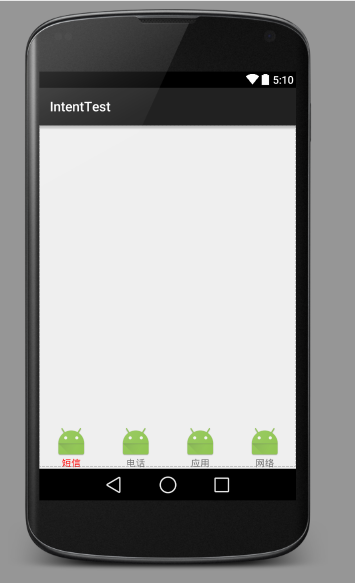
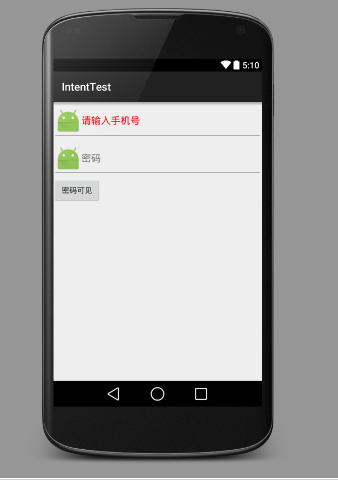
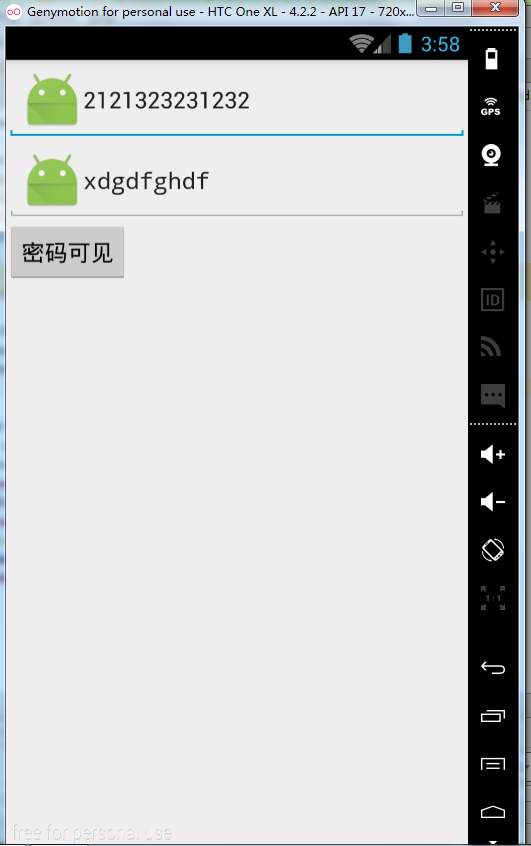
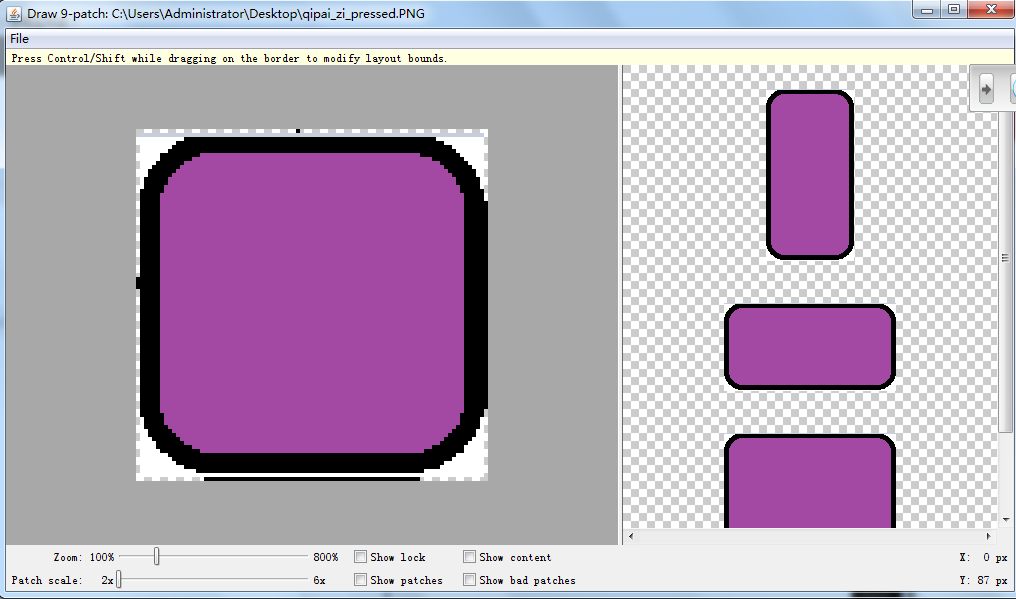
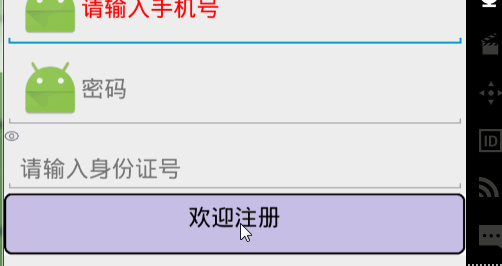
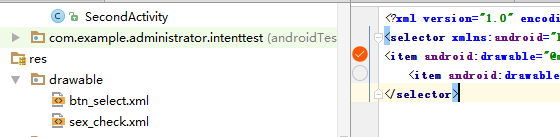














 115
115

 被折叠的 条评论
为什么被折叠?
被折叠的 条评论
为什么被折叠?








