我们在看QML代码的时候,可能经常会看到有property的默认default属性.这个属性有什么用处呢?在今天的例程中,我们来具体讲解一下.
根据QML语言的介绍,任何一个QML的object,有且只有一个default属性.在英文的文章中,具体描述如下:
An object definition can have a single default property. A default property is the property to which a value is assigned if anobject is declared within another object's definition without declaring it as a value for a particular property.
CustomButton.qml
import QtQuick 2.0
Item {
id:root
property string text: "Label"
width: 100
height: 32
Item{
id: container
anchors.fill: parent
}
Column {
anchors.centerIn: parent
spacing: units.gu(2)
Text {
id: label
text: root.text
}
}
}
这是一个用来显示一个文字的Component.我们可以在我们的Main.qml中进行使用:
Main.qml
CustomButton{
anchors.centerIn: parent
width: units.gu(30)
height: units.gu(20)
text: "Hello, the world!"
Rectangle{
anchors.fill: parent
color:"red"
}
}
}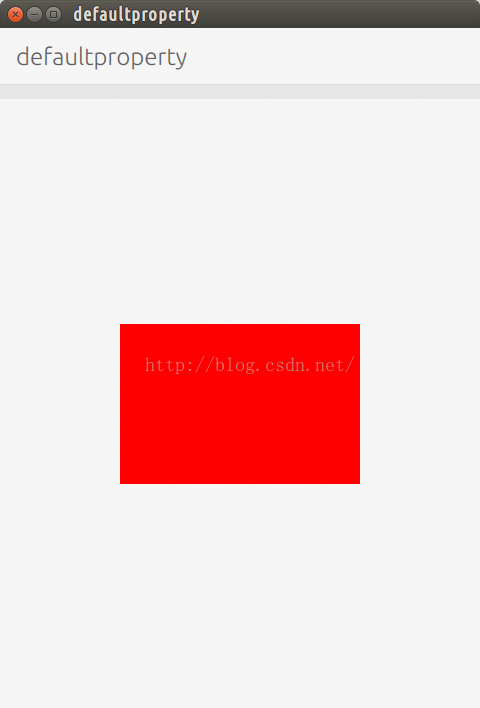
我们可以看到我们没有看见在我们的代码中所希望看到的"Hello, the world!".这是因为我们的如下的代码覆盖了整个的区域:
Rectangle{
anchors.fill: parent
color:"red"
}为了实现我们能够在最地下画上一个红色的底,在之上再写上我们的文字.我们对我们的CustomButton.qml做如下对的修改:
CustomButton.qml
import QtQuick 2.0
Item {
id:root
property string text: "Label"
property alias content:container.children;
width: 100
height: 32
Item{
id: container
anchors.fill: parent
}
Column {
anchors.centerIn: parent
spacing: units.gu(2)
Text {
id: label
text: root.text
}
}
}
Main.qml
CustomButton{
anchors.centerIn: parent
width: units.gu(30)
height: units.gu(20)
text: "Hello, the world!"
content: [
Rectangle{
anchors.fill: parent
color:"red"
}
]
}经过这样的改造,我们重新运行我们的应用:
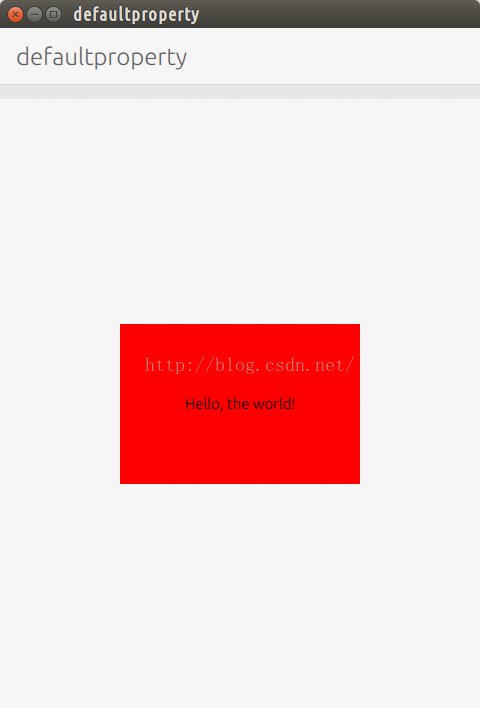
显然这次我们看到了我们所希望的结果.在红色的背景下,显示了我们希望的文字"Hello, the world!".
到目前位置,我们还没有使用到我们的default属性.我们可以更进一步修改我们的CustomButtom.qml如下:
CustomButtom.qml
import QtQuick 2.0
Item {
id:root
property string text: "Label"
default property alias content:container.children;
width: 100
height: 32
Item{
id: container
anchors.fill: parent
}
Column {
anchors.centerIn: parent
spacing: units.gu(2)
Text {
id: label
text: root.text
}
}
}
很显然,我们使用了一个默认的属性default关键词,这样在我们的应用Main.qml中,我们可以重新把我们的代码改为如下:
Main.qml
CustomButton{
anchors.centerIn: parent
width: units.gu(30)
height: units.gu(20)
text: "Hello, the world!"
Rectangle{
anchors.fill: parent
color:"red"
}
}显然,这里没有使用content那样复杂的写法,但是我们重新运行我们的应用:
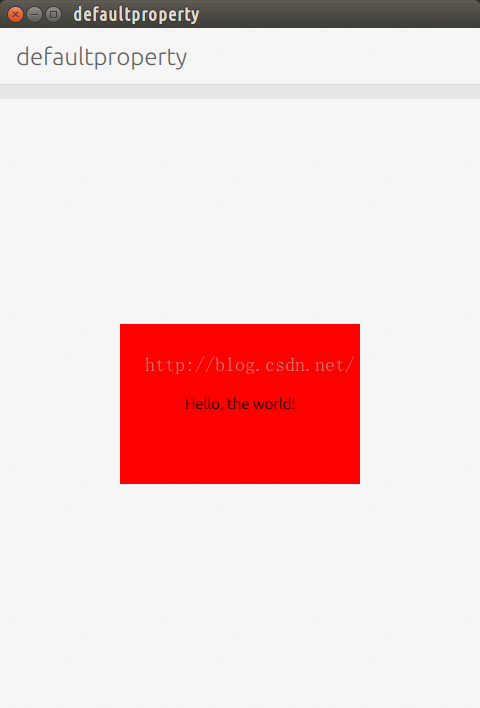
显然得到了我们想要的结果.和上面第一次运行的结果是完全不同的(第一次中没有文字的显现).这说明,我们的Rectangle是直接赋给我们的CustomButtom中的content,并得以显示.
























 1345
1345











 被折叠的 条评论
为什么被折叠?
被折叠的 条评论
为什么被折叠?








