原文链接:点击打开链接
=============================================================================================
ViewGroup
我们知道ViewGroup就是View的容器类,我们经常用的LinearLayout,RelativeLayout等都是ViewGroup的子类,因为ViewGroup有很多子View,所以它的整个绘制过程相对于View会复杂一点,但是还是三个步骤measure,layout,draw,我们一次说明。
Measure
Measure过程还是测量ViewGroup的大小,如果layout_widht和layout_height是match_parent或具体的xxxdp,就很简答了,直接调用setMeasuredDimension()方法,设置ViewGroup的宽高即可,如果是wrap_content,就比较麻烦了,我们需要遍历所有的子View,然后对每个子View进行测量,然后根据子View的排列规则,计算出最终ViewGroup的大小。@Override protected void onMeasure(int widthMeasureSpec, int heightMeasureSpec) { int childCount = this.getChildCount(); for (int i = 0; i < childCount; i++) { View child = this.getChildAt(i); this.measureChild(child, widthMeasureSpec, heightMeasureSpec); int cw = child.getMeasuredWidth(); // int ch = child.getMeasuredHeight(); } }你可能需要类似上面的代码,其中getChildCount()方法,返回子View的数量,measureChild()方法,调用子View的测量方法。
- Layout
上一篇中,我们稍微提到了,layout过程其实就是对子View的位置进行排列,onLayout方法给我一个机会,来按照我们想要的规则自定义子View排列。@Override protected void onLayout(boolean arg0, int arg1, int arg2, int arg3, int arg4) { int childCount = this.getChildCount(); for (int i = 0; i < childCount; i++) { View child = this.getChildAt(i); LayoutParams lParams = (LayoutParams) child.getLayoutParams(); child.layout(lParams.left, lParams.top, lParams.left + childWidth, lParams.top + childHeight); } } Draw
ViewGroup在draw阶段,其实就是按照子类的排列顺序,调用子类的onDraw方法,因为我们只是View的容器, 本身一般不需要draw额外的修饰,所以往往在onDraw方法里面,只需要调用ViewGroup的onDraw默认实现方法即可。LayoutParams
ViewGroup还有一个很重要的知识LayoutParams,LayoutParams存储了子View在加入ViewGroup中时的一些参数信息,在继承ViewGroup类时,一般也需要新建一个新的LayoutParams类,就像SDK中我们熟悉的LinearLayout.LayoutParams,RelativeLayout.LayoutParams类等一样,那么可以这样做,在你定义的ViewGroup子类中,新建一个LayoutParams类继承与ViewGroup.LayoutParams。
public static class LayoutParams extends ViewGroup.LayoutParams { public int left = 0; public int top = 0; public LayoutParams(Context arg0, AttributeSet arg1) { super(arg0, arg1); } public LayoutParams(int arg0, int arg1) { super(arg0, arg1); } public LayoutParams(android.view.ViewGroup.LayoutParams arg0) { super(arg0); } }那么现在新的LayoutParams类已经有了,如何让我们自定义的ViewGroup使用我们自定义的LayoutParams类来添加子View呢,ViewGroup同样提供了下面这几个方法供我们重写,我们重写返回我们自定义的LayoutParams对象即可。
@Override public android.view.ViewGroup.LayoutParams generateLayoutParams( AttributeSet attrs) { return new NinePhotoView.LayoutParams(getContext(), attrs); } @Override protected android.view.ViewGroup.LayoutParams generateDefaultLayoutParams() { return new LayoutParams(LayoutParams.WRAP_CONTENT, LayoutParams.WRAP_CONTENT); } @Override protected android.view.ViewGroup.LayoutParams generateLayoutParams( android.view.ViewGroup.LayoutParams p) { return new LayoutParams(p); } @Override protected boolean checkLayoutParams(android.view.ViewGroup.LayoutParams p) { return p instanceof NinePhotoView.LayoutParams; }实例
我们还是做一个实例来说明,我们今天做一个类似微信朋友圈 存储要发送图片的控件,点击+号图片,可以一直加图片,最多9张。那么微信是4个一排,我们这里是3个一排,因为一般常规都是三个一排,这些都是细节不要在意(另外偷偷告诉大家,微信的实现是用TableLayout,-.-)。

微信朋友圈发送图片public class NinePhotoView extends ViewGroup { public static final int MAX_PHOTO_NUMBER = 9; private int[] constImageIds = { R.drawable.girl_0, R.drawable.girl_1, R.drawable.girl_2, R.drawable.girl_3, R.drawable.girl_4, R.drawable.girl_5, R.drawable.girl_6, R.drawable.girl_7, R.drawable.girl_8 }; // horizontal space among children views int hSpace = Utils.dpToPx(10, getResources()); // vertical space among children views int vSpace = Utils.dpToPx(10, getResources()); // every child view width and height. int childWidth = 0; int childHeight = 0; // store images res id ArrayList<integer> mImageResArrayList = new ArrayList<integer>(9); private View addPhotoView; public NinePhotoView(Context context) { super(context); } public NinePhotoView(Context context, AttributeSet attrs) { this(context, attrs, 0); } public NinePhotoView(Context context, AttributeSet attrs, int defStyle) { super(context, attrs, defStyle); TypedArray t = context.obtainStyledAttributes(attrs, R.styleable.NinePhotoView, 0, 0); hSpace = t.getDimensionPixelSize( R.styleable.NinePhotoView_ninephoto_hspace, hSpace); vSpace = t.getDimensionPixelSize( R.styleable.NinePhotoView_ninephoto_vspace, vSpace); t.recycle(); addPhotoView = new View(context); addView(addPhotoView); mImageResArrayList.add(new integer()); }目前为止,都跟上一篇说的大致差不多,另外拍照和从相册选择图片不是我们这一篇的重点,所以我们把图片硬编码到代码中(全是美女...),ViewGroup初始化时我们添加了一个+号按钮,给用户点击添加新的图片。
Measure
@Override protected void onMeasure(int widthMeasureSpec, int heightMeasureSpec) { int rw = MeasureSpec.getSize(widthMeasureSpec); int rh = MeasureSpec.getSize(heightMeasureSpec); childWidth = (rw - 2 * hSpace) / 3; childHeight = childWidth; int childCount = this.getChildCount(); for (int i = 0; i < childCount; i++) { View child = this.getChildAt(i); //this.measureChild(child, widthMeasureSpec, heightMeasureSpec); LayoutParams lParams = (LayoutParams) child.getLayoutParams(); lParams.left = (i % 3) * (childWidth + hSpace); lParams.top = (i / 3) * (childWidth + vSpace); } int vw = rw; int vh = rh; if (childCount < 3) { vw = childCount * (childWidth + hSpace); } vh = ((childCount + 3) / 3) * (childWidth + vSpace); setMeasuredDimension(vw, vh); }我们的子View三个一排,而且都是正方形,所以我们上面通过循环很好去得到所有子View的位置,注意我们上面把子View的左上角坐标存储到我们自定义的LayoutParams 的left和top二个字段中,Layout阶段会使用,最后我们算得整个ViewGroup的宽高,调用setMeasuredDimension设置。
Layout
@Override protected void onLayout(boolean arg0, int arg1, int arg2, int arg3, int arg4) { int childCount = this.getChildCount(); for (int i = 0; i < childCount; i++) { View child = this.getChildAt(i); LayoutParams lParams = (LayoutParams) child.getLayoutParams(); child.layout(lParams.left, lParams.top, lParams.left + childWidth, lParams.top + childHeight); if (i == mImageResArrayList.size() - 1 && mImageResArrayList.size() != MAX_PHOTO_NUMBER) { child.setBackgroundResource(R.drawable.add_photo); child.setOnClickListener(new View.OnClickListener() { @Override public void onClick(View arg0) { addPhotoBtnClick(); } }); }else { child.setBackgroundResource(constImageIds[i]); child.setOnClickListener(null); } } } public void addPhoto() { if (mImageResArrayList.size() < MAX_PHOTO_NUMBER) { View newChild = new View(getContext()); addView(newChild); mImageResArrayList.add(new integer()); requestLayout(); invalidate(); } } public void addPhotoBtnClick() { final CharSequence[] items = { "Take Photo", "Photo from gallery" }; AlertDialog.Builder builder = new AlertDialog.Builder(getContext()); builder.setItems(items, new DialogInterface.OnClickListener() { @Override public void onClick(DialogInterface arg0, int arg1) { addPhoto(); } }); builder.show(); }最核心的就是调用layout方法,根据我们measure阶段获得的LayoutParams中的left和top字段,也很好对每个子View进行位置排列。然后判断在图片未达到最大值9张时,默认最后一张是+号图片,然后设置点击事件,弹出对话框供用户选择操作。
- Draw
不需要重写,使用ViewGroup默认实现即可。附上布局文件
<?xml version="1.0" encoding="utf-8"?> <LinearLayout xmlns:android="http://schemas.android.com/apk/res/android" xmlns:app="http://schemas.android.com/apk/res-auto" android:layout_width="match_parent" android:layout_height="match_parent" android:layout_marginTop="40dp" android:orientation="vertical" > <com.sw.demo.widget.NinePhotoView android:id="@+id/photoview" android:layout_width="match_parent" android:layout_height="wrap_content" app:ninephoto_hspace="10dp" app:ninephoto_vspace="10dp" app:rainbowbar_color="@android:color/holo_blue_bright" > </com.sw.demo.widget.NinePhotoView> </LinearLayout>最后还是加上程序运行的效果图,今天自定义ViewGroup的讲解就这么多了,祝大家每天都有新收获,每天都有好心情~~~
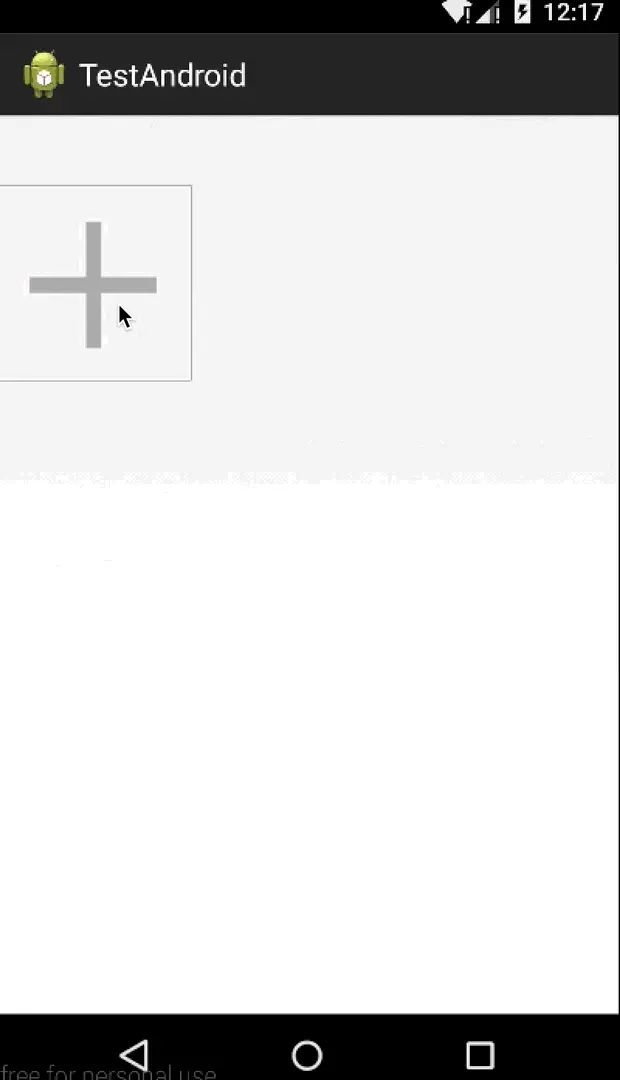






















 220
220

 被折叠的 条评论
为什么被折叠?
被折叠的 条评论
为什么被折叠?








