注:本博文代码基于ZRender 3.4.3版本号开发,相应版本号库地址:ZRender 库。
效果

实现分析
通过上面显示的效果图,能够看出,这样的效果就是在Canvas中生成多个可移动的点,然后依据点之间的距离来确定是否连线。思路比較简单。
实现问题:
- 保持Canvas 100%显示
- resize时。自己主动调节Canvas尺寸和内部变量
- 生成圆点
- 实现圆点的移动,及边界处理
- 实现原点的直线连接
Canvas设置
html:
<canvas id="main"></canvas>css:
#main{
position: absolute; //用于100%填充
left:0;
top:0;
background: #000;
z-index: -1; //方便做背景层使用
}ZRender部分
这里主要用到的形状就是Circle和Line。先引入这两个组件:
['zrender',
'zrender/graphic/shape/Circle',
'zrender/graphic/shape/Line'],
function(zrender, Circle, Line){}设置全局及配置项用到的变量
var winH = window.innerHeight; //同步页面宽、高
var winW = window.innerWidth; //同步页面宽、高
var opts = { //可配置參数
background: '#000', //Canvas背景色
paricalRadius: 2, //粒子半径
paricalColor: 'rgb(0, 255, 0)', //粒子颜色
lineColor: 'rgb(0, 255, 0)', //连线颜色
joinLineDis: 300, //粒子间连线的要求距离
particalAmount: 30, //生成的粒子数量
speed: 1, //粒子速度
};
var tid; //setTimeout id,防抖处理
var particals = []; //用于存储partical对象初始化ZRender
var zr= zrender.init(main, {width: winW, height: winH});
zr.dom.style.backgroundColor = opts.background; //设置背景色窗体 resize 处理
window.addEventListener('resize', function(){
clearTimeout(tid);
var tid = setTimeout(function(){ //防抖处理
winW = zr.dom.width = window.innerWidth;
winH = zr.dom.height = window.innerHeight;
zr.refresh();
}, 300); //这里设置了300ms的防抖间隔
}, false);效果:
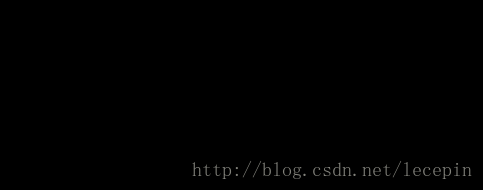
创建粒子类 Partical
总结一下这个类,须要下面属性:
- 坐标位置 x, y
- 粒子速度
- 粒子移动角度
- 粒子颜色
- 粒子半径
- 粒子的角度方向变量
- 粒子的ZRender形状实例
方法:
- 更新位置坐标
- 划线
这边直接用ES6的语法来创建类:
class Partical {}构造器:
constructor(){
this.lines = [], //用于存储连线
//粒子坐标初始化
this.x = winW * Math.random();
this.y = winH * Math.random();
this.speed = opts.speed + Math.random(); //这个random可不加,主要是为了制作不同的速度的
this.angle = ~~(360 * Math.random());
this.color = opts.paricalColor;
this.radius = opts.paricalRadius + Math.random();
this.vector = {
x: this.speed * Math.cos(this.angle),
y: this.speed * Math.sin(this.angle),
}
this.element = new Circle({
shape: {
cx: this.x,
cy: this.y,
r: this.radius,
},
style: {
fill: this.color,
}
});
};更新位置坐标方法:
updatePosition(){
//边界推断
if(this.x >= winW || this.x <= 0){
this.vector.x *= -1;
}
if(this.y >= winH || this.y <= 0){
this.vector.y *= -1;
}
if(this.x > winW){
this.x = winW;
}
if(this.x < 0){
this.x = 0;
}
if(this.y > winH){
this.y = winH;
}
if(this.y < 0){
this.y = 0;
}
//更新位置坐标
this.x += this.vector.x;
this.y += this.vector.y;
//更新形状坐标
this.element.shape.cx = this.x;
this.element.shape.cy = this.y;
this.element.dirty();
};划线方法:
drawLines(){
//清空lines。用于重绘线
for(let i = 0; i < this.lines.length; i ++){
let l = this.lines[i];
zr.remove(l); //删除形状
l = null; //并解除绑定
}
this.lines = []; //删除后。清空数组
//遍历各个点之间的距离
for(let i = 0; i < particals.length; i ++){
let p = particals[i];
//勾股定理,获取两点之间的距离
let distance = Math.sqrt(Math.pow(this.x - p.x, 2) + Math.pow(this.y - p.y, 2));
if(distance <= opts.joinLineDis && distance > 0){
let opacity = 1 - distance / opts.joinLineDis; //依据距离大小来设置透明度
let color = opts.lineColor.match(/\d+/g); //由于这里要用到透明度。所以须要又一次组合rgba。先把各个颜色值取到数组中
let l = new Line({
shape: {
x1: this.x,
y1: this.y,
x2: p.x,
y2: p.y,
},
style: {
stroke: 'rgba(' + color[0] + ',' + color[1] + ',' + color[2] + ',' + opacity + ')', //组建颜色
fill: null
},
});
this.lines.push(l); //存入lines
zr.add(l); //增加ZRender Storage中
}
};
}眼下所有核心部分已完毕,如今来初始化它:
var init = function(){
for (let i = 0; i < opts.particalAmount; i++) {
let p = new Partical();
particals.push(p); // 把粒子实例 存入particals中,方便后面操作
zr.add(p.element); //增加 ZRender Storage中
}
};效果:

開始动画函数,让粒子动起来,并生成连接线:
function loop(){
for(let i = 0; i < particals.length; i ++){
let p = particals[i];
p.updatePosition(); //更新位置
p.drawLines(); //绘制线段
}
window.requestAnimationFrame(loop);
};终于效果:

所有代码
<!DOCTYPE html>
<html lang="en">
<head>
<meta charset="UTF-8">
<title>Document</title>
<script src="./esl.js"></script>
<style>
#main{
position: absolute;
left:0;
top:0;
background: #000;
z-index: -1;
}
</style>
</head>
<body>
<canvas id="main"></canvas>
<script>
require.config({
packages:[
{
name: 'zrender',
location: './src',
main: 'zrender',
},
],
});
require(['zrender',
'zrender/graphic/shape/Circle',
'zrender/graphic/shape/Line'], function(zrender, Circle, Line){
/*
* 作者:王乐平
* 博客:http://blog.csdn.net/lecepin/
*/
//-----全局var-----{
var winH = window.innerHeight;
var winW = window.innerWidth;
var opts = {
background: '#000', //Canvas背景色
paricalRadius: 2,
paricalColor: 'rgb(0, 255, 0)',
lineColor: 'rgb(0, 255, 0)',
joinLineDis: 300,
particalAmount: 30,
speed: 1,
};
var tid; //setTimeout id。防抖处理
var particals = []; //用于存储partical对象
//-----------------}
var zr = zrender.init(main, {width: winW, height: winH});
zr.dom.style.backgroundColor = opts.background;
window.addEventListener('resize', function(){
clearTimeout(tid);
var tid = setTimeout(function(){
winW = zr.dom.width = window.innerWidth;
winH = zr.dom.height = window.innerHeight;
zr.refresh();
}, 300); //这里设置了300ms的防抖间隔
}, false);
class Partical {
constructor(){
this.lines = [], //用于存储连线
//粒子坐标初始化
this.x = winW * Math.random();
this.y = winH * Math.random();
this.speed = opts.speed + Math.random(); //这个random可不加,主要是为了制作不同的速度的
this.angle = ~~(360 * Math.random());
this.color = opts.paricalColor;
this.radius = opts.paricalRadius + Math.random();
this.vector = {
x: this.speed * Math.cos(this.angle),
y: this.speed * Math.sin(this.angle),
}
this.element = new Circle({
shape: {
cx: this.x,
cy: this.y,
r: this.radius,
},
style: {
fill: this.color,
}
});
};
updatePosition(){
if(this.x >= winW || this.x <= 0){
this.vector.x *= -1;
}
if(this.y >= winH || this.y <= 0){
this.vector.y *= -1;
}
if(this.x > winW){
this.x = winW;
}
if(this.x < 0){
this.x = 0;
}
if(this.y > winH){
this.y = winH;
}
if(this.y < 0){
this.y = 0;
}
this.x += this.vector.x;
this.y += this.vector.y;
this.element.shape.cx = this.x;
this.element.shape.cy = this.y;
this.element.dirty();
};
drawLines(){
//清空lines
for(let i = 0; i < this.lines.length; i ++){
let l = this.lines[i];
zr.remove(l);
l = null;
}
this.lines = [];
//遍历各个点之间的距离
for(let i = 0; i < particals.length; i ++){
let p = particals[i];
//勾股定理
let distance = Math.sqrt(Math.pow(this.x - p.x, 2) + Math.pow(this.y - p.y, 2));
if(distance <= opts.joinLineDis && distance > 0){
let opacity = 1 - distance / opts.joinLineDis;
let color = opts.lineColor.match(/\d+/g);
let l = new Line({
shape: {
x1: this.x,
y1: this.y,
x2: p.x,
y2: p.y,
},
style: {
stroke: 'rgba(' + color[0] + ',' + color[1] + ',' + color[2] + ',' + opacity + ')',
fill: null
},
});
this.lines.push(l);
zr.add(l);
}
};
}
}
var init = function(){
for (let i = 0; i < opts.particalAmount; i++) {
let p = new Partical();
particals.push(p);
zr.add(p.element);
}
};
function loop(){
for(let i = 0; i < particals.length; i ++){
let p = particals[i];
p.updatePosition();
p.drawLines();
}
window.requestAnimationFrame(loop);
};
init();
loop();
});
</script>
</body>
</html>博客名称:王乐平博客
CSDN博客地址:http://blog.csdn.net/lecepin























 被折叠的 条评论
为什么被折叠?
被折叠的 条评论
为什么被折叠?








