导读
如果想在一个页面里实例化带分类筛选的多个Echarts该怎么做呢?
曾探讨了带分类选择的关系图显示为自定义图片的需求实现,传送门ECharts图表插件(4.x版本)使用(一、关系图force节点显示为自定义图像/图片,带分类选择)
本篇将着重介绍如何根据后台返回的列表数据,实例化多个Echarts,对应所用技术点:Asp.Net MVC & Razor 视图引擎
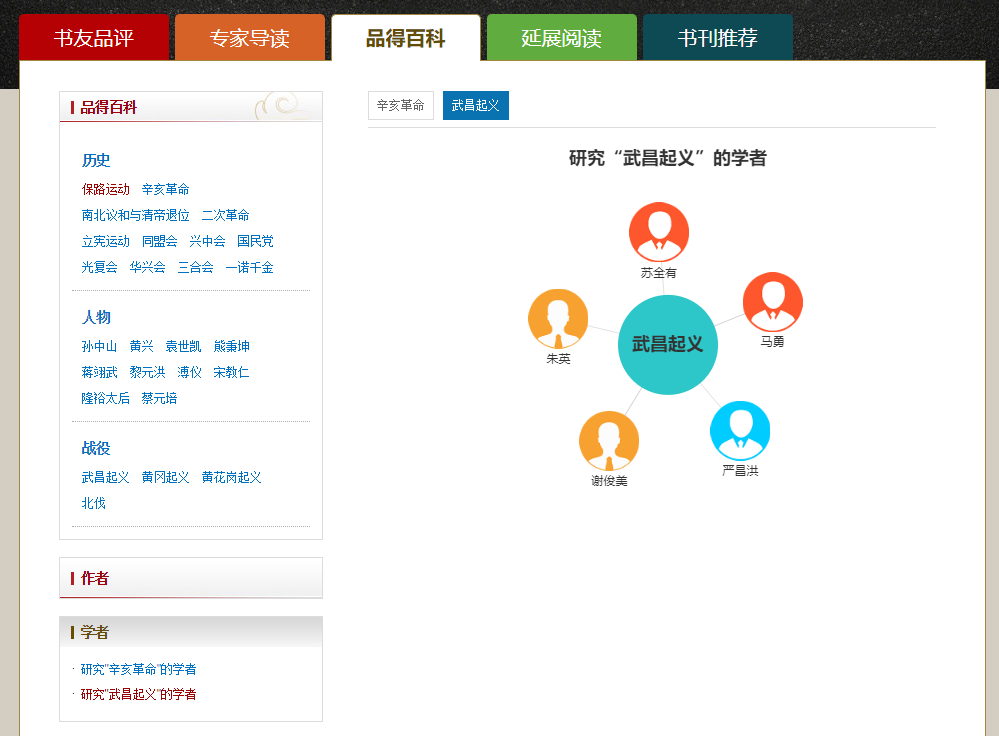
最终产品效果图
产品需求几经变化,由加载全部图表到默认只展示一个图表,再到节点展示改为图像等;
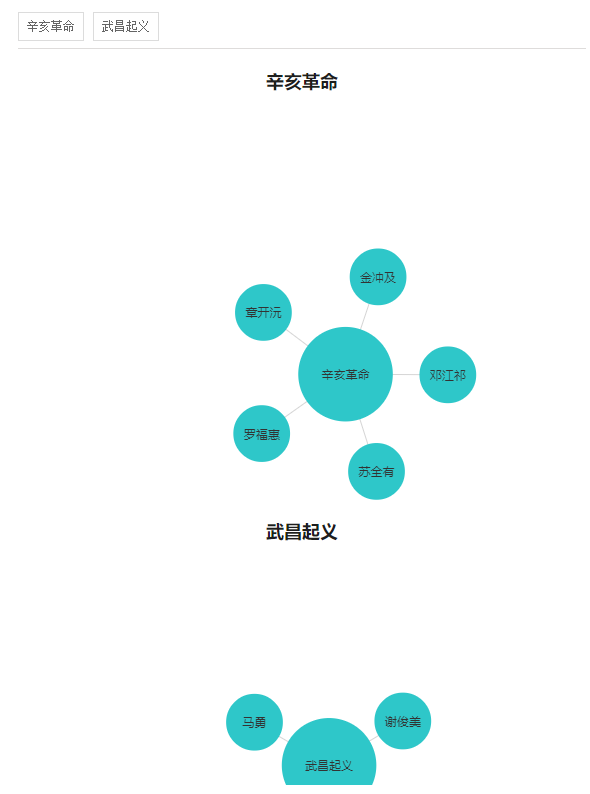
加载全部图表,多个ECharts
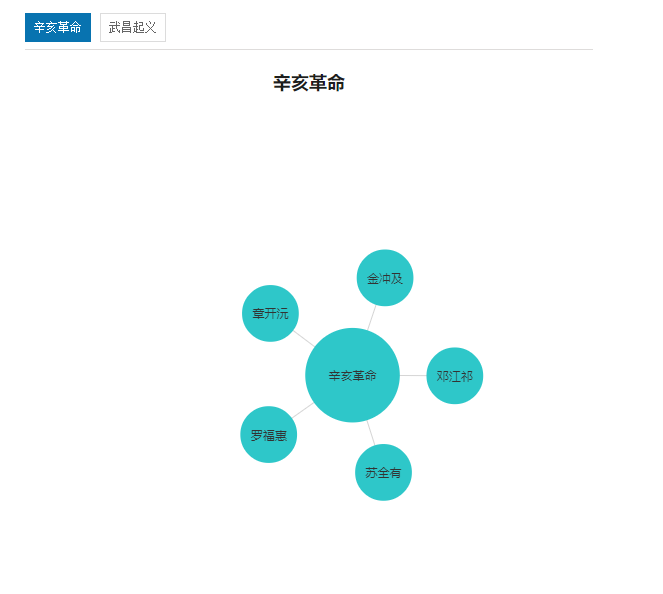
默认只展示一个图表,有分类筛选功能
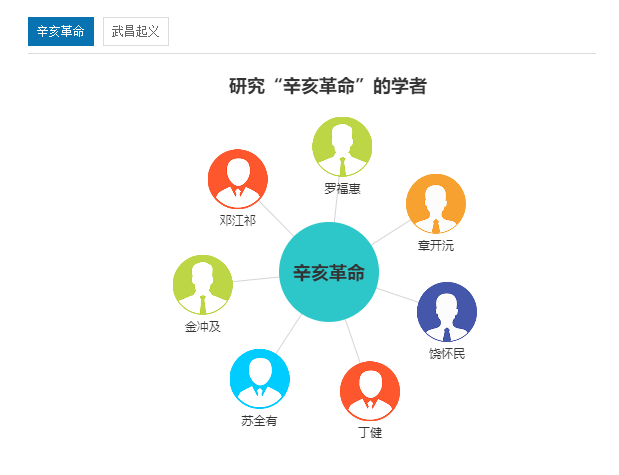
默认只展示一个图表,节点展示改为图像,有分类筛选功能
实现思路
带有筛选功能展示不同Echarts图表,而不是一个ECharts图表里的筛选功能,此需求实现,采用一次性实例化多个ECharts,隐藏掉其余实例,而不是切换分类时请求数据,进行实例化。
后台返回数据在razor视图模板里接收
@{ Layout = "~/Views/Shared/_xkLayout.cshtml"; List<xk_group> listGroup = ViewBag.Group; List<ScholarDto> list = ViewBag.List; List<IGrouping<long?, ScholarDto>> listGrouping = ViewBag.Grouping; }
html代码,含c#语法
<div class="rc left" id="ResultData"> <!--学者--> <div class="scholar"> <div class="choose clearfix"> @if (listGrouping != null && listGrouping.Count > 0) { foreach (var item in listGrouping) { <a href="javascript:;" data-groupid="@item.Key" data-groupname="@item.FirstOrDefault().GroupName">@item.FirstOrDefault().GroupName</a> } } </div> @if (listGroup != null && listGroup.Count > 0) { foreach (var item in listGroup) { <div name="scholarRechart"> @*<h1>研究“@(item.GroupName)”的学者</h1>*@ <div id="relationChart_@item.GroupId" data-groupid="@item.GroupId" data-groupname="@item.GroupName" style="width: 600px; height: 400px;"> </div> </div> } } </div> </div>
js代码 实例化多个ECharts
@if (listGrouping != null && listGrouping.Count > 0) { foreach (var item in listGrouping) { <text> @*var groupName = "@item.FirstOrDefault().GroupName";*@ $(function () { var nodes_@item.Key = [{ //category: 0, name: "@item.FirstOrDefault().GroupName", //color: "green", symbol: "circle",//"image://http://thumb12.jfcdns.com/2018-06/bce5b231ad7df722.png", symbolSize: 100, size: 100, label: "@item.FirstOrDefault().GroupName", x: null, y: null, draggable: true, //cursor:"pointer", label: { show: true, textStyle: { color: '#333', fontSize: 18, fontWeight: "bolder" }, position: 'inside',//标签位置 //distance: 50//标签距离图形的距离 }, }]; var links_@(item.Key) = []; @*var legendData_@(item.Key) = [];*@ @{ var subList = item.ToList(); if (subList != null && subList.Count > 0) { foreach (var subItem in subList) { <text> nodes_@(item.Key).push({ //category: 1, name: "@subItem.RealName", //color:"green", symbol: 'image://@ProductConfigHelper.DomainXinKeUrl/imagesTemp/potrait/0@(random.Next(1,6)).png', symbolSize: 60, size: 60, x: null, y: null, //draggable: true, scholarUrl: "@subItem.Link" }); links_@(item.Key).push( { source: "@subItem.RealName", target: "@subItem.GroupName", weight: 6, name: "@subItem.RealName" }); </text> } <text> //// 基于准备好的dom,初始化echarts实例 var myChart_@(item.Key) = echarts.init(document.getElementById('relationChart_@item.Key')); option_@(item.Key) = { title: { text: '研究“@(item.FirstOrDefault().GroupName)”的学者', subtext: '', //x: 'middle', //y: 'top', //textStyle: { // align: "center", //} //top: "middle", //bottom: "150", left: "center" }, tooltip: { trigger: 'item', formatter: '{b}' }, toolbox: { show: true, feature: { //restore: { show: true }, magicType: { show: true, type: ['force', 'chord'] }, //saveAsImage: { show: true } } }, @*legend: { x: 'left', data: legendData_@(item.Key)//['作者', '家人', '朋友'] },//分类*@ //edgeLength: [500, 100], series: [ { type: 'graph', //name: "相关学者", cursor: "pointer", draggable: false, layout: 'force', //symbol: 'pin', ribbonType: false, //categories: seriesCategories, cursor:'pointer', itemStyle: { normal: { color: "#2ec7c9",//节点颜色 label: { show: true, textStyle: { color: '#333' }, position: 'bottom',//标签位置 distance: 5//标签距离图形的距离 }, nodeStyle: { brushType: 'both', borderColor: 'rgba(255,215,0,0.4)', borderWidth: 1 }, linkStyle: { type: 'line' } }, emphasis: { label: { show: false // textStyle: null // 默认使用全局文本样式,详见TEXTSTYLE }, nodeStyle: { //r: 30 }, linkStyle: {} } }, //useWorker: false, minRadius: 15, maxRadius: 25, //gravity: 0.1, //scaling: 0.1, roam: 'scale',//设置成可缩放 nodes: nodes_@(item.Key), links: links_@(item.Key), force: { repulsion: 1000 } } ] }; // 使用刚指定的配置项和数据显示图表。 myChart_@(item.Key).setOption(option_@(item.Key)); //节点点击事件 myChart_@(item.Key).on('click', function (param) { if (param.data.scholarUrl) { window.open(param.data.scholarUrl); } }); </text> } } }) </text> } }
在script标签里,使用razor视图模板语法,在C#代码里输出js代码,使用<text></text>标签即可。
后台获取Echarts所需相关数据的方法及相关model
#region 获取相关学者列表 /// <summary> /// 获取相关学者列表 /// </summary> /// <param name="id"></param> /// <returns></returns> public JsonpResult GetScholarRelation(ScholarDto p) { if (string.IsNullOrEmpty(p.BookId)) { return this.Jsonp(new { Success = 0, Msg = "查询失败:" + ":前台传参异常" }); } var list = new List<ScholarDto>();//学者集合列表 var groups = new List<ScholarDto>();//学者研究主题集合列表 try { list=scholarService.GetScholarRelation(p); var group=list.GroupBy(c => c.GroupId); foreach (var item in group) { groups.Add(new ScholarDto(){ GroupId=item.Key??0,GroupName=item.FirstOrDefault().GroupName}); } return this.Jsonp(new { Success = 1, Msg = "查询成功", List = list, Group = groups }); } catch (Exception ex) { return this.Jsonp(new { Success = 0, Msg = "查询失败:" + ex.Message }); } } #endregion
public partial class xk_scholar { public long Id { get; set; } public string BookId { get; set; } public string RealName { get; set; } public Nullable<long> GroupId { get; set; } public string Avatar { get; set; } public string Link { get; set; } public string Editor { get; set; } public Nullable<int> OrderNum { get; set; } public Nullable<System.DateTime> ADDTIME { get; set; } public Nullable<System.DateTime> UpdateTime { get; set; } public Nullable<int> IsDel { get; set; } }
public class ScholarDto : xk_scholar { /// <summary> /// 研究主题名称 /// </summary> public string GroupName { get; set; } /// <summary> /// 重新编码排序的研究主题编号,从1开始,用以使用插件echarts /// </summary> public int GroupCode { get; set; } }
前台脚本,控制图表显示与隐藏
$(function () { var curGroupId=@(ViewBag.GroupId??0); if (curGroupId>0) {//通过左侧导航点击 $(".choose a[data-groupid='{0}']".format(curGroupId)).click(); } else {//默认第一条显示 $(".choose a:eq(0)").click(); } init_ready();//调整高度 })
总结
切换分类,展示不同的ECharts,可以采用实例化多个ECharts,脚本控制图表的显示与隐藏。在script标签里,使用razor视图模板语法,在C#代码里输出js代码,使用<text></text>标签即可。




















 1862
1862











 被折叠的 条评论
为什么被折叠?
被折叠的 条评论
为什么被折叠?








