概要
在android开发中,Fragment是很重要的一部分,他有activity的特性也有他自己独特的生命周期,使activity代码更简洁
效果演示
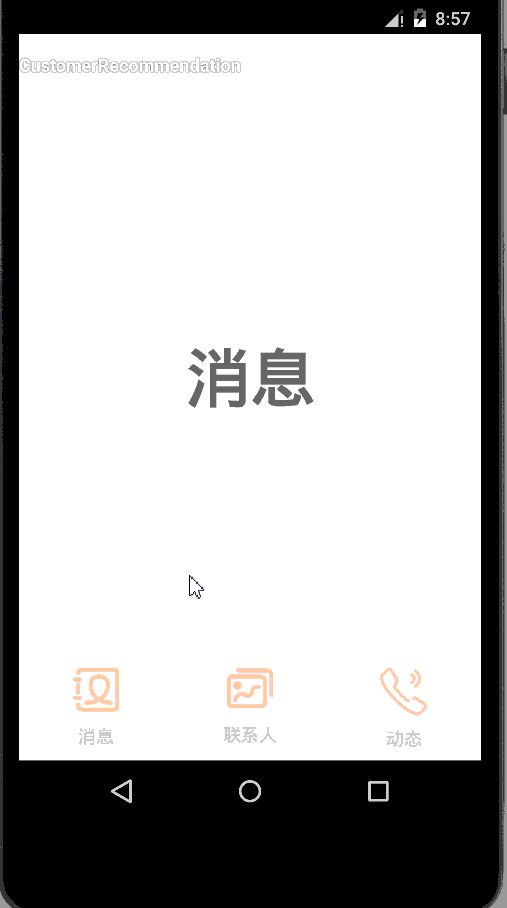
Demo思考问题
1.如何实现的底部三个按钮效果?
2.用什么来承载Fragment
3.为什么设置默认的Fragment时单独放在一个方法中
4.如何进行Fragment的切换
Demo
首先,我们还是从主activity的界面文件开始
<RelativeLayout xmlns:android="http://schemas.android.com/apk/res/android"
xmlns:tools="http://schemas.android.com/tools"
android:layout_width="fill_parent"
android:layout_height="fill_parent"
tools:context="com.example.administrator.icephonefhhxml.CustomerRecommendation">
<LinearLayout
android:id="@+id/button_list"
android:layout_alignParentBottom="true"
android:layout_width="fill_parent"
android:layout_height="80dp"
android:background="#efefef"
android:orientation="horizontal"
>
<LinearLayout
android:layout_width="120dp"
android:layout_height="fill_parent"
android:orientation="vertical"
android:id="@+id/message">
<ImageView
android:layout_width="wrap_content"
android:layout_height="wrap_content"
android:id="@+id/iv_message"
android:background="@drawable/recommend_icon_addressbook_pressed"
android:layout_gravity="center"
android:layout_marginTop="8dp"/>
<TextView
android:layout_width="fill_parent"
android:layout_height="fill_parent"
android:text="消息"
android:gravity="center"/>
</LinearLayout>
<LinearLayout
android:layout_width="120dp"
android:layout_height="fill_parent"
android:orientation="vertical"
android:id="@+id/connect"
>
<ImageView
android:layout_width="wrap_content"
android:layout_height="wrap_content"
android:id="@+id/iv_connect"
android:background="@drawable/recommend_icon_album_pressed"
android:layout_gravity="center"
android:layout_marginTop="8dp"/>
<TextView
android:layout_width="fill_parent"
android:layout_height="fill_parent"
android:text="联系人"
android:gravity="center"/>
</LinearLayout>
<LinearLayout
android:layout_width="120dp"
android:layout_height="fill_parent"
android:orientation="vertical"
android:id="@+id/the_new">
<ImageView
android:layout_width="wrap_content"
android:layout_height="wrap_content"
android:id="@+id/iv_new"
android:background="@drawable/my_icon_ring01_pressed"
android:layout_gravity="center"
android:layout_marginTop="8dp"/>
<TextView
android:layout_width="fill_parent"
android:layout_height="fill_parent"
android:text="动态"
android:gravity="center"/>
</LinearLayout>
</LinearLayout>
<FrameLayout
android:layout_width="fill_parent"
android:layout_height="fill_parent"
android:id="@+id/main_board"
android:layout_above="@id/button_list"/>
</RelativeLayout>
这里要注意的是最后声明的FrameLayout,他是用来承接Fragment的,这里一定要把他放到最后声明,具体原因留给大家思考~另外就是底下的三个按钮其实是三个layout,这种方法可以使按钮美观而且实现了图文结合的按钮
下面我们要实现三个Fragment,以便主Activity使用,以其中的一个为例
之前我们说过它和Activity相似,所以他也需要布局文件,下面是布局文件,名为
contain_fragment_first
<?xml version="1.0" encoding="utf-8"?>
<LinearLayout xmlns:android="http://schemas.android.com/apk/res/android"
android:orientation="vertical"
android:layout_width="fill_parent"
android:layout_height="fill_parent"
android:background="#ffffff">
<TextView
android:layout_width="fill_parent"
android:layout_height="fill_parent"
android:text="消息"
android:textSize="50sp"
android:gravity="center"
android:textColor="#7B7B7B"
android:textStyle="bold"/>
</LinearLayout>布局只是简单地配置一下,具体的内容我们以后再加
然后我们新建一个继承于Fragment的类
FragmentBottomFirst:
package com.example.administrator.icephonefhhxml.Fragment;
import android.app.Fragment;
import android.os.Bundle;
import android.view.LayoutInflater;
import android.view.View;
import android.view.ViewGroup;
import com.example.administrator.icephonefhhxml.R;
/**
* Created by Administrator on 2015/6/15.
*/
public class FragmentBottomFirst extends Fragment {
@Override
public View onCreateView(LayoutInflater inflater, ViewGroup container,
Bundle savedInstanceState)
{
return inflater.inflate(R.layout.contain_fragment_first, container, false);
}
}
然后我们就可以开始写Activity的代码了
package com.example.administrator.icephonefhhxml;
import android.app.Activity;
import android.app.FragmentManager;
import android.app.FragmentTransaction;
import android.os.Bundle;
import android.widget.LinearLayout;
import android.view.View;
import android.view.View.OnClickListener;
import com.example.administrator.icephonefhhxml.Fragment.FragmentBottomFirst;
import com.example.administrator.icephonefhhxml.Fragment.FragmentBottomSecond;
import com.example.administrator.icephonefhhxml.Fragment.FragmentBottomThird;
public class CustomerRecommendation extends Activity implements OnClickListener {
//声明三个layout当做按钮监听fragment的切换
private LinearLayout message;
private LinearLayout connect;
private LinearLayout theNew;
//我们之前定义的三个Fragment,分别声明三个这样的类的对象
private FragmentBottomFirst firstBoard;
private FragmentBottomSecond secondBoard;
private FragmentBottomThird thirdBoard;
@Override
protected void onCreate(Bundle savedInstanceState) {
super.onCreate(savedInstanceState);
setContentView(R.layout.activity_customer_recommendation);
//实例化layout并配置监听器
message = (LinearLayout)findViewById(R.id.message);
connect = (LinearLayout)findViewById(R.id.connect);
theNew = (LinearLayout)findViewById(R.id.the_new);
message.setOnClickListener(this);
connect.setOnClickListener(this);
theNew.setOnClickListener(this);
//用这个方法配置初始默认的Fragment
startFragment();
}
private void startFragment()
{
FragmentManager fm = getFragmentManager();
FragmentTransaction transaction = fm.beginTransaction();
firstBoard = new FragmentBottomFirst(); //利用以上步骤实例化之前建立好的对象
transaction.replace(R.id.main_board,firstBoard); //把这个对象放到我们的Framelayout里
transaction.commit(); //提交事务执行操作
}
@Override
public void onClick(View v)
{
FragmentManager fm = getFragmentManager();
FragmentTransaction transaction = fm.beginTransaction();
switch (v.getId())
{
case R.id.message: {
firstBoard = new FragmentBottomFirst();
transaction.replace(R.id.main_board, firstBoard);
break;
}
case R.id.connect: {
secondBoard = new FragmentBottomSecond();
transaction.replace(R.id.main_board, secondBoard);
break;
}
case R.id.the_new: {
thirdBoard = new FragmentBottomThird();
transaction.replace(R.id.main_board, thirdBoard);
break;
}
}
transaction.commit();
}
}
其中注意要把实例化放到方法里这样可以合理控制其生存周期,大家试着把方法里的代码拿出来看看会发生什么吧~
这样就完成了我们今天的任务,博文里留了很多悬念,大家如果有什么不明白的或者问题请加我QQ(为了防止人肉就不发出来了,个人信息里有哈~)
感想
上大学就是这样,不知道怎么就忙成狗~~会尽量更新的,多学一点东西,也尽量写一些高质量的博客!博客中如有不好的地方还望各路大神斧正~~
每日一句
成功过的路上并不拥挤,因为很少有人能够坚持!









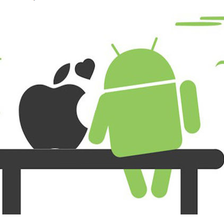














 被折叠的 条评论
为什么被折叠?
被折叠的 条评论
为什么被折叠?








