animator
直接用animator写动画
//scaleX scaleY alpha rotateX rotateY translationX translationY translationZ
ObjectAnimator.ofFloat(mImageView,"scaleX",0.0f,1.0f).setDuration(3000).start();xml 解析animator
要注意的是在Android studio和eclipse中创建时不一样:
Android studio中创建animation文件和animator时建在不同的文件中
而eclipse中只需要创建一个文件就行了,在它里面可以放animator和animation
先在res中创建一个animator文件、

在animator中写动画效果
?xml version="1.0" encoding="utf-8"?>
<set xmlns:android="http://schemas.android.com/apk/res/android">
<objectAnimator
android:duration="1000"
android:propertyName="scaleX"
android:valueFrom="0.0"
android:valueTo="1.0"></objectAnimator>
<objectAnimator
android:duration="1000"
android:propertyName="scaleY"
android:valueFrom="0.0"
android:valueTo="1.0"
android:startOffset="1000"></objectAnimator>
</set>在主界面中调用xml中的文件
Animator animator=AnimatorInflater.loadAnimator(getApplicationContext(), R.animator.animator);
animator.setTarget(mImageView);
animator.start();第三种图片点击方式
就是在写ImageView时就写一个点击方法然后在主界面中调用
这样就点击图片就行了
<ImageView
android:id="@+id/imageview"
android:layout_width="wrap_content"
android:layout_height="wrap_content"
//写一个点击方法
android:onClick="startAnimator"
android:src="@mipmap/ic_launcher"/>把写的点击方法在主界面中调用
public void startAnimator(View view){
//scaleX scaleY alpha rotateX rotateY translationX translationY translationZ
//ObjectAnimator.ofFloat(mImageView,"scaleX",0.0f,1.0f).setDuration(3000).start();
Animator animator=AnimatorInflater.loadAnimator(getApplicationContext(), R.animator.animator);
animator.setTarget(mImageView);
animator.start();
}两种方法的整体代码
public class MainActivity extends AppCompatActivity {
private Button mButton;
private ImageView mImageView;
@Override
protected void onCreate(Bundle savedInstanceState) {
super.onCreate(savedInstanceState);
setContentView(R.layout.activity_main);
mImageView= (ImageView) findViewById(R.id.imageview);
mButton= (Button) findViewById(R.id.button);
mButton.setOnClickListener(new View.OnClickListener() {
@Override
public void onClick(View view) {
// AnimationSet set=new AnimationSet(false);
// AlphaAnimation animation1=new AlphaAnimation(1.0f,0.0f);//透明动画
// TranslateAnimation animation2=new TranslateAnimation(0,mImageView.getMeasuredWidth(),0,0);
// RotateAnimation animation3=new RotateAnimation(0,-360,100,100);//默认中旋转点事0,0点,-180为逆时针旋转180度
// ScaleAnimation animation4=new ScaleAnimation(1,1.5f,0.5f,1);
// // 1开始时图片的X的大小的倍数,1.5f为把图片X的大小放大1.5倍后面两个参数为图片Y的大小
// animation1.setDuration(5000);
// animation2.setDuration(5000);
// animation3.setDuration(5000);
// animation4.setDuration(5000);
// set.addAnimation(animation1);
// set.addAnimation(animation2);
// set.addAnimation(animation3);
// set.addAnimation(animation4);
//mImageView.setAnimation(animation);
Animation animation= AnimationUtils.loadAnimation(MainActivity.this, R.anim.animation_rotate);
mImageView.startAnimation(animation);
}
});
}
public void startAnimator(View view){
//scaleX scaleY alpha rotateX rotateY translationX translationY translationZ
//ObjectAnimator.ofFloat(mImageView,"scaleX",0.0f,1.0f).setDuration(3000).start();
Animator animator=AnimatorInflater.loadAnimator(getApplicationContext(), R.animator.animator);
animator.setTarget(mImageView);
animator.start();
}
}






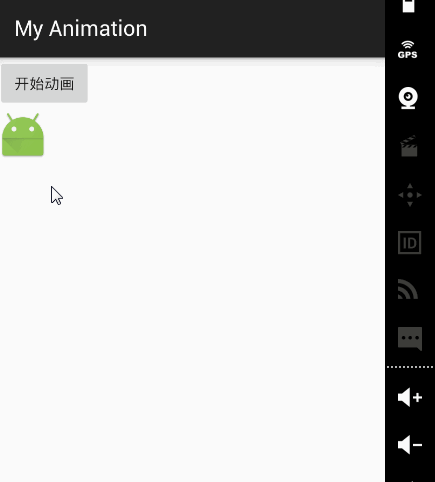














 1万+
1万+

 被折叠的 条评论
为什么被折叠?
被折叠的 条评论
为什么被折叠?








