原文: http://www.tcl.tk/doc/howto/compile.html#unix
暂时没有时间翻译此文,贴至此处,供大家参考。
This page provides a "how to" guide for compiling Tcl from a source distribution. Tcl has been ported to a wide variety of platforms, and compilation has been made easier through GNU autoconf on UNIX.
Before You Start
Before trying to compile Tcl you should do the following things:
- Try ActiveTcl. ActiveState provides easy-to-install binaries of Tcl for many platforms.
- Make sure you have the most recent patch release (8.5.2). Look in the FTP directory from which you retrieved this distribution to see if it has been updated with patches. Patch releases fix bugs, so you should normally use the latest patch release for the version of Tcl that you want.
Source Code Organization
Each Tcl component has its source organized into the following structure, which is illustrated in the figure below:
- doc Contains manual pages in a variety of formats.
- generic Contains source code that is common for all platforms (.c and .h files)
- library Contains a library of Tcl scripts used by the component.
- macosx Contains Macintosh-specific files and XCode project files.
- tests Contains a test suite.
- tools Contains a collection of tools used when generating Tcl distributions. (Tcl only.)
- unix Contains UNIX-specific source code and configure and Makefiles used for building on UNIX (including Mac OS X). You can create subdirectories of the unix directory if you want to build for multiple versions of UNIX.
- win Contains Windows-specific source code and Makefiles used for compiling with VC++ or mingw (gcc).
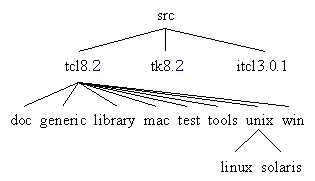
Installed Software Organization
When you install Tcl, it ends up in a different organization that supports an installation for multiple operating systems and machine types. You can define architecture-specific subdirectories (e.g., solaris-sparc) that contain programs and binary object files for that platform. The directory structure also supports installation of various Tcl extensions so they can be automatically found by the Tcl shell programs. For example, any subdirectory of the install/lib directory is searched for Tcl script packages, and any shared libraries in the architecture-specific lib directory can be dynamically loaded into the Tcl shells.
After installation, Tcl files are kept in the following structure:
- doc Contains manual pages in a variety of formats.
- lib Contains subdirectories for each Tcl package that contain their Tcl script files.
- lib/tcl8.5 The installed Tcl script library
- linux-ix86 Contains compiled shells and libraries for Linux.
- solaris-sparc Contains compiled shells and libraries for Solaris.
- solaris-sparc/lib Contains runtime libraries (.so files) for Solaris.
- solaris-sparc/bin Contains executable shells (tclsh8.5, wish8.5) for Solaris.
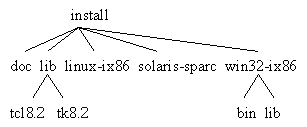
Configuring and Compiling on UNIX
Compiling Tcl on UNIX has two steps: configure and make. In the simplest case you type the following commands to your shell:
cd tcl8.5.0/unix configure options make make test make install
Configure
The configure script tests your system for different compilation and linking options and generates a Makefile. The configure script is created by GNU autoconf. There are two commonly-specified configure options:
-
This flag specifies the installation directory. The default is
/usr/local. -
This flag specifies the installation directory for architecture-specific (i.e., binary) files. The default is to install architecture-specific files into the location specified by
--prefix. This is typically set to a subdirectory of the main prefix, (e.g.,/usr/local/solaris-sparc) for sites that want to maintain binaries for multiple architectures. If you just have a single system type, then you can ignore this option.
--prefix=directory
--exec-prefix=directory
Note: be sure to use only absolute path names (those starting with "/") in the --prefix and --exec-prefix options.
To install into the directories /home/user/tcl/bin and /home/user/tcl/lib, for example, you should configure with:
configure --prefix=/home/user/tcl
Tcl's configure supports several options in addition to the standard ones. Calling configure --help will list them all, but common options are:
- If this switch is set, Tcl will compile itself with multithreading support.
-
If this switch is specified (the default), Tcl will compile itself as a shared library if it can figure out how to do that on this platform. Add
=nowill create a static build. - If this switch is specified, Tcl will build with debugging symbols.
--enable-threads
--enable-shared
--enable-symbols
If you wish to specify a particular compiler, set the CC environment variable before calling configure. You can also specify CFLAGS prior to configure and they will be used during compilation.
Configuring for multiple architectures
Suppose you are building for two platforms, Linux and Solaris, and your installation will be shared by both kinds of hosts. You'll want to use the --exec-prefix configure option to specify different binary installation directories.
There are two ways you can build for multiple platforms. The first way is to build both platforms in the unix subdirectory. First configure and build for one platform. After you install, type make distclean and then configure and build for the second platorm. Be sure that both the configure and build steps are run on the platform for which you are building. For example, don't configure under Solaris and then build under HP-UX.
You can also build the different platforms in different subdirectories of the unix directory. If you do this, then you must name the configure script with a full pathname. For example:
cd /home/user/src/tcl8.5.0/unix mkdir solaris cd solaris /home/user/src/tcl8.5.0/unix/configure / --prefix=/usr/local / --exec-prefix=/usr/local/solaris-sparc
Configuring Tk
When you configure Tk you may need to tell it where Tcl was built with the --with-tcl flag. This is true, for example, if you build Tcl in a subdirectory of unix as just described. To configure Tk:
cd /home/user/src/tk8.5.0/unix mkdir solaris cd solaris /home/user/src/tk8.5.0/unix/configure / --with-tcl=/home/user/src/tcl8.5.0/unix/solaris / --prefix=/usr/local / --exec-prefix=/usr/local/solaris-sparc
Building with Make
After you configure your Makefile, type "make". This will create a library archive called libtcl.a or libtcl.so and an interpreter application called tclsh that allows you to type Tcl commands interactively or execute script files. When you build Tk, you create libtk.a or libtk.so and the wish executable.
Type "make test" to run an exhaustive test suite. In most cases there should not be test failures. The Tk test suite, however, does have some tests that depend on font metrics and the window manger, which can vary across platforms. The README file in the tests subdirectory has documentation about the test suite.
Type "make install" to install Tcl binaries and script files in the directories you specified with --prefix or --exec-prefix during the configure step. You'll need write permission on the installation directories to do this.
If you have trouble compiling Tcl, check out the platforms list. This is an on-line database of porting information. We make no guarantees that this information is accurate, complete, or up-to-date, but you may find it useful. If you get Tcl running on a new configuration, we would be happy to receive new information to add to the database. We're also interested in hearing how to change the configuration setup so that Tcl compiles out of the box on more platforms.
Compiling on Windows
In order to compile Tcl for Windows, you need the following items:
- Tcl 8.5.2 source distribution (or the latest patch release)
- MS Visual C++ 6.x or greater.
In the win subdirectory of the source release, you will find makefile.vc. This is the makefile for the Visual C++ compiler. You should update the paths at the top of the file to reflect your system configuration. Now you can use make (or nmake for VC++) to build the tcl libraries and the tclsh executable.
In order to use the binaries generated by these makefiles, use
make install
to place the Tcl script library files someplace where Tcl can find them. Tcl looks in the following places for the library files:
- The path specified in the environment variable
TCL_LIBRARY. - Relative to the directory containing the current .exe. Tcl will look for a directory
../lib/tcl8.5relative to the directory containing the currently running .exe.
Note that in order to run tclsh85.exe, you must ensure that tcl85.dll is on your path in the system directory, or in the directory containing tclsh85.exe.
Compiling Tk for windows follows a similar process. You must compile Tcl before you compile Tk.
If you are compiling a Tcl extension for windows, please see the TEA reference.
Compiling for Macintosh
Tcl 8.4 was the last version to support Mac Classic (OS <= 9). See the READMEs in the sources for Mac Classic build support. For Mac OS X, use the unix instructions above, with consideration for the following extra options:
- Builds the shared libraries as Mac OS X Frameworks.
- Target the Aqua windowing system instead of X11 on Mac OS X.
--enable-framework
--enable-aqua






















 849
849

 被折叠的 条评论
为什么被折叠?
被折叠的 条评论
为什么被折叠?








