国际惯例:放上效果图(求人气啊,每次文章都石沉大海)
首先呢想写这个手势密码的想法呢,完全是凭空而来的,然后笔者就花了一天时间弄出来了。本以为这个东西很简单,实际上手的时候发现,还有很多逻辑需要处理,稍不注意就容易乱套。写个UI效果图大约只花了3个小时,但是处理逻辑就处理了2个小时!废话不多说,下面开始讲解。
楼主呢,自己比较自定义控件,什么东西都掌握在自己的手里感觉那是相当不错(对于赶工期的小伙瓣儿们还是别手贱了,非常容易掉坑),一有了这个目标,我就开始构思实现方式。
1、整个自定义控件是继承View还是SurfaceView呢?我的经验告诉我:需要一直不断绘制的最好继承SurfaceView,而需要频繁与用户交互的最好就继承View。(求大神来打脸)
2、为了实现控件的屏幕适配性,当然必须重写onMeasure方法,然后在onDraw方法中进行绘制。
3、面向对象性:这个控件其实由两个对象组成:1、9个圆球;2、圆球之间的连线。
4、仔细观察圆球的特征:普通状态是白色、touch状态是蓝色、错误状态是红色、整体分为外围空心圆和内实心圆、所代表的位置信息(密码值)
5、仔细观察连线的特征:普通状态为蓝色、错误状态为红色、始终连接两个圆的中心、跟随手指移动而拓展连线、连线之间未点亮的圆球也要点亮。
6、通过外露参数来设置圆球的颜色、大小等等
7、通过上面的分析,真个控件可模块化为三个任务:onMeasure计算控件宽高以及小球半径、onDraw绘制小球与连线、onTouchEvent控制绘制变化。
我把整个源码分为三个类文件:LockView、Circle、Util,其中LockView代表整个控件,Circle代表小圆球、Util封装工具方法(Path因为太简单就没封装,若有代码洁癖请自行封装),下面展示Util类的源代码。
public class Util{
private static final String SP_NAME = "LOCKVIEW";
private static final String SP_KEY = "PASSWORD";
public static void savePwd(Context mContext ,List<Integer> password){
SharedPreferences sp = mContext.getSharedPreferences(SP_NAME, Context.MODE_PRIVATE);
sp.edit().putString(SP_KEY, listToString(password)).commit();
}
public static String getPwd(Context mContext){
SharedPreferences sp = mContext.getSharedPreferences(SP_NAME, Context.MODE_PRIVATE);
return sp.getString(SP_KEY, "");
}
public static void clearPwd(Context mContext){
SharedPreferences sp = mContext.getSharedPreferences(SP_NAME, Context.MODE_PRIVATE);
sp.edit().remove(SP_KEY).commit();
}
public static String listToString(List<Integer> lists){
StringBuffer sb = new StringBuffer();
for(int i = 0; i < lists.size(); i++){
sb.append(lists.get(i));
}
return sb.toString();
}
public static List<Integer> stringToList(String string){
List<Integer> lists = new ArrayList<>();
for(int i = 0; i < string.length(); i++){
lists.add(Integer.parseInt(string.charAt(i) + ""));
}
return lists;
}
}这个工具方法其实很简单,就是对SharedPreferences的一个读写,还有就是List与String类型的互相转换。这里就不描述了。下面展示Circle的源码
public class Circle{
//默认值
public static final int DEFAULT_COLOR = Color.WHITE;
public static final int DEFAULT_BOUND = 5;
public static final int DEFAULT_CENTER_BOUND = 15;
//状态值
public static final int STATUS_DEFAULT = 0;
public static final int STATUS_TOUCH = 1;
public static final int STATUS_SUCCESS = 2;
public static final int STATUS_FAILED = 3;
//圆形的中点X、Y坐标
private int centerX;
private int centerY;
//圆形的颜色值
private int colorDefault = DEFAULT_COLOR;
private int colorSuccess;
private int colorFailed;
//圆形的宽度
private int bound = DEFAULT_BOUND;
//中心的宽度
private int centerBound = DEFAULT_CENTER_BOUND;
//圆形的半径
private int radius;
//圆形的状态
private int status = STATUS_DEFAULT;
//圆形的位置
private int position;
public Circle(int centerX, int centerY, int colorSuccess, int colorFailed, int radius, int position){
super();
this.centerX = centerX;
this.centerY = centerY;
this.colorSuccess = colorSuccess;
this.colorFailed = colorFailed;
this.radius = radius;
this.position = position;
}
public Circle(int centerX, int centerY, int colorDefault, int colorSuccess, int colorFailed, int bound,
int centerBound, int radius, int status, int position){
super();
this.centerX = centerX;
this.centerY = centerY;
this.colorDefault = colorDefault;
this.colorSuccess = colorSuccess;
this.colorFailed = colorFailed;
this.bound = bound;
this.centerBound = centerBound;
this.radius = radius;
this.status = status;
this.position = position;
}
public int getCenterX(){
return centerX;
}
public void setCenterX(int centerX){
this.centerX = centerX;
}
public int getCenterY(){
return centerY;
}
public void setCenterY(int centerY){
this.centerY = centerY;
}
public int getColorDefault(){
return colorDefault;
}
public void setColorDefault(int colorDefault){
this.colorDefault = colorDefault;
}
public int getColorSuccess(){
return colorSuccess;
}
public void setColorSuccess(int colorSuccess){
this.colorSuccess = colorSuccess;
}
public int getColorFailed(){
return colorFailed;
}
public void setColorFailed(int colorFailed){
this.colorFailed = colorFailed;
}
public int getBound(){
return bound;
}
public void setBound(int bound){
this.bound = bound;
}
public int getCenterBound(){
return centerBound;
}
public void setCenterBound(int centerBound){
this.centerBound = centerBound;
}
public int getRadius(){
return radius;
}
public void setRadius(int radius){
this.radius = radius;
}
public int getStatus(){
return status;
}
public void setStatus(int status){
this.status = status;
}
public int getPosition(){
return position;
}
public void setPosition(int position){
this.position = position;
}
/**
* @Description:改变圆球当前状态
*/
public void changeStatus(int status){
this.status = status;
}
/**
* @Description:绘制这个圆形
*/
public void draw(Canvas canvas ,Paint paint){
switch(status){
case STATUS_DEFAULT:
paint.setColor(colorDefault);
break;
case STATUS_TOUCH:
case STATUS_SUCCESS:
paint.setColor(colorSuccess);
break;
case STATUS_FAILED:
paint.setColor(colorFailed);
break;
default:
paint.setColor(colorDefault);
break;
}
paint.setStyle(Paint.Style.FILL);
//绘制中心实心圆
canvas.drawCircle(







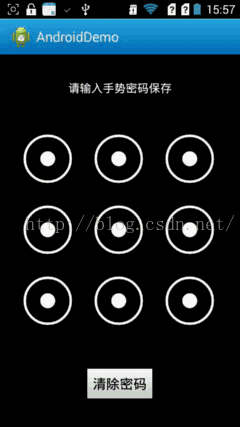
 最低0.47元/天 解锁文章
最低0.47元/天 解锁文章














 172
172











 被折叠的 条评论
为什么被折叠?
被折叠的 条评论
为什么被折叠?








