start Apache web sharing
sudo apachectl start
to stop it
sudo apachectl stop
to restart it
sudo apachectl restart
To find the Apache version
httpd -v
The Apache version that comes in OSX El Capitan is Apache/2.4.16

It Works!
After starting Apache – test to see if the webserver is working in the browser – http://localhost – you should see the “It Works!” text.
If you don’t get the localhost test, you can try troubleshooting Apache to see if there is anything wrong in its config file by running
apachectl configtest
This will give you an indication of what might be wrong.
Document Root
Document root is the location where the files are shared from the file system and is similar to the traditional names of ‘public_html‘ and ‘htdocs‘, OSX has historically had 2 web roots one at a system level and one at a user level – you can set both up or just run with one, the user level one allows multiple accounts to have their own web root whilst the system one is global for all users. It seems there is less effort from Apple in continuing with the user level one but it still can be set up with a couple of extra tweaks in configuration files. It is easier to use the user level one as you don’t have to keep on authenticating as an admin user.
System Level Web Root
– the default system document root is still found at –
http://localhost/
The files are shared in the filing system at –
/Library/WebServer/Documents/
User Level Root
The other web root directory which is missing by default is the ‘~/Sites’ folder in the User account. This takes a bit longer to set up but some users are very accustomed to using it.
You need to make a “Sites” folder at the root level of your account and then it will work. Once you make the Sites folder you will notice that it has a unique icon which is a throwback from a few versions older. Make that folder before you set up the user configuration file described next.
You have to make a few additional tweaks to get the ~/Sites folder back up and running.
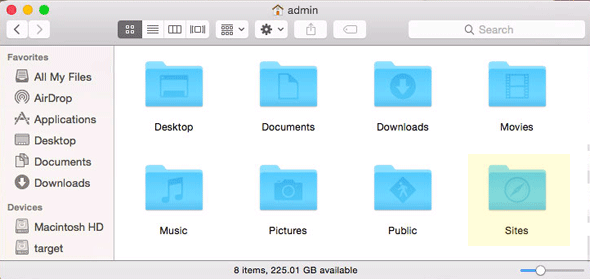
Sites Folder
Add a “username.conf” filed under:
/etc/apache2/users/
If you don’t already have one (very likely), then create one named by the short username of the account with the suffix .conf, its location and permissions/ownership is best tackled by using the Terminal, the text editor ‘nano‘ would be the best tool to deal with this.
Launch Terminal, (Applications/Utilities), and follow the commands below, first one gets you to the right spot, 2nd one cracks open the text editor on the command line (swap ‘username‘ with your account’s shortname, if you don’t know your account shortname type ‘whoami‘ the Terminal prompt):
cd /etc/apache2/users
sudo nano username.conf
Then add the content below swapping in your ‘username’ in the code below:
<Directory "/Users/username/Sites/"> AllowOverride All Options Indexes MultiViews FollowSymLinks Require all granted </Directory>
Permissions on the file should be:
-rw-r--r-- 1 root wheel 298 Jun 28 16:47 username.conf
If not you need to change…
sudo chmod 644 username.conf
Open the main httpd.conf and allow some modules:
sudo nano /etc/apache2/httpd.conf
And make sure these modules are uncommented (the first 2 should already be on a clean install):
LoadModule authz_core_module libexec/apache2/mod_authz_core.so
LoadModule authz_host_module libexec/apache2/mod_authz_host.so
LoadModule userdir_module libexec/apache2/mod_userdir.so
LoadModule include_module libexec/apache2/mod_include.so
LoadModule rewrite_module libexec/apache2/mod_rewrite.so
Whilst you have this file open also to get php running uncomment. (Mentioned also in the PHP part of the article).
LoadModule php5_module libexec/apache2/libphp5.so
And also uncomment this configuration file also in httpd.conf – which allows user home directories.
Include /private/etc/apache2/extra/httpd-userdir.conf
Save all your changes (Control + O in nano)
Then open another Apache config file and uncomment another file:
sudo nano /etc/apache2/extra/httpd-userdir.conf
And uncomment:
Include /private/etc/apache2/users/*.conf
Save all your changes (Control + O in nano)
Restart Apache for the new file to be read:
sudo apachectl restart
Then this user level document root will be viewable at:
http://localhost/~username/
You should only see a directory tree like structure if the folder is empty.






















 1597
1597











 被折叠的 条评论
为什么被折叠?
被折叠的 条评论
为什么被折叠?








