laya目前没发现像unity那么多好用的插件,或者代码库。所以很多基础功能都要手写。昨天琢磨一天,写了一个摇杆算法,分享给大家。
原创不易,写代码不易,转载请注明出处!
写摇杆之前,先说一下理论:
摇杆三要素:
1,响应区域(一般不可见,但是会有一个范围,是摇杆操作的响应区域。一般都不会全屏都能搓摇杆)
2,摇杆底盘(也就是摇杆的那个大圈)
3,摇杆控制杆(就是摇杆中间那个小圈)
用Laya制作摇杆
1,分别制作上面说的摇杆三要素,如下:
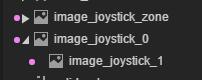
显示如下:这里我把响应区域,调了一个可见颜色,也就是灰色部分。
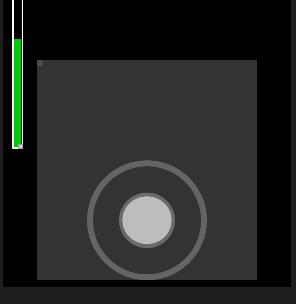
写TS代码,实现摇杆功能:
代码如下:
export default class CCG_Joystick extends Laya.Script {
/*
设计编写:常成功
创建时间:2021/02/20
脚本功能:摇杆功能-Laya版
挂载位置:摇杆响应区
*/
/** @prop {name:stick_x, tips:"摇杆x偏移", type:Int, default:0}*/
public stick_x: number = 0;
/** @prop {name:stick_y, tips:"摇杆y偏移", type:Int, default:0}*/
public stick_y: number = 0;
// 摇杆控制杆, 最大的摇动范围-像素
private max_px:number = 200;
// 基本思路是, 先要有一个摇杆响应的最大区域(例如刺激战场: 左半边屏幕), 这里我们叫: Joystick Zone
private j_zone: Laya.Image;
// 摇杆底盘
private joystick: Laya.Image;
// 摇杆控制杆
private j_handle: Laya.Image;
// 是否按下的变量
private is_pressed: boolean = false;
// 记录按下的那一刻, 鼠标的位置
private pressed_vec2: Laya.Vector2 = new Laya.Vector2(0, 0);
// 摇杆底盘对点击点的相对偏移量
private j_height_offset:number = 256;
private j_width_offset:number = 256;
// joystick的原始位置
private joystick_raw_vec2: Laya.Vector2 = new Laya.Vector2(0, 0);
// 控制杆的原生位置, 相对于父物体的坐标
private j_handle_origin_vec2: Laya.Vector2 = new Laya.Vector2(0, 0);
constructor() { super(); }
onEnable(): void {
}
onDisable(): void {
}
onAwake(): void{
console.log("Joystick Awake!");
// 获取[响应区域]
this.j_zone = this.owner as laya.ui.Image;
console.log(this.j_zone);
// 响应区域, 绑定[鼠标按下]事件处理
this.j_zone.on(Laya.Event.MOUSE_DOWN, this, this.press_down);
// 从上一级(也就是整个scene), 绑定监听[鼠标抬起]事件, 以免移出范围后, 监听不到抬起事件
let the_scene = this.owner.parent as Laya.Scene;
the_scene.on(Laya.Event.MOUSE_UP, this, this.release_it);
// 获取[摇杆-底盘]
let joystick_node: Laya.Node = this.owner.parent.getChildByName("image_joystick_0");
this.joystick = joystick_node as Laya.Image;
// 记录[摇杆-底盘]初始位置
this.joystick_raw_vec2.x = this.joystick.x;
this.joystick_raw_vec2.y = this.joystick.y;
// 获取[摇杆-控制杆]
this.j_handle = joystick_node.getChildByName("image_joystick_1") as Laya.Image;
// 记录[摇杆-控制杆]初始位置(相对于底盘的)
this.j_handle_origin_vec2.x = this.j_handle.x;
this.j_handle_origin_vec2.y = this.j_handle.y;
this.j_height_offset = this.joystick.height/2;
this.j_width_offset = this.joystick.width/2;
}
// 用onUpdate去处理长按屏幕的逻辑
onUpdate()
{
// 如果按着屏幕滑屏 ----
if (this.is_pressed) {
// 当前鼠标位置, 比按下的时候, x轴的变化
let x_offset:number = Laya.stage.mouseX - this.pressed_vec2.x;
let y_offset:number = Laya.stage.mouseY - this.pressed_vec2.y;
// 更新摇杆控制杆位置 ---- 不知道为什么感觉有延迟!!!!!!!!!!!!!!!!!!!!!!!!!!!!!!!!!!!
this.j_handle.pos(this.j_handle_origin_vec2.x+x_offset, this.j_handle_origin_vec2.y+y_offset, true);
//计算控制点在摇杆中的角度
var dx:number = x_offset * x_offset;
var dy:number = y_offset * y_offset;
var angle = Math.atan2(x_offset, y_offset) * 180 / Math.PI;
if(angle < 0) angle += 360;
// 对角度取整
angle = Math.round(angle);
// 计算控制点在摇杆中的弧度
let radians = Math.PI / 180 * angle;
// 算出控制杆图片应该在位置
let pos_x: number = 0;
let pos_y: number = 0;
// 强制控制点与中心距离不超过指定像素值, 例如200像素
if(dx+dy >= this.max_px*this.max_px){
//控制点在半径为200像素的位置(根据弧度变化)
pos_x = Math.floor(Math.sin(radians) * this.max_px +this.j_handle_origin_vec2.x);
pos_y = Math.floor(Math.cos(radians) * this.max_px + this.j_handle_origin_vec2.y);
}
else{
// 不超过, 则取原坐标
pos_x = this.j_handle_origin_vec2.x+x_offset;
pos_y = this.j_handle_origin_vec2.y+y_offset;
}
// 移动操纵杆
this.j_handle.pos(pos_x, pos_y);
// 记录摇杆的偏移量
this.stick_x = pos_x - this.j_handle_origin_vec2.x;
this.stick_y = pos_y - this.j_handle_origin_vec2.y;
console.log("stick:", this.stick_x, ",", this.stick_y);
// 根据偏移计算,仿unity的摇杆系数(-1.0 ~ 1.0), 暂时未做 ----------
}
}
// -------------- [按下鼠标后] --------------
private press_down(e:Laya.Event): void{
console.log("Joystick press_down");
this.is_pressed = true;
// 定位点在图片的左上角(laya屏幕坐标系貌似从左上角起), 所以要减去图片宽高的一半儿
this.joystick.pos(Laya.stage.mouseX-this.j_width_offset, Laya.stage.mouseY-this.j_height_offset);
// 记录鼠标按下的那一刻的位置
this.pressed_vec2.x = Laya.stage.mouseX;
this.pressed_vec2.y = Laya.stage.mouseY;
}
// -------------- [抬起鼠标后] --------------
private release_it(): void{
console.log("Joystick release_it");
this.is_pressed = false;
// 还原[摇杆底盘]到初始化时候的位置
this.joystick.pos(this.joystick_raw_vec2.x, this.joystick_raw_vec2.y);
// 还原[摇杆控制杆]到初始化时候的位置
this.j_handle.pos(this.j_handle_origin_vec2.x, this.j_handle_origin_vec2.y);
// 记录控制杆的偏移量为0
this.stick_x = 0;
this.stick_y = 0;
}
}























 219
219











 被折叠的 条评论
为什么被折叠?
被折叠的 条评论
为什么被折叠?








