在上一篇,我们创建了发微博界面的Toolbar,并且可以根据键盘的弹出移动,下面我们给Toolbar上添加按钮,相机、相册、@、#、表情五个按钮,然后添加点击事件,如我们需要获取本地的图片发布在微博上,可以给相册添加点击事件,并通过代理(控制器),打开相册库,然后将选中的图片显示到发微博的界面。
###1、需要添加的按钮
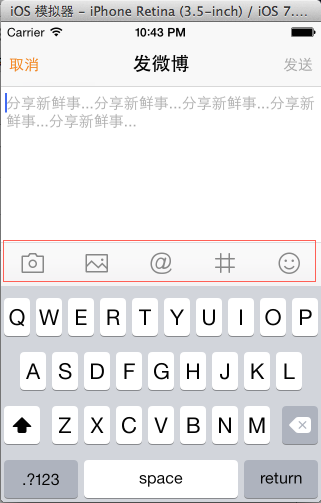
定义toolbar工具条上的按钮类型,可以用枚举。
IWComposeToolbar.h
//
// IWComposeToolbar.h
// ItcastWeibo
//
// Created by kaiyi on 16-5-15.
// Copyright (c) 2016年 itcast. All rights reserved.
//
#import <UIKit/UIKit.h>
@class IWComposeToolbar;
// 定义toolbar工具条上的按钮类型,五个按钮===*===
typedef enum {
IWComposeToolbarButtonTypeCamera,
IWComposeToolbarButtonTypePicture,
IWComposeToolbarButtonTypeMention,
IWComposeToolbarButtonTypeTrend,
IWComposeToolbarButtonTypeEmotion,
} IWComposeToolbarButtonType;
@protocol IWComposeToolbarDelegate <NSObject>
@optional
-(void)composeToolbar:(IWComposeToolbar *)toolbar didClickedButton:(IWComposeToolbarButtonType)buttonType;
@end
@interface IWComposeToolbar : UIView
@property(weak, nonatomic) id<IWComposeToolbarDelegate> delegate;
@end
###2、在初始化工具条的时候,并添加上边的五个按钮
IWComposeToolbar.m
//
// IWComposeToolbar.m
// ItcastWeibo
//
// Created by kaiyi on 16-5-15.
// Copyright (c) 2016年 itcast. All rights reserved.
//
#import "IWComposeToolbar.h"
@implementation IWComposeToolbar
- (id)initWithFrame:(CGRect)frame
{
self = [super initWithFrame:frame];
if (self) {
// 1.设置工具条背景图片,平铺
self.backgroundColor = [UIColor colorWithPatternImage:[UIImage imageWithName:@"compose_toolbar_background"]];
// self.backgroundColor = [UIColor redColor];
// 2.添加按钮
[self addButtonWithIcon:@"compose_camerabutton_background" highIcon:@"compose_camerabutton_background_highlighted" tag:IWComposeToolbarButtonTypeCamera];
[self addButtonWithIcon:@"compose_toolbar_picture" highIcon:@"compose_toolbar_picture_highlighted" tag:IWComposeToolbarButtonTypePicture];
[self addButtonWithIcon:@"compose_mentionbutton_background" highIcon:@"compose_mentionbutton_background_highlighted" tag:IWComposeToolbarButtonTypeMention];
[self addButtonWithIcon:@"compose_trendbutton_background" highIcon:@"compose_trendbutton_background_highlighted" tag:IWComposeToolbarButtonTypeTrend];
[self addButtonWithIcon:@"compose_emoticonbutton_background" highIcon:@"compose_emoticonbutton_background_highlighted" tag:IWComposeToolbarButtonTypeEmotion];
}
return self;
//
}
/**
*
* 添加按钮
*/
-(void)addButtonWithIcon:(NSString *)icon highIcon:(NSString *)highIcon tag:(int)tag
{
UIButton *button = [[UIButton alloc] init];
button.tag = tag;
[button addTarget:self action:@selector(buttonClick:) forControlEvents:UIControlEventTouchUpInside];
[button setImage:[UIImage imageWithName:icon] forState:UIControlStateNormal];
[button setImage:[UIImage imageWithName:highIcon] forState:UIControlStateHighlighted];
[self addSubview:button];
}
/**
*
* 监听按钮点击
*/
-(void)buttonClick:(UIButton *)button{
// NSLog(@"%d", button.tag);
if([self.delegate respondsToSelector:@selector(composeToolbar:didClickedButton:)])
{
[self.delegate composeToolbar:self didClickedButton:button.tag];
}
}
/**
*布局
*/
-(void)layoutSubviews{
[super layoutSubviews];
CGFloat buttonW = self.frame.size.width / self.subviews.count;
CGFloat buttonH = self.frame.size.height;
for(int i = 0; i < self.subviews.count; i++){
UIButton *button = self.subviews[i];
CGFloat buttonX = buttonW * i;
button.frame = CGRectMake(buttonX, 0, buttonW, buttonH);
}
}
@end
###3、具体的打开相册的方法,并写将图片显示在imageView ** IWComposeViewController.m**
#import "IWComposeViewController.h"
#import "IWTextView.h"
#import "AFNetworking.h"
#import "IWAccount.h"
#import "IWWeiboTool.h"
#import "IWAccountTool.h"
#import "MBProgressHUD+MJ.h"
#import "IWComposeToolbar.h"
@interface IWComposeViewController ()<UITextViewDelegate,IWComposeToolbarDelegate,UINavigationControllerDelegate,UIImagePickerControllerDelegate>
@property (nonatomic, weak) IWTextView *textView;
@property (nonatomic, weak)IWComposeToolbar *toolbar;
@property (nonatomic, weak)UIImageView *imageView; // [new Add 2016-05-27]
@end
@implementation IWComposeViewController
- (void)viewDidLoad
{
[super viewDidLoad];
// 设置导航栏属性
[self setupNavBar];
// 添加textView
[self setupTextView];
// 添加toolbar ****===***
[self setupToolbar];
// 添加imageView (初始化) [new Add 2016-05-27]
[self setupImageView];
}
/**
* 添加imageView
*/
-(void)setupImageView
{
UIImageView *imageView = [[UIImageView alloc] init];
// 设置frame
imageView.frame = CGRectMake(5, 80, 60, 60);
[self.textView addSubview:imageView];
// 赋值属性
self.imageView = imageView;
}
#pragma mark - toolbar的代理方法
- (void)composeToolbar:(IWComposeToolbar *)toolbar didClickedButton:(IWComposeToolbarButtonType)buttonType
{
switch (buttonType) {
case IWComposeToolbarButtonTypeCamera: // 相机
[self openCamera];
break;
case IWComposeToolbarButtonTypePicture: // 相册
NSLog(@"jinqule");
[self openPhotoLibarary];
break;
default:
break;
}
}
/**
* 打开相机
*/
- (void)openCamera
{
UIImagePickerController *ipc = [[UIImagePickerController alloc] init];
ipc.sourceType = UIImagePickerControllerSourceTypeCamera;
ipc.delegate = self;
[self presentViewController:ipc animated:YES completion:nil];
}
/**
* 打开相册
*/
-(void)openPhotoLibarary{
NSLog(@"打开相册");
UIImagePickerController *ipc = [[UIImagePickerController alloc] init];
ipc.sourceType = UIImagePickerControllerSourceTypePhotoLibrary;
ipc.delegate = self;
[self presentViewController:ipc animated:YES completion:nil];
}
/**
* 图片选择控制器的代理
*/
-(void)imagePickerController:(UIImagePickerController *)picker didFinishPickingMediaWithInfo:(NSDictionary *)info
{
// 1.销毁picker控制器
[picker dismissViewControllerAnimated:YES completion:nil];
// 2.获取到的图片
UIImage *image = info[UIImagePickerControllerOriginalImage];
// 3.把用户选择的图片显示在发微博编辑框内
self.imageView.image = image;
NSLog(@"%@", info);
}
/**
* 添加Toolbar
*/
-(void)setupToolbar
{
IWComposeToolbar *toolbar = [[IWComposeToolbar alloc] init];
toolbar.delegate = self; // 点击打开图片库的按钮[2016-05-26 00:45 ADD]
// 设置frame
CGFloat toolbarH = 44;
CGFloat toolbarW = self.view.frame.size.width; // 宽度为view的宽度
CGFloat toolbarX = 0; // 位置,在最左边
CGFloat toolbarY = self.view.frame.size.height - toolbarH; // 无键盘时的toolbar高度
toolbar.frame = CGRectMake(toolbarX, toolbarY, toolbarW, toolbarH);
// toolbar的父控件是textview还是控制器?经过分析新浪微博的toolbar,当键盘消失时,toolbar永远在view的最底部
// 所以,我们确定其父控件为控制器
[self.view addSubview:toolbar];
// 赋值属性
self.toolbar = toolbar;
}
效果: 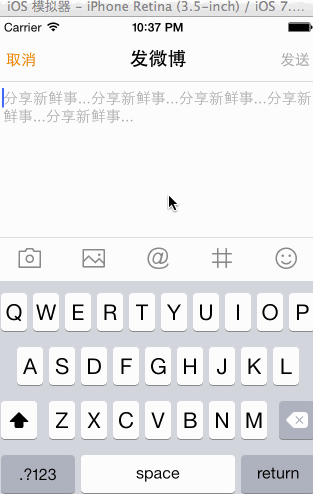
注:本博客项目完整源码可以访问我的个人博客获取Corwien博客digtime.cn





















 5万+
5万+

 被折叠的 条评论
为什么被折叠?
被折叠的 条评论
为什么被折叠?








