最近在学习使用WPF开发应用程序。关于WPF程序布局,有很多博客和参考书可供学习。今天试着做了10个简单的WPF界面,将xaml代码和实际展示的界面列出,仅供参考。
1、使用按钮填充父容器,类似于Winform中将按钮的Dock设置为Fill
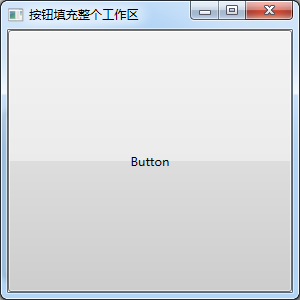
XAML代码如下:
<Window x:Class="WpfLayoutDemo.Window01"
xmlns="http://schemas.microsoft.com/winfx/2006/xaml/presentation"
xmlns:x="http://schemas.microsoft.com/winfx/2006/xaml"
Title="按钮填充整个工作区" Height="300" Width="300">
<Grid Name="BaseGrid">
<Button Content="Button" HorizontalAlignment="Left" Margin="0,0,0,0" VerticalAlignment="Top"
Width="{Binding Path=ActualWidth,ElementName=BaseGrid}"
Height="{Binding Path=ActualHeight,ElementName=BaseGrid}"/>
</Grid>
</Window>
2、使用DockPanel进行布局,容器分上、下、左、右、中央五个部分
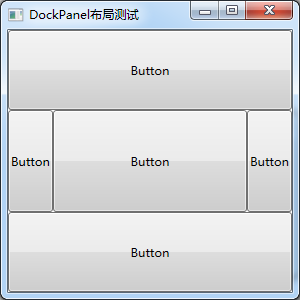
XAML代码如下:
<Window x:Class="WpfLayoutDemo.Window02"
xmlns="http://schemas.microsoft.com/winfx/2006/xaml/presentation"
xmlns:x="http://schemas.microsoft.com/winfx/2006/xaml"
Title="DockPanel布局测试" Height="300" Width="300">
<DockPanel>
<Button Content="Button" DockPanel.Dock="Top" Height="80"/>
<Button Content="Button" DockPanel.Dock="Bottom" Height="80"/>
<Button Content="Button" DockPanel.Dock="Left"/>
<Button Content="Button" DockPanel.Dock="Right"/>
<Button Content="Button" />
</DockPanel>
</Window>
3、使用DockPanel进行布局,调整Dock声明的先后顺序可调整DockPanel内元素的结构

XAML代码如下:
<Window x:Class="WpfLayoutDemo.Window03"
xmlns="http://schemas.microsoft.com/winfx/2006/xaml/presentation"
xmlns:x="http://schemas.microsoft.com/winfx/2006/xaml"
Title="DockPanel布局测试" Height="300" Width="300">
<DockPanel>
<Button Content="Button" DockPanel.Dock="Left"/>
<Button Content="Button" DockPanel.Dock="Right"/>
<Button Content="Button" DockPanel.Dock="Top" Height="100"/>
<Button Content="Button" DockPanel.Dock="Bottom" Height="100"/>
<Button Content="Button" />
</DockPanel>
</Window>
4、使用DockPanel进行布局,调整Dock声明的先后顺序可调整DockPanel内元素的结构
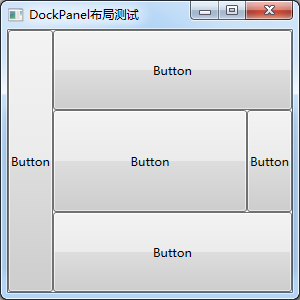
XAML代码如下:
<Window x:Class="WpfLayoutDemo.Window04"
xmlns="http://schemas.microsoft.com/winfx/2006/xaml/presentation"
xmlns:x="http://schemas.microsoft.com/winfx/2006/xaml"
Title="DockPanel布局测试" Height="300" Width="300">
<DockPanel>
<Button Content="Button" DockPanel.Dock="Left"/>
<Button Content="Button" DockPanel.Dock="Top" Height="80"/>
<Button Content="Button" DockPanel.Dock="Bottom" Height="80"/>
<Button Content="Button" DockPanel.Dock="Right"/>
<Button Content="Button" />
</DockPanel>
</Window>
5、使用DockPanel进行布局,每一部分可继续嵌套其他布局
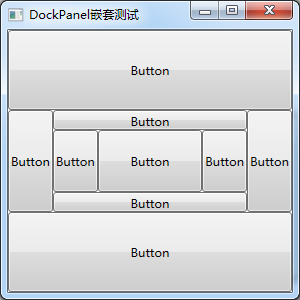
XAML代码如下:
<Window x:Class="WpfLayoutDemo.Window05"
xmlns="http://schemas.microsoft.com/winfx/2006/xaml/presentation"
xmlns:x="http://schemas.microsoft.com/winfx/2006/xaml"
Title="DockPanel嵌套测试" Height="300" Width="300">
<DockPanel>
<Button Content="Button" DockPanel.Dock="Top" Height="80"/>
<Button Content="Button" DockPanel.Dock="Bottom" Height="80"/>
<Button Content="Button" DockPanel.Dock="Left"/>
<Button Content="Button" DockPanel.Dock="Right"/>
<DockPanel>
<Button Content="Button" DockPanel.Dock="Top" Height="20"/>
<Button Content="Button" DockPanel.Dock="Bottom" Height="20"/>
<Button Content="Button" DockPanel.Dock="Left"/>
<Button Content="Button" DockPanel.Dock="Right"/>
<Button Content="Button"/>
</DockPanel>
</DockPanel>
</Window>
6、在Canvas上绘制控件,以左上角为坐标原点设置各控件位置
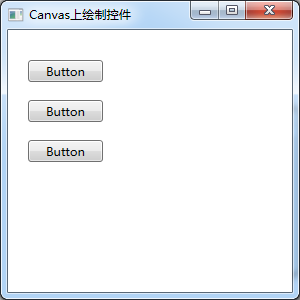
XAML代码如下:
<Window x:Class="WpfLayoutDemo.Window06"
xmlns="http://schemas.microsoft.com/winfx/2006/xaml/presentation"
xmlns:x="http://schemas.microsoft.com/winfx/2006/xaml"
Title="Canvas上绘制控件" Height="300" Width="300">
<Canvas HorizontalAlignment="Left" Height="270" VerticalAlignment="Top" Width="292">
<Button Content="Button" Canvas.Left="20" Canvas.Top="30" Width="75"/>
<Button Content="Button" Canvas.Left="20" Canvas.Top="70" Width="75"/>
<Button Content="Button" Canvas.Left="20" Canvas.Top="110" Width="75"/>
</Canvas>
</Window>
7、Grid容器,以网格形式放置元素
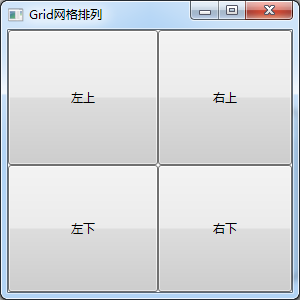
XAML代码如下:
<Window x:Class="WpfLayoutDemo.Window07"
xmlns="http://schemas.microsoft.com/winfx/2006/xaml/presentation"
xmlns:x="http://schemas.microsoft.com/winfx/2006/xaml"
Title="Grid网格排列" Height="300" Width="300">
<Grid>
<Grid.ColumnDefinitions>
<ColumnDefinition Width="150"/>
<ColumnDefinition Width="*" />
</Grid.ColumnDefinitions>
<Grid.RowDefinitions>
<RowDefinition Height="135" />
<RowDefinition Height="*" />
</Grid.RowDefinitions>
<Button Margin="0,0,0,0" Grid.Row="0" Grid.Column="0">左上</Button>
<Button Margin="0,0,0,0" Grid.Row="0" Grid.Column="1">右上</Button>
<Button Margin="0,0,0,0" Grid.Row="1" Grid.Column="0">左下</Button>
<Button Margin="0,0,0,0" Grid.Row="1" Grid.Column="1">右下</Button>
</Grid>
</Window>
8、StackPanel容器,自上到下或自左到右显示元素
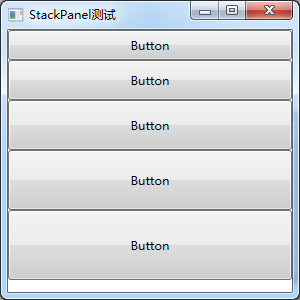
XAML代码如下:
<Window x:Class="WpfLayoutDemo.Window08"
xmlns="http://schemas.microsoft.com/winfx/2006/xaml/presentation"
xmlns:x="http://schemas.microsoft.com/winfx/2006/xaml"
Title="StackPanel测试" Height="300" Width="300">
<StackPanel>
<Button Content="Button" Height="30"/>
<Button Content="Button" Height="40"/>
<Button Content="Button" Height="50"/>
<Button Content="Button" Height="60"/>
<Button Content="Button" Height="70"/>
</StackPanel>
</Window>
9、StackPanel容器,添加滚动条以显示更多的元素
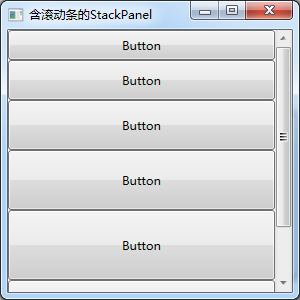
XAML代码如下:
<Window x:Class="WpfLayoutDemo.Window09"
xmlns="http://schemas.microsoft.com/winfx/2006/xaml/presentation"
xmlns:x="http://schemas.microsoft.com/winfx/2006/xaml"
Title="含滚动条的StackPanel" Height="300" Width="300">
<ScrollViewer x:Name="scrolls" VerticalScrollBarVisibility="Auto">
<ScrollViewer.Content>
<StackPanel>
<Button Content="Button" Height="30"/>
<Button Content="Button" Height="40"/>
<Button Content="Button" Height="50"/>
<Button Content="Button" Height="60"/>
<Button Content="Button" Height="70"/>
<Button Content="Button" Height="80"/>
</StackPanel>
</ScrollViewer.Content>
</ScrollViewer>
</Window>
10、WrapPanel容器,自左到右自上到下显示元素
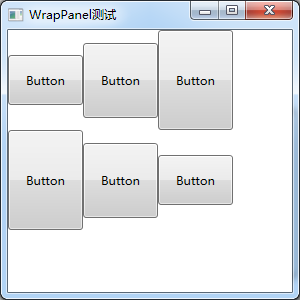
XAML代码如下:
<Window x:Class="WpfLayoutDemo.Window10"
xmlns="http://schemas.microsoft.com/winfx/2006/xaml/presentation"
xmlns:x="http://schemas.microsoft.com/winfx/2006/xaml"
Title="WrapPanel测试" Height="300" Width="300">
<WrapPanel HorizontalAlignment="Left" Height="270" VerticalAlignment="Top" Width="292">
<Button Content="Button" Width="75" Height="50"/>
<Button Content="Button" Width="75" Height="75"/>
<Button Content="Button" Width="75" Height="100"/>
<Button Content="Button" Width="75" Height="100"/>
<Button Content="Button" Width="75" Height="75"/>
<Button Content="Button" Width="75" Height="50"/>
</WrapPanel>
</Window>
END





















 被折叠的 条评论
为什么被折叠?
被折叠的 条评论
为什么被折叠?








