

#include <SDL.h>
#pragma comment(lib,"sdl.lib")
#pragma comment(lib,"SDLmain.lib")
void CtestsdlDlg::OnBnClickektestsdl()
{
// TODO: 在此添加控件通知处理程序代码
if((SDL_Init(SDL_INIT_EVERYTHING)==-1))
{
printf("Could not initialize SDL: %s.\n", SDL_GetError());
return ;
}
printf("hello ,the SDL world\n");
/* Shutdown all subsystems */
SDL_Quit();
}
3:这里的配置我没有做任何特殊处理,但是其他的一些文章还有其它的配置修改,
我查看了一下配置,原来:VC2008的mfc这些默认配置就已经符合要求了;
参考一下转载的其它文章。
Setting up SDL in Visual Studio.NET 2005/2008 Express
Last Updated 2/18/12
Before you start, make sure you have the latest versions of Visual C++ 2005 express, and the Visual Studio service pack. If you don't, SDL will not work with Visual C++ 2005 express. I have a mini tutorial to properly set up VC++ here.You will find them on the SDL website, specifically on this page.
Scroll Down to the Development Libraries section and download the Windows development library
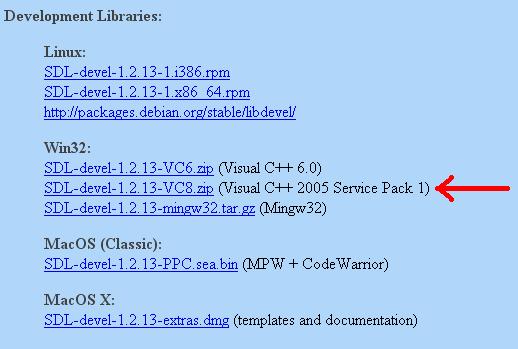
Open the zip and there should be a folder inside of it.
Copy that folder to where ever you want. In these tutorials I'm putting the folder in C:\.
2)Start up Visual Studio and go to Tools -> Options:
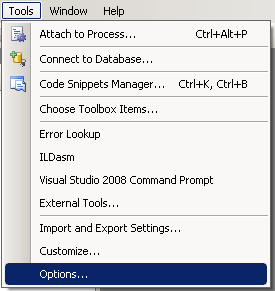
3)Next go to the "VC++ Directories" under "Projects and Solutions". Set "Show Directories For:" to "Include files". Click on the folder icon.
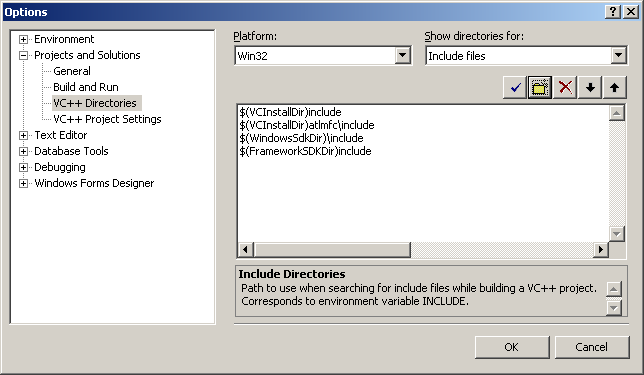
Add the include directory from the SDL folder you extracted.
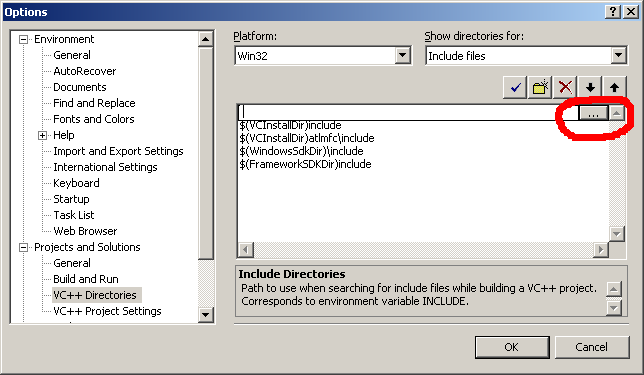
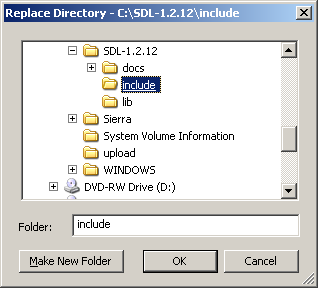
4)Set "Show Directories For:" to "Library files" and find the lib directory from the SDL folder you extracted.
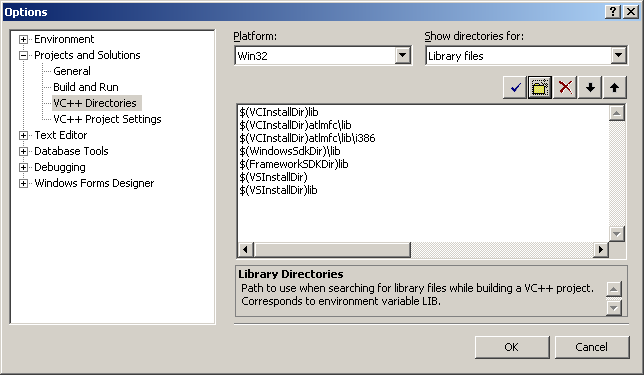
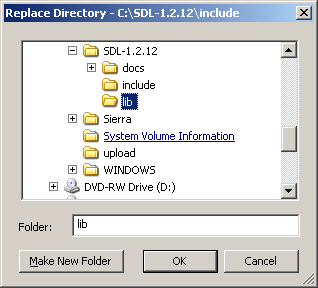
For certain versions of SDL, there will be a x86 folder and a x64 folder inside of the lib folder from the archive. The x86 folder contains the 32bit *.lib files and the x64 bit folder contains the 64bit versions of the library files. If you're compiling a 32bit program, set the new library directory to the x86 folder and if you're compiling a 64bit version set the new library directory to the x64 folder. By default Visual Studio compiles in 32bit so if you're not sure how you're compiling, try the 32bit libraries first. What matters here is not whether you have 32/64bit windows, but what type of program you're compiling.
If you don't see a x86 or x64 folder inside of the lib directory from the archive, just set the lib folder from the archive as the new library directory.
5)Now take the SDL.dll from the archive (it should be inside the lib subfolder) and extract it. You're going to put this in the same directory as your project/exe when you compile it.
Alternatively, you can copy SDL.dll to C:\WINDOWS\SYSTEM32 so your SDL app will find SDL.dll even if it's not in the same directory. If you're using a 64bit version of Windows, you'll want to put the dll in C:\Windows\SysWOW64.
The problem with this method is if you have multiple SDL apps that use different versions of SDL, you'll have version conflicts. If you have SDL 1.2.8 in SYSTEM32 when the app uses 1.2.13 you're going to run into problems. Generally you want to have your SDL.dll in the same directory as your executable developing and you'll always want to have SDL.dll in the same directory as the exe when distributing your app.
6)Now start a new win32 console project:
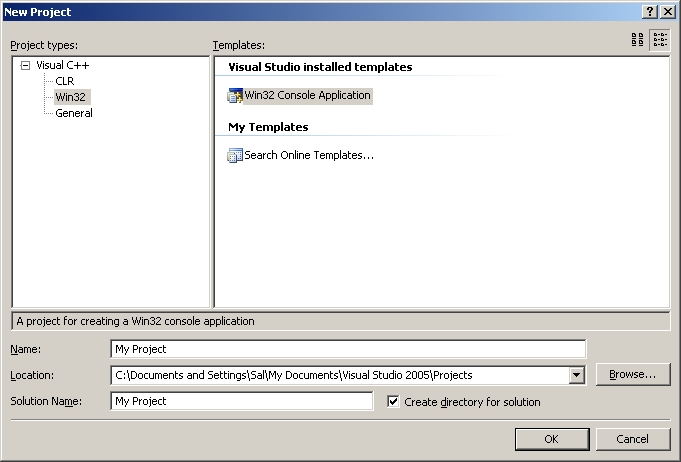
7)Go to application settings and make sure it's an empty project:
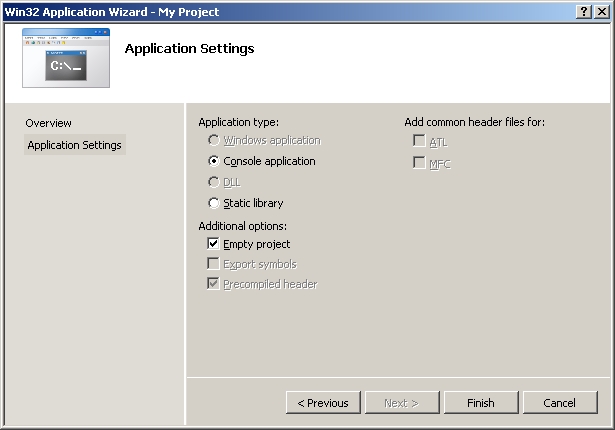
8)Then add a new source file to the project:
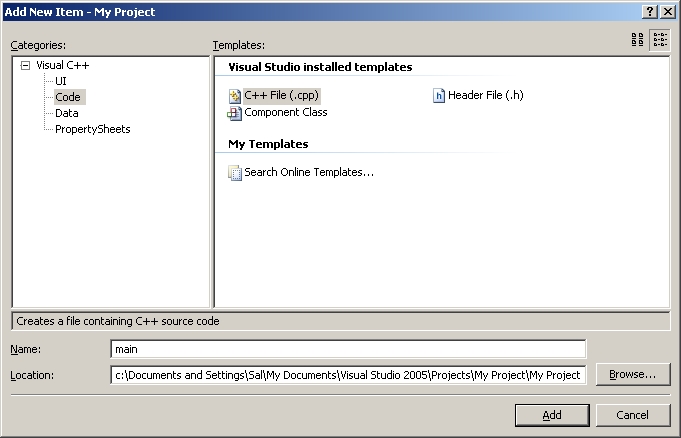
9)Now paste the following code into your new source file:
10)Next go to project settings.
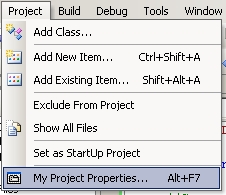
11)In the C/C++ menu under general, set "Detect 64-bit Portability Issues" to "No".
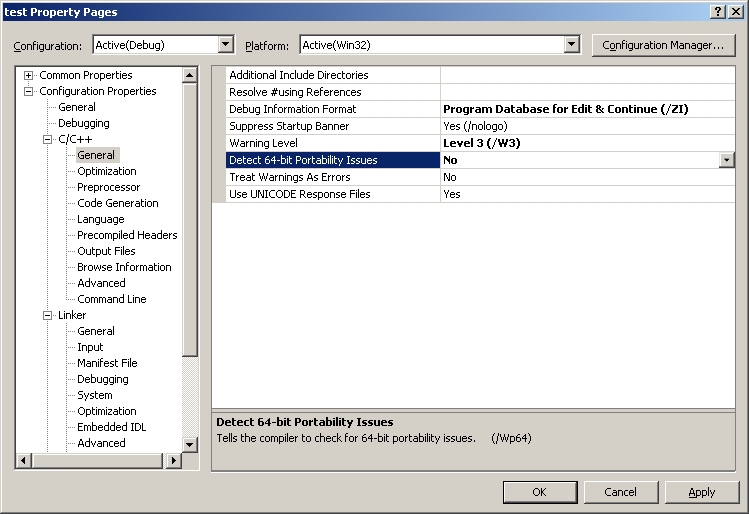
12)In the C/C++ menu under Code Generation, set "Runtime Library" to multi-threaded dll.
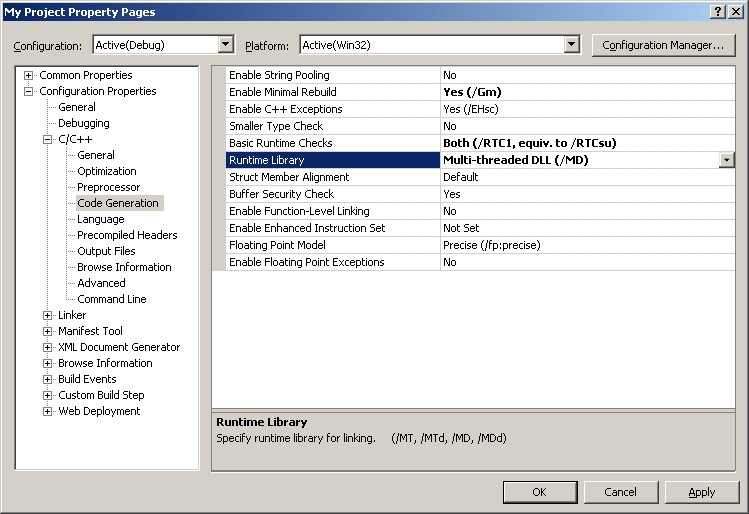
13)In the Linker menu under Input, paste:
SDL.lib SDLmain.lib
in the additional dependencies field.
13)In the System menu, set the subsystem to windows:
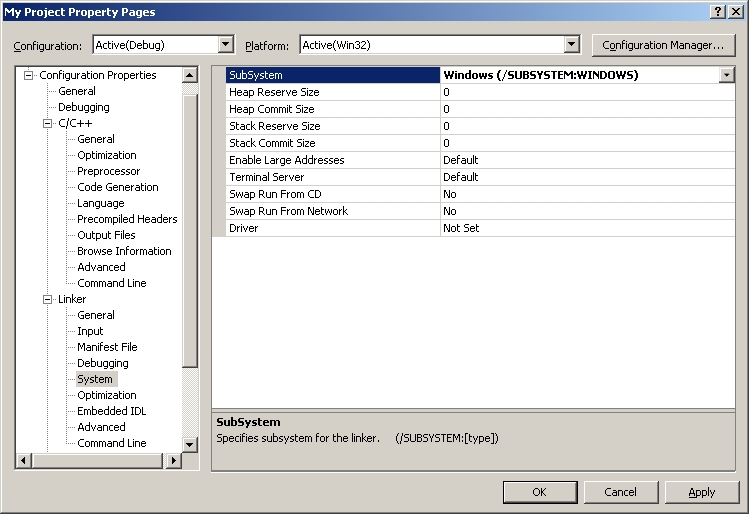
Now Build. Make sure SDL.dll is in the same directory as the project/executable. If there are no errors, you're finished. Otherwise go back and make sure you didn't skip a step.






|
|
|























 4480
4480

 被折叠的 条评论
为什么被折叠?
被折叠的 条评论
为什么被折叠?










