一时兴起,想尝试一下用nginx搭建一个图片服务器。于是到官网(http://nginx.org/en/download.html)下载了一个linux版的nginx。
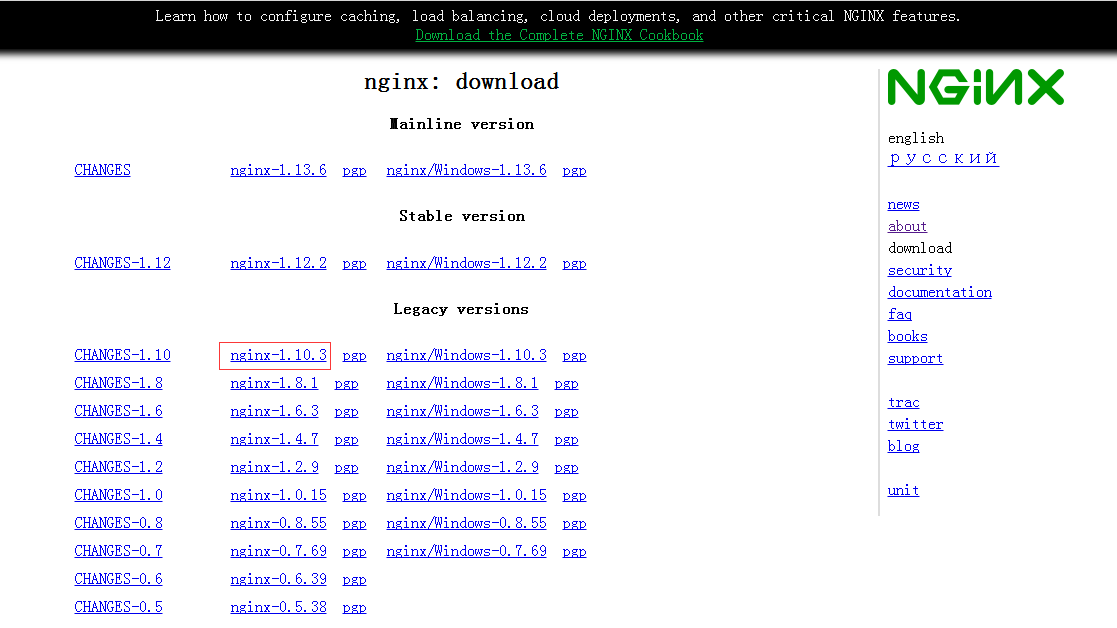
通过WinSCP把它上传到服务器后,通过tar -xvf XXXX.tar解压后,切换到nginx的目录下,通过./configure --prefix=/opt/nginx
报错:error: C compiler cc is not found

检查是否安装gcc whereis gcc:
![]()
如图显示没有安装gcc,即可安装gcc:通过yum -y install gcc(yum是个好东西)
完成后继续执行./configure --prefix=/opt/nginx
报错:缺少pcre
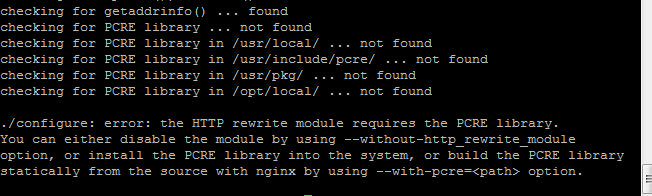
到pcre官网(https://ftp.pcre.org/pub/pcre/)下载pcre依赖包:
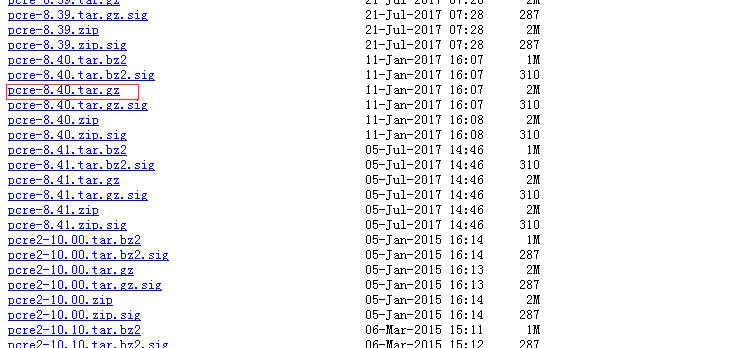
丢到服务器上,解压并切换到解压目录执行./configure
报错:You need a C++ compiler for C++ support.
通过yum -y install gcc-c++即可完成
继续执行./configure 完成后继续执行make & make install即可
返回nginx目录执行./configure
报错:缺少zlib

到zlib官网(http://www.zlib.net/)下载
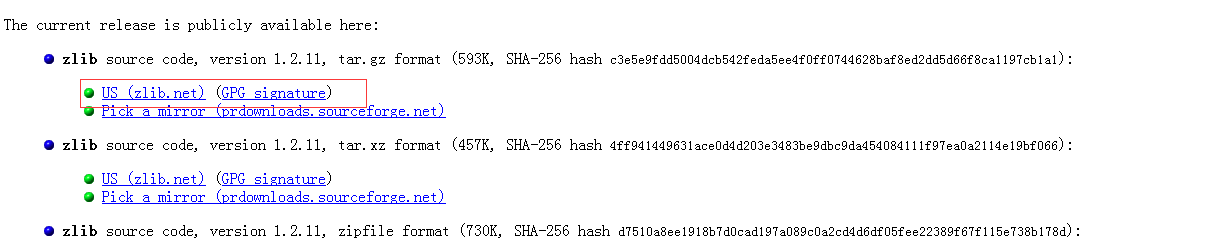
丢到服务器上,解压并切换到解压目录执行./configure后执行 make & make install即可
完成后继续执行./configure --prefix=/opt/nginx
报错:缺少openssl
到openssl官网(https://www.openssl.org/source/)下载
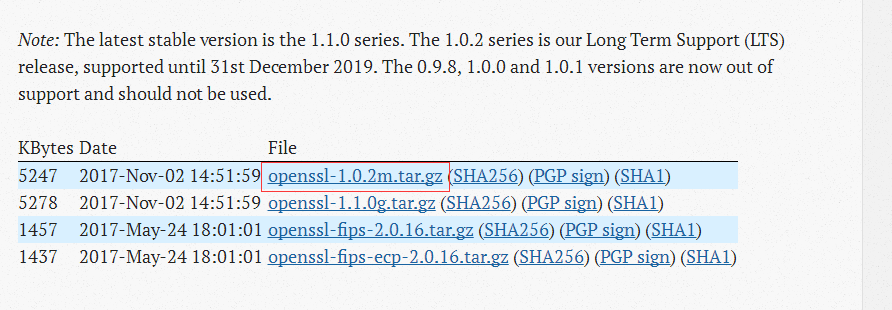
丢到服务器上,解压并切换到解压目录执行./config后执行 make & make install即可
完成后继续执行./configure --prefix=/opt/nginx
此时,nginx便会安装在/opt/nginx下。修改conf下的nginx.conf文件,我的配置文件如下
#user nobody;
worker_processes 1;
#error_log logs/error.log;
#error_log logs/error.log notice;
#error_log logs/error.log info;
#pid logs/nginx.pid;
events {
worker_connections 1024;
}
http {
include mime.types;
default_type application/octet-stream;
#log_format main '$remote_addr - $remote_user [$time_local] "$request" '
# '$status $body_bytes_sent "$http_referer" '
# '"$http_user_agent" "$http_x_forwarded_for"';
#access_log logs/access.log main;
sendfile on;
#tcp_nopush on;
#keepalive_timeout 0;
keepalive_timeout 65;
gzip on;
server {
listen 8989;
server_name localhost;
#charset koi8-r;
#access_log logs/host.access.log main;
location / {
root html;
index index.html index.htm;
}
#error_page 404 /404.html;
# redirect server error pages to the static page /50x.html
#
error_page 500 502 503 504 /50x.html;
location = /50x.html {
root html;
}
# proxy the PHP scripts to Apache listening on 127.0.0.1:80
#
#location ~ \.php$ {
# proxy_pass http://127.0.0.1;
#}
# pass the PHP scripts to FastCGI server listening on 127.0.0.1:9000
#
#location ~ \.php$ {
# root html;
# fastcgi_pass 127.0.0.1:9000;
# fastcgi_index index.php;
# fastcgi_param SCRIPT_FILENAME /scripts$fastcgi_script_name;
# include fastcgi_params;
#}
# deny access to .htaccess files, if Apache's document root
# concurs with nginx's one
#
#location ~ /\.ht {
# deny all;
#}
location ~ .*\.(gif|jpg|jpeg|png)$ {
expires 24h;
root /opt/upload/;#指定图片存放路径
access_log /opt/upload/img_nginx.log;#图片路径
proxy_store on;
proxy_store_access user:rw group:rw all:rw;
proxy_temp_path /opt/upload/;#图片路径
proxy_redirect off;
proxy_set_header Host 127.0.0.1;
proxy_set_header X-Real-IP $remote_addr;
proxy_set_header X-Forwarded-For $proxy_add_x_forwarded_for;
client_max_body_size 10m;
client_body_buffer_size 1280k;
proxy_connect_timeout 900;
proxy_send_timeout 900;
proxy_read_timeout 900;
proxy_buffer_size 40k;
proxy_buffers 40 320k;
proxy_busy_buffers_size 640k;
proxy_temp_file_write_size 640k;
if ( !-e $request_filename)
{
proxy_pass http://127.0.0.1:8989;#代理访问地址
}
}
}
# another virtual host using mix of IP-, name-, and port-based configuration
#
#server {
# listen 8000;
# listen somename:8080;
# server_name somename alias another.alias;
# location / {
# root html;
# index index.html index.htm;
# }
#}
# HTTPS server
#
#server {
# listen 443 ssl;
# server_name localhost;
# ssl_certificate cert.pem;
# ssl_certificate_key cert.key;
# ssl_session_cache shared:SSL:1m;
# ssl_session_timeout 5m;
# ssl_ciphers HIGH:!aNULL:!MD5;
# ssl_prefer_server_ciphers on;
# location / {
# root html;
# index index.html index.htm;
# }
#}
}
最后切换到sbin目录下,执行./nginx -c /opt/nginx/conf/nginx.conf启动nginx服务器即可。





















 575
575

 被折叠的 条评论
为什么被折叠?
被折叠的 条评论
为什么被折叠?








