cesium地图上鼠标点击事件
1、创建屏幕控制实例
var handlClick = new Cesium.ScreenSpaceEventHandler(window.viewer.canvas);2、使用setInputAction进行监听,可监听点击、移入移除移动事件等
handlClick.setInputAction(function (movement) {
var pick = window.viewer.scene.pick(movement.position);
var dpick = window.viewer.scene.drillPick(movement.position, 1000, 1000)
console.log("cesium点击", movement, pick, dpick);
if (Cesium.defined(pick) && pick.id.id == "bluePolygon") {
alert("666666");
}
}, Cesium.ScreenSpaceEventType.LEFT_CLICK);3、鼠标的事件 Cesium.ScreenSpaceEventType.LEFT_CLICK
handlClick.setInputAction(function (event) {
console.log("鼠标点击")
}, Cesium.ScreenSpaceEventType.LEFT_CLICK);
| Name | Type | Description |
|---|---|---|
LEFT_DOWN | Number | Represents a mouse left button down event. |
LEFT_UP | Number | Represents a mouse left button up event. |
LEFT_CLICK | Number | Represents a mouse left click event. |
LEFT_DOUBLE_CLICK | Number | Represents a mouse left double click event. |
RIGHT_DOWN | Number | Represents a mouse left button down event. |
RIGHT_UP | Number | Represents a mouse right button up event. |
RIGHT_CLICK | Number | Represents a mouse right click event. |
MIDDLE_DOWN | Number | Represents a mouse middle button down event. |
MIDDLE_UP | Number | Represents a mouse middle button up event. |
MIDDLE_CLICK | Number | Represents a mouse middle click event. |
MOUSE_MOVE | Number | Represents a mouse move event. |
WHEEL | Number | Represents a mouse wheel event. |
PINCH_START | Number | Represents the start of a two-finger event on a touch surface. |
PINCH_END | Number | Represents the end of a two-finger event on a touch surface. |
PINCH_MOVE | Number | Represents a change of a two-finger event on a touch surface. |
cesium 获取不同对象的方法
scene.pick 返回包含窗口位置基元的对象
scene.drillPick 返回给定窗口位置所有对象的列表
Globe.pick 返回的是给定光线和地形的交点
4、通过entities设置的几何 通过设置description可以设置点击后弹窗的内容
注意:logo 图片的引入 import logo from "/public/img/pic1.jpg"
var position3 = new Cesium.Cartesian3.fromDegrees(116.4, 39.9, 0);
const planImg = window.viewer.entities.add({
id: "cesiumimg", //用于交互绑定和识别
position: position3,
plane: {
plane: new Cesium.Plane(Cesium.Cartesian3.UNIT_Z, 0), //确认面的朝向
dimensions: new Cesium.Cartesian3(600, 600), //确认面的长宽
material: logo, //填充颜色 填充图片
outline: true,
outlineColor: new Cesium.Color(0, 0, 1, 1),
shadows: Cesium.ShadowMode.CAST_ONLY,
},
description: `<div>
<img width="100%" height="300px" src="${logo}">
<h1>cesium学习<h1>
<p>加油加油</p>
</div>`
});
效果:
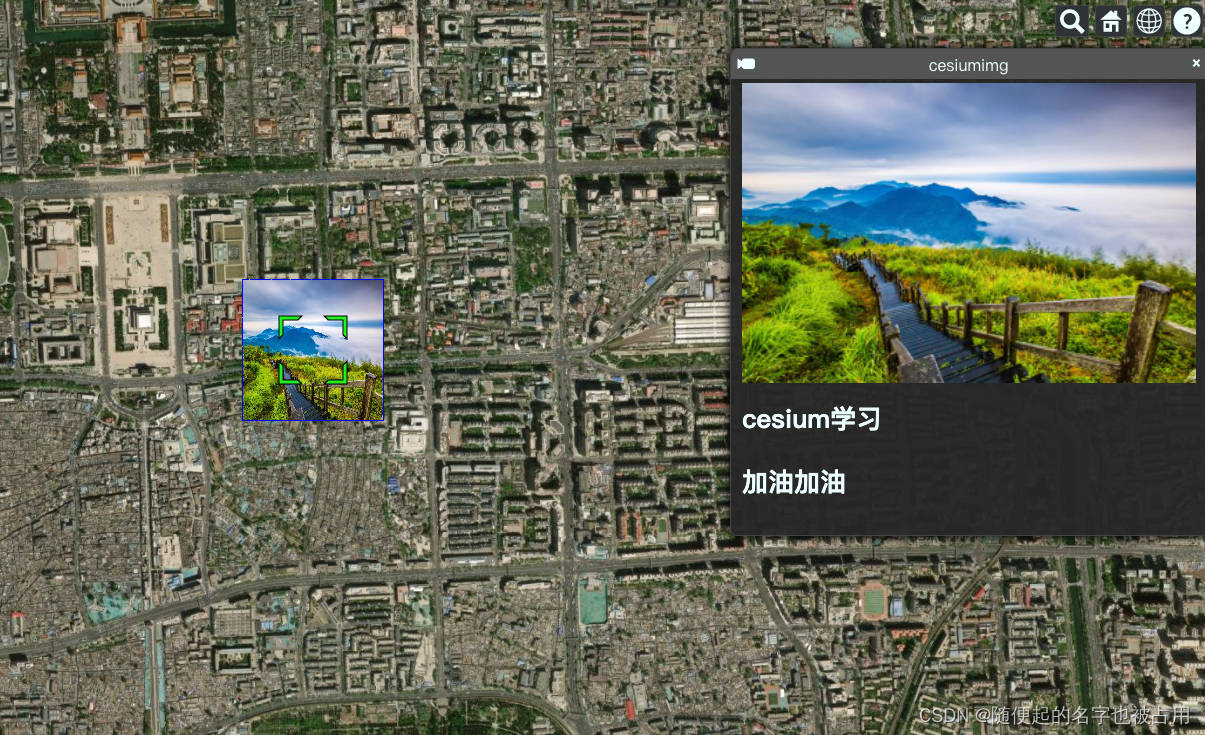
组件全部代码:
<template>
<div class="map-box">
<div class="cesium-camera-methods">
<!-- <el-button>缩放地球</el-button> -->
</div>
<div id="event-mouse"></div>
</div>
</template>
<script>
import { getCurrentInstance, onMounted } from "vue";
import logo from "/public/img/pic1.jpg"
export default {
name: "",
mounted() { },
setup() {
onMounted(() => {
Cesium.Camera.DEFAULT_VIEW_RECTANGLE = Cesium.Rectangle.fromDegrees(80, 22, 130, 55); // 默认定位到中国上空,home定位到中国范围
var esri = new Cesium.ArcGisMapServerImageryProvider({
url: "https://services.arcgisonline.com/ArcGIS/rest/services/World_Imagery/MapServer",
});
window.viewer = new Cesium.Viewer("event-mouse", {
baseLayerPicker: false, //是否显示图层选择控件
// imageryProvider 设置试图图层
imageryProvider: esri,
//加载地形
terrainProvider: new Cesium.CesiumTerrainProvider({
url: Cesium.IonResource.fromAssetId(1), //地形服务器的地址
requestVertexNormals: true, //增加光照效果
requestWaterMask: true, //增加水波纹效果
}),
});
// 隐藏版权
window.viewer._cesiumWidget._creditContainer.style.display = "none";
window.viewer.camera.setView({
destination: Cesium.Cartesian3.fromDegrees(116.39, 39.91, 5000.0),
orientation: {
heading: Cesium.Math.toRadians(0),
pitch: Cesium.Math.toRadians(-90),
roll: 0.0,
},
});
// 如何加载 空间数据
// 如何管理空间数据 增删改
// entities 添加一个多边形
var bluePolygon = window.viewer.entities.add({
id: "bluePolygon",
polygon: {
hierarchy: Cesium.Cartesian3.fromDegreesArray([
116.43, 39.92, 116.43, 39.93, 116.41, 39.92,
]),
material: Cesium.Color.BLUE,
extrudedHeight: 200,
},
});
// 面上添加图片
var position3 = new Cesium.Cartesian3.fromDegrees(116.4, 39.9, 0);
const planImg = window.viewer.entities.add({
id: "cesiumimg", //用于交互绑定和识别
position: position3,
plane: {
plane: new Cesium.Plane(Cesium.Cartesian3.UNIT_Z, 0), //确认面的朝向
dimensions: new Cesium.Cartesian3(600, 600), //确认面的长宽
material: logo, //填充颜色 填充图片
outline: true,
outlineColor: new Cesium.Color(0, 0, 1, 1),
shadows: Cesium.ShadowMode.CAST_ONLY,
},
description: `<div>
<img width="100%" height="300px" src="${logo}">
<h1>cesium学习<h1>
<p>加油加油</p>
</div>`
});
// 鼠标点击事件
// 创建屏幕控制实例
var handlClick = new Cesium.ScreenSpaceEventHandler(window.viewer.canvas);
handlClick.setInputAction(function (movement) {
var pick = window.viewer.scene.pick(movement.position);
var dpick = window.viewer.scene.drillPick(movement.position, 1000, 1000)
console.log("cesium点击", movement, pick, dpick);
if (Cesium.defined(pick) && pick.id.id == "bluePolygon") {
alert("666666");
}
}, Cesium.ScreenSpaceEventType.LEFT_CLICK);
// 鼠标移动事件
handlClick.setInputAction(function (event) {
console.log("123")
}, Cesium.ScreenSpaceEventType.MOUSE_MOVE);
// 鼠标右键点击事件
handlClick.setInputAction(function (event) {
console.log("456")
}, Cesium.ScreenSpaceEventType.RIGHT_CLICK);
/*
* cesium 获取不同对象的方法
* scene.pick 返回包含窗口位置基元的对象
* scene.drillPick 返回给定窗口位置所有对象的列表
* Globe.pick 返回的是给定光线和地形的交点
*/
});
return {};
},
};
</script>
<style lang="scss" scoped>
.map-box {
width: 100%;
height: 100%;
display: flex;
justify-content: space-between;
.cesium-camera-methods {
width: 160px;
background: #ccc;
padding: 20px;
box-sizing: border-box;
}
}
#imagery-terrain {
flex: 1;
width: 100%;
height: 100%;
}
</style>
























 3448
3448











 被折叠的 条评论
为什么被折叠?
被折叠的 条评论
为什么被折叠?










