
android mvp示例
Here you will get android switch button example.
在这里,您将获得android switch button的示例 。
Switch is a button which has two states, on or off. The user can on or off by just dragging or tapping finger on the button. This UI widget is supported on android version 4.0 and higher.
开关是一个具有打开或关闭两种状态的按钮。 用户只需在按钮上拖动或点击手指即可打开或关闭。 Android 4.0及更高版本支持此UI小部件。
We can define switch button in XML layout by using <Switch> tag.
我们可以使用<Switch>标签在XML布局中定义切换按钮。
The OnCheckedChangeListener is applied on button to get notified whenever its state is changed.
OnCheckedChangeListener应用于按钮,以便在状态改变时得到通知。
The isChecked() method is used to check the current state of switch. It returns true if state is ON else returns false.
isChecked()方法用于检查开关的当前状态。 如果状态为ON,则返回true,否则返回false。
You can set the initial state of switch by setChecked() method in following way.
您可以通过以下方法通过setChecked()方法设置开关的初始状态。
//set switch button to ON
sButton.setChecked(true);
//set switch button to OFF
sButton.setChecked(false);Android开关按钮示例 (Android Switch Button Example)
activity_main.xml
activity_main.xml
<?xml version="1.0" encoding="utf-8"?>
<LinearLayout xmlns:android="http://schemas.android.com/apk/res/android"
android:layout_width="match_parent" android:layout_height="match_parent"
android:orientation="vertical"
android:gravity="center">
<TextView
android:layout_width="match_parent"
android:layout_height="wrap_content"
android:gravity="center"
android:id="@+id/text1"
android:layout_marginBottom="10dp"
android:text="Play With Me..."/>
<Switch
android:layout_width="wrap_content"
android:layout_height="wrap_content"
android:id="@+id/sButton"/>
<TextView
android:layout_width="match_parent"
android:layout_height="wrap_content"
android:gravity="center"
android:id="@+id/text2"
android:layout_marginTop="10dp"/>
</LinearLayout>MainActivity.java
MainActivity.java
package thecrazyprogrammer.androidexample;
import android.app.Activity;
import android.os.Bundle;
import android.widget.CompoundButton;
import android.widget.Switch;
import android.widget.TextView;
import android.widget.Toast;
public class MainActivity extends Activity {
Switch sButton;
TextView text2;
@Override
protected void onCreate(Bundle savedInstanceState) {
super.onCreate(savedInstanceState);
setContentView(R.layout.activity_main);
sButton = (Switch)findViewById(R.id.sButton);
text2 = (TextView)findViewById(R.id.text2);
if(sButton.isChecked()){
text2.setText("Switch Button is On");
}
else{
text2.setText("Switch Button is Off");
}
sButton.setOnCheckedChangeListener(new CompoundButton.OnCheckedChangeListener() {
@Override
public void onCheckedChanged(CompoundButton buttonView, boolean isChecked) {
if(isChecked == true){
Toast.makeText(MainActivity.this,"On",Toast.LENGTH_SHORT).show();
text2.setText("Switch Button is On");
}
else{
Toast.makeText(MainActivity.this,"Off",Toast.LENGTH_SHORT).show();
text2.setText("Switch Button is Off");
}
}
});
}
}Screenshot
屏幕截图
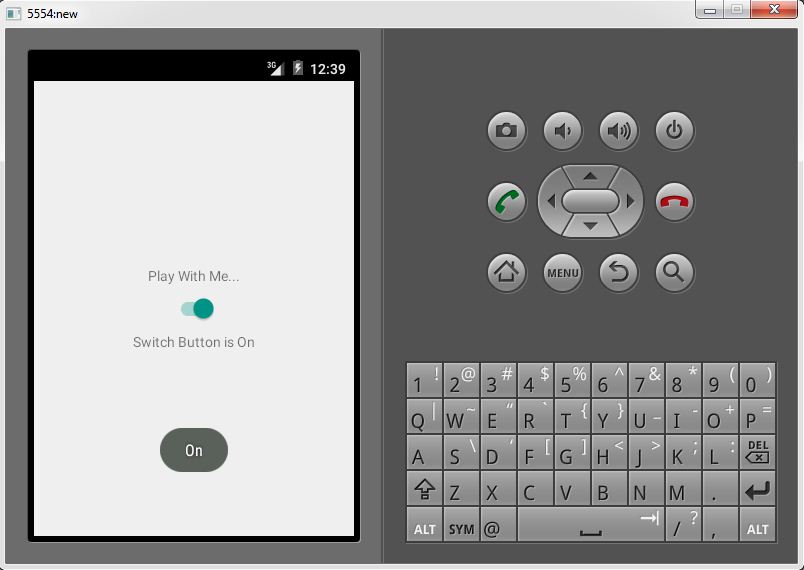
Comment below if you have any queries related to above android switch button example.
如果您对上述android开关按钮示例有任何疑问,请在下面评论。
翻译自: https://www.thecrazyprogrammer.com/2016/08/android-switch-button-example.html
android mvp示例





















 663
663











 被折叠的 条评论
为什么被折叠?
被折叠的 条评论
为什么被折叠?








