
If you prefer using an older classic keyboard such as the IBM Model M that doesn’t include a physical Windows key, there’s a neat way to “add” one using Windows 10 by borrowing a key you don’t use very often. Here’s how to do it.
如果您喜欢使用不包含物理Windows键的老式经典键盘(例如IBM Model M) ,则可以通过借用您不经常使用的键来使用Windows 10“添加”一个巧妙的方法。 这是操作方法。
Using Microsoft’s free PowerToys utility, you can easily reassign any key to work like any other key (or even give them a novel function like muting your audio). In our case, we’ll be assigning the Windows key function to a key of your choice.
使用Microsoft免费的PowerToys实用程序 ,您可以轻松地重新分配任何按键,使其像其他任何按键一样工作(甚至为他们提供新颖的功能,如使音频静音)。 在我们的案例中,我们将Windows键功能分配给您选择的键。
(By default, the Command key on a Mac keyboard functions as the Windows key if plugged into a Windows 10 machine. There’s no need to use this trick when you’re using a Mac keyboard with Windows—just use the “Command” key as your Windows key.)
(默认情况下,如果将Mac键盘上的Command键插入Windows 10计算机,则它会用作Windows键。当您将Mac键盘与Windows一起使用时,无需使用此技巧-只需将“ Command”键用作Windows键。)
First, if you don’t already have PowerToys for Windows 10, download it for free from Microsoft’s website. After that, launch PowerToys, and click the “Keyboard Manager” option in the sidebar. In the “Keyboard Manager” options, click “Remap A Key.”
首先,如果您还没有适用于Windows 10的PowerToys,请从Microsoft网站免费下载 。 之后,启动PowerToys,然后单击侧栏中的“键盘管理器”选项。 在“键盘管理器”选项中,单击“重新映射键”。
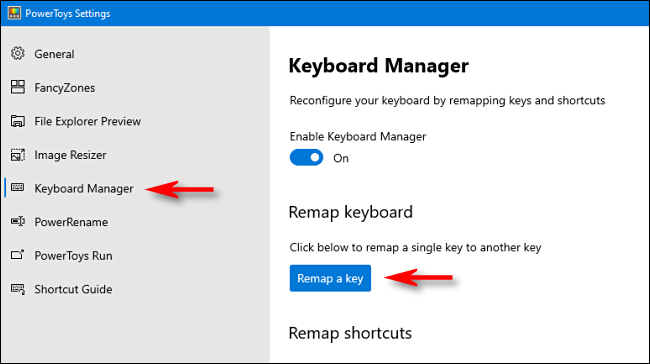
In the “Remap Keyboard” window that pops up, click the plus sign (+) to add a key mapping.
在弹出的“重新映射键盘”窗口中,单击加号(+)以添加键映射。
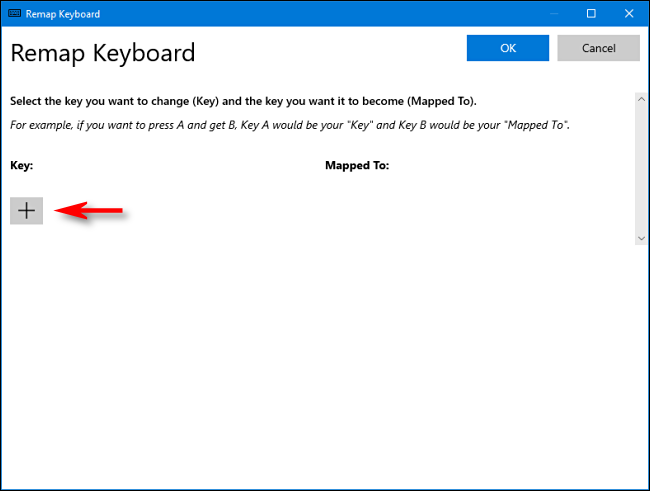
Now you have to decide which key you want to double as the Windows key. We find that the right Alt key works very well (if you have one), because it is easy to use for one-handed Windows shortcuts and most people use the left Alt key more frequently. You could also choose a seldom-used key, such as Scroll Lock or right Ctrl instead. It’s completely up to you.
现在,您必须确定要将哪个键用作Windows键。 我们发现右Alt键非常有用(如果有的话),因为它很容易用于单手Windows快捷方式,并且大多数人会更频繁地使用左Alt键。 您也可以选择一个很少使用的键,例如Scroll Lock或右键Ctrl。 这完全取决于您。
While defining the mapping in PowerToys, use the drop-down menu below the “Key:” heading on the left to select the key you’d like to function as your Windows key. In this example, we’re using “Alt (Right).”
在PowerToys中定义映射时,请使用左侧“键:”标题下方的下拉菜单,选择要用作Windows键的键。 在此示例中,我们使用“ Alt(右)”。
In the “Mapped To” section on the right, select “Win” (which represents the Windows key) from the drop-down menu.
在右侧的“映射到”部分中,从下拉菜单中选择“ Win”(代表Windows键)。
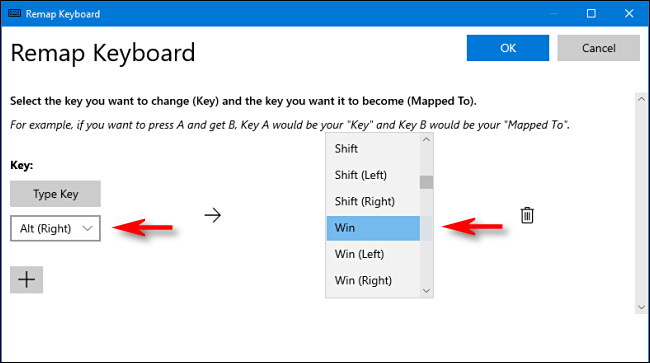
Click “OK.” Windows will probably warn you that the key you’re remapping won’t be usable because you’ve reassigned it to another function. In that case, click “Continue Anyway.”
点击“确定”。 Windows可能会警告您,重新映射的键将不可用,因为您已将其重新分配给另一个功能。 在这种情况下,请单击“仍然继续”。
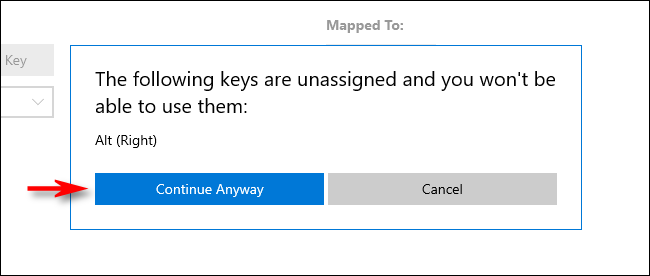
After that, the new Windows key mapping should be active. Test it out. If you tap the key you assigned to Windows, your Start Menu should pop up. From then on, you should also be able to use it to launch handy shortcuts such as Windows+I to open Settings.
之后,新的Windows键映射应处于活动状态。 测试一下。 如果您点击分配给Windows的键,则会弹出“开始”菜单。 从那时起,您还应该可以使用它来启动方便的快捷方式,例如Windows + I以打开“设置”。
When you’re ready, close PowerToys, and you can use your computer as usual. You won’t have to log out or restart your PC; your change will take effect immediately.
准备就绪后,关闭PowerToys,即可照常使用计算机。 您无需注销或重新启动PC。 您的更改将立即生效。
如何删除新的Windows键映射 (How to Remove the New Windows Key Mapping)
If you change your mind and want to assign a different key to Windows or restore the function of the key you remapped, launch PowerToys, and navigate to Keyboard Manager > Remap A Key.
如果您改变主意并希望为Windows分配其他键或恢复重新映射的键的功能,请启动PowerToys,然后导航至“键盘管理器”>“重新映射键”。
Locate the mapping you defined earlier and click the trash can to delete it. Then click “OK” to close the window. After that, you’re free to create a new mapping or simply close Power Toys.
找到您先前定义的映射,然后单击垃圾箱将其删除。 然后单击“确定”关闭窗口。 之后,您可以自由创建新的映射,也可以直接关闭Power Toys。
翻译自: https://www.howtogeek.com/681756/how-to-create-a-windows-key-if-you-dont-have-one/




















 9837
9837











 被折叠的 条评论
为什么被折叠?
被折叠的 条评论
为什么被折叠?








