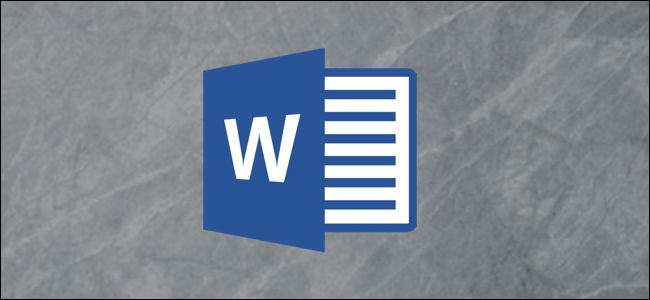
If Word is acting glitchy and abnormal, resetting it might be necessary. Although Microsoft doesn’t provide a “reset” button to bring Word’s user options and registry settings back to default, a couple of fairly simple solutions are available.
如果Word出现故障且异常,则可能需要重新设置。 尽管Microsoft没有提供一个“重置”按钮来将Word的用户选项和注册表设置恢复为默认设置,但是有一些相当简单的解决方案可用。
运行Microsoft的Easy Fix Wizard (Running Microsoft’s Easy Fix Wizard)
The first (and easiest) solution is to run Microsoft’s Easy Fix Wizard that automatically resets Word’s user options and registry settings for you. To find the Wizard, go to the “Here’s an Easy Fix” section of Microsoft’s Troubleshooting page. Select “Download” and, once finished, open the application.
第一个(也是最简单的)解决方案是运行Microsoft的Easy Fix Wizard,该向导会自动为您重置Word的用户选项和注册表设置。 要找到该向导,请转到Microsoft的“疑难解答”页面的“此处是简单修复”部分。 选择“下载”,完成后,打开应用程序。
Note that all Office applications must be closed for the Wizard to work.
请注意,必须关闭所有Office应用程序才能使向导起作用。

The Easy Fix window will appear. Read the basic information and select “Next.”
出现简易修复窗口。 阅读基本信息,然后选择“下一步”。
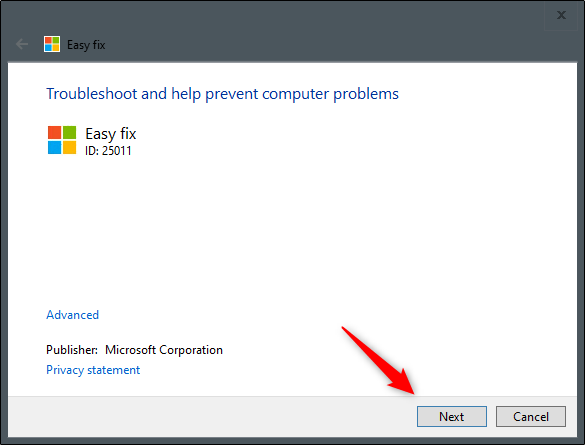
Let the Wizard run through its troubleshooting process. When it’s finished, select “Close.”
让向导运行其故障排除过程。 完成后,选择“关闭”。
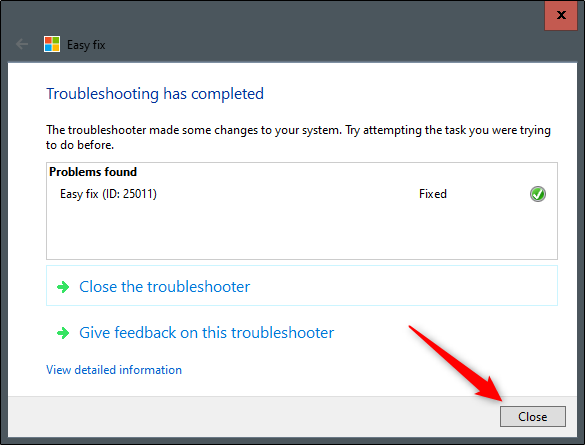
Now, the user options and registry settings are reset. The next time you open Word, you’ll be prompted to run through the setup process.
现在,用户选项和注册表设置被重置。 下次打开Word时,系统将提示您运行安装过程。
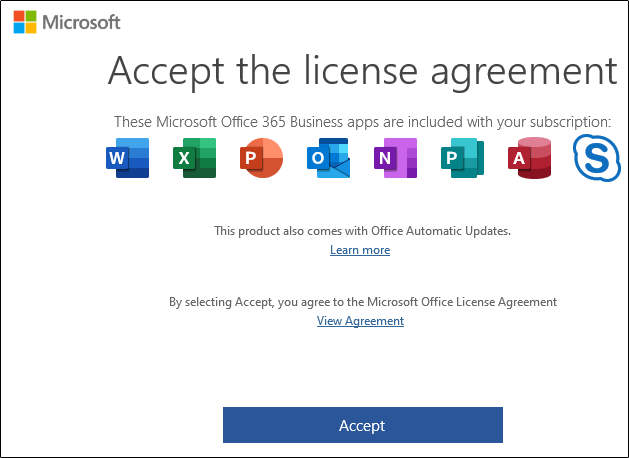
使用注册表编辑器实用程序重置 (Reset Using the Registry Editor Utility)
While we recommend the aforementioned method, you can manually reset the options and settings in Word using the Registry Editor.
尽管我们建议使用上述方法,但是您可以使用注册表编辑器手动重置Word中的选项和设置。
Standard Warning: Registry Editor is a powerful tool and misusing it can render your system unstable or even inoperable. This is a pretty simple hack and as long as you stick to the instructions, you shouldn’t have any problems. That said, if you’ve never worked with it before, consider reading about how to use the Registry Editor before you get started. And definitely back up the Registry (and your computer!) before making changes.
标准警告:注册表编辑器是一个功能强大的工具,滥用它会使您的系统不稳定甚至无法运行。 这是一个非常简单的技巧,只要您按照说明进行操作,就不会有任何问题。 也就是说,如果您以前从未使用过它,请在开始之前考虑阅读有关如何使用注册表编辑器的信息 。 并在进行更改之前一定要备份注册表 (和您的计算机 !)。
First, press Windows Key + R to open the “Run” window. Next, type Regedt32.exe and select “OK.”
首先,按Windows键+ R打开“运行”窗口。 接下来,键入Regedt32.exe并选择“确定”。
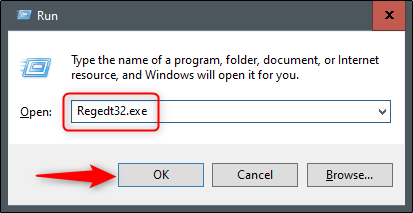
This opens the Registry Editor Utility. Navigate to the location of the key you want to delete. The key appears in the following file path:
这将打开注册表编辑器实用程序。 导航到要删除的密钥的位置。 密钥出现在以下文件路径中:
HKEY_CURRENT_USER\Software\Microsoft\Office\16.0\Word\
HKEY_CURRENT_USER\Software\Microsoft\Office\16.0\Word\
Note that “16.0” in the file path might be different depending on which version of Office you’re using. If you’re using Office 2013, you need to look for “15.0.” Microsoft provides a comprehensive list of key locations if you need further help.
请注意,文件路径中的“ 16.0”可能会有所不同,具体取决于您所使用的Office版本。 如果您使用的是Office 2013,则需要查找“ 15.0”。 如果您需要进一步的帮助,Microsoft将提供关键位置的完整列表 。
Next, select the key you want to delete. Once selected, click on Edit > Delete.
接下来,选择要删除的密钥。 选择后,单击编辑>删除。
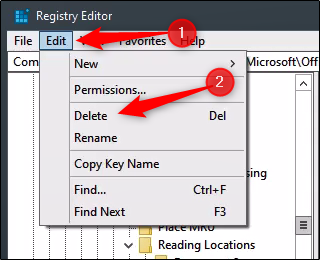
You’ll then be asked if you’re sure you want to delete the key. Click “Yes” to confirm; then the key will be deleted.
然后将询问您是否确定要删除密钥。 点击“是”进行确认; 那么密钥将被删除。
That’s all there is to it. The next time you run Word, it will take you through the setup process.
这里的所有都是它的。 下次运行Word时,它将带您完成安装过程。
翻译自: https://www.howtogeek.com/436698/how-to-reset-user-options-and-registry-settings-in-word/







 本文介绍两种有效的方法来重置Word的用户选项和注册表设置,包括运行Microsoft的EasyFix向导和使用注册表编辑器手动重置。
本文介绍两种有效的方法来重置Word的用户选项和注册表设置,包括运行Microsoft的EasyFix向导和使用注册表编辑器手动重置。
















 2511
2511

 被折叠的 条评论
为什么被折叠?
被折叠的 条评论
为什么被折叠?








