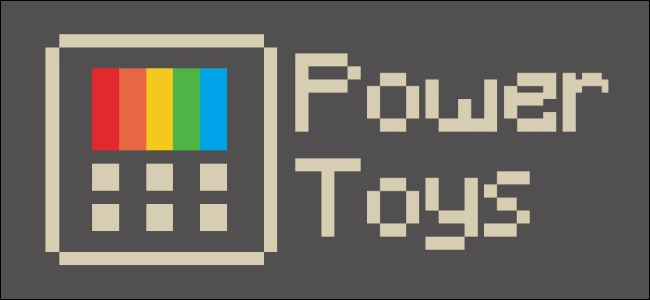
Microsoft is resurrecting the PowerToys project. Designed for power users, these utilities may include a keyboard shortcut manager, a batch file renamer, and a window manager that can change window layouts when you dock or undock a laptop.
微软正在恢复PowerToys项目 。 这些实用程序是为高级用户设计的,它们可能包括键盘快捷键管理器, 批处理文件重命名器和窗口管理器,当您对接或断开笔记本电脑时,它们可以更改窗口布局。
The PowerToys project originally launched for Windows 95. It included a package of useful utilities. The most famous was TweakUI, which provided an interface for configuring obscure settings in Windows that would otherwise require editing the Windows registry. Windows XP also received a set of PowerToys applications. Full lists of the included PowerToys are available on Wikipedia.
PowerToys项目最初是为Windows 95启动的。它包括有用的实用程序包。 最著名的是TweakUI,它提供了用于在Windows中配置晦涩的设置的界面,否则将需要编辑Windows注册表。 Windows XP还收到了一组PowerToys应用程序。 包括的PowerToys的完整列表可在Wikipedia上找到 。
Microsoft largely discontinued PowerToys after Windows XP, but now they’re coming back. This time, the PowerToys project is open-source with the source code available on Microsoft’s GitHub.
在Windows XP之后,Microsoft在很大程度上停用了PowerToys,但现在它们又回来了。 这次,PowerToys项目是开源的,源代码可在Microsoft的GitHub上获得。
No PowerToys have been released yet, but Microsoft is working on two that will be released in preview form in Summer 2019.
尚未发布PowerToys,但Microsoft正在研究两个,将在2019年夏季以预览形式发布。
There’s a “Maximize to new desktop widget” that will appear when you hover over the maximize or restore button in any window. You can click the button to create a new desktop, send the app to that desktop, and maximize the app on that new desktop. It’s a convenient way of interacting with Windows 10’s Task View virtual desktops.
当您将鼠标悬停在任何窗口中的“最大化”或“还原”按钮上时,将出现“最大化到新的桌面小部件”。 您可以单击该按钮以创建一个新桌面,将应用程序发送到该桌面,并在该新桌面上最大化该应用程序。 这是与Windows 10的Task View虚拟桌面进行交互的便捷方式。
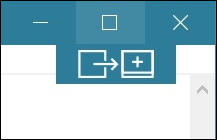
Microsoft will also be creating a Windows key shortcut guide. When you press the Windows key and hold it down for more than a second, Windows available shortcuts will appear on your screen. This list is contextual. You’ll only see shortcuts that work for the current state of the screen.
Microsoft还将创建Windows键快捷方式指南。 当您按下Windows键并按住一秒钟以上时,屏幕上会出现Windows可用的快捷方式。 此列表是上下文的。 您只会看到适用于屏幕当前状态的快捷方式。
Sure, serious Windows power users may know most of these, but Windows key shortcuts are powerful and normally hard to discover. Did you know that pressing Windows+E opens a File Explorer window anywhere or that pressing Windows plus a number key activates the corresponding application icon on your taskbar?
当然,认真的Windows高级用户可能了解其中的大多数,但是Windows快捷键功能强大,通常很难发现。 您是否知道按Windows + E可以在任何地方打开“文件资源管理器”窗口,或者按Windows加数字键可以激活任务栏上的相应应用程序图标?
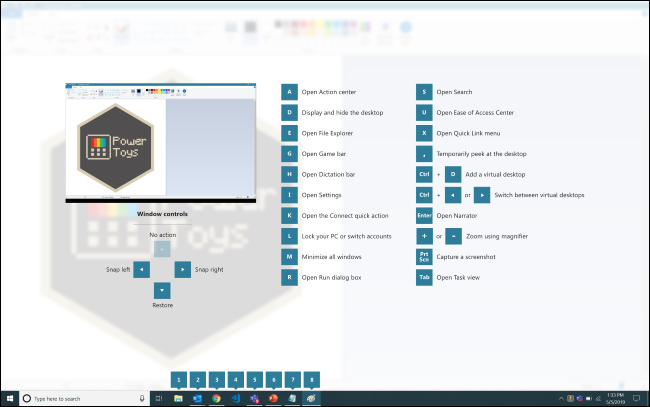
Microsoft is also “considering” a list of other utilities, including:
Microsoft还在“考虑”其他实用程序的列表,包括:
- Full window manager including specific layouts for docking and undocking laptops 全窗口管理器,包括用于停靠和取消停放笔记本电脑的特定布局
- Keyboard shortcut manager 键盘快捷键管理器
- Win+R replacement Win + R替换
- Better alt+tab including browser tab integration and search for running apps 更好的alt + tab,包括浏览器标签集成和搜索正在运行的应用
- Battery tracker 电池追踪器
- Batch file re-namer 批处理文件重命名
- Quick resolution swaps in taskbar 任务栏中的快速解决方案交换
- Mouse events without focus 没有焦点的鼠标事件
- Cmd (or PS or Bash) from here Cmd(或PS或Bash)从这里
- Contents menu file browsing 目录菜单文件浏览
Microsoft encourages you to vote with +1’s and create issues on GitHub to prioritize the list and suggest new ideas.
Microsoft鼓励您以+1投票,并在GitHub上创建问题以优先考虑列表并提出新想法。
翻译自: https://www.howtogeek.com/413859/remember-microsoft-powertoys-windows-10-is-getting-them/






















 被折叠的 条评论
为什么被折叠?
被折叠的 条评论
为什么被折叠?








