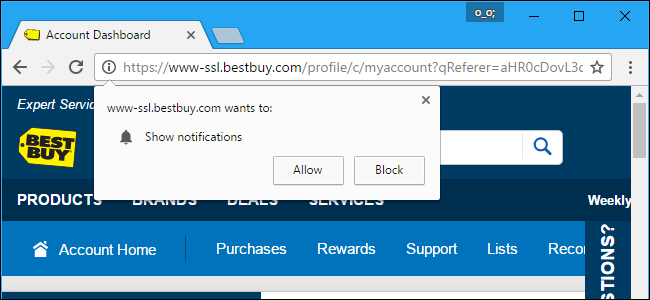
Web browsers now allow websites to show you notifications. On many news and shopping websites, you’ll see a popup telling you the website wants to show notifications on your desktop. You can disable these notification prompts in your web browser if they annoy you.
现在,Web浏览器允许网站向您显示通知 。 在许多新闻和购物网站上,您会看到一个弹出窗口,告诉您该网站希望在桌面上显示通知。 如果这些通知提示惹恼了您,则可以在它们中禁用它们。
谷歌浏览器 (Google Chrome)
To disable this feature in Chrome, click the menu button and select “Settings”.
要在Chrome中禁用此功能,请点击菜单按钮,然后选择“设置”。
Click the “Advanced” link at the bottom of the Settings page and then click “Content Settings” button under Privacy and security.
单击“设置”页面底部的“高级”链接,然后单击“隐私和安全性”下的“内容设置”按钮。
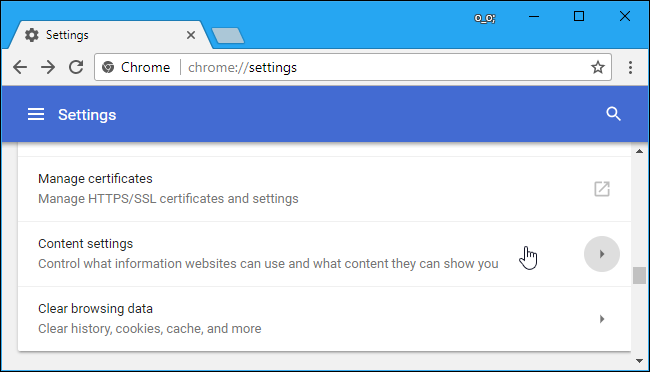
Click the “Notifications” category here.
单击此处的“通知”类别。
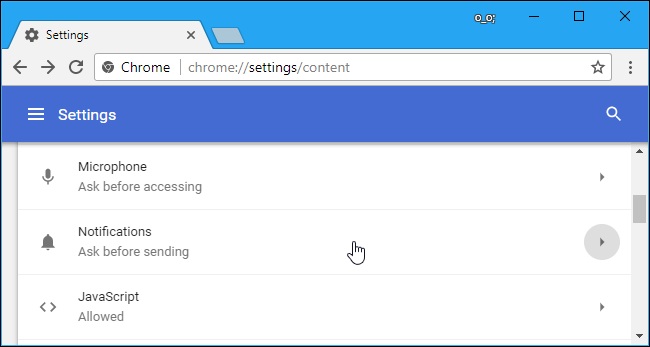
Deactivate the slider at the top of the page so that it reads “Blocked” instead of “Ask before sending (recommended)”.
停用页面顶部的滑块,使其显示为“已阻止”,而不是“发送前询问(推荐)”。
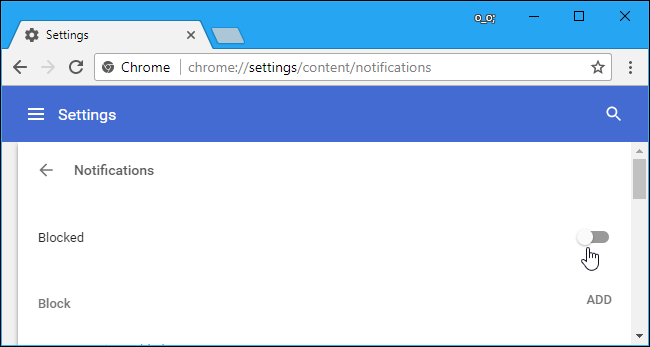
Even after you select this setting, websites you’ve given permission to show notifications will still be able to show notifications. Scroll down here and you’ll see a list of websites that you’ve given permission to send you notifications under “Allow”.
即使选择了此设置,您获得显示通知权限的网站仍然可以显示通知。 向下滚动到此处,您将在“允许”下看到已获得许可向您发送通知的网站列表。
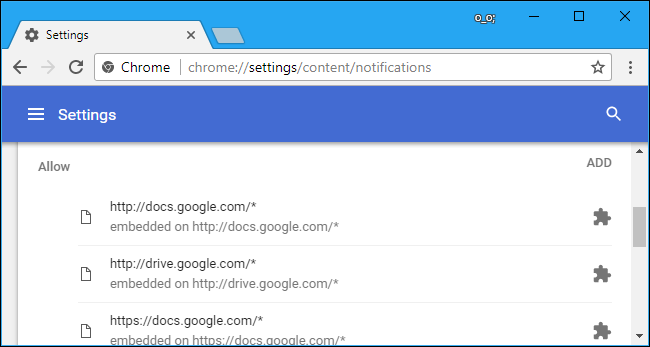
火狐浏览器 (Mozilla Firefox)
Starting with Firefox 59, Firefox now allows you to disable all web notification prompts in its normal Options window. You can also prevent websites from asking to show you notifications while allowing a few trusted websites to show you notifications.
从Firefox 59开始,Firefox现在允许您在其正常的“选项”窗口中禁用所有Web通知提示。 您还可以阻止网站要求向您显示通知,同时允许一些受信任的网站向您显示通知。
To find this option, click menu > Options > Privacy & Security. Scroll down to the “Permissions” section and click the “Settings” button to the right of Notifications.
要找到此选项,请单击菜单>选项>隐私和安全。 向下滚动到“权限”部分,然后单击“通知”右侧的“设置”按钮。
You can also check the “Pause notifications until Firefox restarts” option here if you want to temporarily mute notifications instead.
如果要暂时使通知静音,也可以在此处选中“暂停通知,直到Firefox重新启动”。
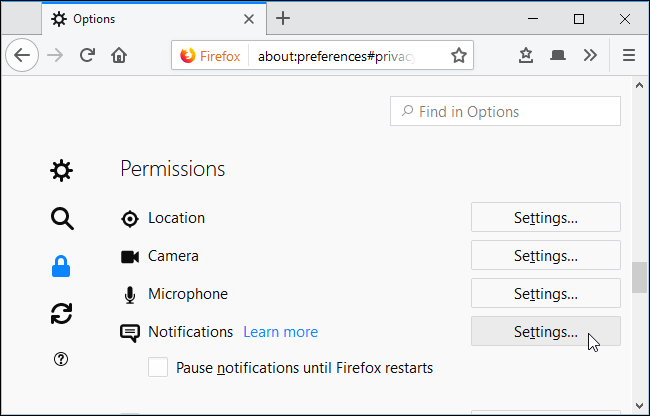
This page shows the websites you’ve given permission to show notifications to, and the websites you’ve said can never show notifications.
此页面显示您已获准显示通知的网站,而您所说的网站永远不会显示通知。
To stop seeing notification requests from new websites, check the “Block new requests asking to allow notifications” box and click “Save Changes”. Any websites currently in the list and set to “Allow” will still be able to show you notifications.
要停止查看来自新网站的通知请求,请选中“阻止要求允许通知的新请求”框,然后单击“保存更改”。 当前在列表中并设置为“允许”的任何网站仍将向您显示通知。
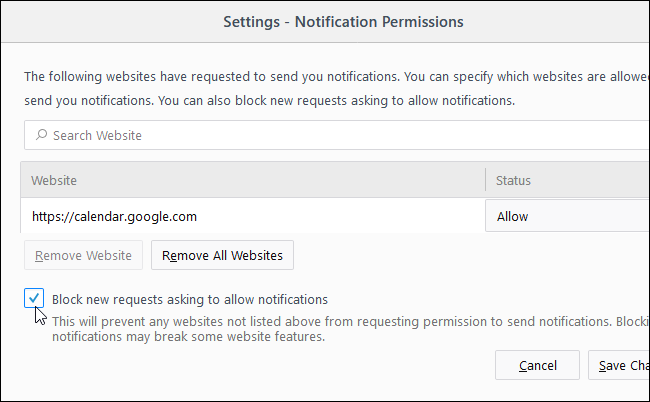
微软Edge (Microsoft Edge)
Microsoft Edge gained support for notifications in Windows 10’s Anniversary Update. However, Microsoft provides no way to disable notifications entirely and prevent websites from asking to show notifications.
Microsoft Edge在Windows 10的周年更新中获得了对通知的支持。 但是,Microsoft无法完全禁用通知并阻止网站要求显示通知。
All you can do is click “No” when you’re asked if you want to let a website show notifications. Edge will at least remember your preference for the current website, but other websites will still be able to prompt you.
您只能做的就是在系统询问您是否要让网站显示通知时单击“否”。 Edge至少会记住您对当前网站的偏好,但是其他网站仍然可以提示您。
Update: When the new Chromium-based version of Edge becomes stable, Edge users will have the same option to block notifications found in Google Chrome.
更新 : Edge的基于Chromium的新版本稳定后,Edge用户将具有相同的选项来阻止在Google Chrome浏览器中找到的通知。
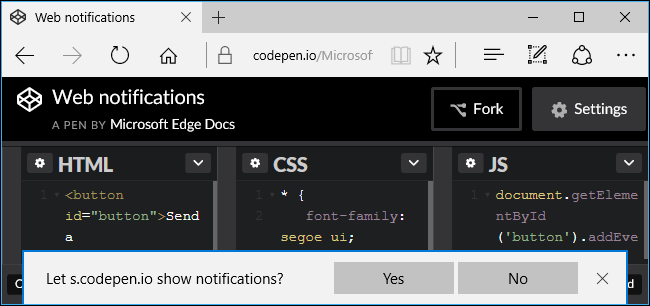
苹果Safari (Apple Safari)
Safari allows you to stop websites from requesting permission to send notifications. To find this option, click Safari > Preferences.
Safari允许您阻止网站请求发送通知的权限。 要找到此选项,请单击Safari>首选项。
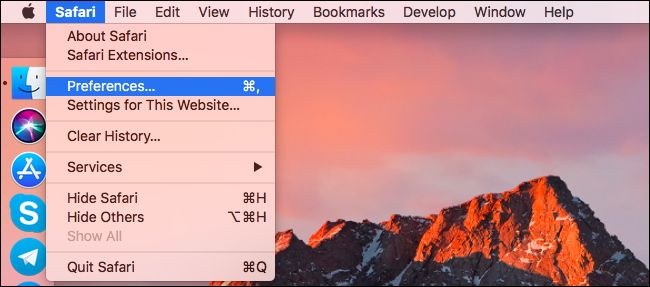
Select the “Websites” tab at the top of the window and click “Notifications” in the sidebar.
选择窗口顶部的“网站”标签,然后单击侧栏中的“通知”。
At the bottom of the window, uncheck the “Allow websites to ask for permission to send push notifications” box.
在窗口底部,取消选中“允许网站请求发送推送通知的权限”框。
Websites you’ve already given permission to send notifications will still have permission to send notifications even after you uncheck this option. You can see and manage the list of websites with permissions to send notifications in this window.
即使您取消选中此选项,已经获得发送通知权限的网站仍将具有发送通知的权限。 您可以在此窗口中查看和管理有权发送通知的网站列表。
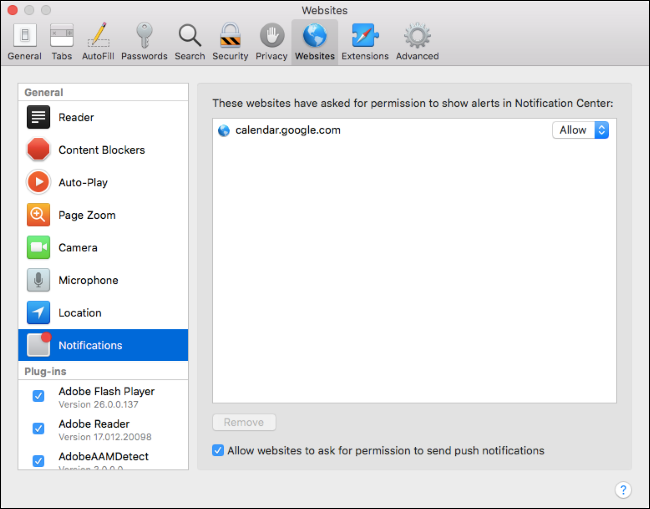
If you change your mind in the future, you can always go back into your web browser’s settings and re-enable web notifications.
如果您以后改变主意,可以随时返回到网络浏览器的设置并重新启用网络通知。
翻译自: https://www.howtogeek.com/288946/how-to-stop-websites-from-asking-to-show-notifications/





















 704
704











 被折叠的 条评论
为什么被折叠?
被折叠的 条评论
为什么被折叠?








