
Have you ever downloaded a file only to find it has a strange .rar file extension? RAR is a compressed file format—much like a ZIP file—and in this article, we’ll show you how to open RAR files on Windows or macOS X.
您是否曾经下载过一个文件,却发现它的扩展名为.rar却是一个奇怪的文件? RAR是一种压缩文件格式(非常类似于ZIP文件),在本文中,我们将向您展示如何在Windows或macOS X上打开RAR文件。
在Windows中打开RAR文件 (Open a RAR File in Windows)
There are a variety of applications on Windows that can open RAR files. The default choice is WinRAR, made by the developers of the RAR file format, but it’s not a free app. If you want to create RAR files, WinRAR is your best bet. However, if you just need to extract a RAR file, the free and open source 7-Zip app is a better choice.
Windows上有许多可以打开RAR文件的应用程序。 默认选择是WinRAR,由RAR文件格式的开发人员制作,但它不是免费的应用程序。 如果要创建RAR文件,WinRAR是最好的选择。 但是,如果您只需要提取RAR文件,那么免费和开源的7-Zip应用程序是更好的选择。
After you’ve downloaded and installed 7-Zip from their web site, you’re good to go. You can double-click any RAR file to open it in 7-ZIP and view or extract the files.
从他们的网站下载并安装7-Zip之后 ,一切就好了。 您可以双击任何RAR文件以在7-ZIP中打开它,然后查看或提取文件。
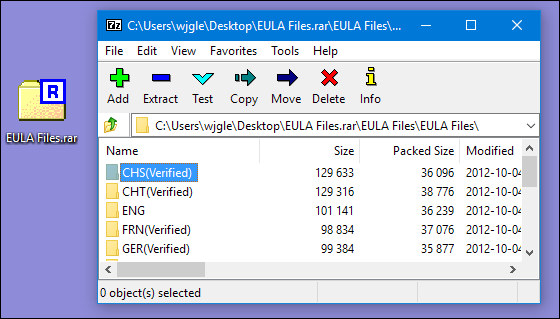
If you know you want to extract the files, you can do it without even opening 7-Zip. Right-click any RAR file, point to the “7-Zip” menu, and then select one of the “Extract” options, depending on where you want to extract the files. Note that if you’ve got a multi-part set of .RAR files, you’ll want to extract the first file in the set—7-Zip will handle the other files in the set automatically.
如果您知道要提取文件,则无需打开7-Zip即可完成。 右键单击任何RAR文件,指向“ 7-Zip”菜单,然后根据要提取文件的位置选择“提取”选项之一。 请注意,如果您有多部分.RAR文件,则需要提取该文件集中的第一个文件-7-Zip将自动处理该文件集中的其他文件。

There are other Windows apps that support extracting RAR files, but we recommend 7-Zip because it’s open source, free, and reliable.
还有其他Windows应用程序支持提取RAR文件,但我们建议您使用7-Zip,因为它是开源的,免费的且可靠的。
在macOS中打开RAR文件 (Open a RAR File in macOS)
There are not as many choices for opening RAR files on macOSX as on the more popular Windows platform. There are still a few, however. We recommend the free app “The Unarchiver,” which has great support for multi-part archive files. After installation, you can launch The Unarchiver to associate file types with the app.
在macOSX上打开RAR文件的选择没有在更流行的Windows平台上那么多的选择。 但是仍然有一些。 我们建议您使用免费的应用程序“ The Unarchiver ”,它对多部分存档文件具有强大的支持。 安装后,您可以启动Unarchiver将文件类型与应用程序关联。
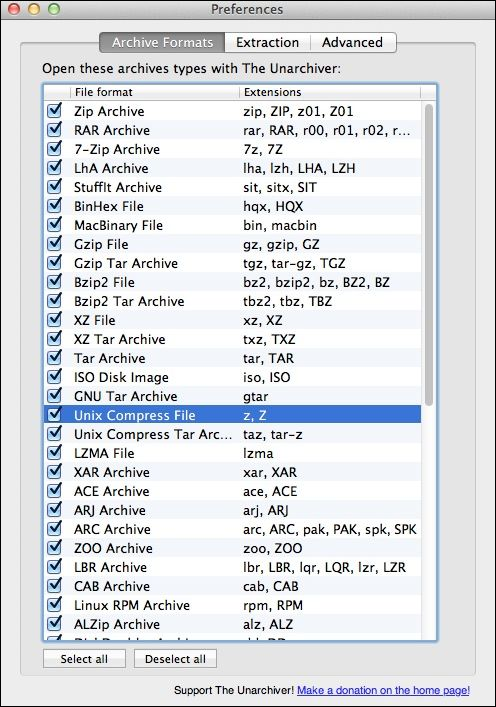
After associating file types, you can extract a RAR archive by simply double-clicking the file. The Unarchiver create a folder with the same name as the archive, and then extracts its contents to the new folder. Note that if you’re working with a multi-part RAR archive, you’ll need to open the first file in the set. The Unarchiver will handle the additional files in the set automatically.
关联文件类型后,只需双击文件即可提取RAR存档。 Unarchiver创建一个与存档名称相同的文件夹,然后将其内容提取到新文件夹中。 请注意,如果您使用的是RAR归档文件,则需要打开集中的第一个文件。 Unarchiver将自动处理集中的其他文件。

If you use prefer to deal with your archives with a different tool, please let us know about it in the comments.
如果您更喜欢使用其他工具处理档案,请在评论中告知我们。
翻译自: https://www.howtogeek.com/73904/beginner-how-to-extract-.rar-files-on-windows-7-and-mac-os-x/





















 4309
4309

 被折叠的 条评论
为什么被折叠?
被折叠的 条评论
为什么被折叠?








