
cheatsheet 使用

Keyboard shortcuts save you a lot of time, but only if you learn them. On a Mac, that means constantly interrupting your workflow, switching to the mouse or touch pad, then clicking the menu bar to find the correct key combination. Isn’t there a faster way?
键盘快捷键可以节省大量时间,但前提是您必须学习它们。 在Mac上,这意味着不断中断您的工作流程,切换到鼠标或触摸板,然后单击菜单栏以找到正确的组合键。 有没有更快的方法?
As it turns out, there is. A free app called CheatSheet gives you a quick list of shortcuts for any Mac app. All you need to do is hold the Command key. Whether you’re a former Windows user adjusting to macOS keyboard shortcuts or a longtime Mac user who never got around to learning them all, this will come in handy.
事实证明,有。 一个名为CheatSheet的免费应用程序为您提供了任何Mac应用程序的快捷方式的快速列表。 您所需要做的就是按住Command键。 无论您是曾经适应过macOS键盘快捷键的Windows前用户,还是长期不了解这些功能的Mac用户,这都将派上用场。
To get started, go ahead and download CheatSheet. The program comes in a ZIP file; open the file and your Mac will unarchive it.
首先,请继续下载CheatSheet 。 该程序位于一个ZIP文件中。 打开文件,您的Mac将取消存档。

Next, drag the application to the Applications folder. Now you can run CheatSheet.
接下来,将应用程序拖到“应用程序”文件夹中。 现在您可以运行CheatSheet。
The first time you open the application, you’ll be told to hold the Command key to see a list of keyboard shortcuts. By default, however, Cheat Sheet will not have the proper permissions to show you anything.
首次打开该应用程序时,系统会提示您按住Command键以查看键盘快捷键列表。 但是,默认情况下,备忘单将没有适当的权限向您显示任何内容。
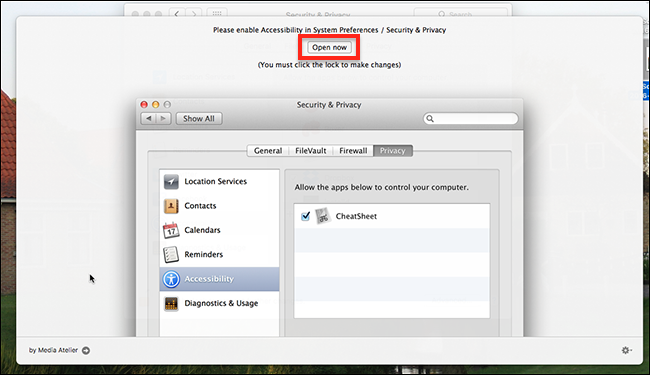
Click the “Open Now” button to head to the Security & Privacy in System Preferences. From here you need to click the lock at bottom-left, so that it looks open, as shown below. Then, make sure Cheat Sheet is checked in the list. Once you do this, Cheat Sheet is ready to work.
单击“立即打开”按钮转到“系统偏好设置”中的“安全性和隐私”。 从这里,您需要单击左下角的锁,以使其看起来处于打开状态,如下所示。 然后,确保在列表中选中了备忘单。 完成此操作后,备忘单即可开始工作。

Go ahead and hold Command to see a list of keyboard shortcuts for any application. Here’s what the Finder’s cheat sheet looks like:
继续并按住Command键以查看任何应用程序的键盘快捷键列表。 Finder的备忘单如下所示:

Let go and the popup window will disappear. The idea is that you can quickly locate the keyboard shortcut you want, then get back to work, all without touching your mouse.
放开,弹出窗口将消失。 这个想法是,您可以快速找到所需的键盘快捷键,然后恢复工作,而无需触摸鼠标。
The shortcuts are pulled from the menu bar itself, meaning Cheat Sheet’s developers do not need to actively maintain vast databases of keyboard shortcuts. This also means that, if you’ve customized your macOS keyboard shortcuts, Cheat Sheet will show those custom keyboard shortcuts instead. Awesome!
快捷方式是从菜单栏本身拉出的,这意味着Cheat Sheet的开发人员不需要主动维护庞大的键盘快捷键数据库。 这也意味着,如果您已经自定义了macOS键盘快捷键 ,则备忘单将显示这些自定义键盘快捷键。 太棒了!
For example: I’ve changed Safari’s default shortcuts for switching tabs to match Chrome and Firefox. Cheat Sheet reflects this change.
例如:我更改了Safari的默认快捷方式,用于切换选项卡以匹配Chrome和Firefox。 备忘单反映了这一变化。

You’ll also see that my Favorites are mentioned by name in the Cheat Sheet, and Developer Mode shortcuts are also included.
您还将看到备忘单中通过名称提到了我的收藏夹,并且还包括开发人员模式快捷方式。

This application makes it easy to learn keyboard shortcuts without disrupting your workflow, which should in turn make you a more productive Mac user. I look forward to hearing about what kind of keyboard shortcuts you discover, so get in touch.
此应用程序使您可以轻松学习键盘快捷键,而又不影响您的工作流程,这反过来又可以使您成为生产力更高的Mac用户。 我期待听到您发现哪种键盘快捷键,请与我们联系。
Photo credit: emilee rader
照片来源: emilee rader
cheatsheet 使用





















 1445
1445

 被折叠的 条评论
为什么被折叠?
被折叠的 条评论
为什么被折叠?








