
android标记位置
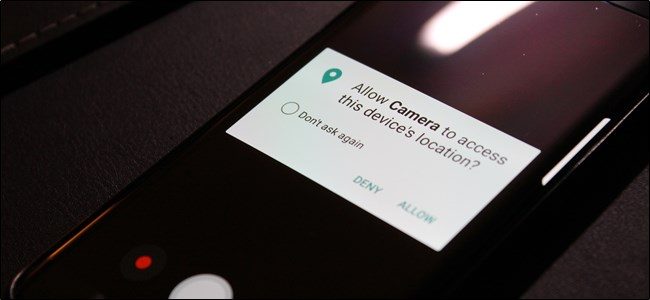
Every time you take a picture on your Android phone, it records specific data and codes it into the picture’s metadata. Part of that data includes the GPS location of where the photo was taken. While it’s easy to remove, there’s also a way to prevent Android from storing that info in the first place.
每次您在Android手机上拍照时,它都会记录特定的数据并将其编码到图片的元数据中 。 该数据的一部分包括拍摄照片的GPS位置。 尽管很容易删除 ,但还有一种方法可以防止Android首先存储该信息。
Of course, that geolocation data does have benefits. For example, if you use Google Photos to automatically backup and store your images, you can search for a specific location and Photos will use this data to show you all relevant images. That’s super handy.
当然,地理位置数据确实有好处。 例如,如果您使用Google相册自动备份和存储图像,则可以搜索特定的位置,而相册将使用此数据向您显示所有相关的图像。 超级方便。
But, like most things, there is a dark side: when you share an image online, that means most anyone can also find this info. So if you take an image at home, then share it online, you potentially just gave the world your home address. Scary.
但是,就像大多数事情一样,还有一个阴暗面:当您在线共享图像时,这意味着大多数人都可以找到此信息。 因此,如果您在家拍摄图像,然后在线共享,则可能只是向全世界提供了您的家庭住址。 害怕。
That said, a lot of online services strip this data out when you upload a photo. For example, Facebook and Imgur both remove this data from images for privacy reasons—but if you want to be on the safe side, you can prevent Android from ever storing it at all.
就是说,许多在线服务在上传照片时都会删除这些数据。 例如,出于隐私原因,Facebook和Imgur都从图像中删除了这些数据-但是,为了安全起见,可以阻止Android完全存储它。
Since there are a variety of Android manufacturers out there, we’re going to cover how to remove this data from the biggest names out there: Google (or stock Android devices), Samsung, and LG.
由于那里有各种各样的Android制造商,我们将介绍如何从最知名的公司中删除这些数据:谷歌(或现有的Android设备),三星和LG。
All of these manufacturer’s camera apps will ask you for location permissions the first time you fire the app up, but if you aren’t really paying attention (or thinking about the privacy implication at the time), then you may have just given the approval automatically. Here’s how to fix that.
所有这些制造商的相机应用程序都将在您首次启动应用程序时向您询问位置权限,但是,如果您没有真正关注(或考虑当时的隐私问题),那么您可能刚刚获得了批准自动。 解决方法如下。
如何在Stock Android上禁用地理标记 (How to Disable Geotagging on Stock Android)
The following method is specifically for Google Camera, which is available on most stock Android devices, like Pixel or Nexus.
以下方法专门针对Google相机,在大多数库存的Android设备(例如Pixel或Nexus)上都可以使用。
First, fire up the camera, then tap the three lines in the upper left corner to open the menu.
首先,启动相机,然后点击左上角的三行以打开菜单。
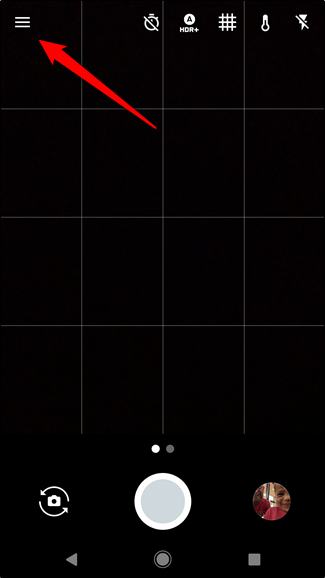
From here, tap “Settings.”
在此处,点击“设置”。
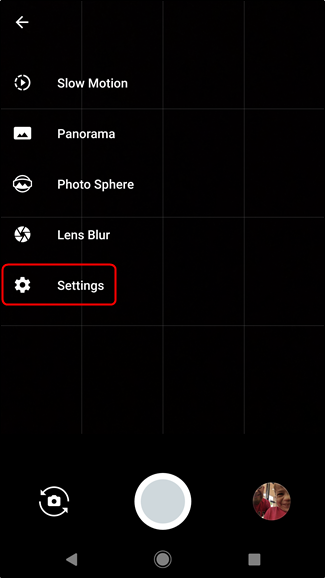
The top option in the settings menu is “Save Location.” Disable this.
设置菜单的顶部选项是“保存位置”。 禁用它。
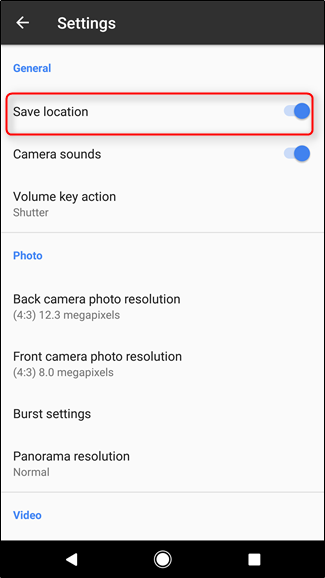
That’s literally all there is to it.
从字面上看,这就是全部。
如何在三星设备上禁用地理标记 (How to Disable Geotagging on Samsung Devices)
I’m using a Galaxy S7 Edge running Nougat for this section of the tutorial, but the process should be the same (or close to it) for all modern Samsung handsets.
在本节的本节中,我将使用运行Nougat的Galaxy S7 Edge,但是对于所有现代三星手机来说,该过程应该相同(或接近)。
First, get the camera up and running, then tap the gear icon in the top corner…the exact location changes according to orientation.
首先,使相机启动并运行,然后点击右上角的齿轮图标……确切的位置会根据方向而变化。
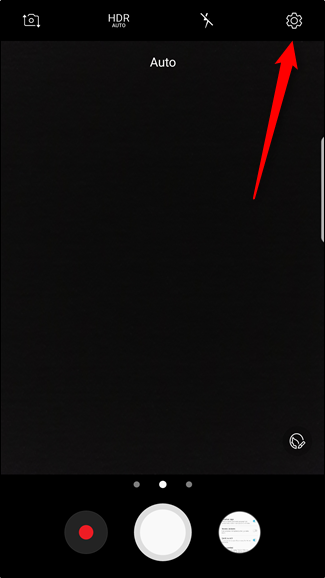
In this menu, scroll down close to the bottom, until you see the “Location Tags” option. Disable that.
在此菜单中,向下滚动至底部附近,直到看到“位置标签”选项。 禁用它。
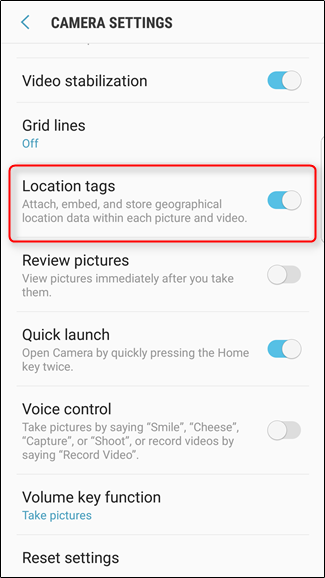
Boom. Done.
繁荣。 做完了
如何在系统级别上禁用地理标记(对于LG设备) (How to Disable Geotagging on the System Level (for LG Devices))
Regardless of which phone you have, there’s also a way to completely block the camera from accessing your location—which is interestingly the only way to block geotagging on LG devices. As such, I’m using an LG G5 running Marshmallow for this section.
无论使用哪种手机,都有一种方法可以完全阻止相机访问您的位置-有趣的是,这是阻止LG设备上的地理标记的唯一方法。 因此,本节使用的是运行棉花糖的LG G5。
First, pull down the notification shade and tap the gear icon.
首先,下拉通知栏,然后点击齿轮图标。
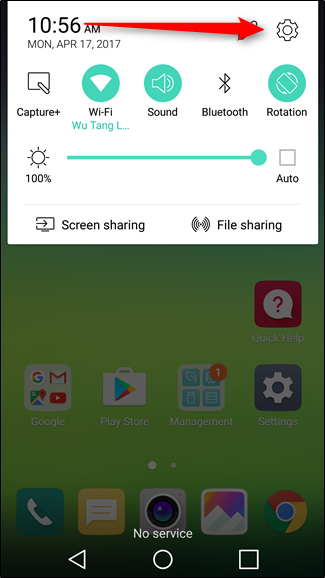
In the Settings menu, scroll down and select “Apps.”
在“设置”菜单中,向下滚动并选择“应用程序”。
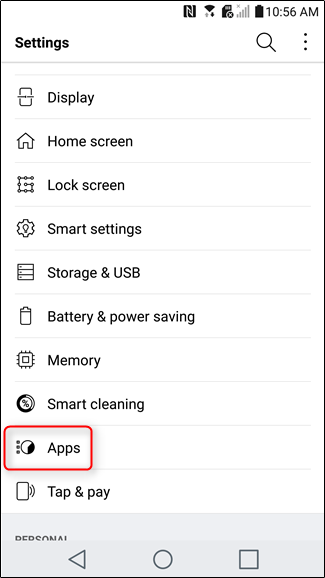
Tap on “Camera,” then “Permissions.”
点击“相机”,然后点击“权限”。
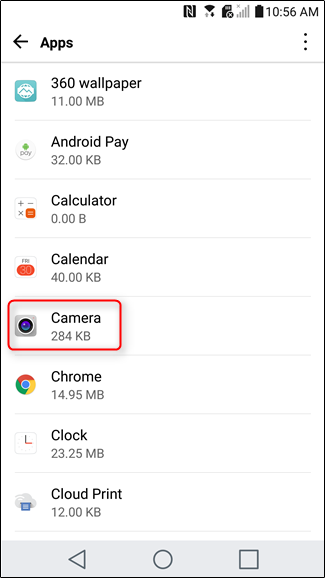
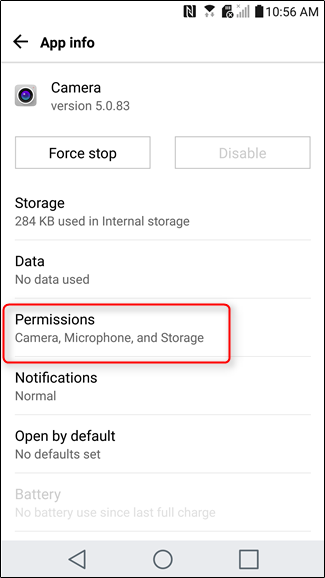
The bottom option here should be “Your location.” Disable this.
底部选项应为“您的位置”。 禁用它。
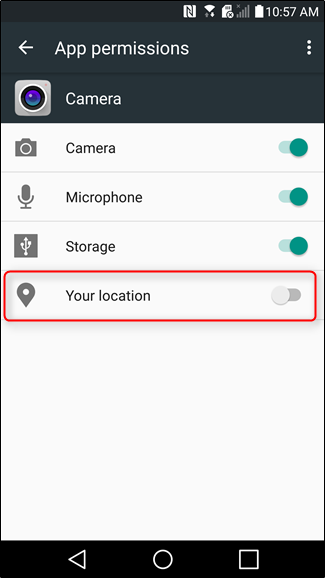
It’s worth mentioning that this method can be used across the board on all Android devices, but it’s a good idea to disable tagging in the camera app first (on devices that have this option, of course). Otherwise, it’ll just re-request location access when you start the camera again.
值得一提的是,该方法可以在所有Android设备上全面使用,但是最好先在相机应用中禁用标记(当然,在具有此选项的设备上)。 否则,它将在重新启动相机时重新请求位置访问。
While this will prevent the stock camera applications from geotagging images, it’s worth keeping in mind that this only applies to those specific camera apps. If you have a third-party app of some kind installed, you’ll need to check its specific permissions and settings to disable or prevent location tagging.
尽管这将防止常规相机应用程序对图像进行地理标记,但要记住,这仅适用于那些特定的相机应用程序。 如果您安装了某种第三方应用程序,则需要检查其特定的权限和设置以禁用或阻止位置标记。
翻译自: https://www.howtogeek.com/303410/how-to-prevent-android-from-geotagging-photos-with-your-location/
android标记位置





















 8390
8390

 被折叠的 条评论
为什么被折叠?
被折叠的 条评论
为什么被折叠?








