
更改word标题样式模板
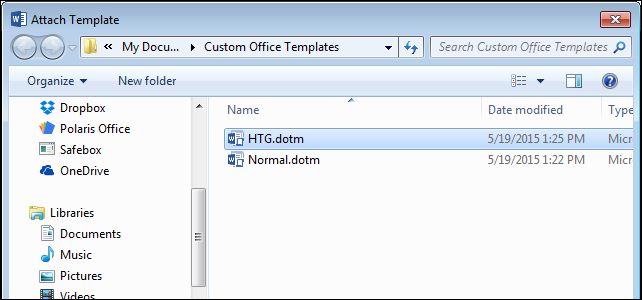
Every document in Word must have a template attached. If you’re using a custom template with the current document and you’ve forgotten which one it is, you can easily find out in Word. You can also easily change which template is attached to the current document.
Word中的每个文档都必须附有模板。 如果您在当前文档中使用自定义模板 ,而忘记了它是哪个模板 ,则可以在Word中轻松找到。 您还可以轻松更改当前文档附带的模板。
NOTE: We used Word 2013 to illustrate this feature.
注意:我们使用Word 2013来说明此功能。
To determine or change which template is attached to the current document, you need to use the “Developer” tab. Once you’ve enabled the “Developer” tab, click on it on the ribbon to activate it.
要确定或更改附加到当前文档的模板,您需要使用“开发人员”选项卡。 启用“开发人员”选项卡后 ,在功能区上单击它以将其激活。
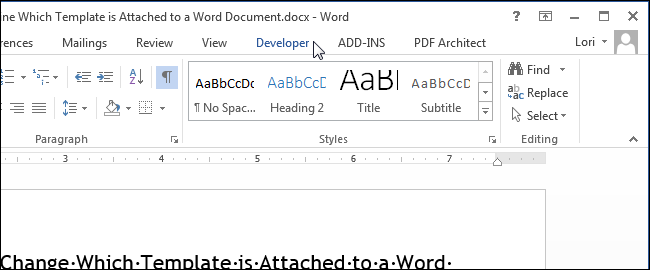
In the “Templates” section, click “Document Template”.
在“模板”部分中,单击“文档模板”。
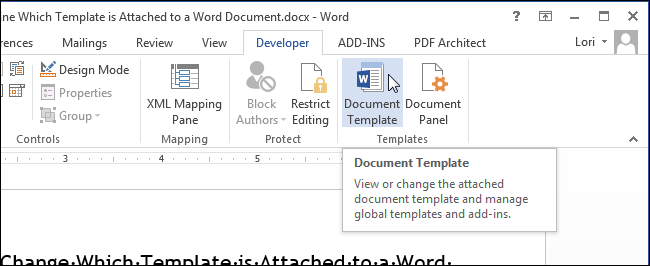
The “Templates and Add-ins” dialog box displays. The “Document template” edit box displays the name of the template (or the path to the template file) that is currently attached to the document. To change which template is attached to the document, click “Attach”.
显示“模板和加载项”对话框。 “文档模板”编辑框显示当前附加到文档的模板名称(或模板文件的路径)。 要更改文档附带的模板,请单击“附加”。
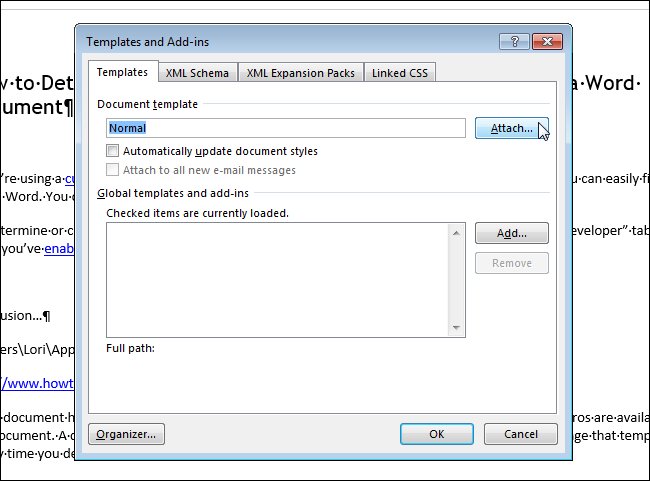
The folder defined as the default location for custom templates is automatically selected as the active folder in the “Attach Template” dialog box. Select a template from this folder, or navigate to a different location to select another custom template, and click “Open”.
定义为自定义模板默认位置的文件夹会自动在“附加模板”对话框中选择为活动文件夹。 从此文件夹中选择一个模板,或导航到其他位置以选择另一个自定义模板,然后单击“打开”。
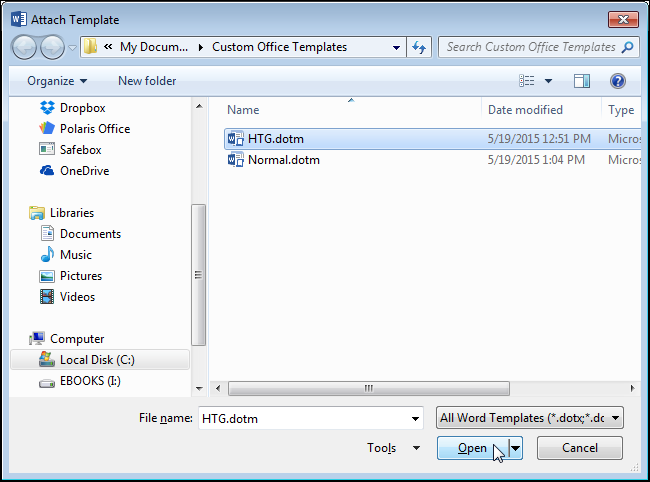
The full path to the selected template file displays in the “Document template” edit box. If you want the documents styles to automatically update when you close the dialog box, select the “Automatically update document styles” check box so there is a check mark in the box. Click “OK” to accept your changes and the close the dialog box.
所选模板文件的完整路径显示在“文档模板”编辑框中。 如果您希望在关闭对话框时自动更新文档样式,请选中“自动更新文档样式”复选框,以便在该复选框中打勾。 单击“确定”接受更改,然后关闭对话框。
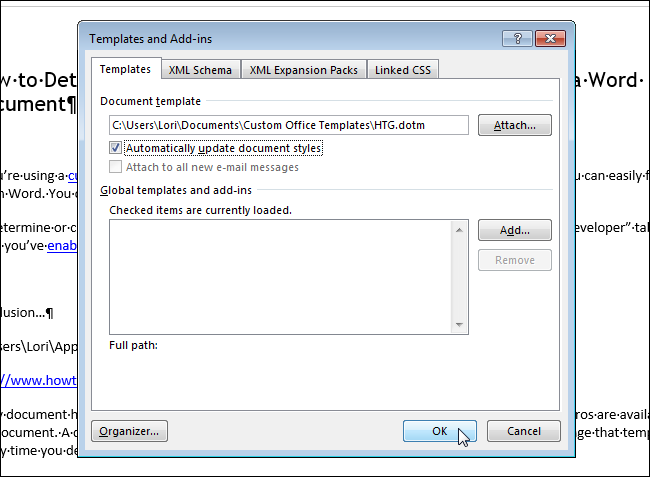
The content in your document changes to reflect the different styles in the new template. The styles and any custom toolbars and macros (if you saved the custom template with the “.dotm” extension when you created it) stored in the template are now available to your current document.
文档中的内容会发生变化,以反映新模板中的不同样式。 现在,模板中存储的样式以及任何自定义工具栏和宏(如果在创建时使用“ .dotm”扩展名保存了自定义模板)现在可用于当前文档。
NOTE: Attaching a template to a document does not add any text or graphics from the template into your document. This only happens when you create a new document from a template.
注意:将模板附加到文档不会将模板中的任何文本或图形添加到文档中。 仅当您从模板创建新文档时,才会发生这种情况。
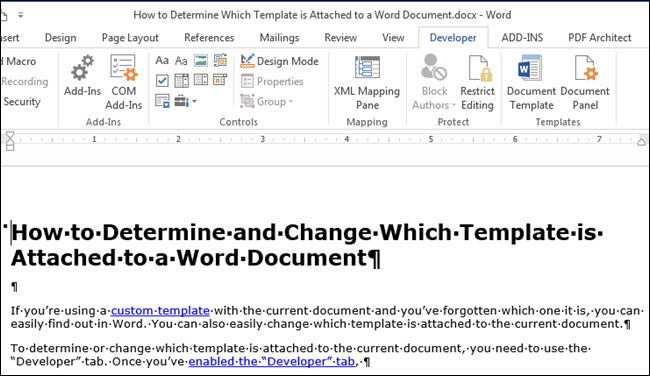
When you close Word, you might see the following dialog box, saying that you changed styles in the template you attached to your document. Click “Save” to save your changes, “Don’t Save” if you don’t want to save your changes, or “Cancel” to go back to the document and not close Word.
关闭Word时,您可能会看到以下对话框,说您更改了附加到文档的模板中的样式。 单击“保存”保存更改,单击“不保存”(如果您不想保存更改),或者单击“取消”返回文档而不关闭Word。
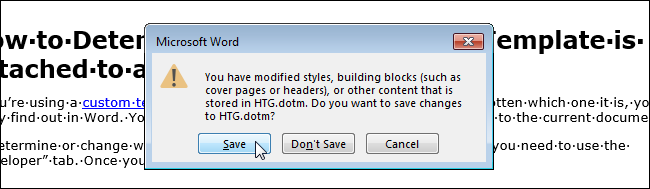
NOTE: The above dialog box may display even if it seems you didn’t make any changes to the template. If you don’t want to change your template, simply click “Don’t Save”.
注意:即使您似乎没有对模板进行任何更改,也可能会显示上述对话框。 如果您不想更改模板,只需单击“不保存”。
You can also use this procedure to detach a template from a document. To do this, simply attach the “Normal” template to the document instead. Remember, every document must have a template attached to it.
您还可以使用此过程从文档中分离模板。 为此,只需将“普通”模板附加到文档即可。 请记住,每个文档都必须附加有模板。
更改word标题样式模板






















 被折叠的 条评论
为什么被折叠?
被折叠的 条评论
为什么被折叠?








