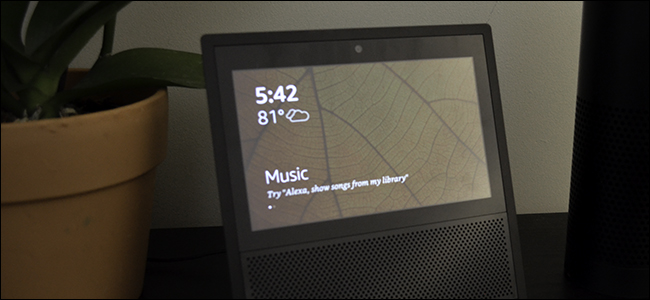
The Echo Show is the only Amazon Echo product with a home screen. When you’re not using it, the Show will suggest voice commands, display your events, and even bring you current events. If you don’t like what you see, you can customize the background photo and what cards the Echo Show displays when it’s not doing something else.
Echo Show是唯一带主屏幕的Amazon Echo产品。 当您不使用它时,表演将建议语音命令,显示您的事件,甚至带给您当前事件。 如果您不喜欢自己看到的内容,则可以自定义背景图片以及Echo Show不执行其他操作时显示的卡片。
To customize your Echo Show’s home screen, swipe down from the top of the screen and tap Settings.
要自定义Echo Show的主屏幕,请从屏幕顶部向下滑动并点按“设置”。
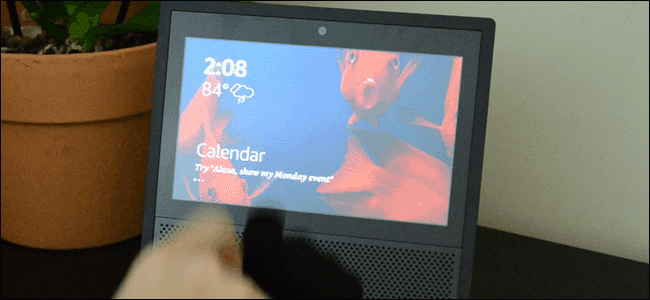
Towards the top of the list, tap Home Screen.
在列表顶部,点击主屏幕。
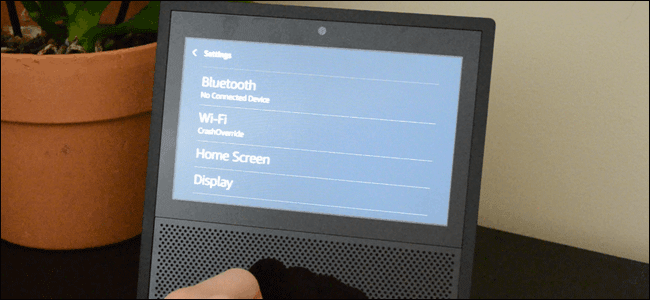
There are two ways to customize your home screen here. First, let’s start with Background. Tap this and you’ll see three options for your home screen background:
这里有两种自定义主屏幕的方法。 首先,让我们从背景开始。 点击此按钮,您将看到三个用于主屏幕背景的选项:
Default: This option will pull select photos from Amazon’s photography library. This is the option your Echo Show uses out of the box, so it should already be selected.
默认值:此选项将从亚马逊的摄影库中选择照片。 这是您的Echo Show开箱即用的选项,因此应该已经选择它。
Alexa App Photo: This will let you upload your own photo to the Echo Show. It will only display one photo, instead of cycling through several. To set this up, you’ll need to use the Alexa app that controls your device.
Alexa应用程序照片:这将使您可以将自己的照片上传到Echo Show。 它只会显示一张照片,而不会循环显示多张照片。 要进行此设置,您需要使用控制设备的Alexa应用。
Prime Photos: If you use Amazon Prime Photos to store your photos, you can choose one of the albums on your account to be your background. Your Echo Show will then cycle through each photo in the album.
Prime照片:如果您使用Amazon Prime Photos存储照片,则可以选择帐户中的相册之一作为背景。 然后,您的Echo Show将循环浏览相册中的每张照片。
We’ll demonstrate how to change your background to a single photo. Tap Alexa App Photo.
我们将演示如何将背景更改为单张照片。 点按Alexa应用程序照片。

Your Echo Show will tell you that you need to add a photo with the Alexa app. Open the app on your phone. Tap the menu button in the top left corner and choose Settings.
您的Echo Show将告诉您您需要使用Alexa应用添加照片。 在手机上打开应用。 点击左上角的菜单按钮,然后选择设置。

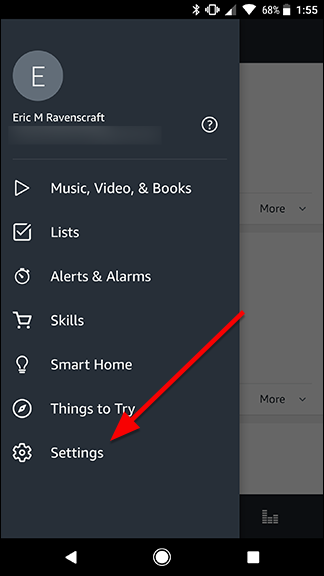
Scroll down in the list to find your Echo Show and tap it.
在列表中向下滚动以找到您的Echo Show,然后点按它。
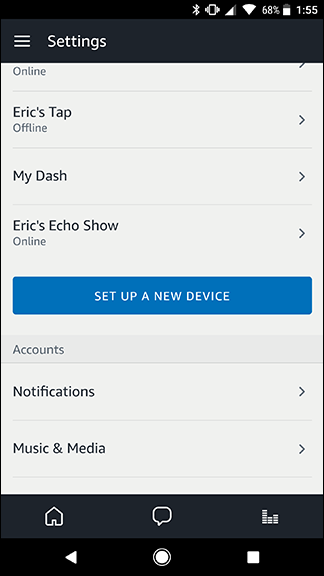
Just below Home Screen Background, tap the big blue Choose A Photo button.
在主屏幕背景下方,点击蓝色的大号“选择照片”按钮。
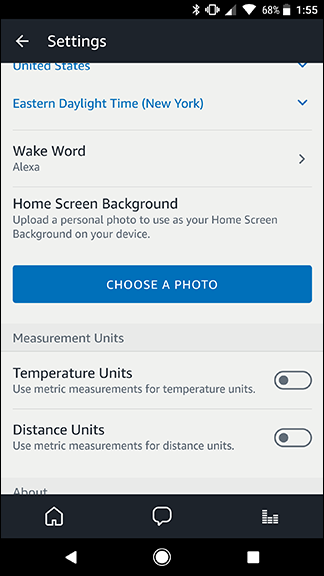
In the file picker that appears, choose a photo you want to use as a background.
在出现的文件选择器中,选择要用作背景的照片。
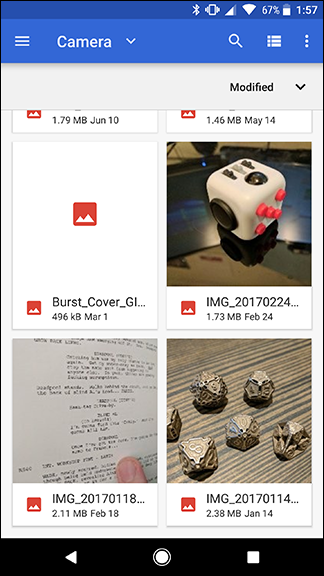
On the next screen, you can move or zoom in the photo on just the region you want. The overlay will show you what part of the photo will be visible on the screen.
在下一个屏幕上,您可以仅在所需区域上移动或放大照片。 叠加层将向您显示照片的哪一部分将在屏幕上可见。
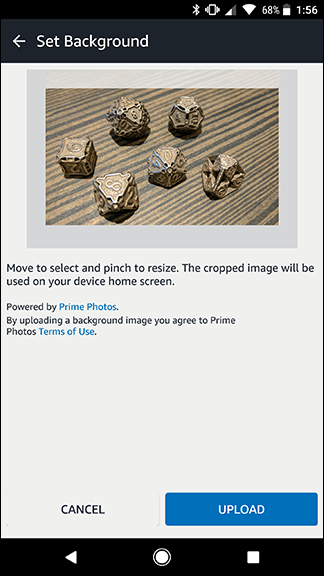
Now your photo will be set to the background on your Echo Show! If you’d like to switch back to the default or Prime Photos option, you can do that on the Echo Show itself. However, if you want to change it to another single background photo, you’ll need the Alexa app again.
现在,您的照片将被设置为Echo Show的背景! 如果您想切换回默认或Prime Photos选项,则可以在Echo Show本身上进行。 但是,如果要将其更改为另一张单张背景照片,则需要再次使用Alexa应用程序。
Back on the Home Screen menu, there’s one more customization option called Home Card Preferences. Tap it.
返回主屏幕菜单,还有一个自定义选项,称为主卡首选项。 点一下

The first option at the top of the screen is labeled Rotation. This determines how often the Echo Show rotates the cards—things like your events or news—on your home screen. By default, this is set to Rotate Continuously, which will keep changing which card is being displayed on your screen. If you choose Rotate Once, the cards will cycle through once whenever you go to the home screen, but otherwise you’ll need to swipe from one card to another to see new ones.
屏幕顶部的第一个选项标记为“旋转”。 这决定了“回声秀”在主屏幕上多久旋转一次卡片(例如事件或新闻之类的东西)。 默认情况下,此设置为“连续旋转”,它将不断更改屏幕上显示的卡片。 如果选择“旋转一次”,则每次进入主屏幕时,卡片将循环显示一次,否则,您需要从一张卡片滑动到另一张卡片才能看到新卡片。
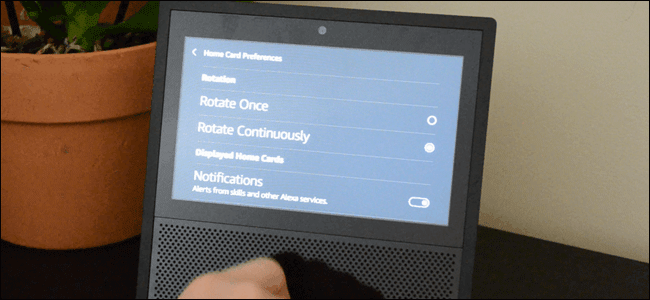
Below that, you’ll find the real interesting part. Here, you’ll see a set of toggles for the kinds of information that can be displayed on the home screen. There are four toggles you can turn on or off. Notifications will show you alerts about new skills or suggest voice commands to try. Upcoming Events will pull information from your calendar and let you know what’s coming up. Drop In will show you anyone that you can contact quickly using Amazon’s Drop In feature (if you haven’t disabled it entirely). Finally, Trending Topics will show you cards with news and current events. If you don’t want to see any of this information, turn off those toggles.
在此之下,您将找到真正有趣的部分。 在这里,您将看到一组可在主屏幕上显示的信息类型的开关。 您可以打开或关闭四个开关。 通知将向您显示有关新技能的警报,或建议您尝试使用语音命令。 即将发生的事件将从您的日历中获取信息,并让您知道即将发生的事情。 Drop In会向您显示可以使用Amazon的Drop In功能快速联系的任何人(如果尚未完全禁用它 )。 最后,“热门话题”将向您显示包含新闻和时事的卡片。 如果您不想看到任何这些信息,请关闭这些开关。
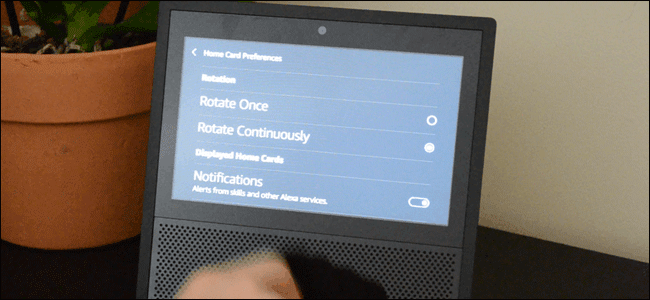
The Echo Show home screen doesn’t do a ton, but then it doesn’t need to. Fortunately, you can customize pretty much every aspect of what Amazon shows you when you’re not using the Echo Show with just a few taps.
Echo Show主屏幕不会执行很多操作,但是不需要这样做。 幸运的是,当您不需轻按几下就不使用Echo Show时,您几乎可以自定义Amazon显示的每个方面。
翻译自: https://www.howtogeek.com/316254/how-to-customize-your-echo-shows-home-screen/
























 被折叠的 条评论
为什么被折叠?
被折叠的 条评论
为什么被折叠?








