
windows音量控制程序
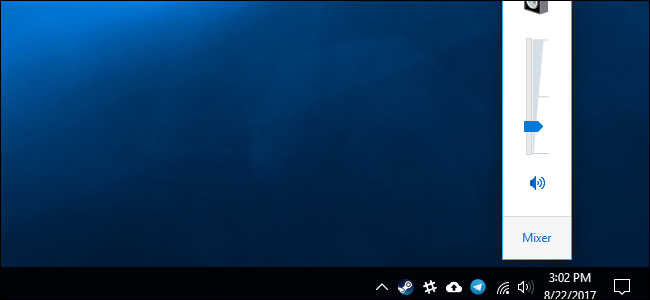
Windows 10 provides no way to restore Windows 7’s Aero, Windows Media Center, or other much-loved features. But, for some reason, there is a hidden registry setting that will re-enable Windows 7’s old volume control interface on Windows 10.
Windows 10无法还原Windows 7的Aero,Windows Media Center或其他广受欢迎的功能。 但是,由于某种原因,存在一个隐藏的注册表设置,该设置将重新启用Windows 10上Windows 7的旧音量控制界面。
The new volume control has a cool new feature for easily switching audio playback devices, and you’ll be giving that up. But, if you want to make Windows 10 look more like Windows 7 (for some reason), the below registry hack will do it.
新的音量控件具有一项很酷的新功能,可以轻松切换音频播放设备 ,而您会放弃这一点。 但是,如果您想使Windows 10看起来更像Windows 7(出于某种原因),则可以通过以下注册表项来实现。
通过编辑注册表来获取旧的音量控件 (Get the Old Volume Control Back By Editing the Registry)
You’ll have to edit the Registry to change this setting. Here’s our standard warning: The Registry Editor is a powerful tool and misusing it can render your system unstable or even inoperable. This is a pretty simple hack and as long as you stick to the instructions, you shouldn’t have any problems. That said, if you’ve never worked with it before, consider reading about how to use the Registry Editor before you get started. And definitely back up the Registry (and your computer!) before making changes.
您必须编辑注册表才能更改此设置。 这是我们的标准警告:注册表编辑器是一个功能强大的工具,滥用它会使您的系统不稳定甚至无法运行。 这是一个非常简单的技巧,只要您按照说明进行操作,就不会有任何问题。 也就是说,如果您以前从未使用过它,请在开始之前考虑阅读有关如何使用注册表编辑器的信息 。 并在进行更改之前一定要备份注册表 (和您的计算机 !)。
First, open the Registry Editor by clicking Start and typing “regedit”. Press Enter to open Registry Editor and agree to the User Account Control prompt that appears.
首先,通过单击开始并键入“ regedit”打开注册表编辑器。 按Enter打开注册表编辑器,并同意出现的“用户帐户控制”提示。
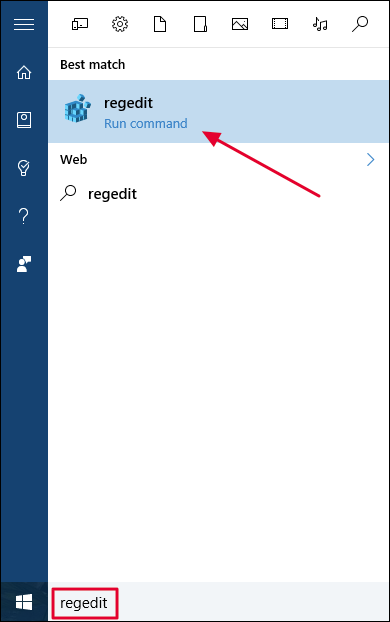
Navigate to the following key in the left sidebar of the Registry Editor window:
导航到“注册表编辑器”窗口左侧栏中的以下键:
HKEY_LOCAL_MACHINE\SOFTWARE\Microsoft\Windows NT\CurrentVersion
If you’re using the latest versions of Windows 10, you can also just copy and paste the above line into the address box at the top of the Registry Editor window.
如果您使用的是Windows 10的最新版本,则也可以将以上行复制并粘贴到“注册表编辑器”窗口顶部的地址框中。
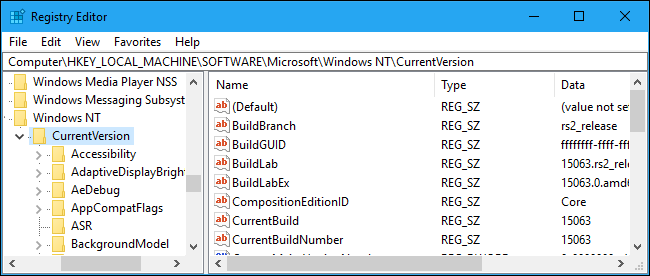
Right-click the “CurrentVersion” key and select New > Key.
右键单击“ CurrentVersion”键,然后选择“新建”>“键”。
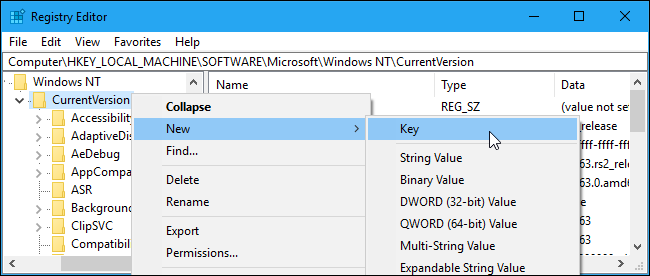
Name it MTCUVC and press Enter.
将其命名为MTCUVC ,然后按Enter。

Click the “MTCUVC” key under CurrentVersion to select it. Right-click in the right pane and select New > DWORD (32-bit) Value.
单击CurrentVersion下的“ MTCUVC”键以将其选中。 右键单击右窗格,然后选择“新建”>“ DWORD(32位)值”。
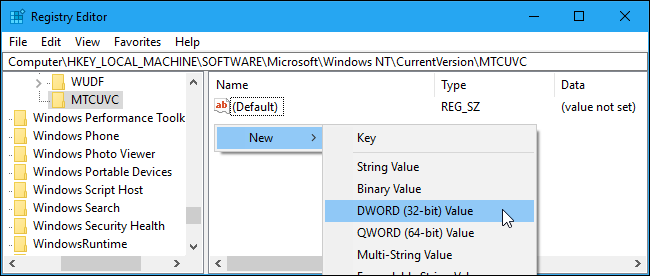
Name the value EnableMtcUvc. Set its value data to 0, which is the default.
将值命名为EnableMtcUvc 。 将其值数据设置为0 ,这是默认值。
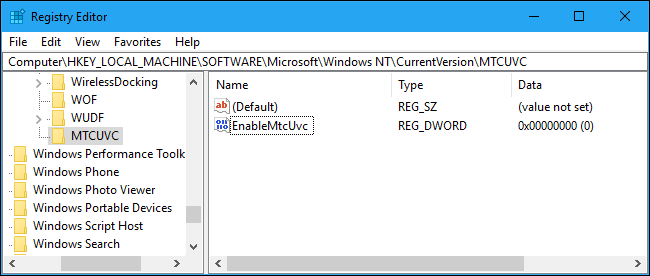
You’re now done, so you can close the Registry Editor window. When you click the speaker icon in your notification area (also known as the system tray), you’ll see the Windows 7-style volume control. You don’t even need to restart your computer.
现在,您已完成操作,因此可以关闭“注册表编辑器”窗口。 单击通知区域中的扬声器图标(也称为系统托盘)时,您将看到Windows 7风格的音量控件。 您甚至不需要重新启动计算机。
If you want to undo your changes and get Windows 10’s standard volume control back, return to this location in the registry editor, right-click the “EnableMtcUvc” value you created, and delete it.
如果要撤消更改并恢复Windows 10的标准音量控制,请返回到注册表编辑器中的此位置,右键单击创建的“ EnableMtcUvc”值,然后将其删除。
下载我们的一键式注册表黑客 (Download Our One-Click Registry Hack)
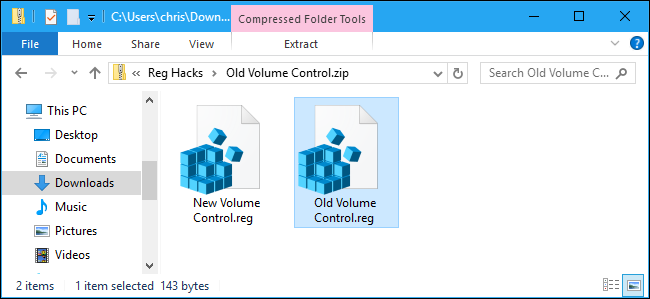
If you don’t feel like editing the registry yourself, we’ve created two downloadable registry hacks you can use instead. One hack enables the old Windows 7-style volume pop-up, while the other one restores the new default Windows 10 volume pop-up. Both are included in the following ZIP file. Just double-click the one you want to use and agree to add the information to your registry.
如果您不想自己编辑注册表,我们已经创建了两个可下载的注册表黑客,您可以使用它们来代替。 一种方法是启用旧的Windows 7样式卷弹出窗口,另一种方法则是还原新的默认Windows 10卷弹出窗口。 两者都包含在以下ZIP文件中。 只需双击您要使用的那个,然后同意将信息添加到注册表中。
These hacks are really just the same setting we described above. Running the “Old Volume Control” hack will create the EnableMtcUvc value with a value data of 0 . Running the “New Volume Control” hack will delete the EnableMtcUvc value from your registry.
这些hack实际上与我们上面描述的设置相同。 运行“旧音量控制” hack将创建EnableMtcUvc值,其值数据为0 。 运行“ New Volume Control”黑客EnableMtcUvc将从您的注册表中删除EnableMtcUvc值。
You can right-click these hacks—or any .reg file you find—and select “Edit” to view their contents. You can also create your own Registry hacks fairly easily.
您可以右键单击这些hacks或找到的任何.reg文件,然后选择“编辑”以查看其内容。 您还可以相当轻松地创建自己的注册表黑客 。
翻译自: https://www.howtogeek.com/323371/how-to-get-the-old-volume-control-back-on-windows-10/
windows音量控制程序







 通过修改注册表设置,Windows10用户可以恢复使用经典的Windows7音量控制界面,尽管这将牺牲一些新功能,如轻松切换音频播放设备。本文详细介绍了如何通过编辑注册表来实现这一变化,包括创建必要的键和值。
通过修改注册表设置,Windows10用户可以恢复使用经典的Windows7音量控制界面,尽管这将牺牲一些新功能,如轻松切换音频播放设备。本文详细介绍了如何通过编辑注册表来实现这一变化,包括创建必要的键和值。

















 被折叠的 条评论
为什么被折叠?
被折叠的 条评论
为什么被折叠?








